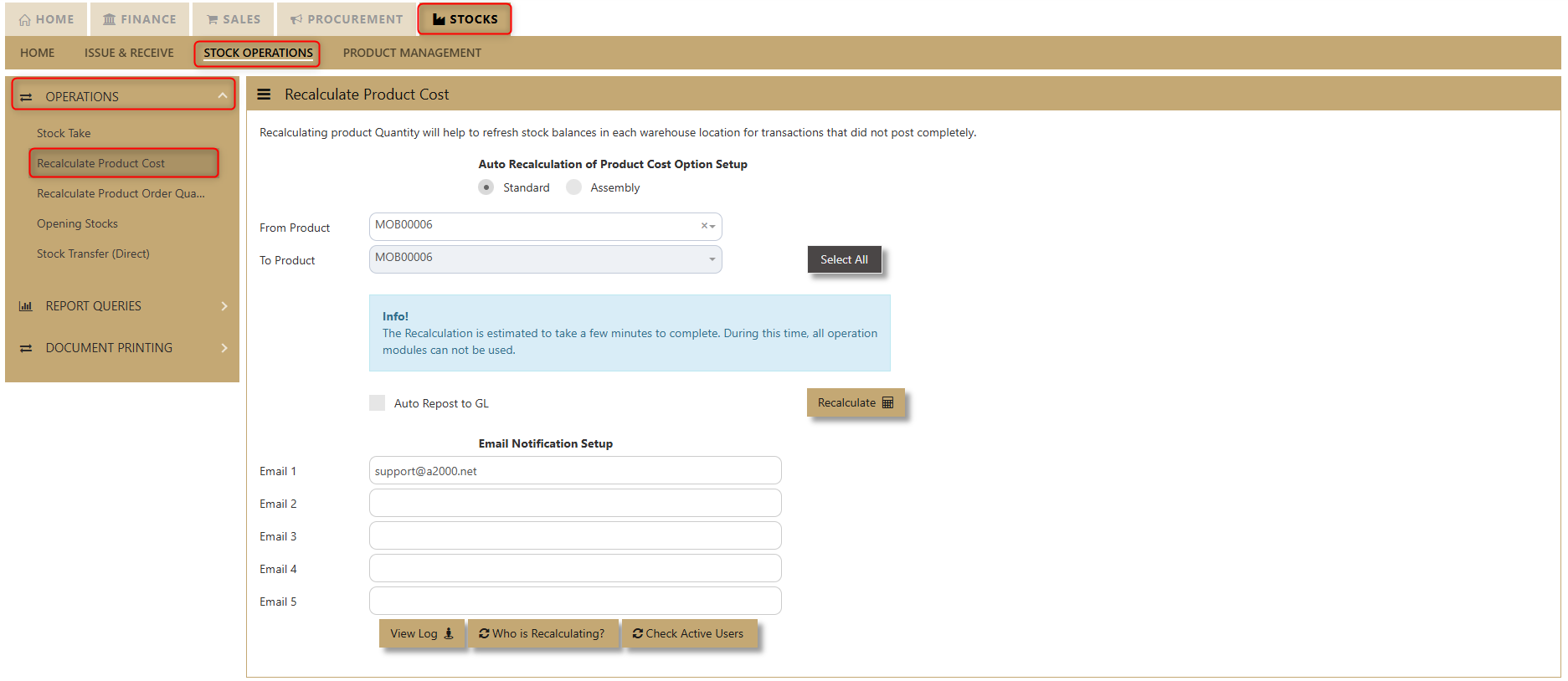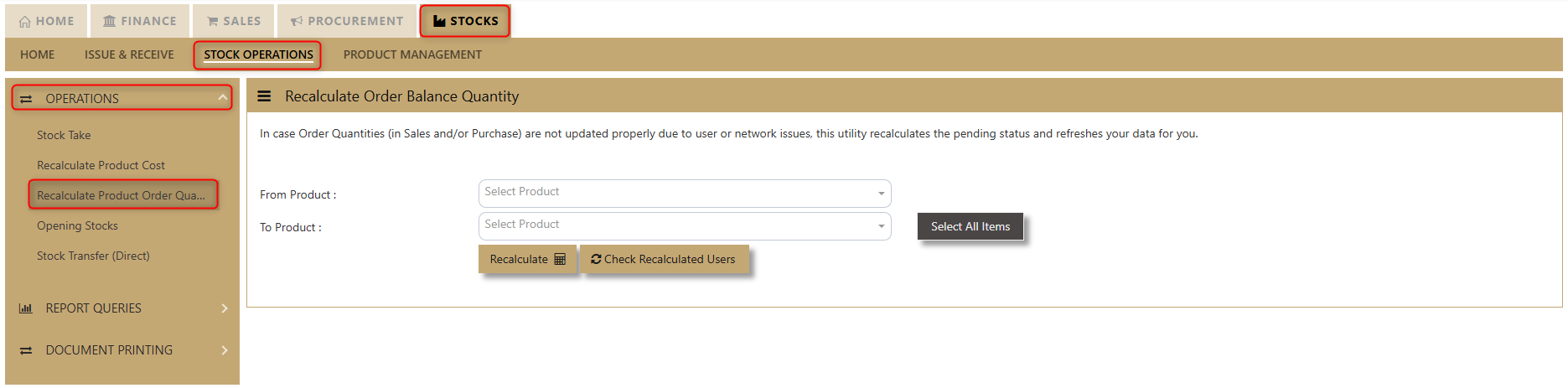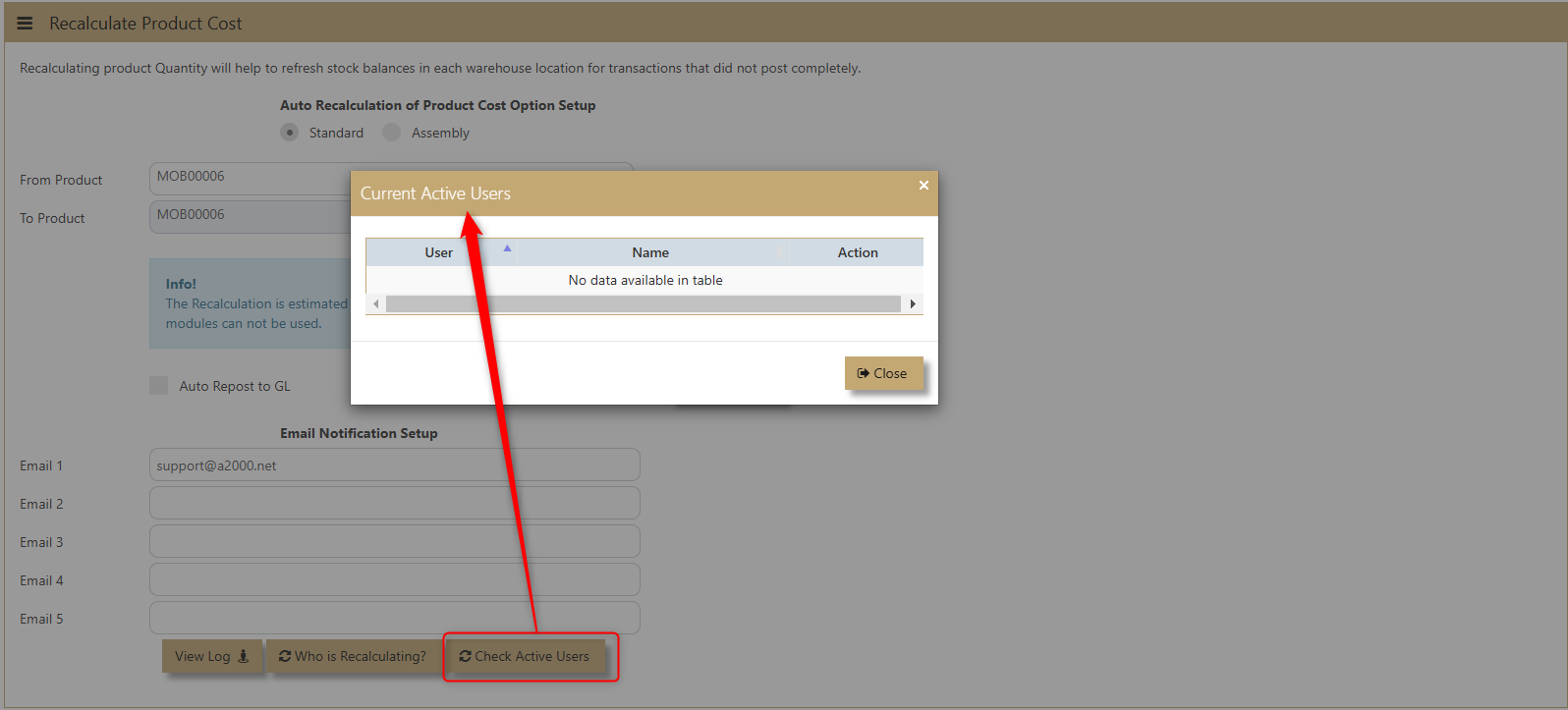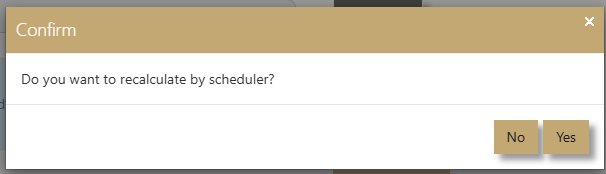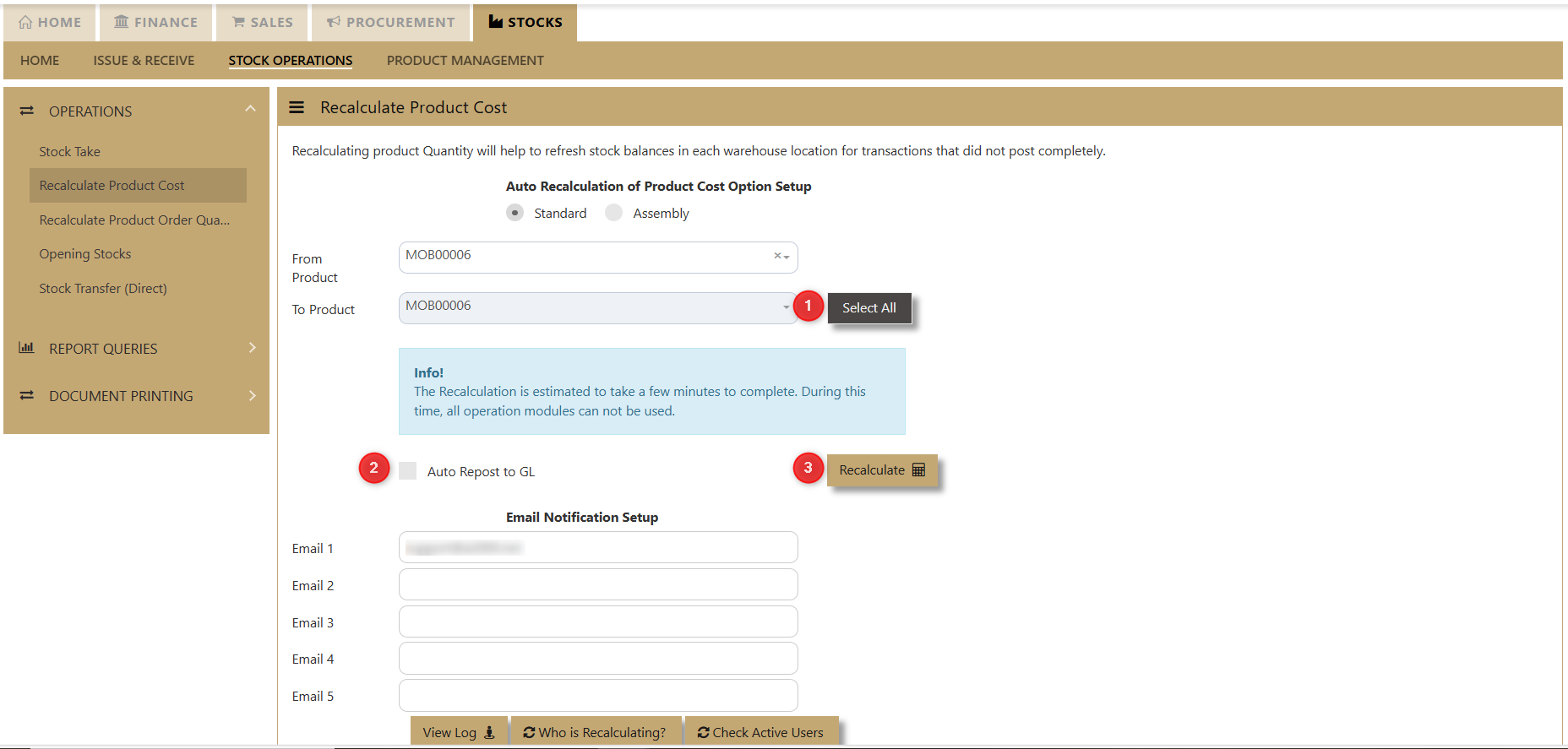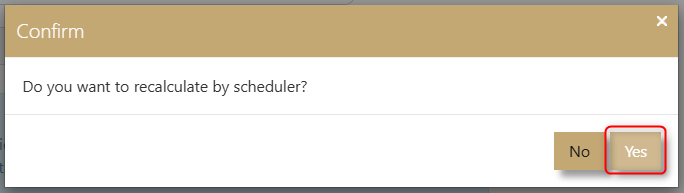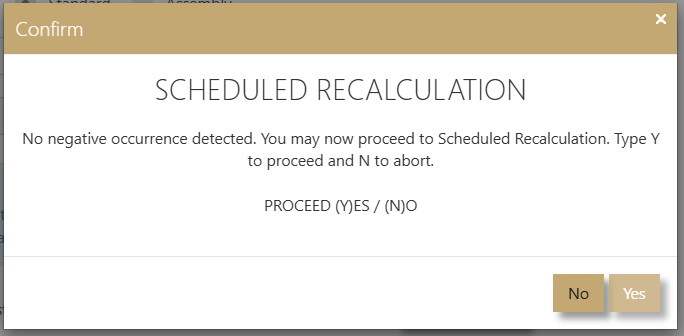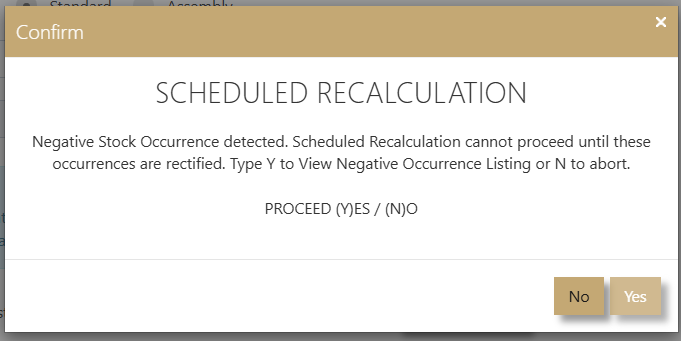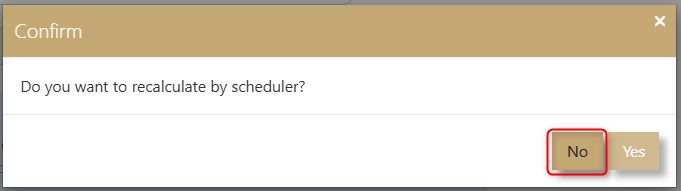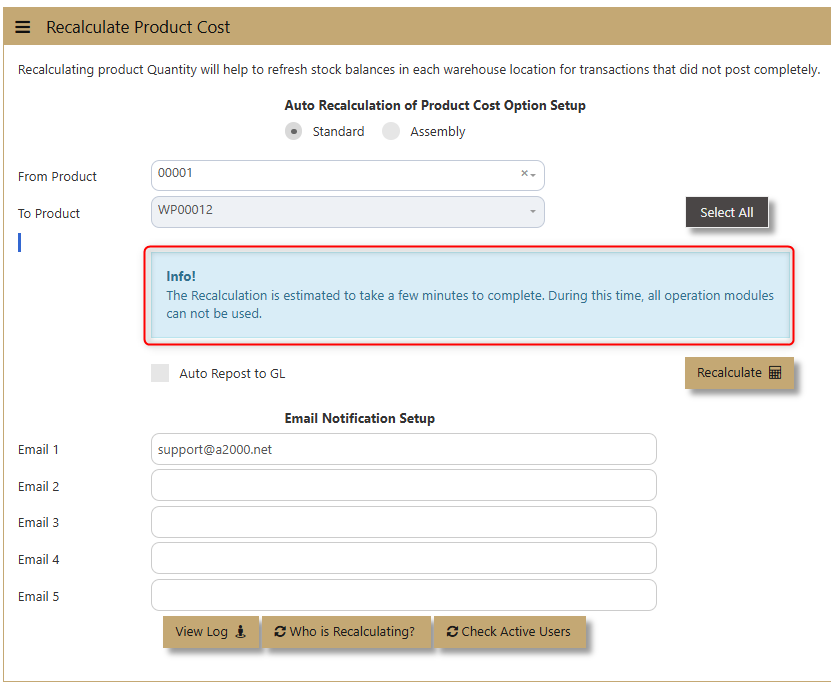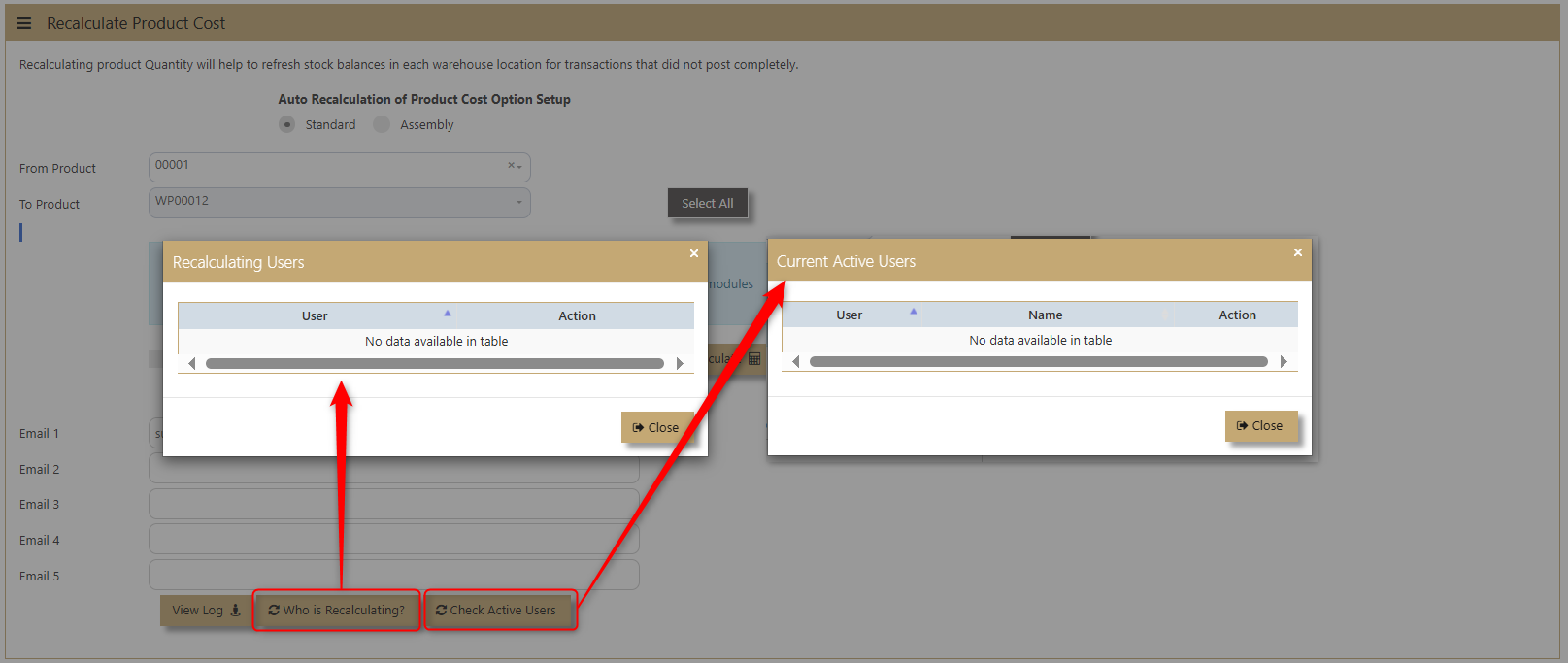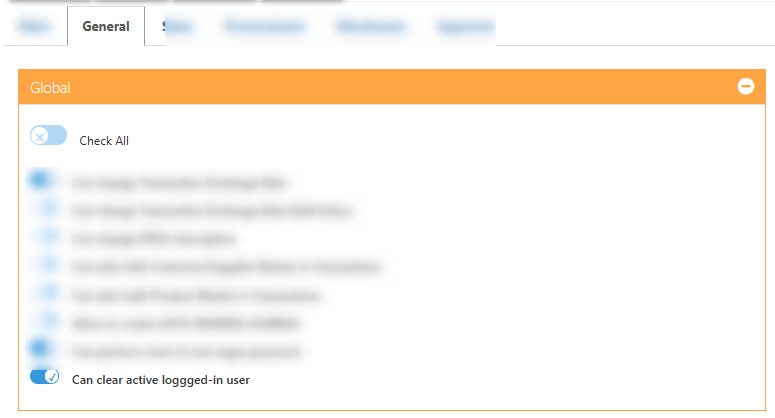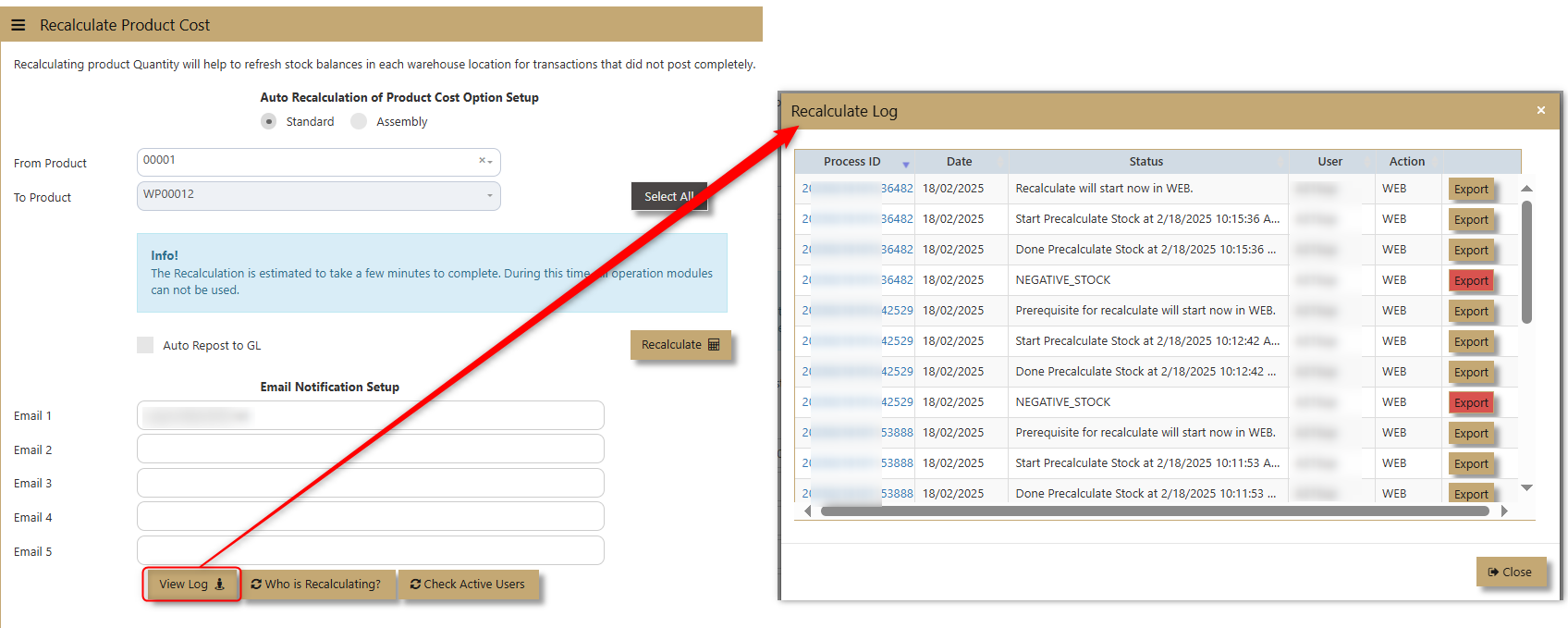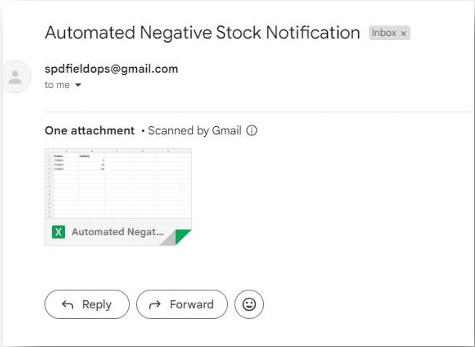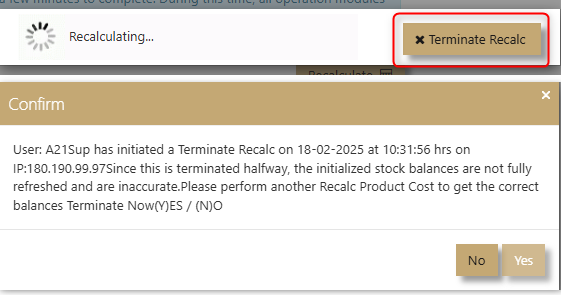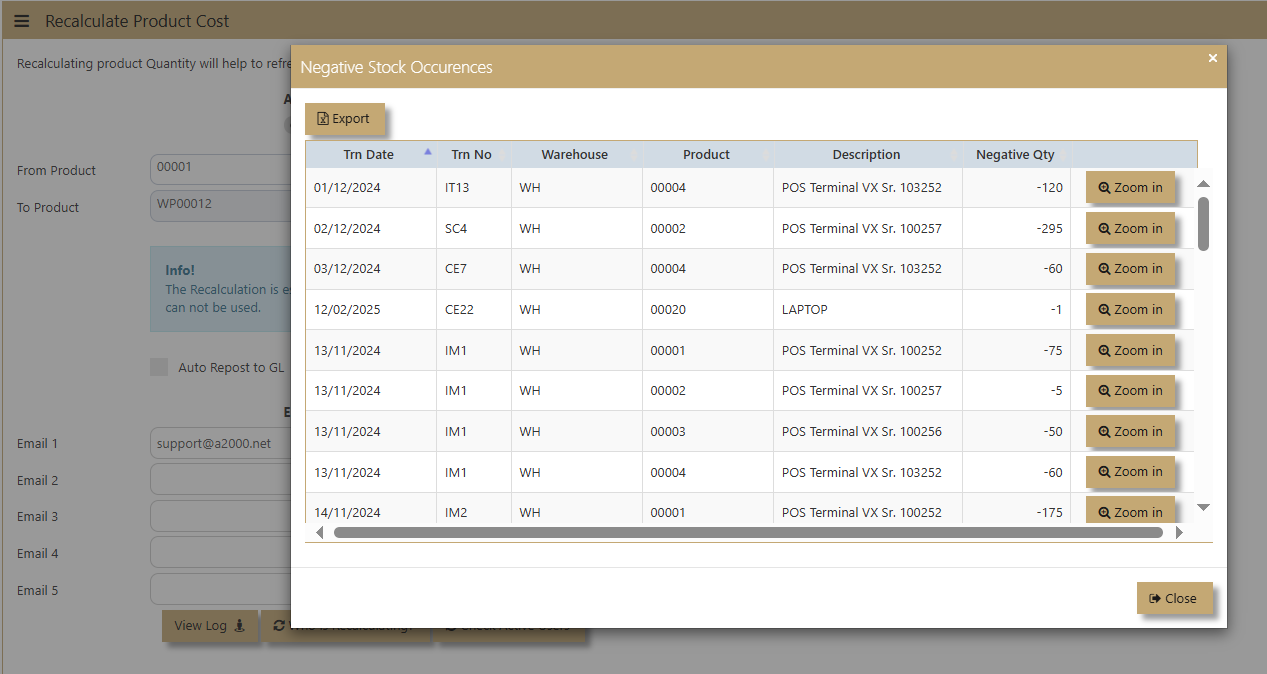Recalculation
The Recalculate Product Cost and Recalculate Order Quantity functions in Uniq365 are essential processes designed to ensure the accuracy of product costs and order quantities. By recalculating these values, the system helps maintain correct stock valuations and ensures they align with the corresponding General Ledger (GL) codes. This alignment is crucial for producing reliable financial records and streamlining year-end functions, making it easier to reconcile and close financial periods with confidence. These processes support better inventory management and help businesses maintain operational efficiency and financial accuracy.
________________________________________________________________________________________________________________________________________________
In Stocks - Stock Operations - Recalculate Product Cost/Recalculate Product Order Quantity.
STANDARD & SCHEDULED RECALCULATION
1. SYSTEM CHECK NOT TO PROCEED
a. The system will check if there is an existing Recalculation Process that is on-going. If YES, then the recalculation will not proceed.
b. When the user HIT the Recalculate button, the system will check first if there where users currently login in the system (User Types: OPERATIONS, MOBILE) are prohibited to login if the recalculation is initiated. If there are users currently login for the following user types, a warning prompt will be displayed, and the recalculation will no longer to proceed.
c. The system will check for negative stock, if there is a detection, the system will not proceed for the recal, and then negative stock list will be emailed to the one indicated on the email notification set-up. You can use also the view log button to determine negative stock entries.
2. SYSTEM CHECK TO PROCEED
a. If no Users are currently active under the following User Types: OPERATIONS, MOBILE and no ongoing recalculation, then the Product recalculation will proceed. The system will prompt the user an estimated time for the product recalculation to be completed. This will set the user’s expectation as to when the recalculation will be finished.
b. The User will then be prompted an option for the following to either perform the Standard Recalculation or Scheduled Recalculation:
Standard Recalculation – Upon clicking NO, the standard recalculation will be triggered immediately and display estimated time to finished. If it detects negative stock, the system will not proceed with recal process and instead email a negative stock list notification. If no negative stock, the system will proceed accordingly to perform recal.
Scheduled Recalculation – Upon Clicking YES, it will proceed with the Scheduled Recalculation. However, the user will be prompted with another prompt dialogue box either to detect negative stock or not. If the User Selected YES, then the system will prompt negative stock detection and display these entries, otherwise if selected NO, then it will ignore and proceed the with scheduled recal.
a. When the Scheduled Recalculation is triggered the recalculation process will start by 12 Mid-night automatically.
CHECK NOTES:
1. The Recalculate Product Cost have now the option to run the recalculation as scheduled and will auto run (12 AM Midnight).
- Only pre-calculate to check negative stock entries
- Option to cancel the scheduled recalculation process
- Will write a log as for pre-calculate process
If No negative occurrences, then the user can proceed with YES then it will auto perform Recalculate Product cost by 12 Midnight.
If there are negative occurrences, then the recalculate product cost will not be going to proceed instead there is an option to view negative occurrences.
PROCEED ACTION: NO
- Will recalculate at mid-night
- Will send email if there are negative stock entries
- Will write all logs as SERVICE and can check after midnight recalculation.
WHAT’S NEW?
1. Upon selection of Products, a notification now will be displayed for the estimate time for the Recalculation to finished. This will help the user to keep in mind about the timing and to set the expectation right for the user.
2. When doing a Standard Product Recalculation, we need to make sure that all users are log out in the system. Otherwise, the recalculation will not be going to proceed. The system will have to check first if there is no OPERATIONS, MOBILE User Type that is log on the system as it will affect inventory. When the system is on the mode to perform a recalculation, these user types need to logout in the system. The Email Notification Setup – this will auto populate and the system will auto get the email of the user who will perform the recalculation.
WHO IS RECALCULATING?
CHECK ACTIVE USERS
3. Under System Manager -> User Access Control -> User Maintenance -> Select the user you want to give rights for the following:
- Can kick out the login Active User
This access is very critical and should be given only to authorized person only.
NOTE: In the latest Recalculation of Product Cost, if there are active users, the system does not permit user to proceed. Similarly, if users are not fully logged out, Recalculation Product cost cannot proceed. However, some users closed their web browsers without logging out, and the server side recognize their session as still active, even though the web browser is closed at client side.
System now allows the admin user to clear the user from the system or kill the recalculation process if they need to stop halfway.
4. Negative stock entries can be found in Recalculation log or via email notification if negative stock is detected in the system.
5. Recalculation Termination – The user who currently performing the recalculation process will be the one to have the rights to terminate/abort the process.
6. Negative Stock Occurrence List – If the system detects a negative stock list, the System will display all negative entries, and the user can zoom the details.