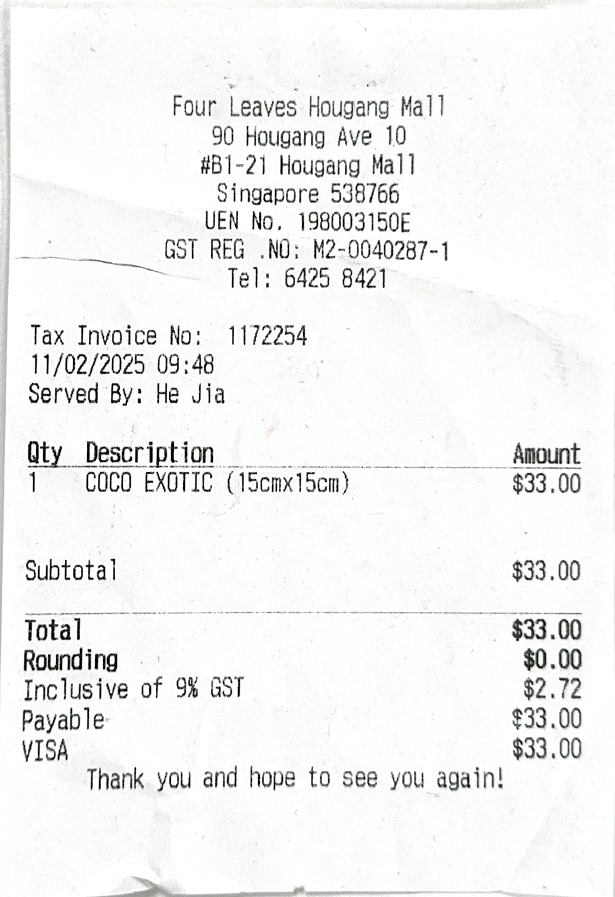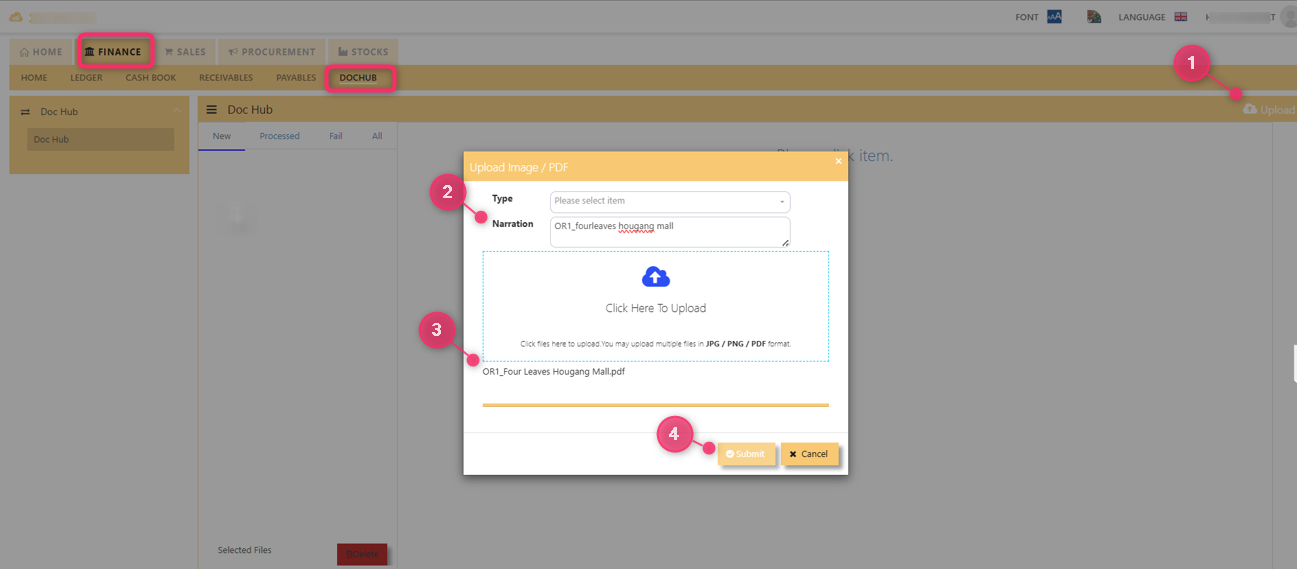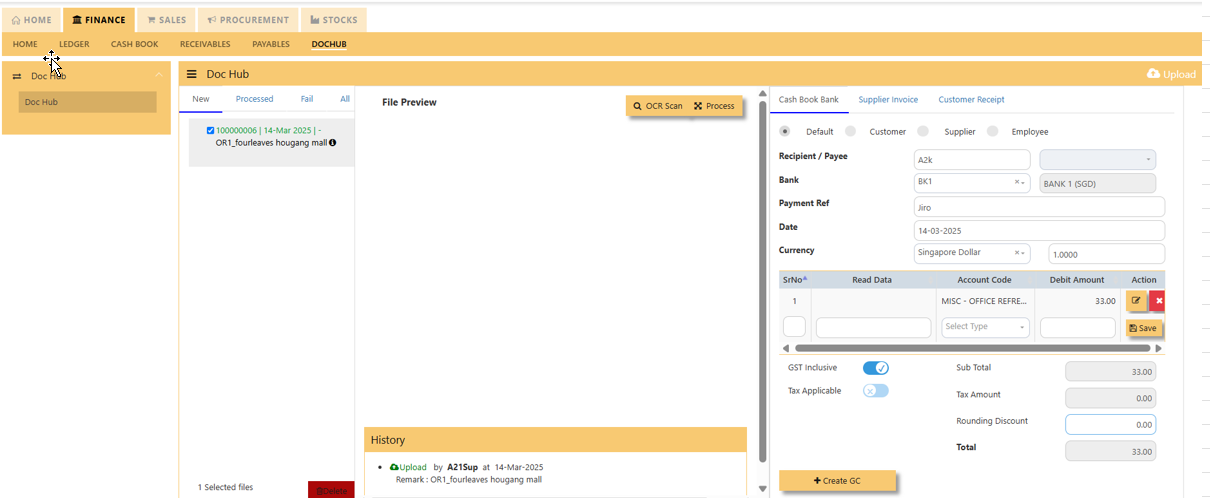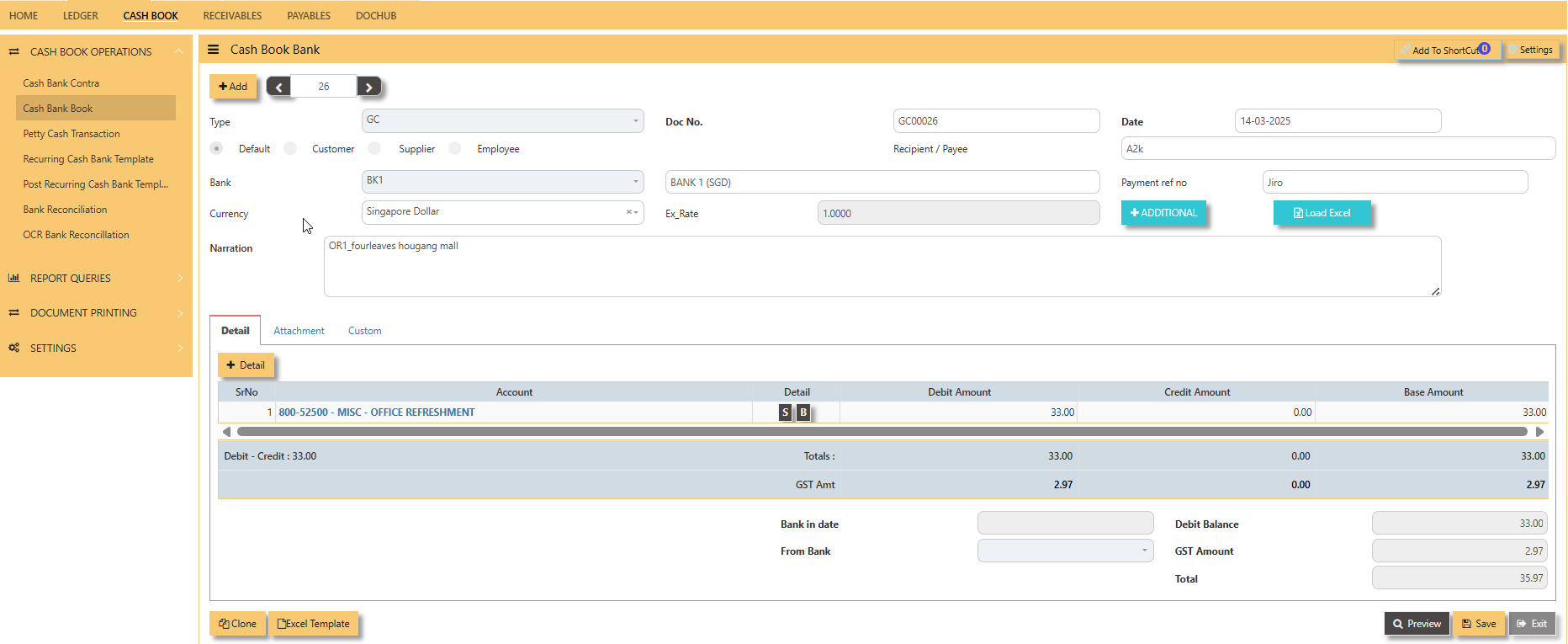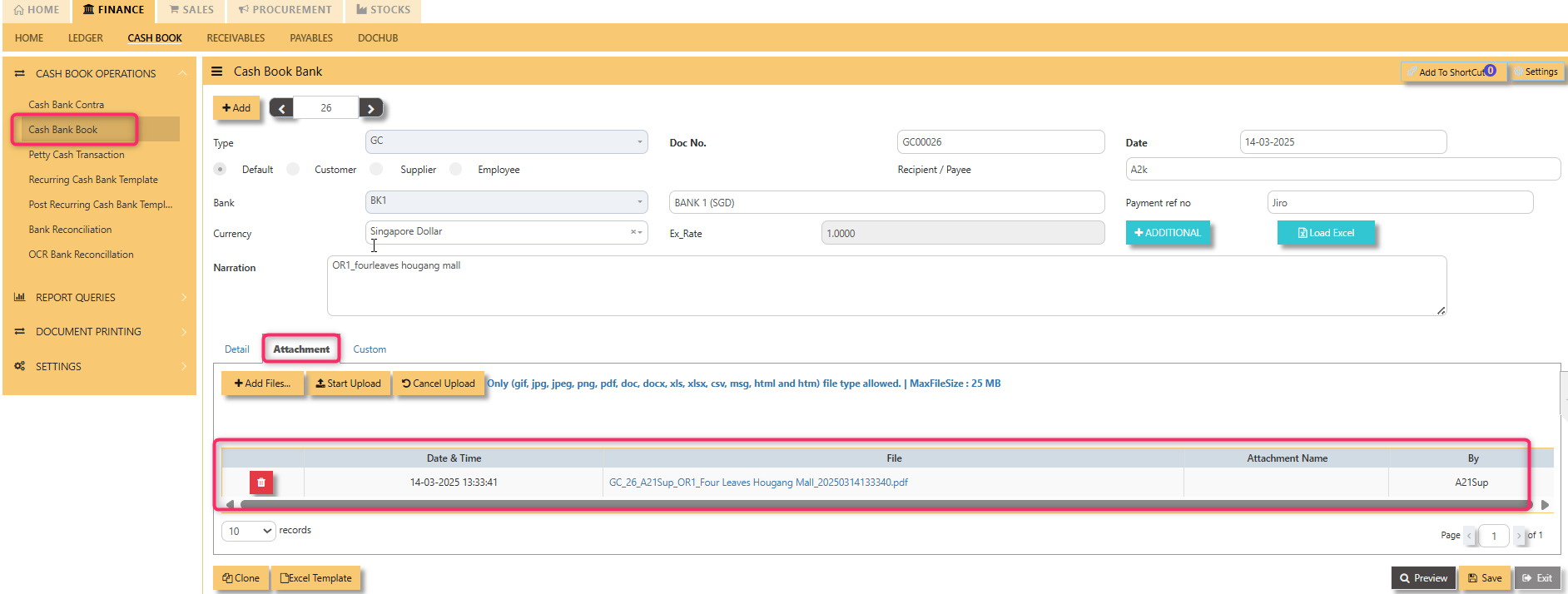Doc Hub
DOCHUB in Uniq365 will help user to save doc and attach in the transaction form.
_____________________________________________________________________________________________________________________________________________
How to save the picture in DOC HUB?
Pre-requisites:
Take a picture of the document to save, as in attached sample.
ü Document must be in jpeg, png or pdf
ü Limited to 25MB
_______________________________________________________________________________________________________________________________________________
How to upload the picture in DOC HUB?
- UPLOAD – click
- TYPE – optional
- NARRATION – add narration or description
- CLICK HERE TO UPLOAD - click and select from external folder
- SUBMIT – click to save the upload
- CANCEL - to discontinue upload
FILE NAVIGATION:
- NEW – list of newly uploaded
picturefile - PROCESSED – list of on-process upload
- FAIL – failed upload
- ALL – list of successfully uploaded and created cash book, supplier invoice and customer receipt
____________________________________________________________________________________________________________
DOC HUB IN CASH BANK
HOW TO ADD FROM DOC HUB TO CASH BANK?
- SCAN QR – click or
- PROCESS – click
- CASH BOOK - select
- SELECT DEFAULT, CUSTOMER, SUPPLIER or EMPLOYER
- RECIPIENT/PAYEE - key in
- BANK – select
- PAYMENT REF – key in
- DATE – default today
- CURRENCY – select and key in exchange rate
- ACCOUNT CODE – select account code
- AMOUNT – key in
- GST INCLUSIVE – optional
- TAX APP-optional
- SAVE
CASH BOOK ENTRY or GC ENTRY will be auto-created, in DETAIL tab-
Then, ATTACHMENT tab, will list the saved doc-