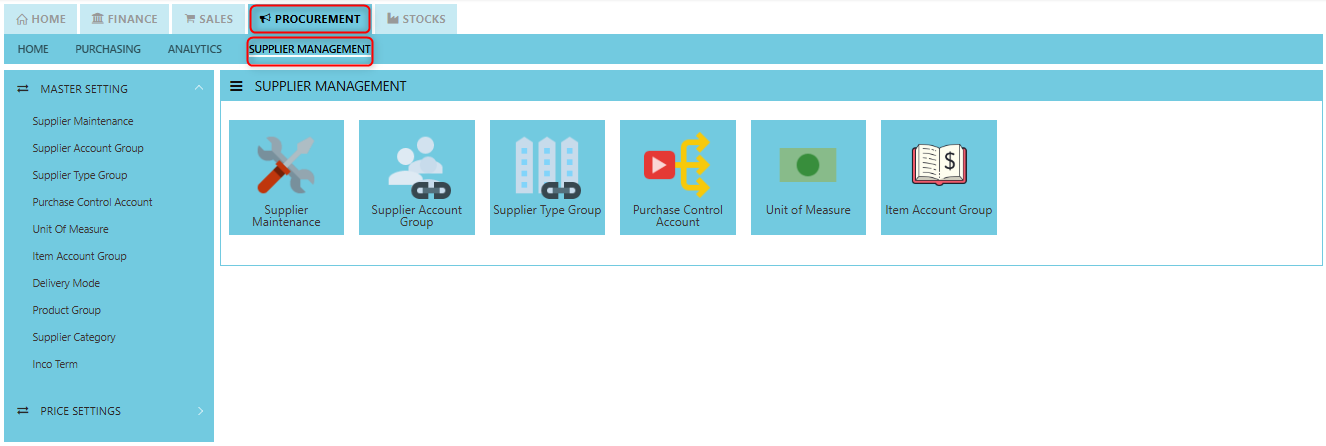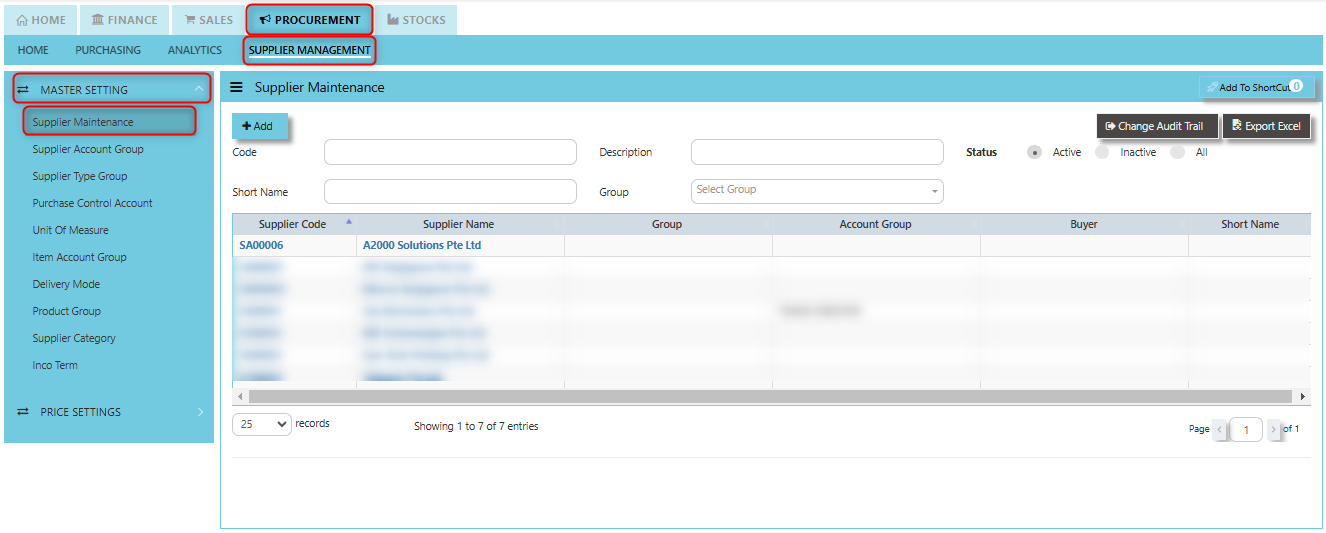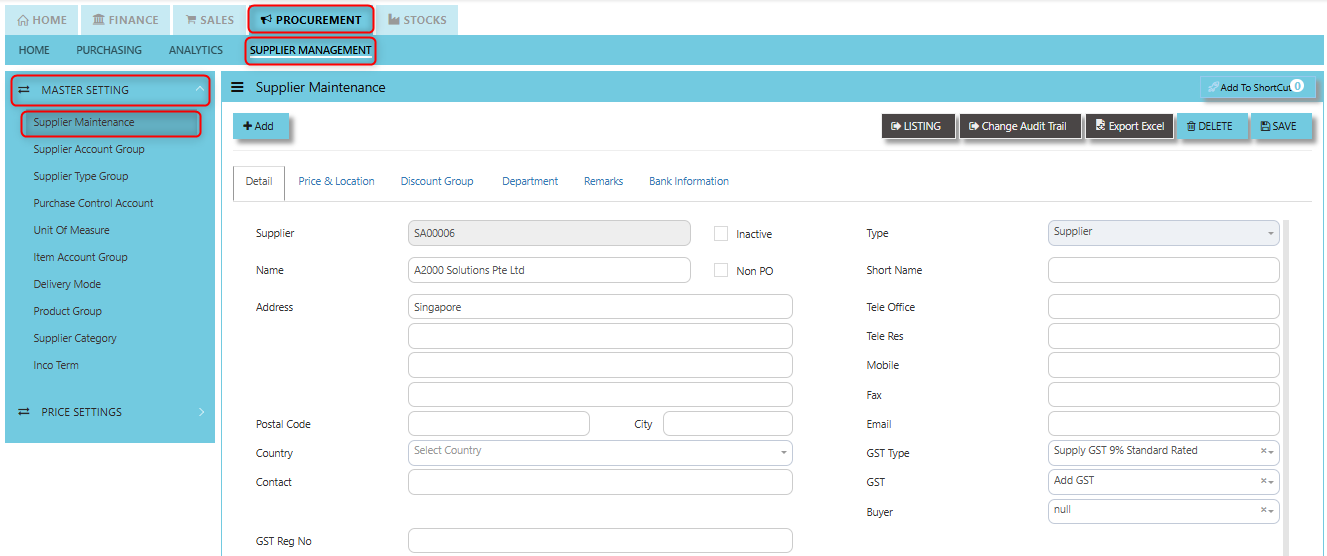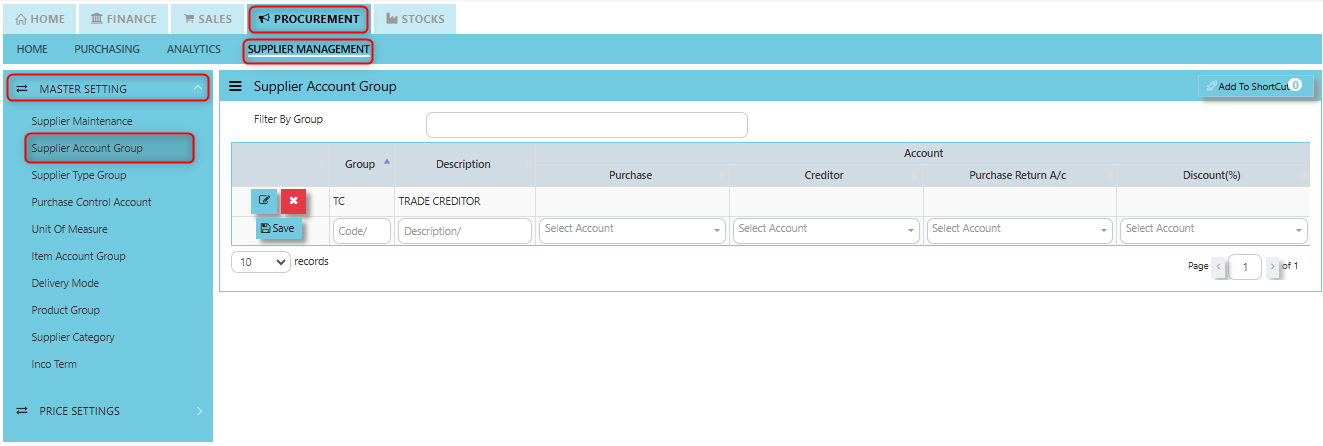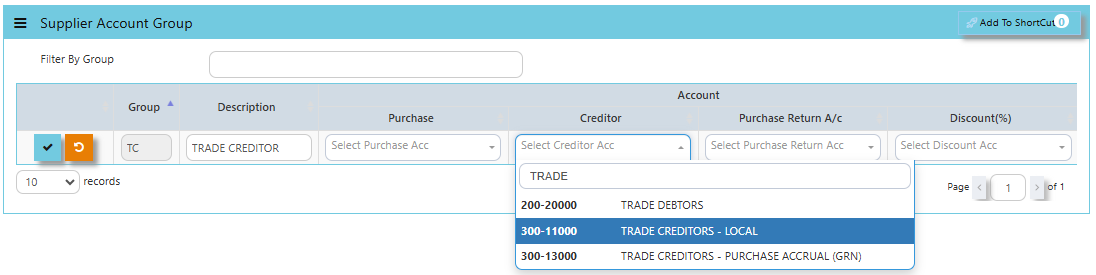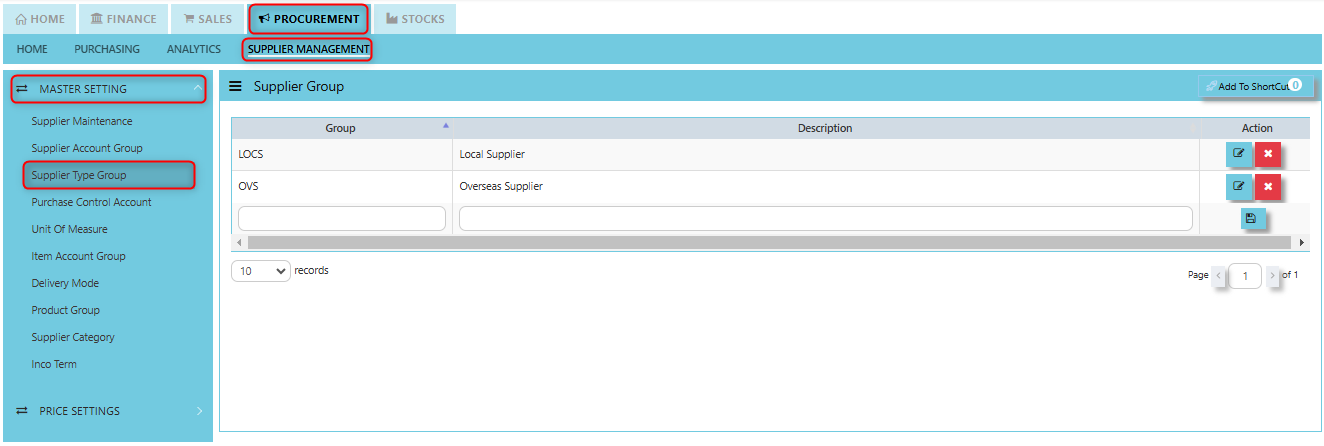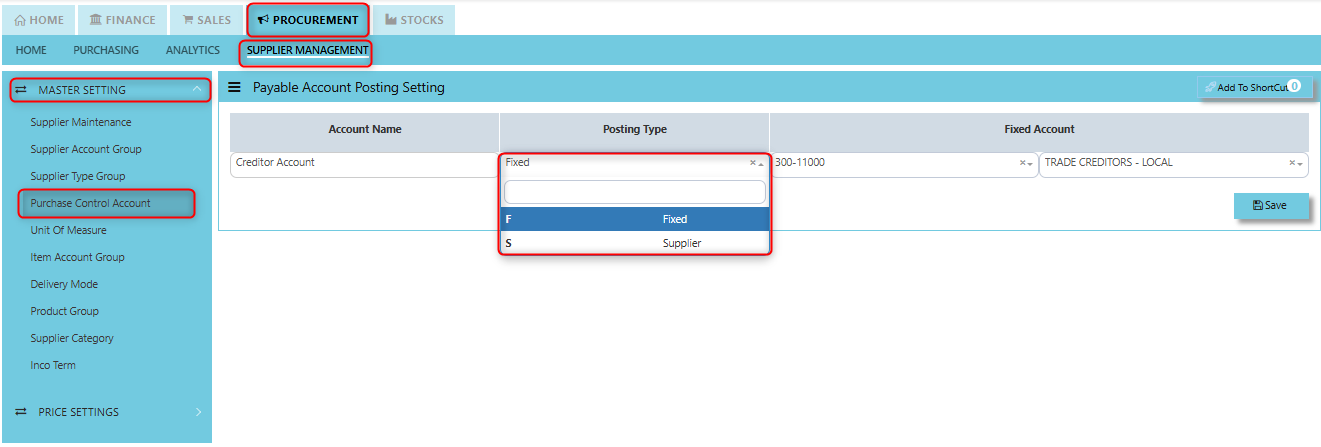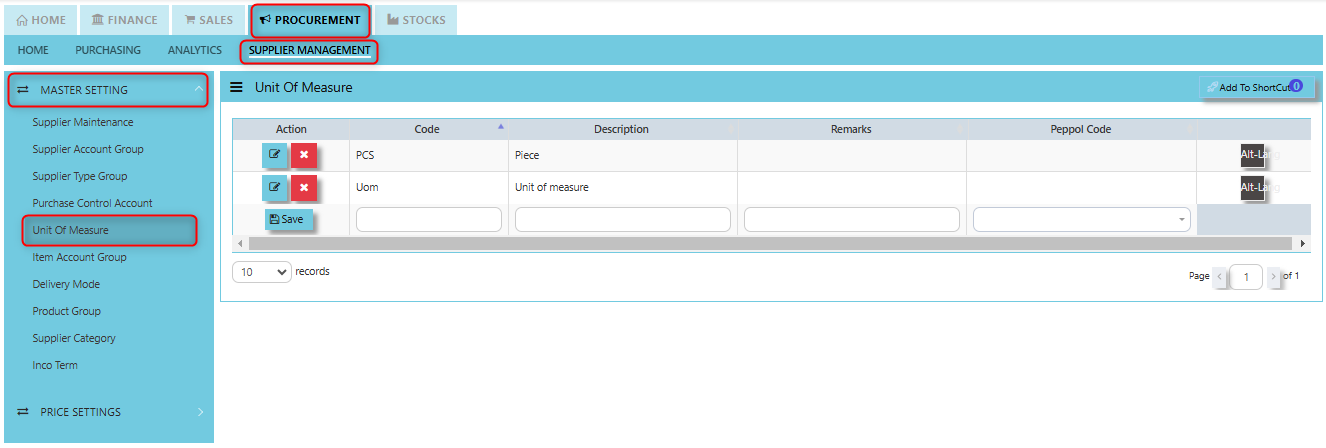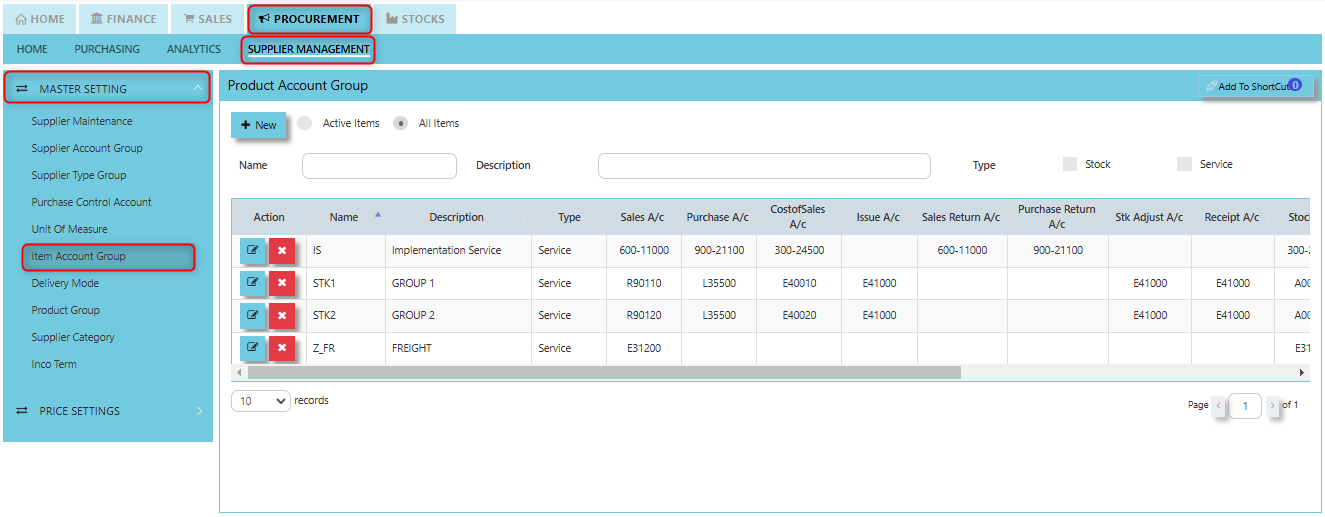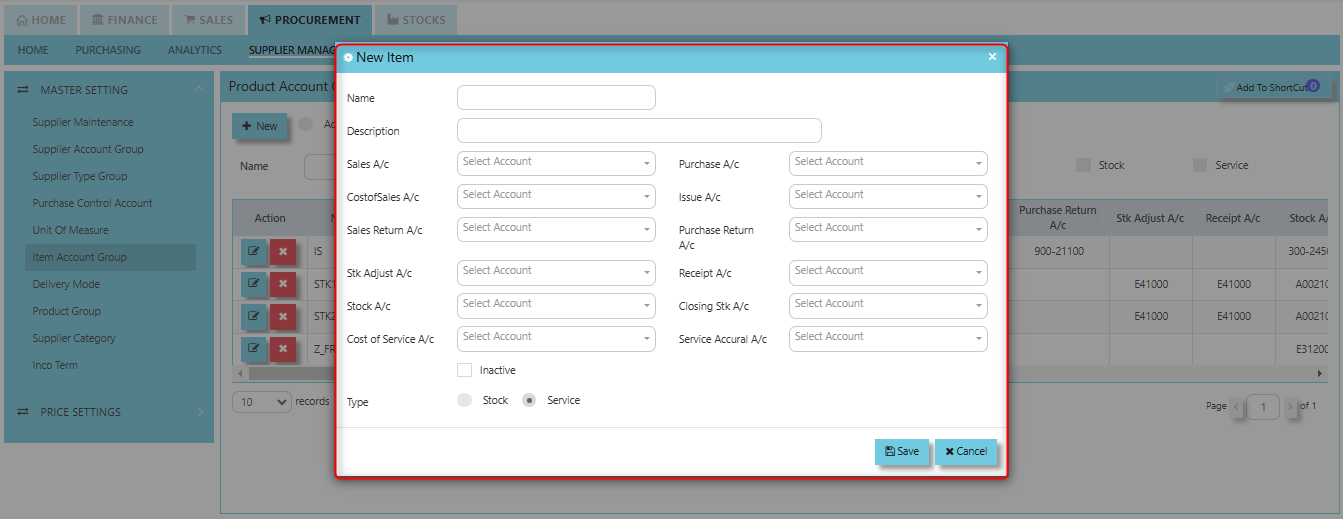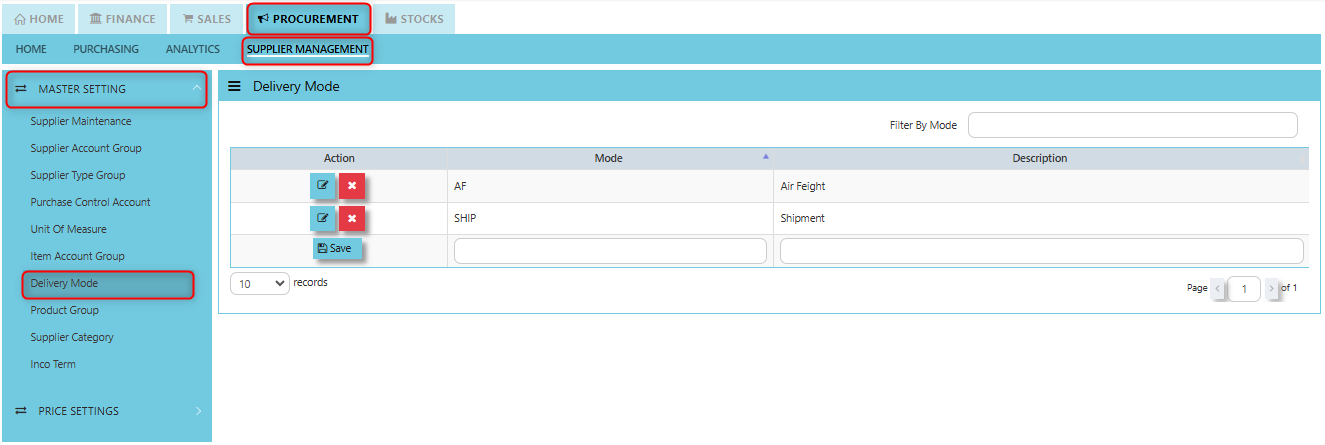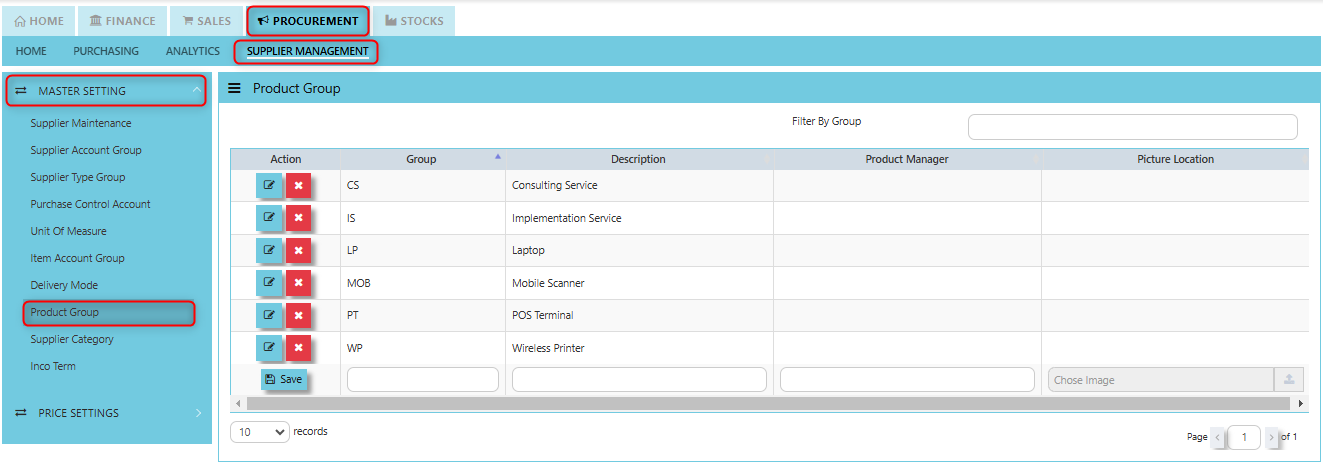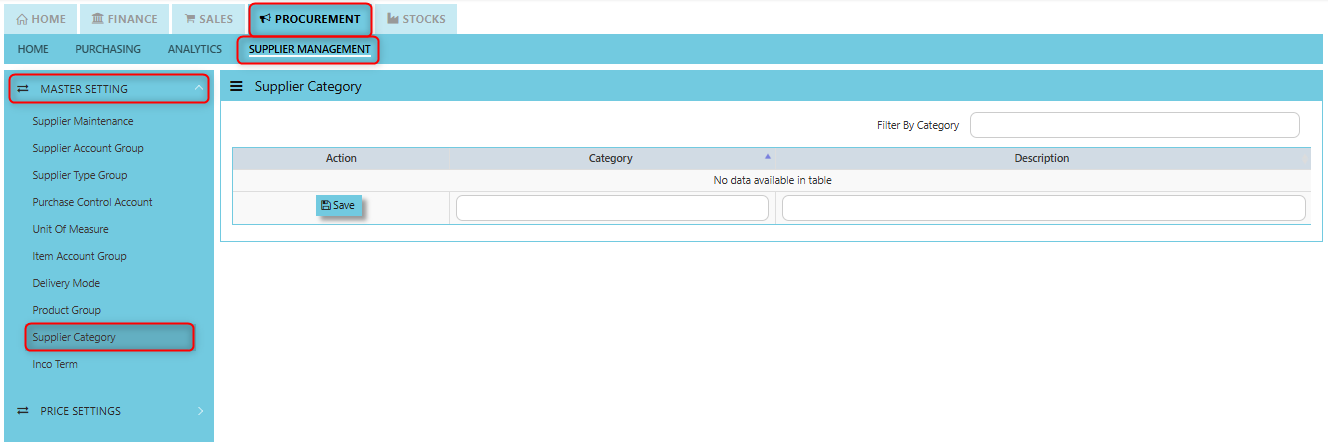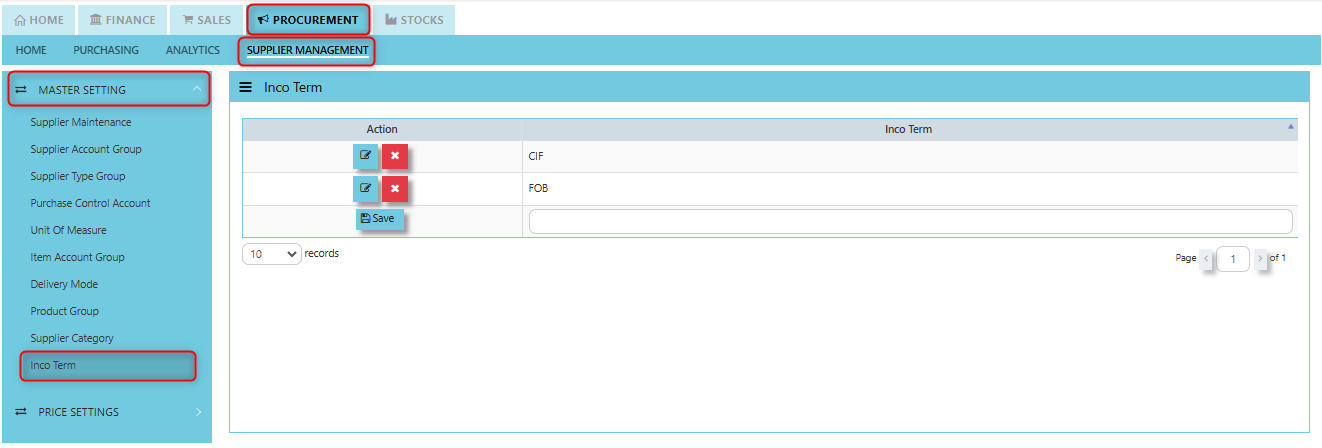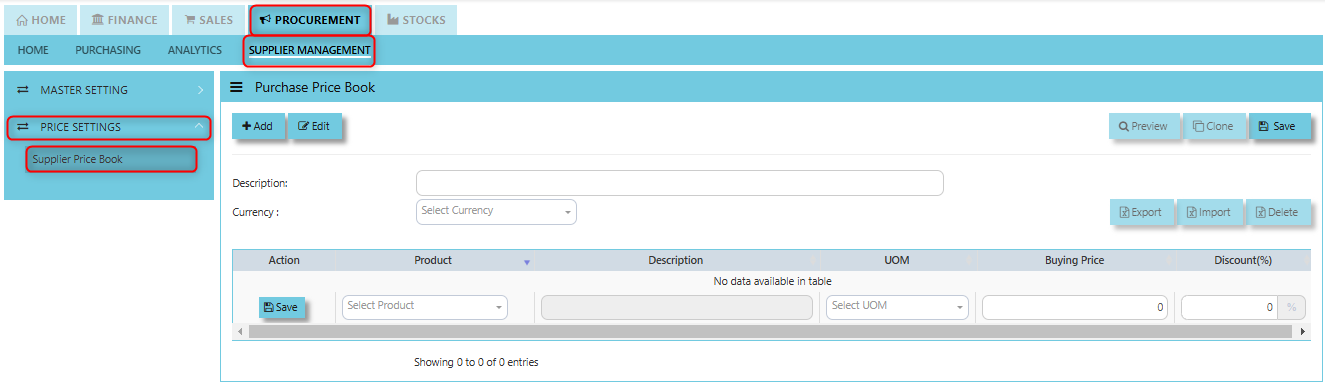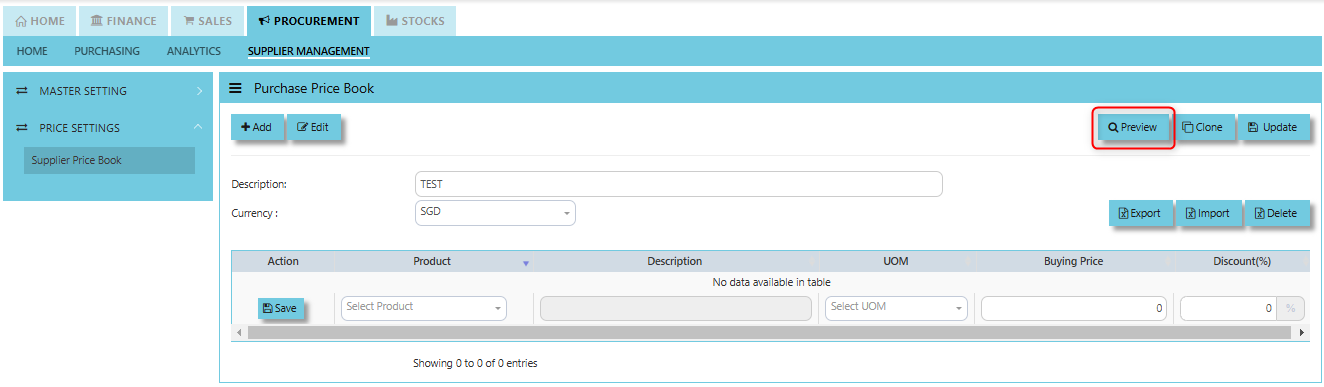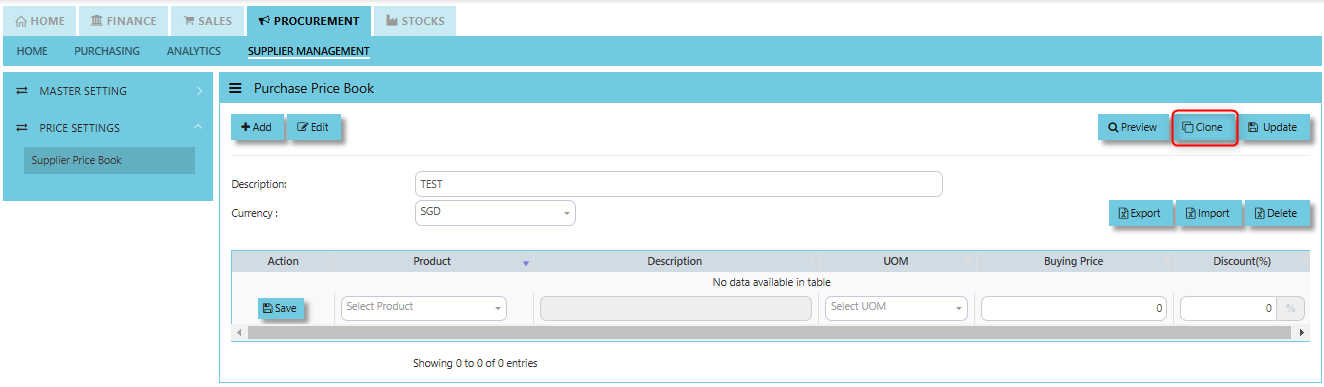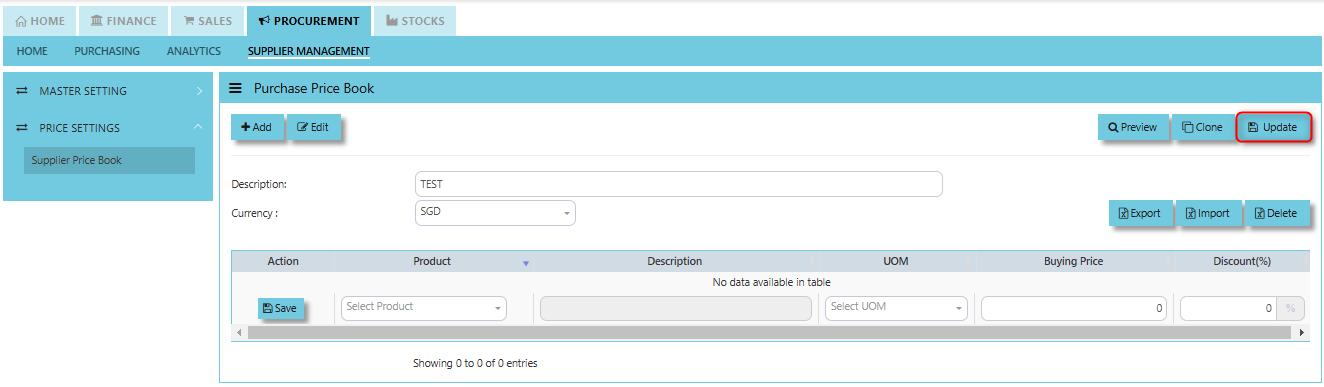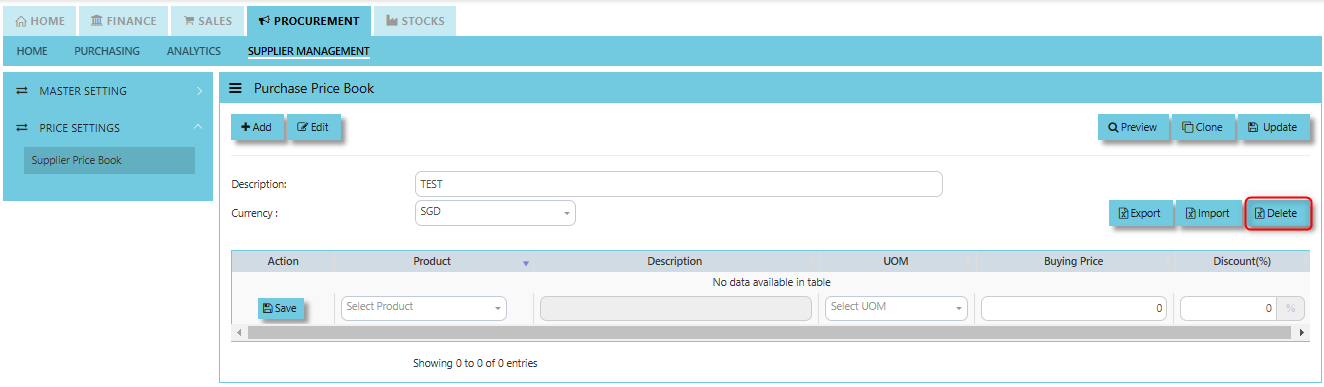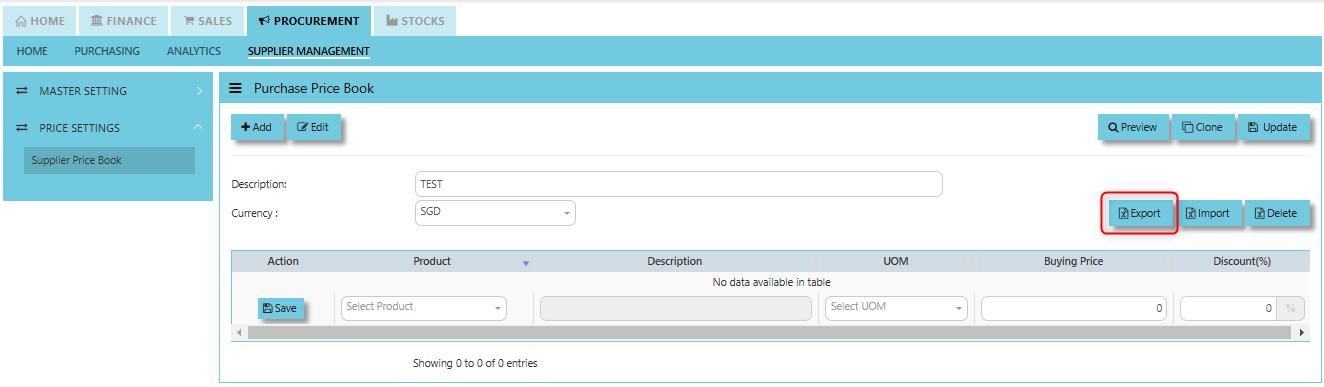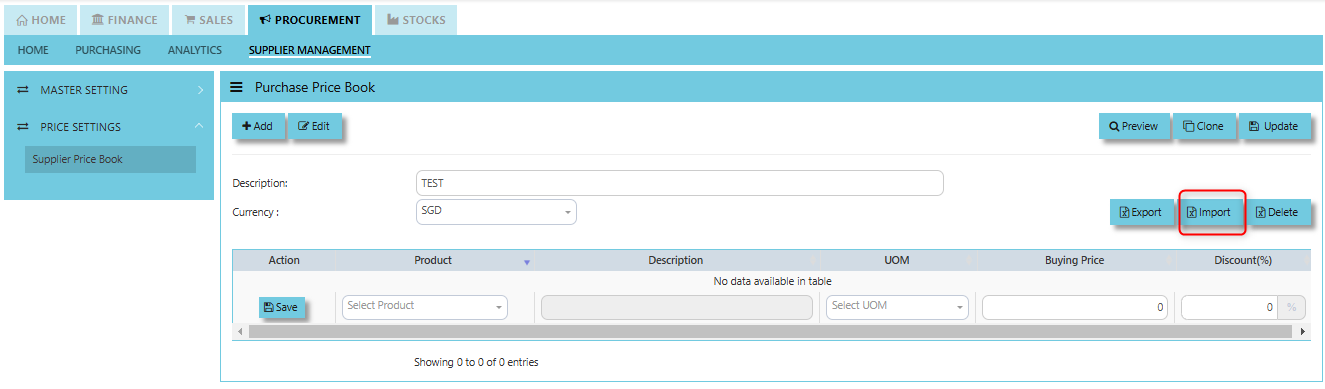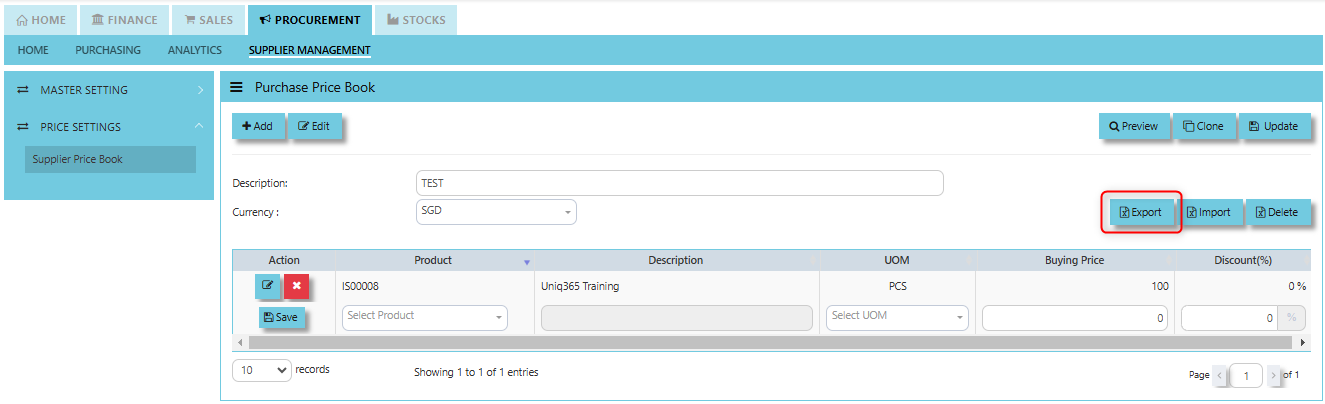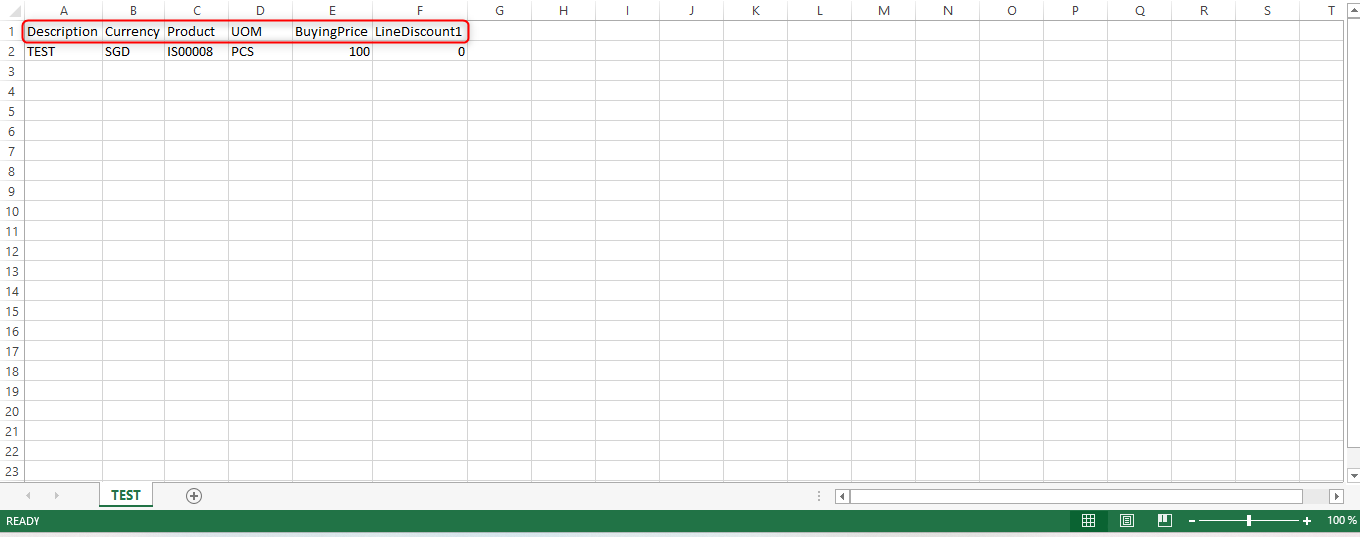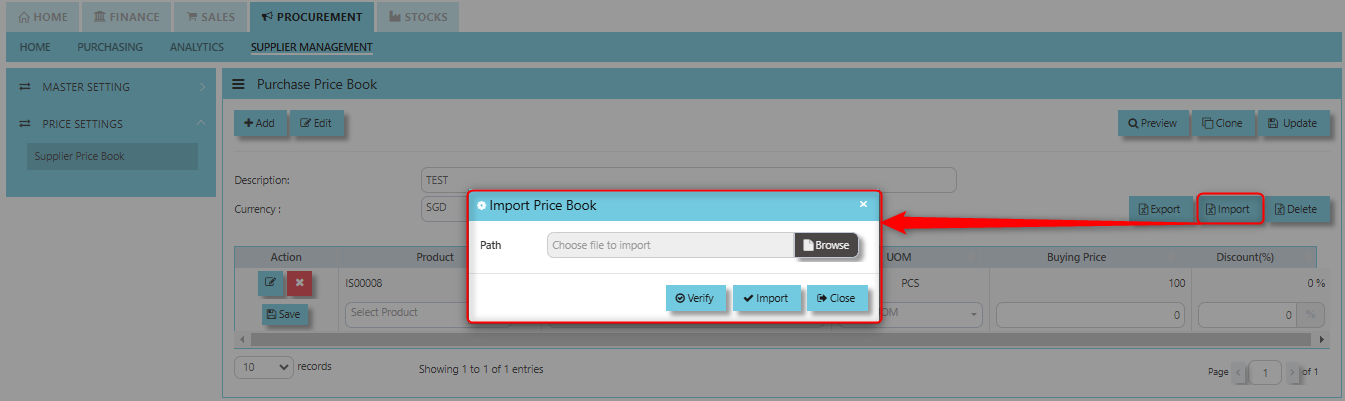Supplier Management
The Supplier Management tab comprises the following options that are crucial to setting up and using the Procurement Module:
- Supplier Maintenance
- Supplier Account Group
- Supplier Type Group
- Purchases Control Account
- Unit of Measure
- Item Account Group
- Delivery Mode
- Product Group
- Supplier Category
- Inco Terms
Supplier Maintenance
The Supplier Maintenance stores all the supplier information such as the supplier code, name, and addresses. The supplier code created in the Supplier Maintenance is used to present all the transactions entered for that supplier.
How to create Supplier Maintenance?
- Click on PROCUREMENT – SUPPLIER MANAGEMENT – MASTER SETTING - SUPPLIER MAINTENANCE icon for the following screen:
- This is where you add new suppliers or edit existing ones. Some of the fields are mandatory, such as the following:
Mandatory Information:
Supplier - Enter the code for the new supplier. The maximum is 10 alphanumeric characters.
Name - Enter the name of supplier. The maximum is 50 alphanumeric characters. Key in the necessary information, such as addresses, telephone, fax and e-mail.
Type - Select S for supplier or B for both supplier and customer.
Account Group - If the account posting is set based on supplier, then select the relevant Account Group here which has been defined under Procurement – Supplier Management – Account Group.
Group – This is to select the Group defined under Procurement – Supplier Management – Supplier Type Group. This grouping is for the reports under Purchases\Purchases Analysis Reports\Supplier Group wise Purchases Analysis.
Delivery Term – This is to select the Delivery Term defined under Procurement – Supplier Management – Delivery Term
Example: FOB - Free on Board
CIF - Carriage, Insurance & Freight
Delivery Mode - Click to select the Delivery Mode defined under Procurement – Supplier Management – Delivery Mode
Example: Truck, Flight, Self-Collection
Payment Term - Click to select the Payment Term defined under Procurement – Supplier Management – Payment Terms
Example: 30 Days, 60Days, COD (Cash on delivery)
Payment Mode - Click to select the Payment Mode defined under Procurement – Supplier Management – Payment mode
Example: Cash Payment, Cheque Payment and TT
Default Currency - Select the currency that this supplier normally transacts in.
Discount - Enter the discount in percentage this supplier is enjoying. For example, if a wholesale supplier gets 30% off List Price, enter “30” in this field for that supplier. With this feature, you need not remember each and every of your supplier’s discount rate.
Credit Period - Enter the number of days, weeks, or months that this supplier enjoys as credit period.
Credit Limit - Enter the Credit Limit of supplier. The system will block the purchase transaction once the figure reaches the limit.
Credit Used - This is a non-editable field. It is updated automatically by the system every time the credit is used up.
SP/Buyer - Click to select the Purchaser defined under System Manager – System Utilities – Employee
Price Type - You may decide on pricing method for each and every supplier.
Price Table (Purchases/Last) - Every time an invoice is created for this supplier, the system will call out the selling price from the Supplier Maintenance Price Table.
Group Table (Purchases/Last) - Every time an invoice is created for this supplier, the system will call out the selling price from the Supplier Maintenance Group Table (defined under Purchase – Maintenance – Supplier Type Group). This group assumes that all items in the group carry the same purchase price.
Product Setting - Every time an invoice is created for this supplier, the system will show the selling price from the Product & Service Maintenance (Depends on the Price Type selected).
Purchases - Every time an invoice is created for this supplier, the system will call out the Purchase Price from the Product & Service Maintenance. The user will have to manually set and update the Purchase Price field there.
Last Price – If Last Price is selected, the price billed for a particular product will be saved in the Last Price column of the Price table. The next time the same product is entered in an invoice for that supplier, the Last Price will be automatically picked up.
Location - Create different delivery locations for this supplier.
Price - Records the history of selling price for this supplier if Price Table is selected for the Price Type.
Supplier Account Group
The feature is used for auto accounts posting when saving Purchase Transactions. Unlike other systems that are hard-coded, Uniq365 allows the user to set their own Supplier Accounts postings. The Supplier Account Group needs to be set if the account posting is by Supplier.
How to Setup Supplier Account Group?
- Click on PROCUREMENT – SUPPLIER MANEGEMENT – MASTER SETTING - SUPPLIER ACCOUNT GROUP icon for the following screen.
- Enter the Code and Description to create the Supplier Account Group. After this is done, set the GL Chart of Account code for “Creditor A/C”, “Purchases A/C” , "Purchase Return A/C" & “Discount A/C”.
Creditor Account: Tracks the amounts owed to suppliers (liabilities), reflecting unpaid invoices.
Purchases Account: Records the cost of goods or services purchased from suppliers (expenses or inventory increase).
Purchase Return Account: Records the value of goods returned to suppliers (reduces purchase costs).
Discount Account: Tracks discounts received from suppliers (reduces the overall purchase amount).
Supplier Type Group
In Uniq365, this is where you create the Supplier Group which will be used to sort or filter reports (Optional).
How to Setup Supplier Type Group?
- Click on PROCUREMENT – SUPPLIER MANAGEMENT - MASTER SETTING - SUPPLIER TYPE GROUP for the screen below.
- Enter the Group and Description to create the Supplier Type Group. After this is done, click the save button.
Purchase Control Account
In Uniq365, this is where you can set the Purchase Control Accounts for the GL Auto Account Posting.
How to set Purchase Control Account?
- Click on PROCUREMENT – SUPPLIER MANAGEMENT – MASTER SETTING - PURCHASE CONTROL ACCOUNT for the screen below.
- Enter the Account Name, Posting Type and if choose "Fixed", user have to set the GL Chart of Account code for Fixed Account to create the Purchase Control Account. After this is done, click save button.
Posting Type determines the specific nature of the accounting entry that will be created when a purchase transaction occurs. It helps define how the system will treat and record the accounting entries related to supplier purchases in the General Ledger.
Fixed Account this is a predefined ledger account for specific, consistent purchases ensuring uniformity in how those transactions are posted in the general ledger.
Unit of Measure
In Uniq365, this is where you indicate the Unit of Measure for the product in Procurement Module.
How to create Unit of Measure?
- Click on PROCUREMENT – SUPPLIER MANAGEMENT – MASTER SETTING - UNIT OF MEASURE for the screen below.
- Enter the Code, Description, Remarks to create the Unit of Measure. After this is done, click the save button.
ALT-LANG button prompt windows for user to maintain other Language description. This feature that allows users to manage product information in multiple languages.
Item Account Group
The product account group is used to categorize products into different accounting groups to manage the financial posting and treatment of transactions related to those products.
How to create Product Account Group?
- Click on PROCUREMENT – SUPPLIER MANAGEMENT – MASTER SETTING - ITEM ACCOUNT GROUP for the screen below.
- Enter the Name, Description and set the GL Chart of Account code for Sales A/C, Purchase A/C, Cost of Sales A/C, Issue A/C, Sales Return A/C, Purchase Return A/C, Stock Adjust A/C, Receipt A/C, Stock A/C, Closing Stock A/C, Cost of Service A/C, Service Accrual A/C. After set up those accounts, choose the type if "Stock" or "Service" to create the Purchase Control Account. After this is done, click save button.
Sales Account This account tracks the revenue from goods or services sold to customers. It is used in sales transactions and is generally credited when a sale occurs.
Purchase Account This account tracks the cost of goods or services purchased from suppliers. It is debited when a purchase is made.
Cost of Sales A/C This account tracks the cost of goods sold (COGS) or services rendered. It reflects the direct costs associated with producing or acquiring goods that are sold during a period.
Issue A/C This account is used to track inventory issues or the movement of goods from inventory.
Sales Return A/C This account tracks the return of goods from customers. It is a contra-revenue account that reduces sales revenue when goods are returned.
Purchase Return A/C This account tracks the return of goods to suppliers. It is a contra-expense account, reducing the overall cost of purchases.
Stock Adjust A/C This account tracks adjustments made to stock levels, such as inventory discrepancies due to loss, damage, or errors.
Receipt A/C This account tracks the receipt of payments from customers or payments related to purchases from suppliers.
Stock A/C This account tracks the value of inventory held by the company. It is debited when goods are purchased and added to inventory and credited when goods are issued or sold.
Closing Stock A/C This account tracks the closing balance of inventory at the end of the financial period. It is used for adjusting the stock value at the end of the period.
Cost of Service A/C This account tracks the costs associated with services provided by suppliers or incurred by the company.
Service Accrual A/C This account is used to record accrued expenses for services that have been received but not yet invoiced or paid.
Delivery Mode
In Uniq365, you can indicate the Supplier Delivery Mode in the Supplier Maintenance or Transactions. You can also sort or filter reports by Delivery Mode.
How to create Delivery Mode?
- Click on PROCUREMENT – SUPPLIER MANAGEMENT – MASTER SETTING - DELIVERY MODE for the screen below.
- Enter the Mode and Description to create the Delivery Mode. After this is done, click save button.
Product Group
In Uniq365, this is where you can set the Product Group for the classification or categorization of products based on shared characteristics and usage.
How to set Product Group?
- Click on PROCUREMENT – SUPPLIER MANAGEMENT – MASTER SETTING - PRODUCT GROUP for the screen below.
- Enter the Group and Description to create the Product Group. User may leave blank for Product Manager and Picture Location. After this is done, click save button.
Supplier Category
In Uniq365, this is where you can set the Supplier Category for the classification used to group suppliers based on specific characteristics, such as the types of products or services they provide.
How to set Supplier Category?
- Click on PROCUREMENT – SUPPLIER MANAGEMENT – MASTER SETTING - SUPPLIER CATEGORY for the screen below.
- Enter the Category and Description to create the Supplier Category. After this is done, click save button.
Inco Term
In Uniq365, you can specify the Inco Terms in Supplier Quotation and Purchase Order Transactions. The Inco Terms will first need to be created in the Maintenance first before it can be used at the transaction level.
How to create Inco Term?
- Click on PROCUREMENT – SUPPLIER MANAGEMENT – MASTER SETTING - INCO TERM for the screen below.
- Enter the Inco Term Code to create the Inco Term. After this is done, click save button.
Supplier Price Book
In Uniq365, you may maintain a Supplier Price Book which is a record or catalog that contains the agreed-upon prices for products or services provided by a specific supplier. The price book typically includes a list of items or services, their associated prices, and any other terms or conditions related to the purchase, such as buying price, UOM and discounts.
How to create Supplier Price Book?
- Click on PROCUREMENT – SUPPLIER MANAGEMENT – PRICE SETTINGS - SUPPLIER PRICE BOOK for the screen below.
- Enter the Description and Currency to create the Supplier Price Book then click save. After this is done, add line item by key in the Product, Description, UOM, Buying Price and Discount then click save button.
Preview Button allows users to view the Supplier Price Book data without making any permanent changes, providing a chance to review the information first.
Clone Button creates a duplicate of an existing Supplier Price Book entry, which can then be modified, saving time when similar pricing structures need to be applied.
Update Button saves any changes or updates made to the Supplier Price Book, making the adjustments permanent in the system.
Delete Button removes an entry from the Supplier Price Book, typically used for deleting obsolete or incorrect pricing data.
Export Button allows users to export Supplier Price Book data to a file format (e.g., CSV or Excel) for external use, backup, or reporting purposes.
Import Button enables the uploading of external pricing data into the Supplier Price Book, automating the process of data entry from a file format.
How to use "Import" function?
1. Generate the Excel format needed in uploading data. User may export the excel file format by utilizing "Export" button.
2. Open the exported excel format (see below screenshot) and fill all the necessary information and save.
3. Upload the filled up excel format. Click the "Browse" and choose the excel file to import, click "Verify" then "Import".
4. Once the data imported, click "Save"