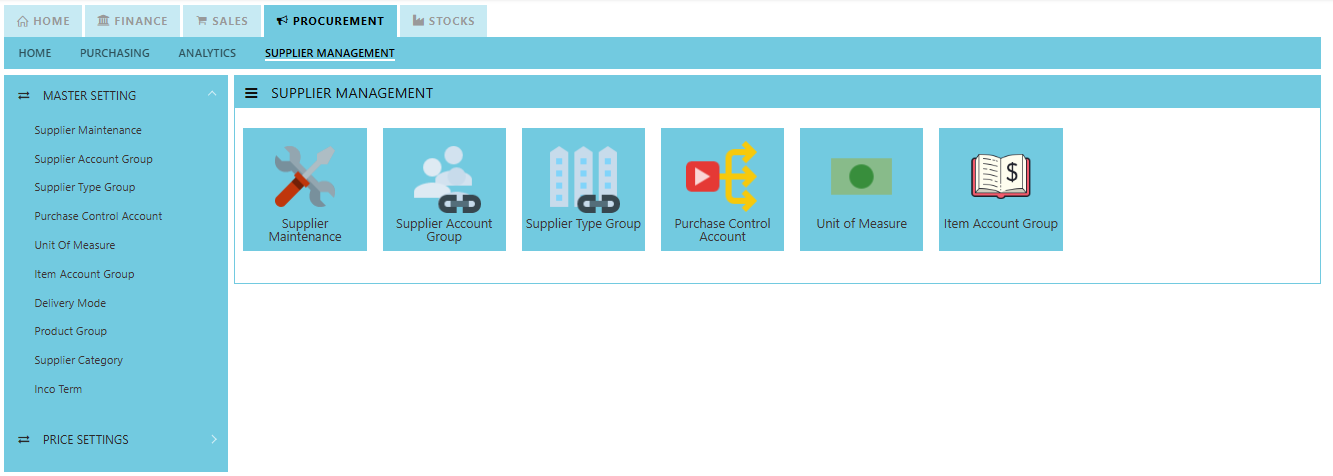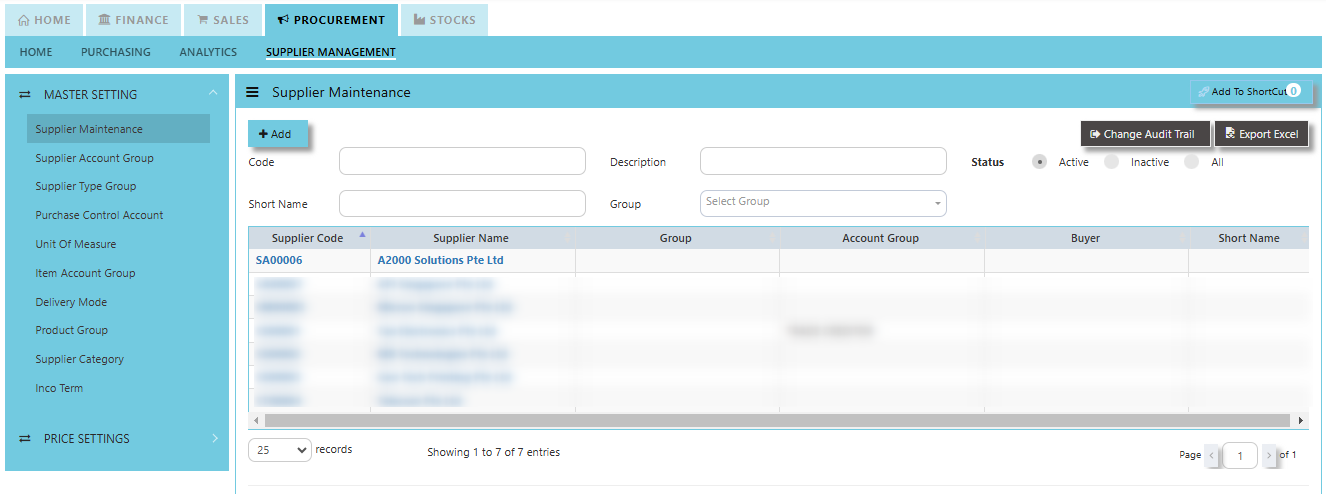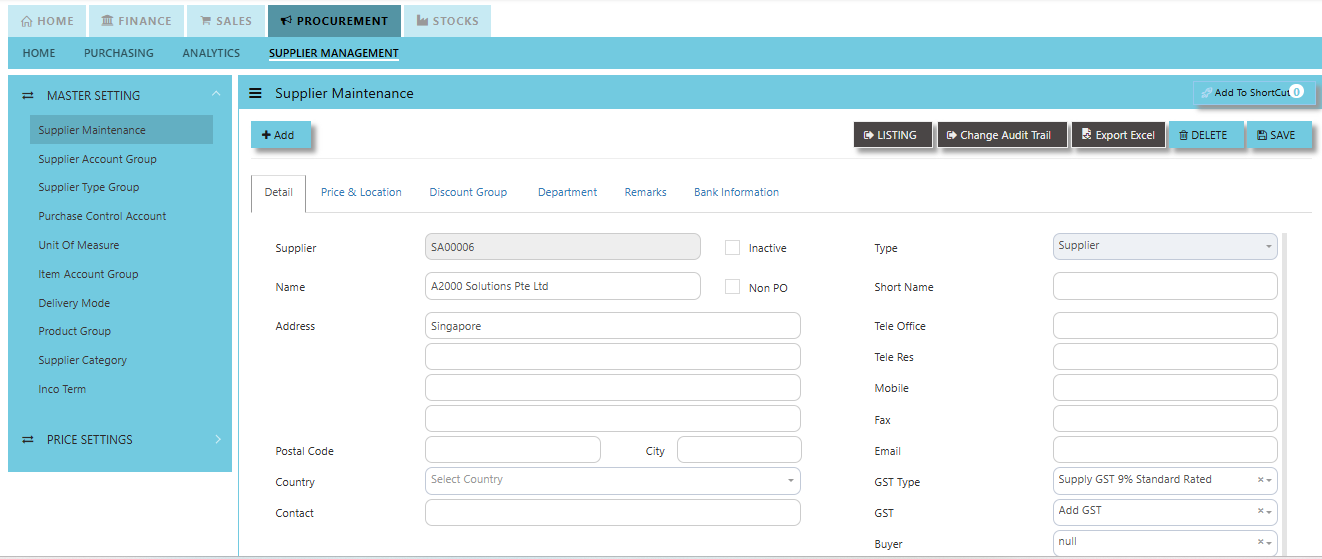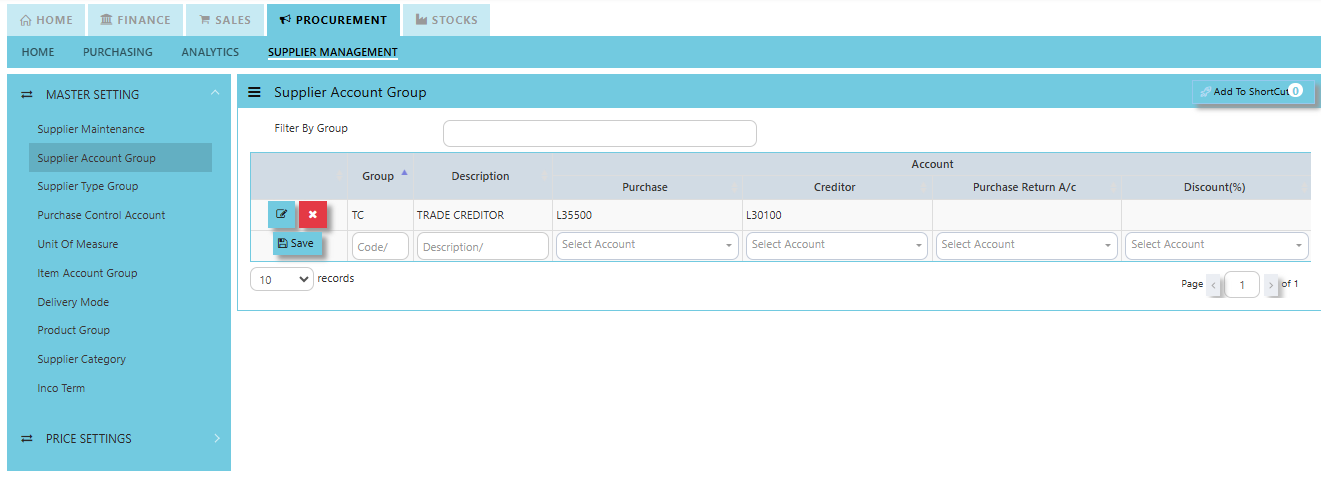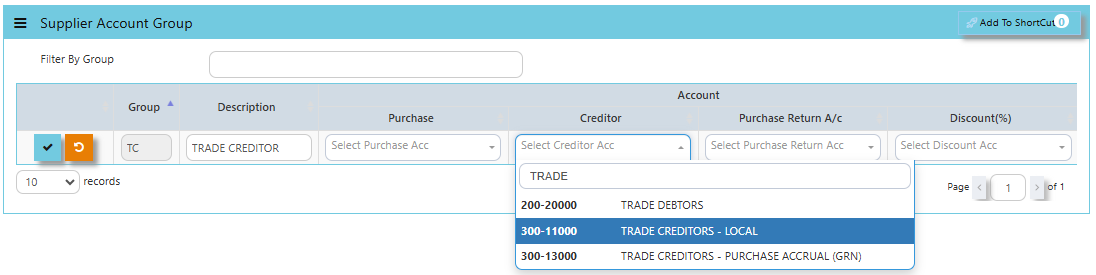Supplier Management
The Supplier Management tab comprises the following options that are crucial to setting up and using the Procurement Module:
- Supplier Maintenance
- Supplier Account Group
- Supplier Type Group
- Purchases Control Account
- Unit of Measure
- Item Account Group
- Delivery Mode
- Product Group
- Supplier Category
- Inco Terms
Supplier Maintenance
The Supplier Maintenance stores all the supplier information such as the supplier code, name, and addresses. The supplier code created in the Supplier Maintenance is used to present all the transactions entered for that supplier.
How to create Supplier Maintenance?
- Click on Procurement – Supplier Management – Supplier Maintenance icon for the following screen:
- This is where you add new suppliers or edit existing ones. Some of the fields are mandatory, such as the following:
Mandatory Information:
Supplier - Enter the code for the new supplier. The maximum is 10 alphanumeric characters.
Name - Enter the name of supplier. The maximum is 50 alphanumeric characters.
Key in the necessary information, such as addresses, telephone, fax and e-mail.
Type - Select S for supplier or B for both supplier and customer.
Account Group - If the account posting is set based on supplier, then select the relevant Account Group here which has been defined under Procurement – Supplier Management – Account Group.
Group – This is to select the Group defined under Procurement – Supplier Management – Supplier Type Group. This grouping is for the reports under Purchases\Purchases Analysis Reports\Supplier Group wise Purchases Analysis.
Delivery Term – This is to select the Delivery Term defined under Procurement – Supplier Management – Delivery Term
Example: FOB - Free on Board
CIF - Carriage, Insurance & Freight
Delivery Mode - Click to select the Delivery Mode defined under Procurement – Supplier Management – Delivery Mode
Example: Truck, Flight, Self-Collection
Payment Term - Click to select the Payment Term defined under Procurement – Supplier Management – Payment Terms
Example: 30 Days, 60Days, COD (Cash on delivery)
Payment Mode - Click to select the Payment Mode defined under Procurement – Supplier Management – Payment mode
Example: Cash Payment, Cheque Payment and TT
Default Currency - Select the currency that this supplier normally transacts in.
Discount - Enter the discount in percentage this supplier is enjoying. For example, if a wholesale supplier gets 30% off List Price, enter “30” in this field for that supplier. With this feature, you need not remember each and every of your supplier’s discount rate.
Credit Period - Enter the number of days, weeks, or months that this supplier enjoys as credit period.
Credit Limit - Enter the Credit Limit of supplier. The system will block the purchase transaction once the figure reaches the limit.
Credit Used - This is a non-editable field. It is updated automatically by the system every time the credit is used up.
SP/Buyer - Click to select the Purchaser defined under System Manager – System Utilities – Employee
Price Type - You may decide on pricing method for each and every supplier.
Price Table (Purchases/Last) - Every time an invoice is created for this supplier, the system will call out the selling price from the Supplier Maintenance Price Table.
Group Table (Purchases/Last) - Every time an invoice is created for this supplier, the system will call out the selling price from the Supplier Maintenance Group Table (defined under Purchase – Maintenance – Supplier Type Group). This group assumes that all items in the group carry the same purchase price.
Product Setting - Every time an invoice is created for this supplier, the system will show the selling price from the Product & Service Maintenance (Depends on the Price Type selected).
Purchases - Every time an invoice is created for this supplier, the system will call out the Purchase Price from the Product & Service Maintenance. The user will have to manually set and update the Purchase Price field there.
Last Price – If Last Price is selected, the price billed for a particular product will be saved in the Last Price column of the Price table. The next time the same product is entered in an invoice for that supplier, the Last Price will be automatically picked up.
Location - Create different delivery locations for this supplier.
Price - Records the history of selling price for this supplier if Price Table is selected for the Price Type.
Supplier TypeAccount Group
The feature is used for auto accounts posting when saving Purchase Transactions. Unlike other systems that are hard-coded, Uniq365 allows the user to set their own Supplier Accounts postings. The Supplier Account Group needs to be set if the account posting is by Supplier.
How to Setup Supplier Account Group?
- Click on Procurement – Supplier Management – Supplier Account Group icon for the following screen.
- Enter the Code and Description to create the Supplier Account Group. After this is done, set the GL Chart of Account code for “Creditor A/C”, “Purchases A/C” & “Discount A/C”.
Supplier Account Group
Payment Mode
Payment Terms