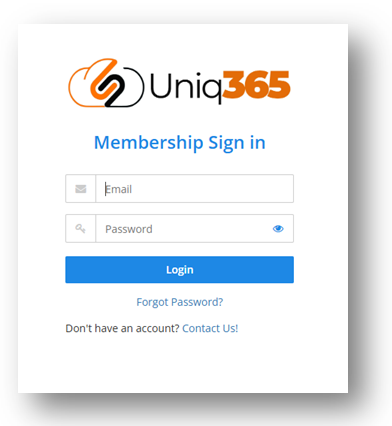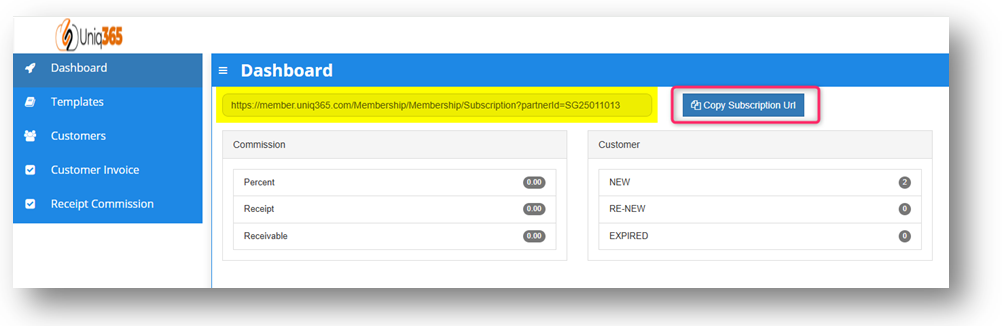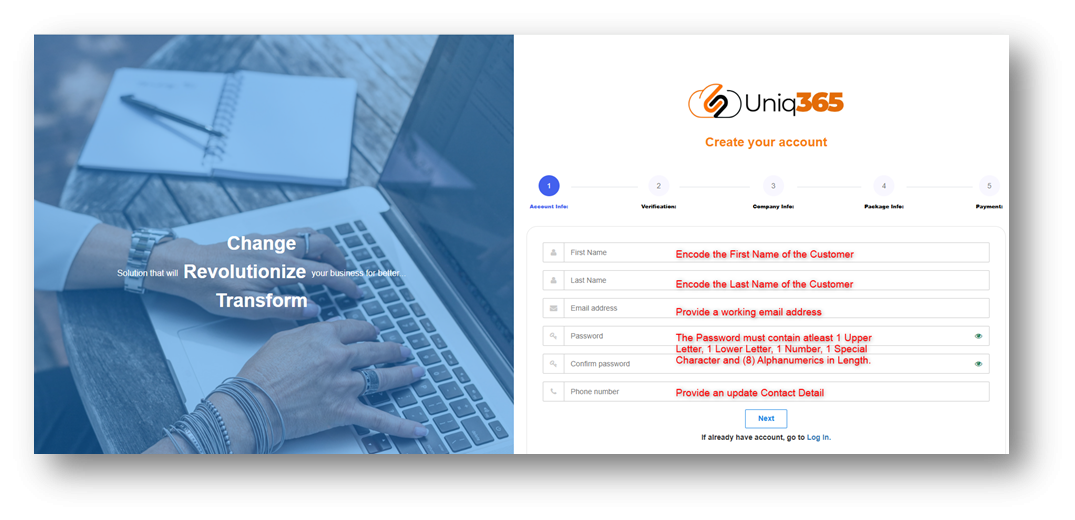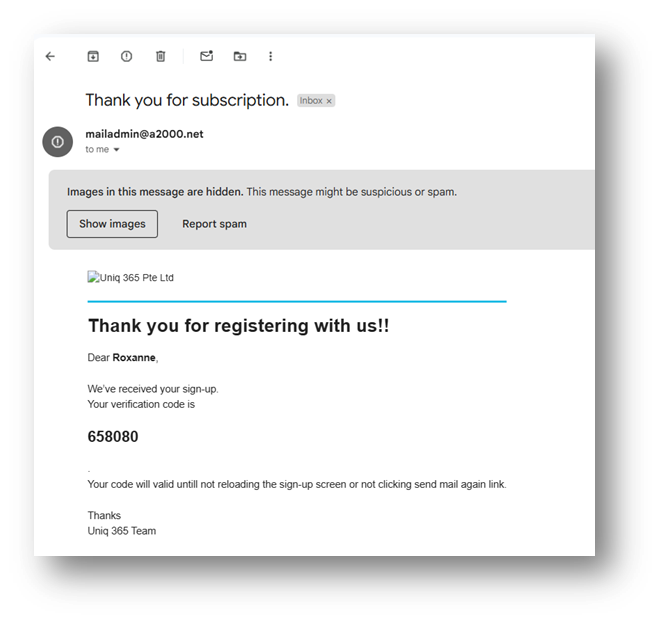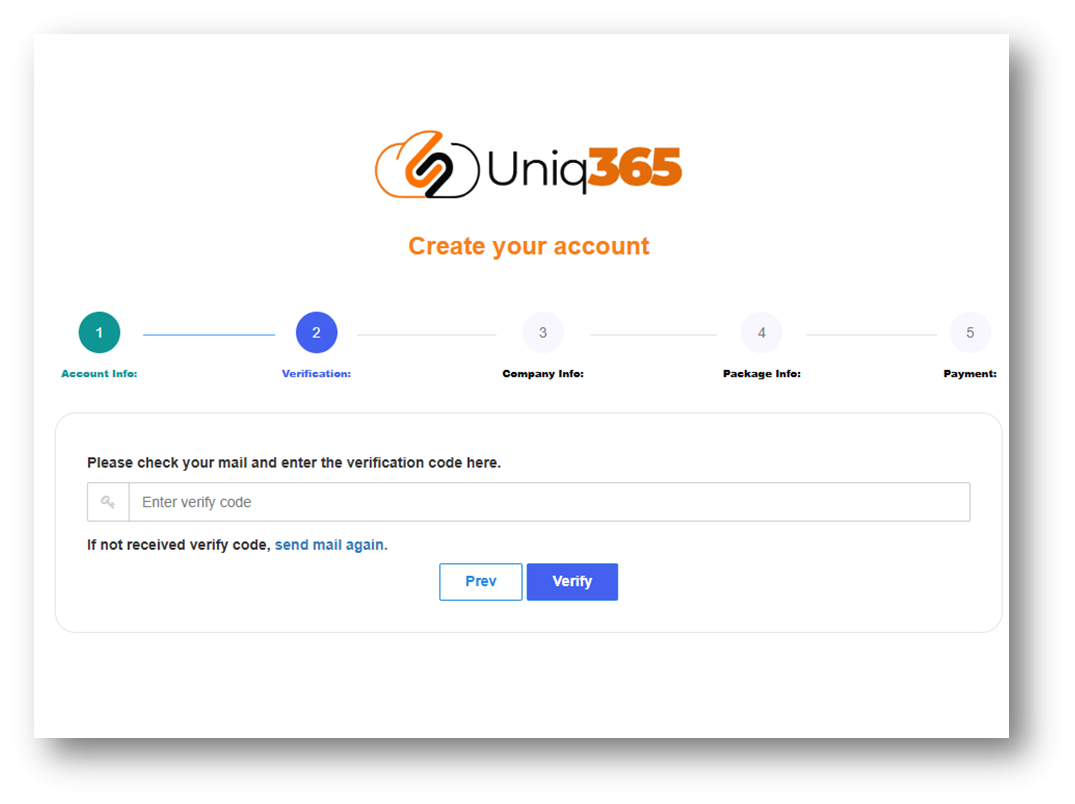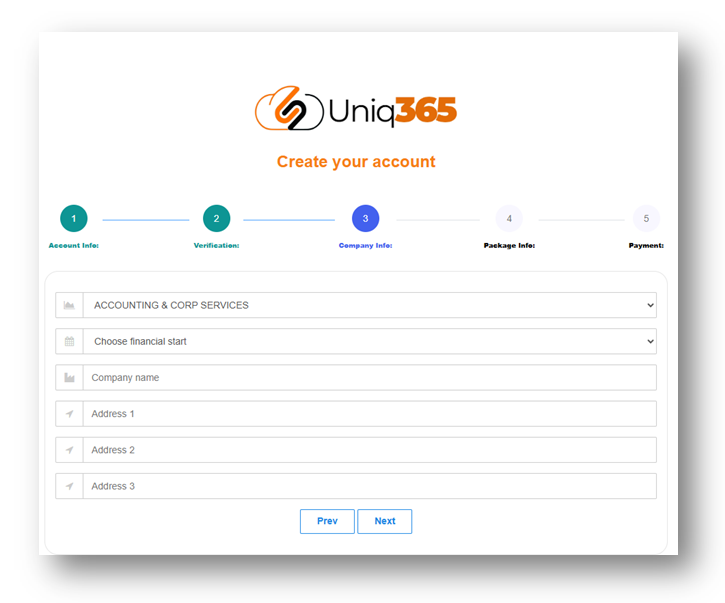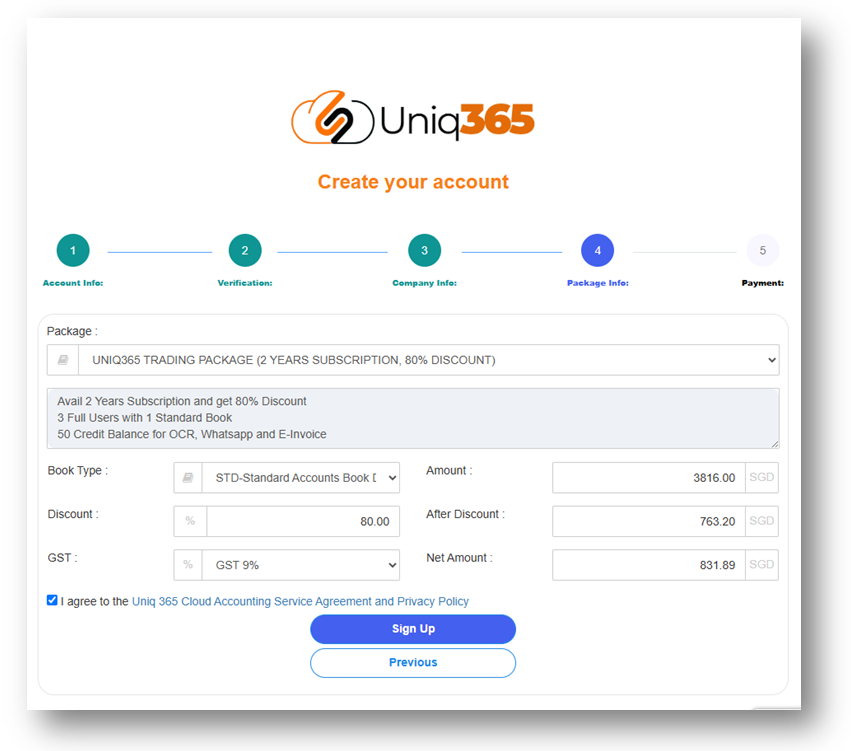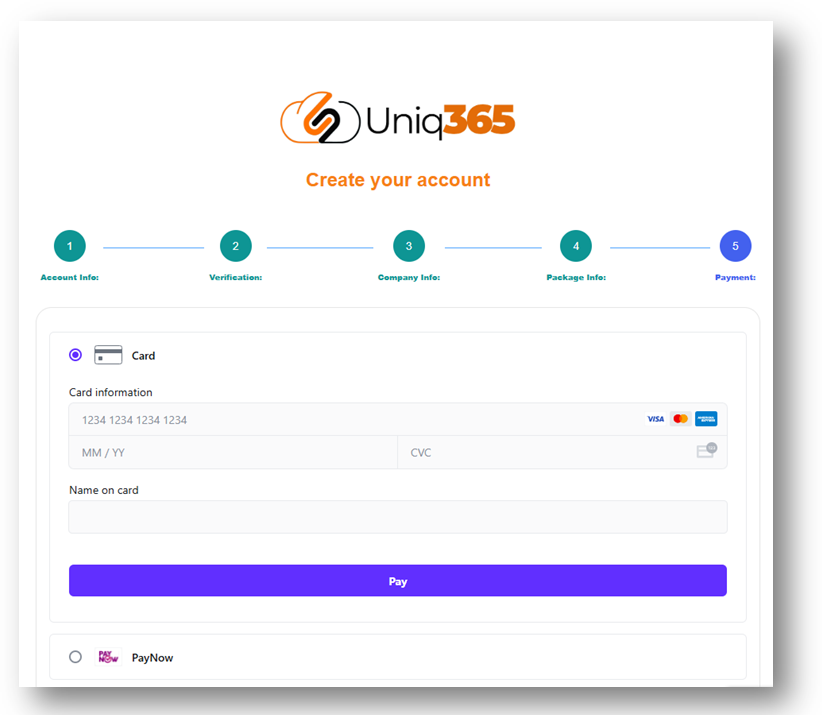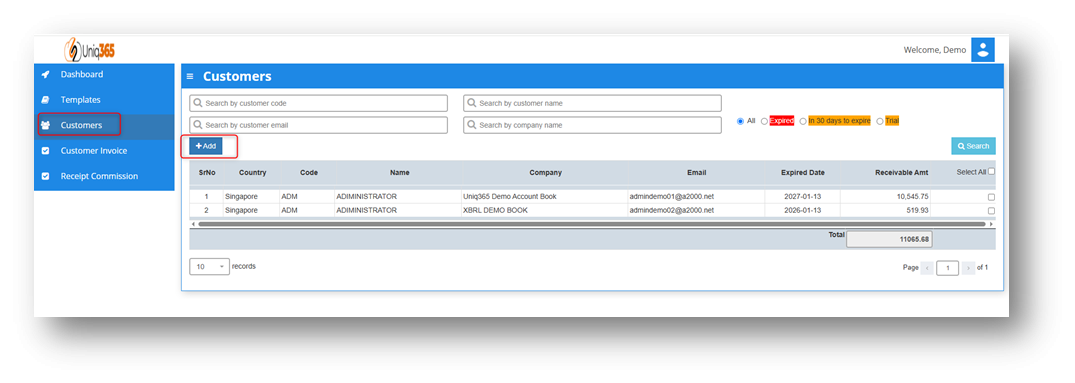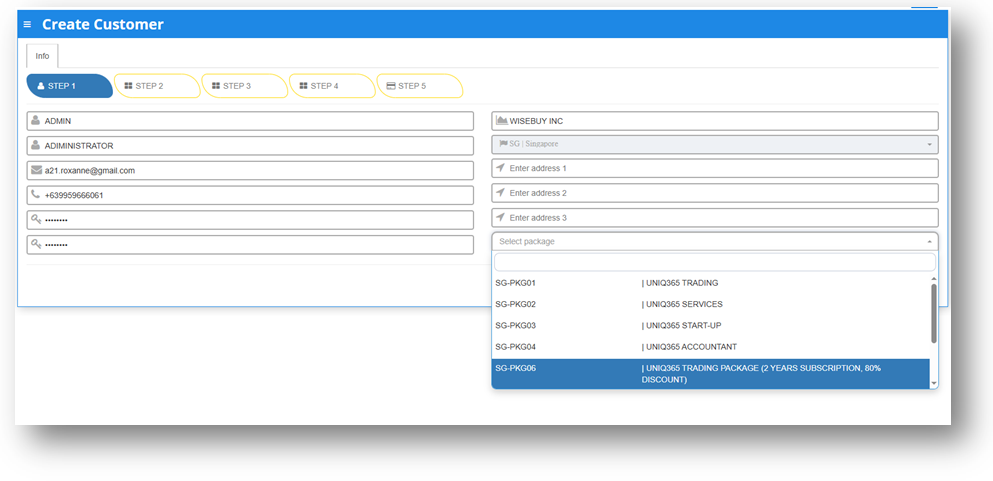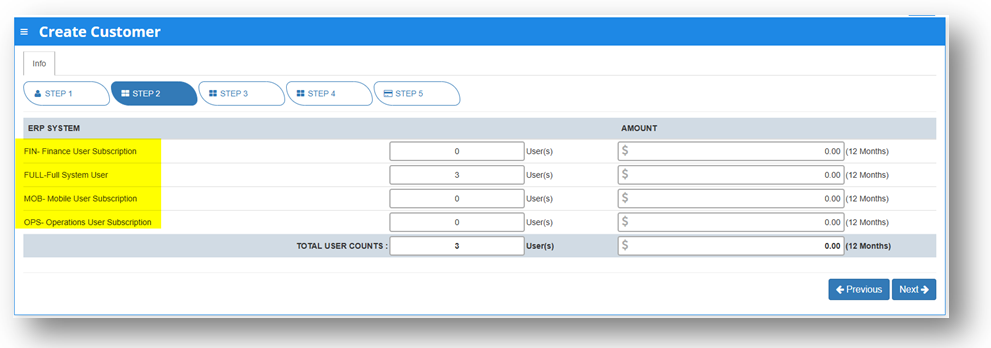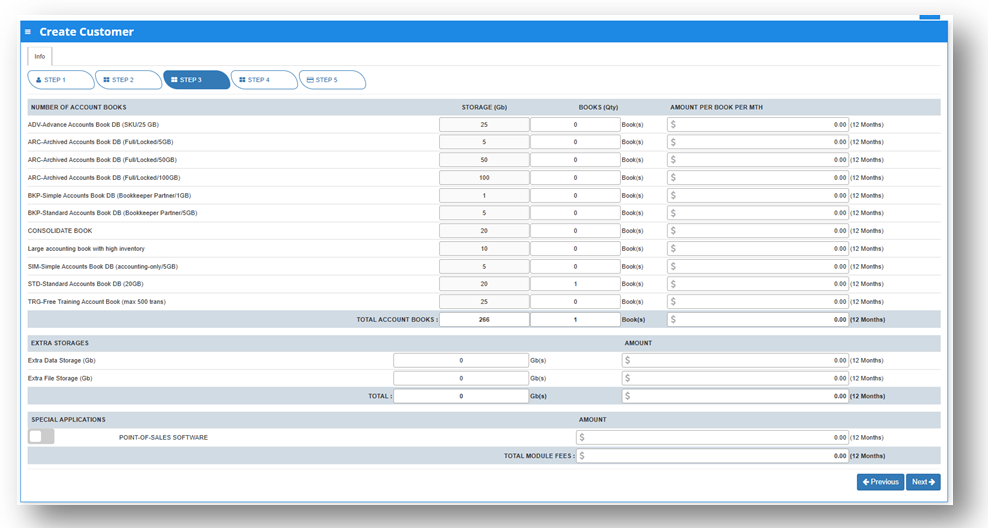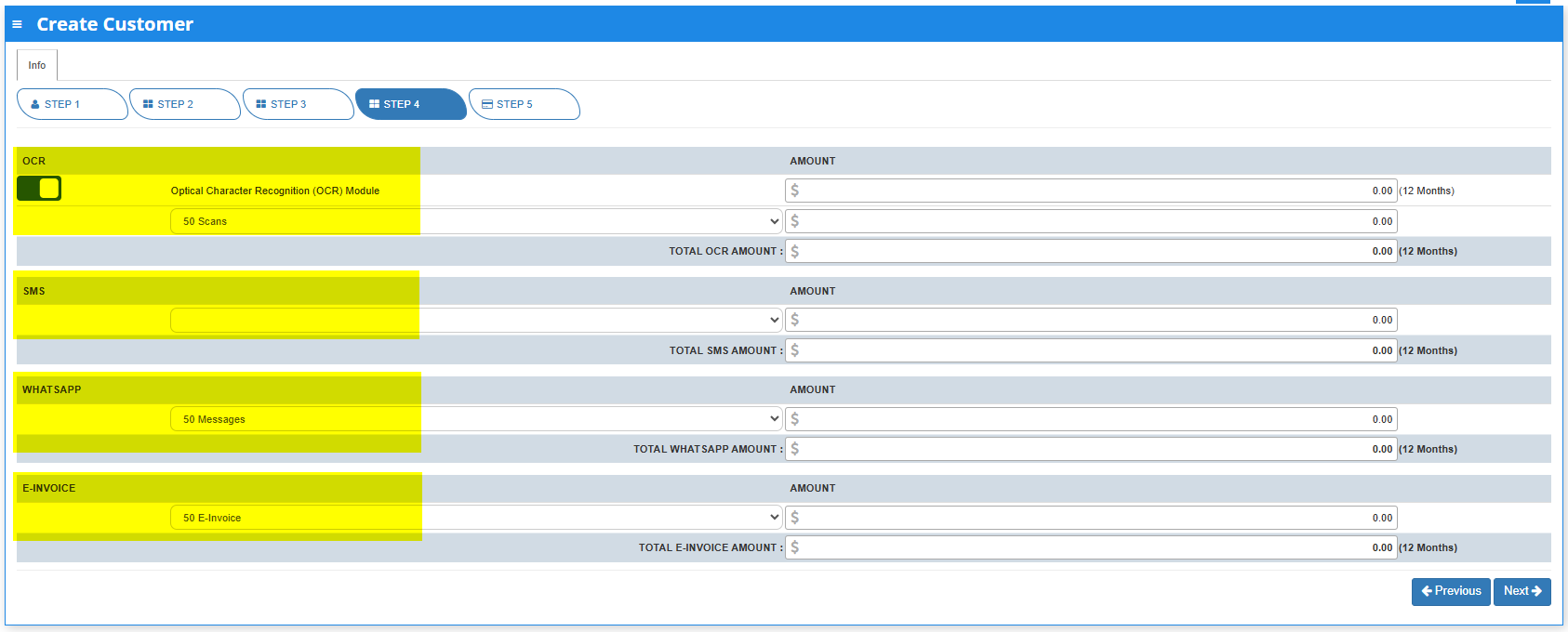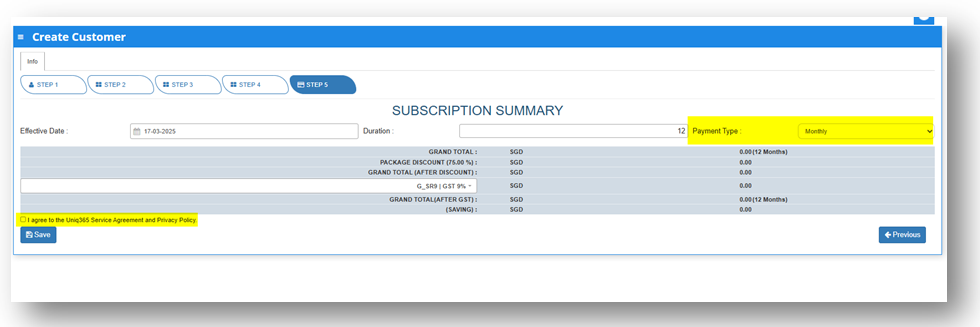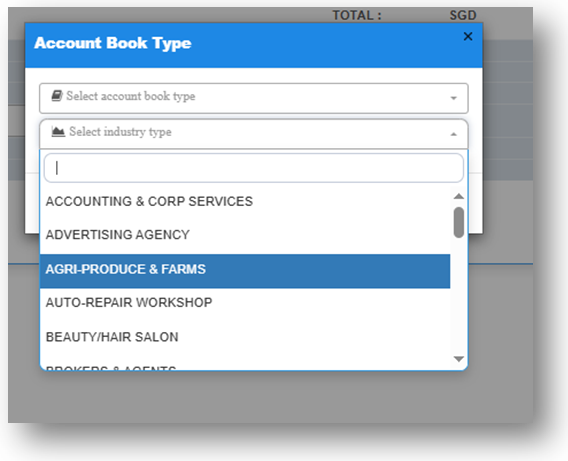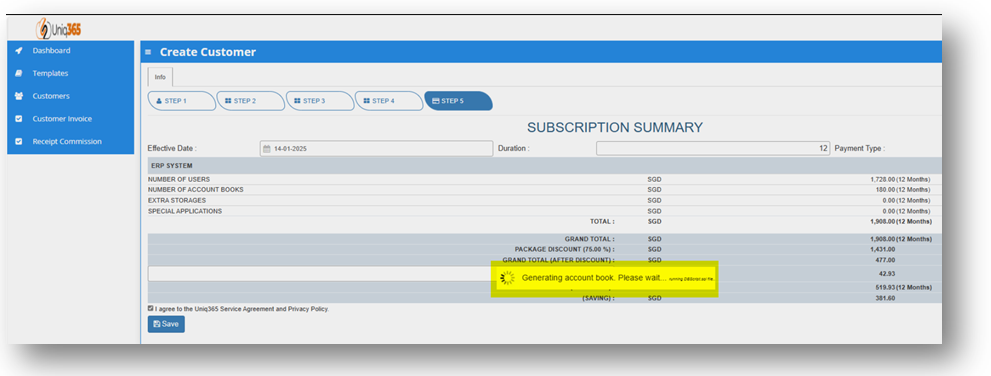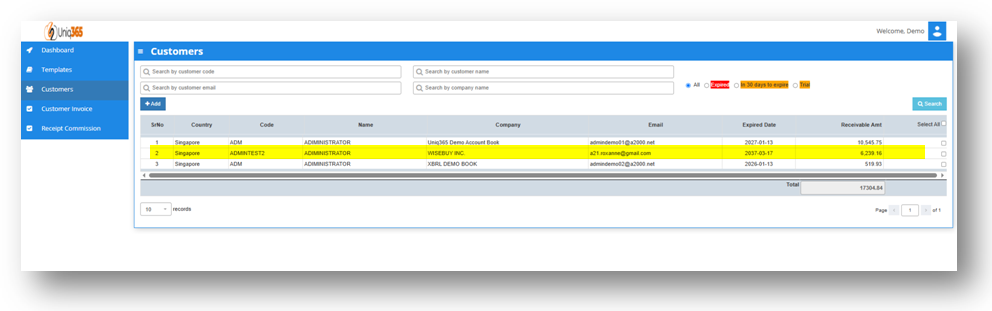Signup for Uniq365
We have 2 ways to Sign up for Uniq365. One is via the Manual Registration using PARTNERS SUBSCRIPTION PORTAL and second would be the PARTNERS SUBSCRIPTION URL.
PARTNERS SUBSCRIPTION URL
Partner Subscription URL can be found in the Partners Subscription Portal.
1. Login in the PARTNER SUBSCRIPTION PORTAL using the provided link: https://member.uniq365.com/Membership/MemberShipIndirectUsers/Login
Input the email address and Password accordingly.
2. Copy the URL indicated on the Partner Subscription Portal and navigate into the browser.
3.a. STEP 1, provide the required field in the Account Info with the given information. Once, done Click the NEXT Button.
- First Name. Fill in the First Name
- Last Name. Fill in the Last Name
- Email address. Supply the information with an active email address. Any form of email will do.
- Password. It must include at least 1 upper letter, 1 lower letter, and 1 number, 1 special character and 8 alphanumeric(s) in length.
- Phone number. Supply the information with an active and valid phone number
4.b. STEP 2, Under the Verification step a verification code will be then emailed on the registered contact details.
Encode the verification code that you will received on your provided email and click VERIFY.
5.c. STEP 3, Provide the Company Information Needed.
- Industry type. Choose from the dropdown the industry that your company belongs to.
- Financial Start. Enter the start of your financial period.
- Company Name. Encode the name of your company.
- Address. Encode the complete address of your company.
Once all the required information are encoded click NEXT to proceed with the Next Step.
6.d. STEP 4, Verify the Package Info for the summary.
- Subscription Package. Select the subscription package you want to avail.
- Subscription Package Details. Once the subscription package is selected, details regarding how many users, years of subscription and other inclusion of the package will appear.
- Amounts and discount. The amount that will be paid as well as the discount availed will be shown.
After verifying all the information, TICK the Uniq365 ERP Service Agreement and Privacy Policy.
If you agree to the policy, please tick the box so you can proceed to sign up.
Before you clicked, Sign Up, please makes sure that all your details from 1-4 are correct because once you clicked you can never go back with the previous as it will re-direct you to the next phase which is Payment Confirmation.
6.e. STEP 5, Encode the Payment Information as required.
Currently the payment Option that is available in UNIQ365 is Credit Card and PayNow.
PARTNERS SUBSCRIPTION PORTAL
Uniq365 Partner's Subscription Portal is a dedicated online platform designed for partners to manage their customer's subscription-related activities. This portal typically provides a range of features that allow partners to interact with the services or products they are subscribed to, track usage, and perform administrative tasks.
The link can be access provided below.
https://member.uniq365.com/Membership/MemberShipIndirectUsers/Login
__________________________________________________________________________________________________________________________________________
a. Login in the PARTNER SUBSCRIPTION PORTAL using the provided link: https://member.uniq365.com/Membership/MemberShipIndirectUsers/Login
Input the email address and Password accordingly.
b. Under the Customers TAB Click the +ADD Button, then it will prompt the steps that you need to do in order to proceed with creating a customer.
c. STEP 1, Encode the CUSTOMER DETAILS needed.
Fill in the following information required:
- Usercode.
- Username.
- Email Address.
- Phone Number.
- Password.
- Confirm Password.
- Company Name.
- Company Address.
- Select Package.
Once all these following information are filled after selecting package it will direct you to STEP 5 for Payment.
STEPS 2-4 will be following the default for the package that has been selected in the first step. If you want to review the following inclusions of the package you may revisit Steps 2-4.
d. STEP 2, USER DETAILS
In Step 2: User details, partners can modify the number of users for each type.
TYPES OF USERS
- FINANCE USER. User who are assigned this access can only access the finance tab, which comprises the General Ledger, Cash Book, Accounts Receivables and Accounts Payable module.
- OPERATIONS USER. User who are assigned this access can only access the operational tabs, which comprises the Sales, Procurement and Inventory module.
- MOBILE USER. User who are assigned this access can only access the system via a mobile device to run mobile sales and warehouse functions.
- FULL USER. User who are assigned this access can only access the all the tabs and modules which are accessible to FINANCE, OPERATIONS and MOBILE users
CAN I ADD/REDUCE NEW USERS AT ANYTIME?
Yes, you may add any number of new users in your Subscription Plan. Any users added half-way in the subscription period will be pro-rated to the duration left till the next expiry. For example, in 3 months into your subscription period you may add a new user. This new user will be billed for only 9 months till the end of the mother-contract
No, you may not reduce the number of users halfway through a subscription period. You must wait till the end of subscription period and then reduce according to your needs, only during renewal.
e. STEP 3, Account Book Details, Extra Storage & Special Application(Customization) if ANY.
Depending on the package they have selected, the details on the quantity of storage and account books will be displayed here.
In any event, they can access more storage if they've used up all of their subscription storage by modifying the desired add-ons for this steps.
f. STEP4,OCR, SMS, WHATSAPP AND E-INVOICE LIMIT.
Any excess of usage in the package that the customer availed it will be subject to corresponding charges.
g. STEP 5: SUBSCRIPTION SUMMARY
- Select the payment type in the dropdown, options are either monthly or yearly.
- Tick the box to agree to the A2000ERP Service Agreement & Privacy Policy before saving.
- After saving information, a pop-up message will appear so you can select the account book type and the industry type .
- Once hit save, a message will prompt indicating that system is currently generating account book. Please wait and do not do anything. If there is any interruption during the generation of account book, please reach out to us.
h. To verify for the newly created Customer. Navigate on the Customer's list.