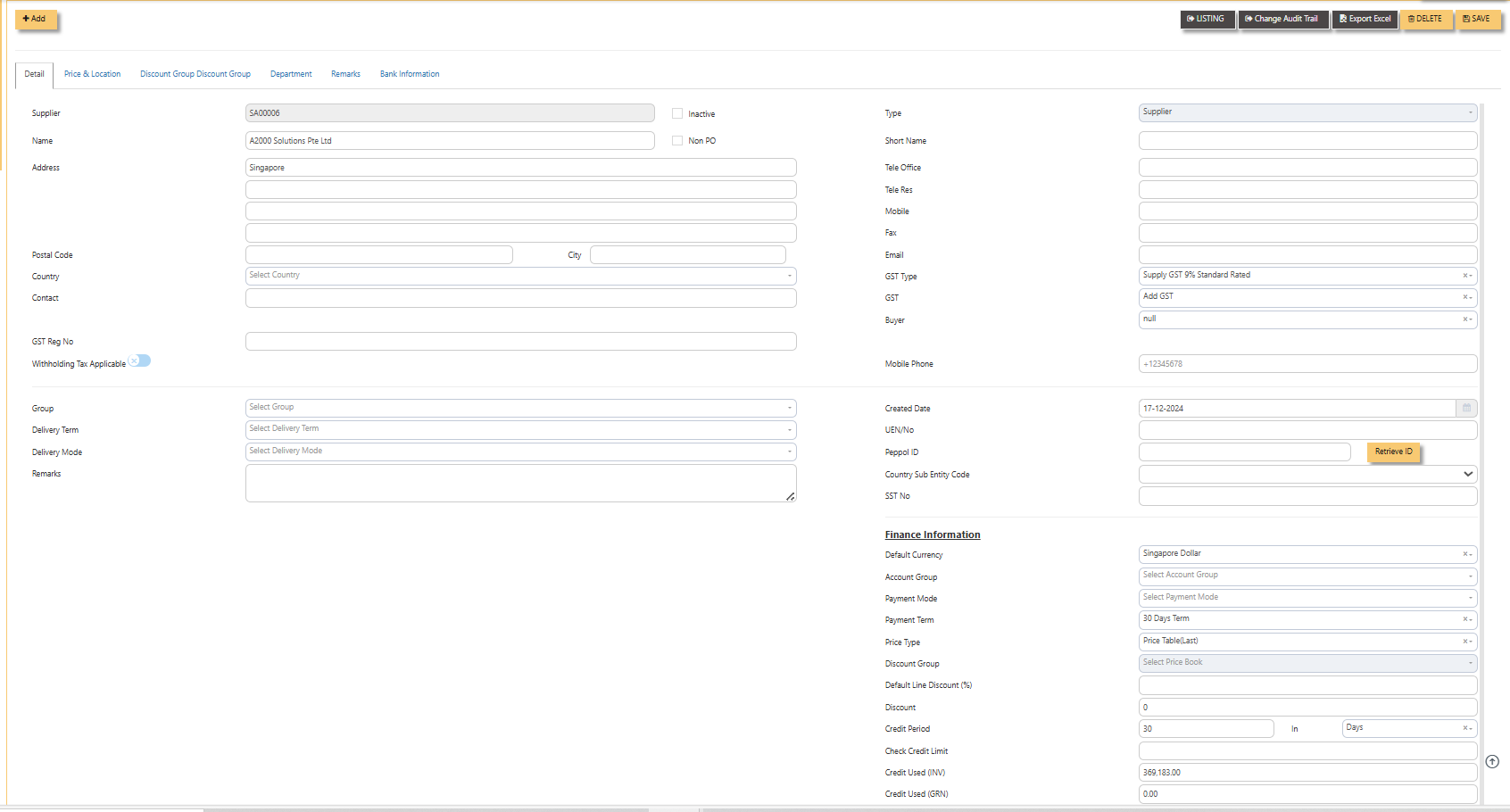Create New Supplier
Supplier Maintenance
The Supplier Maintenance is used to enter master records of suppliers. The information regarding a supplier such as Supplier Code, Name, billing address, credit limit, pricing information, shipping addresses and the account posting details are entered here.
How to create Supplier records?
Details
Click on Finance - Payables – Settings – Supplier Maintenance for the following screen.
- Supplier (mandatory) Enter the code for new supplier. This is a 10-character alphanumeric field.
- Type Select S for Supplier or B for Both Customer & Supplier.
- Name (mandatory) Enter the name of the supplier.
- Address (mandatory) Enter the billing address of this supplier.
- Postal Code Enter the postal code of the supplier's address.
- Contact Enter the contact person's name.
- Account Group (mandatory) If the Account Posting Setting is set based on Supplier‟ Posting Type, then click to select the relevant Account Group that is defined under Payables - Maintenance.
- Group Click to select the reporting group.
- Delivery Term Click to select the Delivery Term.
- Delivery Mode Click to select the Delivery Mode.
- Payment Term Click to select the Payment Term.
- Payment Mode Click to select the Payment Mode.
- Sales Tax Type Select the Sales Tax type that will apply for this supplier. For example, if this is an Export supplier in USA, then the GST for this purchase will normally be zero-rated. Once Zero-GST is selected here, the next time this supplier's invoice is entered, the GST type will be captured automatically.
- Default Currency Select the currency that this supplier normally transacts in. For a USA based supplier, the default currency is in US Dollars. In the case of Japanese suppliers, it will be Yen.
- Price Type Please refer to Payables Module User Manual .......
- Discount Enter the discount in percentage given by this supplier. For example, a particular supplier normally gives 10% off List Price for all the items supplied. User could then enter 10% in this field. The system will capture the discount
every time an invoice is raised for this supplier. Hence, you need not remember each and every of your supplier's discount rate. - Credit Period Enter the number of days, weeks or months that this supplier gives as credit period.
- Credit Limit Enter the Credit Limit of supplier. This is a numerical field that will enable the system to check and block
payable/purchase entries once the figure reaches the limit, provided the required setting is done in System Manager – System Utilities – System Settings. - Credit Used This is a non-editable field. It is updated automatically by the system every time the credit is used up.
- SP/Buyer Click to select the Buyer assigned to this supplier.
Note: Tab sheets for Prices & Location, Discount Group and Supplier Product Code are applicable for Purchase Module only
Supplier Type
Supplier Account Group
Payment Mode
Payment Terms