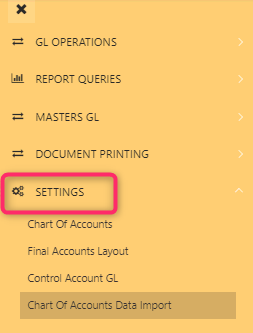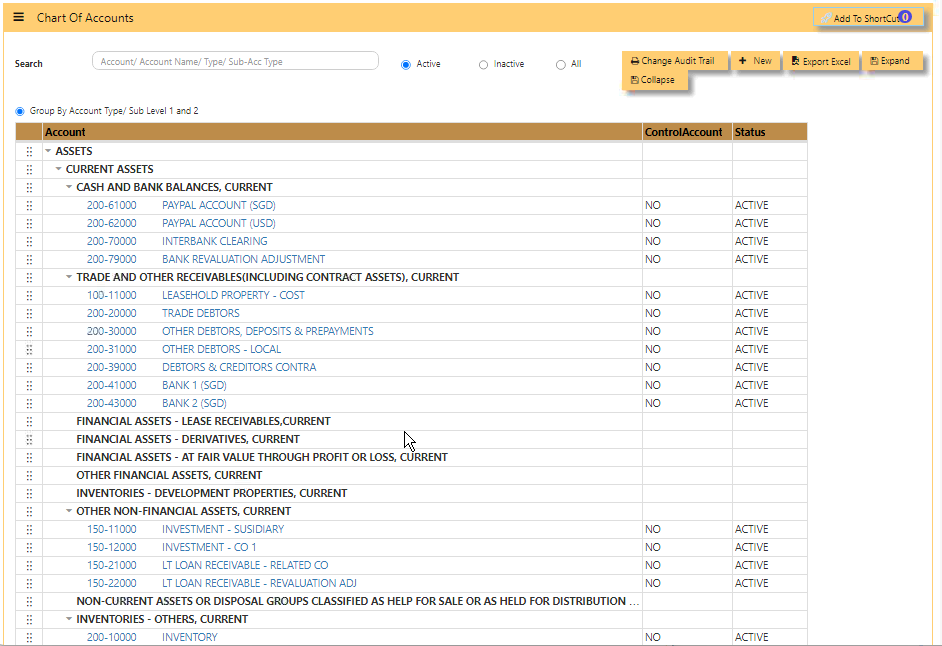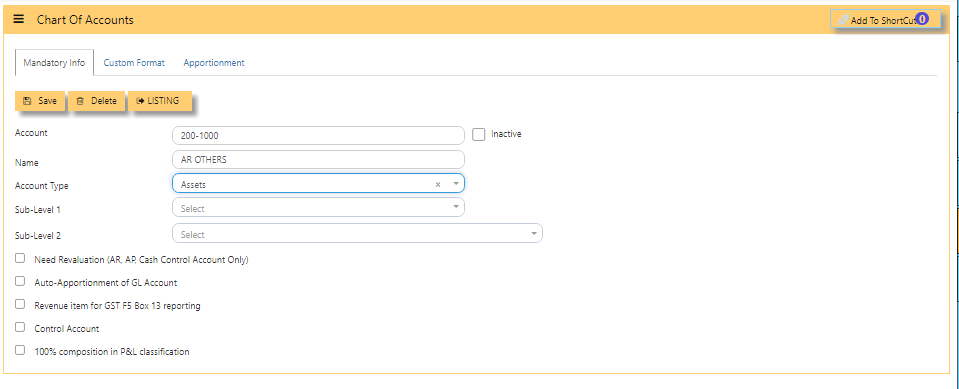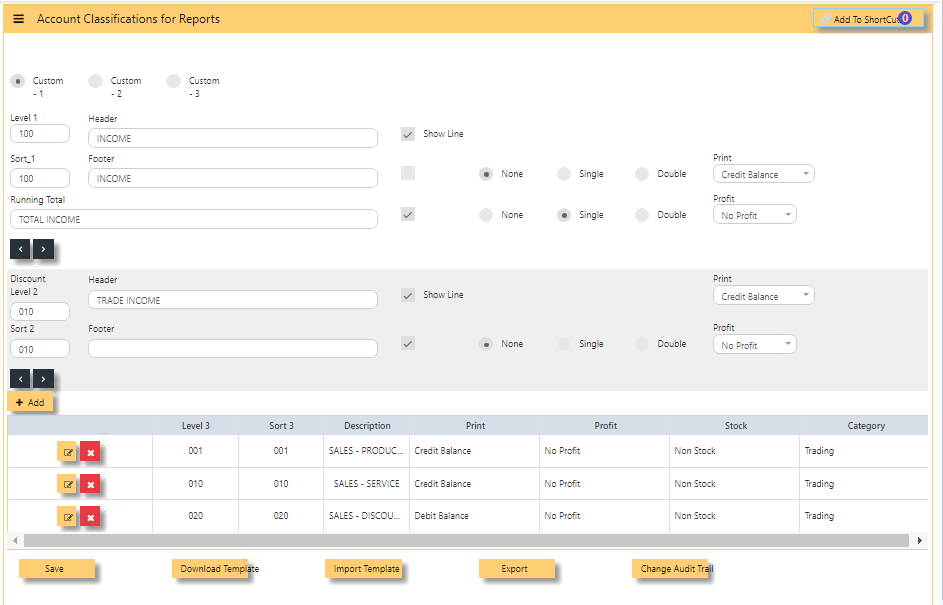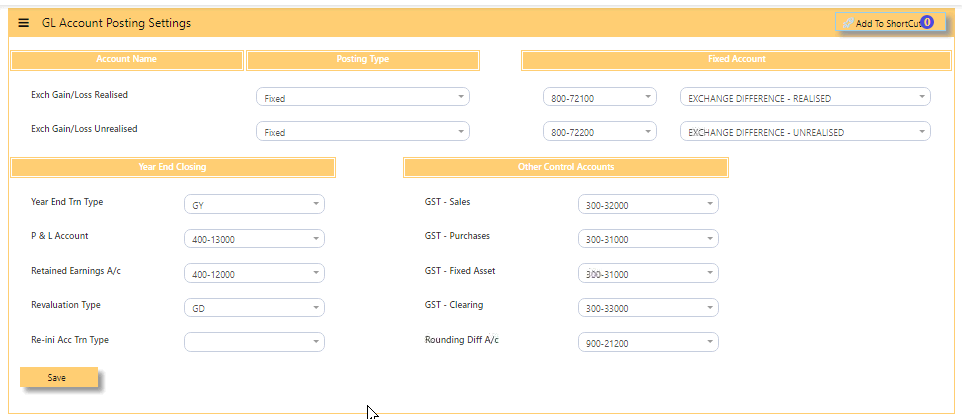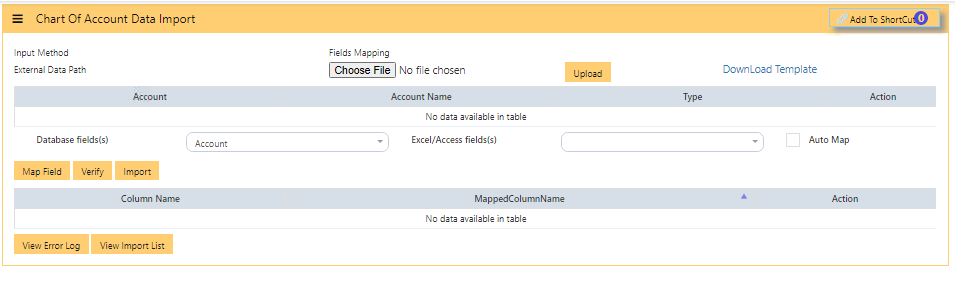SETTINGS
SETTINGS in UNIQ365 consists of CHART OF ACCOUNT, FINAL ACCOUNTS LAYOUT, CONTROL ACCOUNT GL and CHART OF ACCOUNTS DATA IMPORT.
CHART OF ACCOUNTS
The Chart of Account is where the user can create account codes to be used in the system. The account codes can be classified into Assets, Liabilities, Income or Expense, as well as be grouped into various levels when designing layout of financial reports such as Balance Sheet.
In order to start using Uniq365, some basic Chart of Accounts such as the GST and Currency Codes must be created.
How to Create a Chart of Account?
-
ACCOUNT - Enter a code for this Chart of Account. The maximum is 12 alpha-numeric characters.
-
NAME - Enter the description for this Chart of Account e.g. Sales Revenue Account. The maximum length allowed is 40 characters.
-
ACCOUNT TYPE - Click to select account type. The 4 choices are Income, Expense, Asset and Liability
- SUB-LEVEL 1 - used in P&L presentation
- SUB-LEVEL 2 - used in P&L presentation
- NEED REVALUATION [AR, AP, CASH CONTROL ACCOUNT ONLY - when ticked, the specific coa will be included in the revaluation of AR or AP.
- AUTO-APPORTIONMENT OF GL ACCOUNT -
- REVENUE ITEM FOR GST F5 BOX13 REPORTING - when ticked, will include in BOX 13, applied to income coa,
- CONTROL ACCOUNT-applies to AR and AP main chart of account,
- 100% COMPOSITION IN P&L CLASSIFICATION- applied to main income chart of account.
FINAL ACCOUNTS LAYOUT
Uniq365 allows almost unlimited ways to display your Profit & Loss Statement and Balance Sheet layout. This module will help to manage the Profit and Loss classification and Balance sheet classification.
CONTROL ACCOUNT GL
In UNIQ365, this option determines how the GL is updated when posting transactions. For example, the Chart of Account to be posted for Exchange Gain/Loss or GST tax depends on what has been selected for the respective account as shown below example-