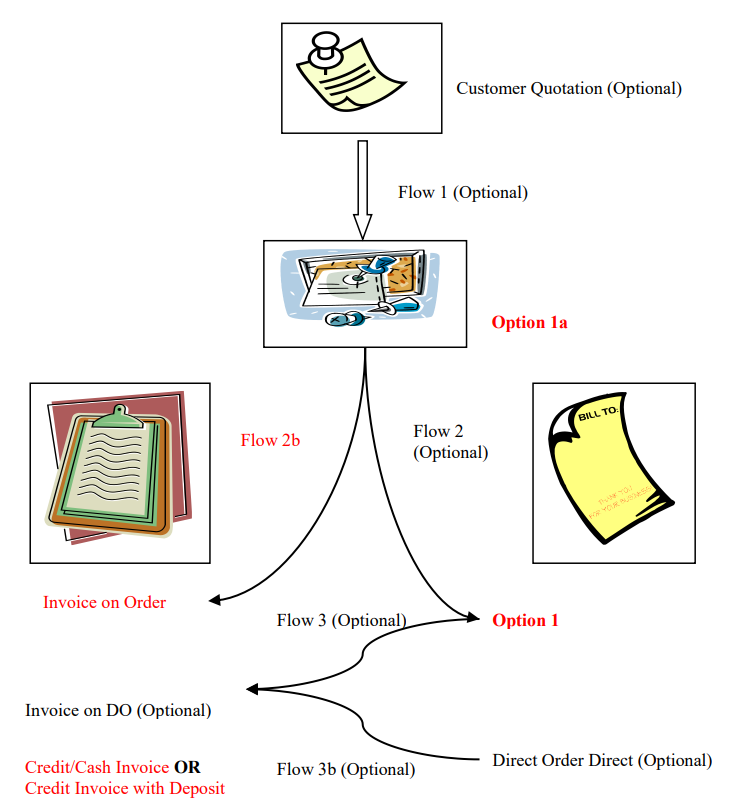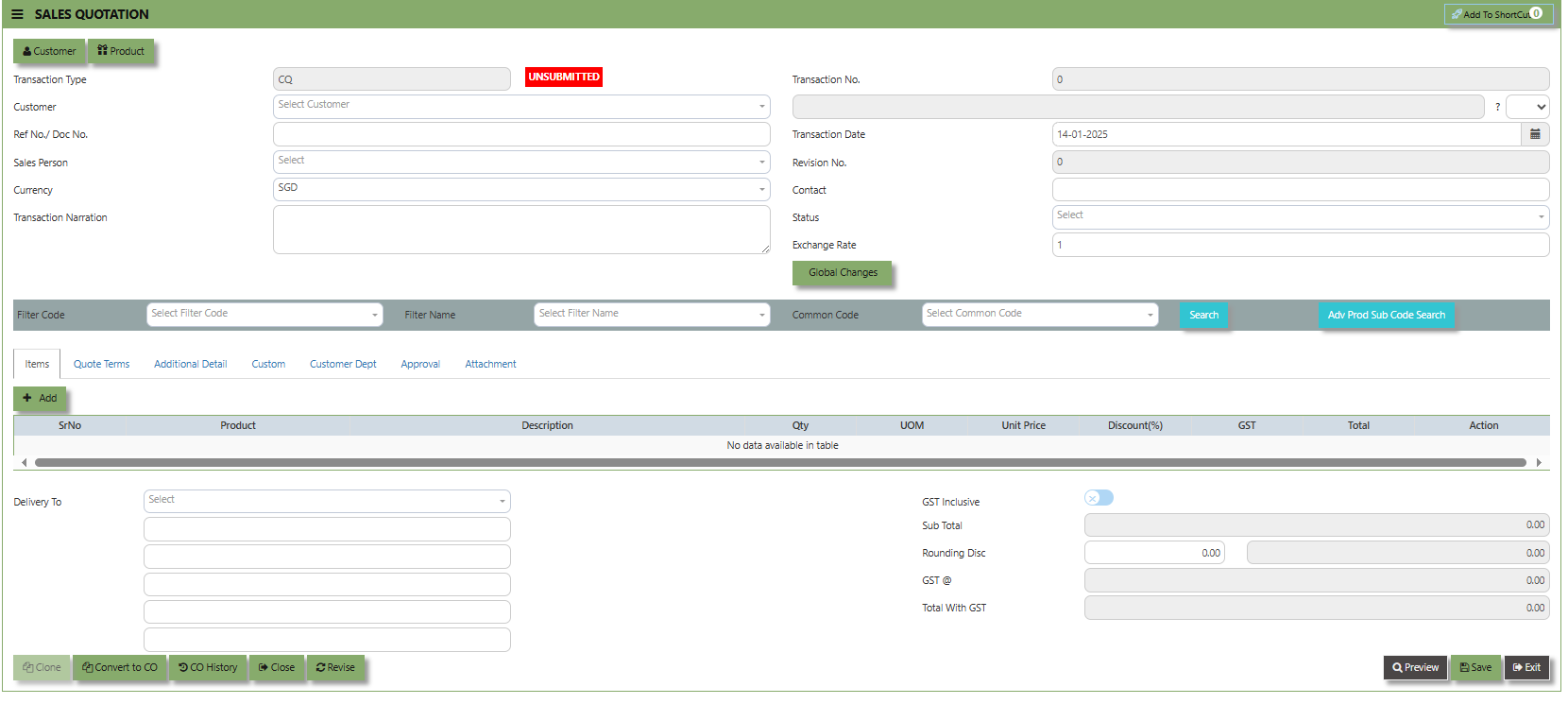Sales Operation
In a typical setup, the user may put up a Typical Sales Quotation (note the difference between a Sales quotation & a purchase requisition. A Sales quotation allows you to indicate which Customer you are sending the quotation to). Once the quotation is confirmed, a Sales Order can be created (Flow 1 - Optional). Upon confirmation of all the Sales orders, the goods will be sent out to the stated Customers. You may send out a Delivery Order (DO – Optional) to your Customers (Flow 2 - Optional) and at a later time, send the invoice to the Accounts Department (Flow 3 -Optional). Alternatively, you may just send an Invoice straight to the Customers (Flow 2b). Another scenario maybe where no Sales Orders were created only a verbal order was placed by the Customers in whom
you just sent the goods (Flow 3b – Optional) to the Customers and then sent the invoice later. The final scenario is where the Sales was done simply by placing an order and you just sent out the goods and invoice it to the Customers, in which case the Credit/Cash Invoice will be created directly. Some Sales transactions could be done by placing a deposit first.
Sales Quotation
The Sales Quotation form is essentially an administrative document to confirm the approval of a stock request before an order is made. Creation of a Customer Quotation does not perform any accounts posting & is used only as an administrative document to send to the Customer as quotation. Creation of a Customer Quotation will generate a “CQ” number.
How to set Customer Quotation?
- Click on Sales – Sales Operations – Customer Quotation icon for the following screen.
- Click the Type - drop-down to select transaction type – CQ (Customer Quotation).
- After transaction type selection, use the tab button to go to the Ref No. and Date fields to enter the information.
- Click the Customer - drop-down list to select Customer Name, followed by the Sales Person, PDS, Currency, Rate,
Validity Period, Validity Date, Payment Term, Status, Deliver Term & Lead Time if applicable. - After all the header information has been entered, go to the Quotation Details section to select the product from the
Product Code and Name drop-down list. User can also enter information into the Additional Details and Customer Department. Save the transaction after this is done. - More details on the transaction work flow are included as part of the Advanced Training
Note: If you did not purchase this feature for the entire work flow, please ignore the options.