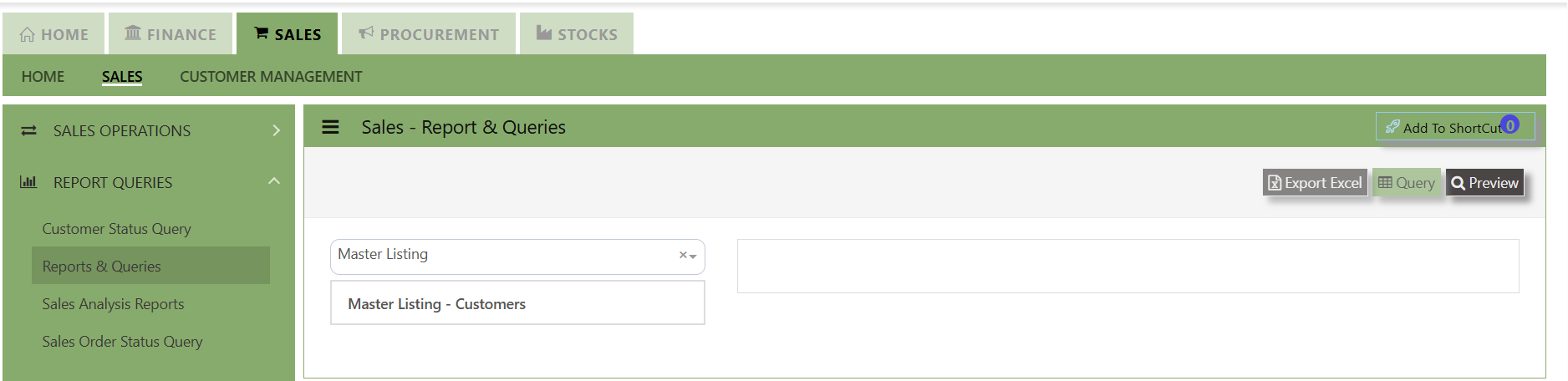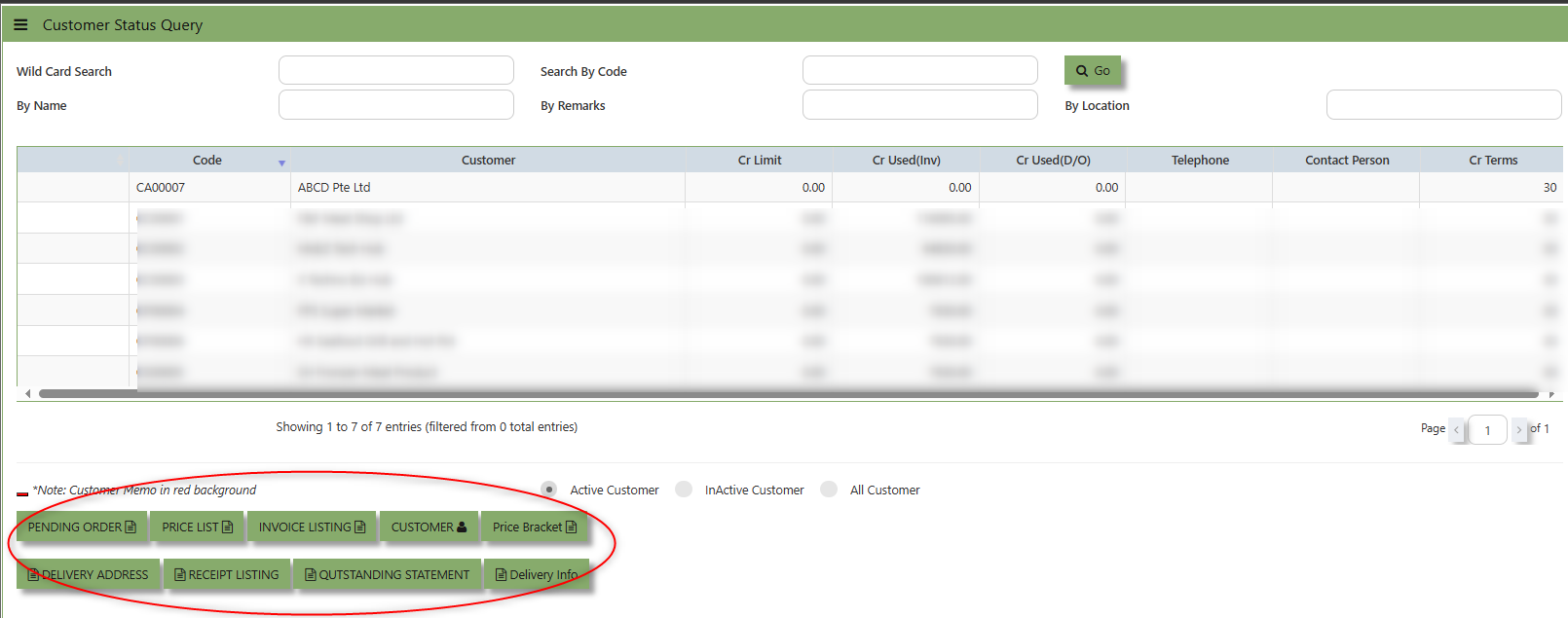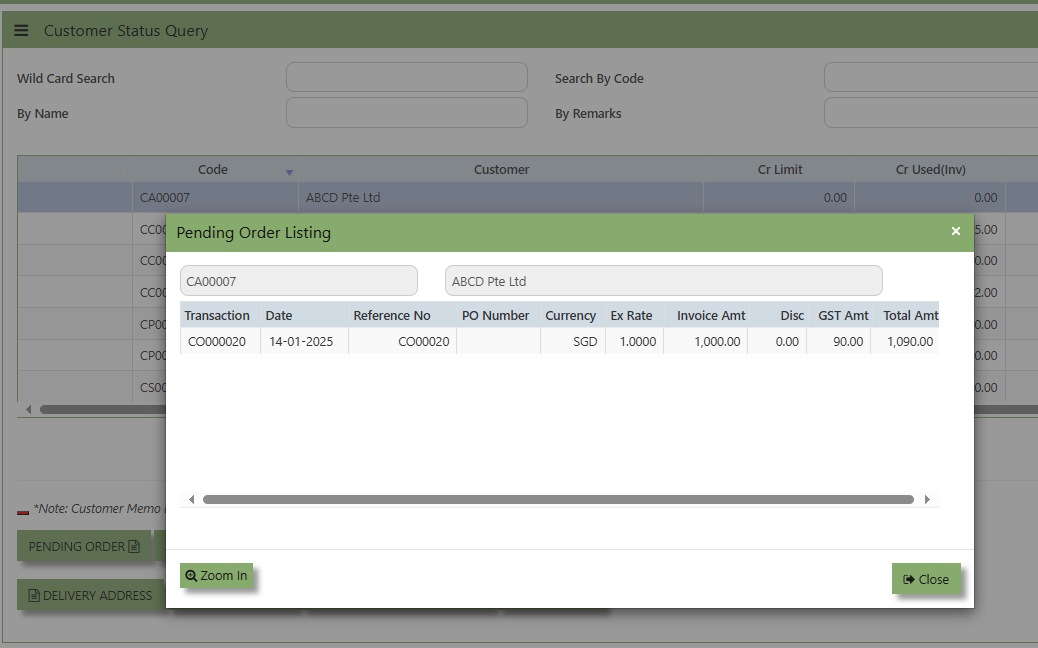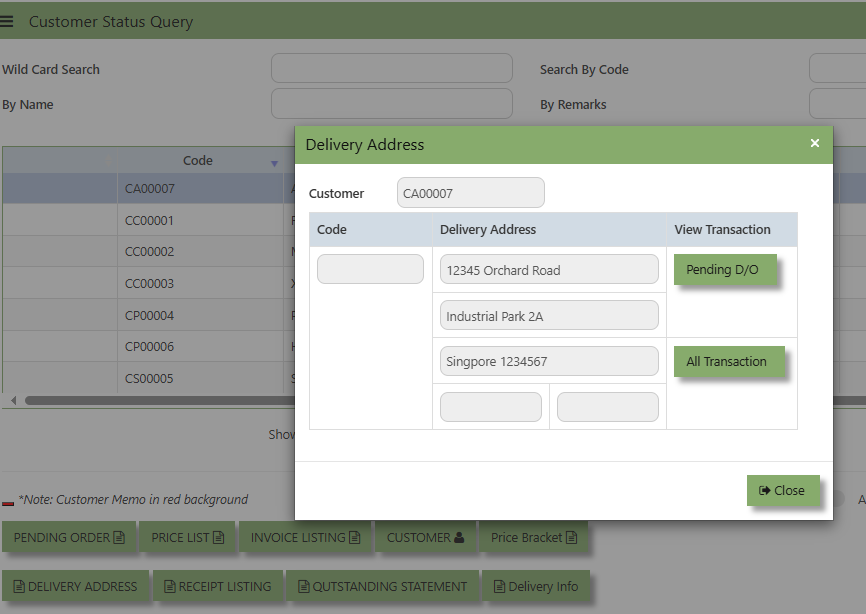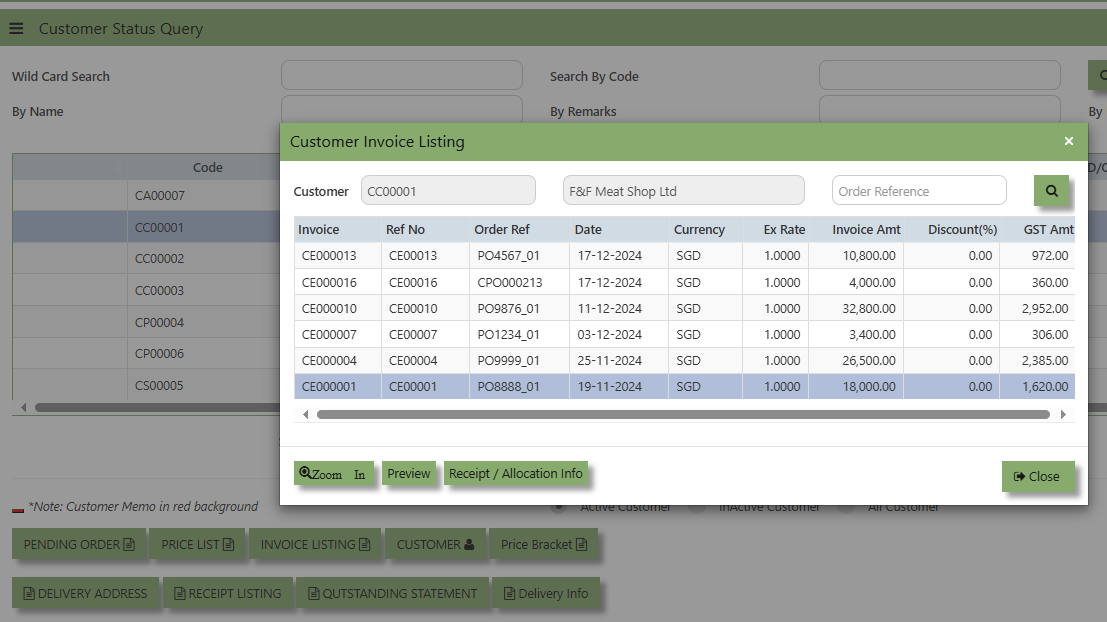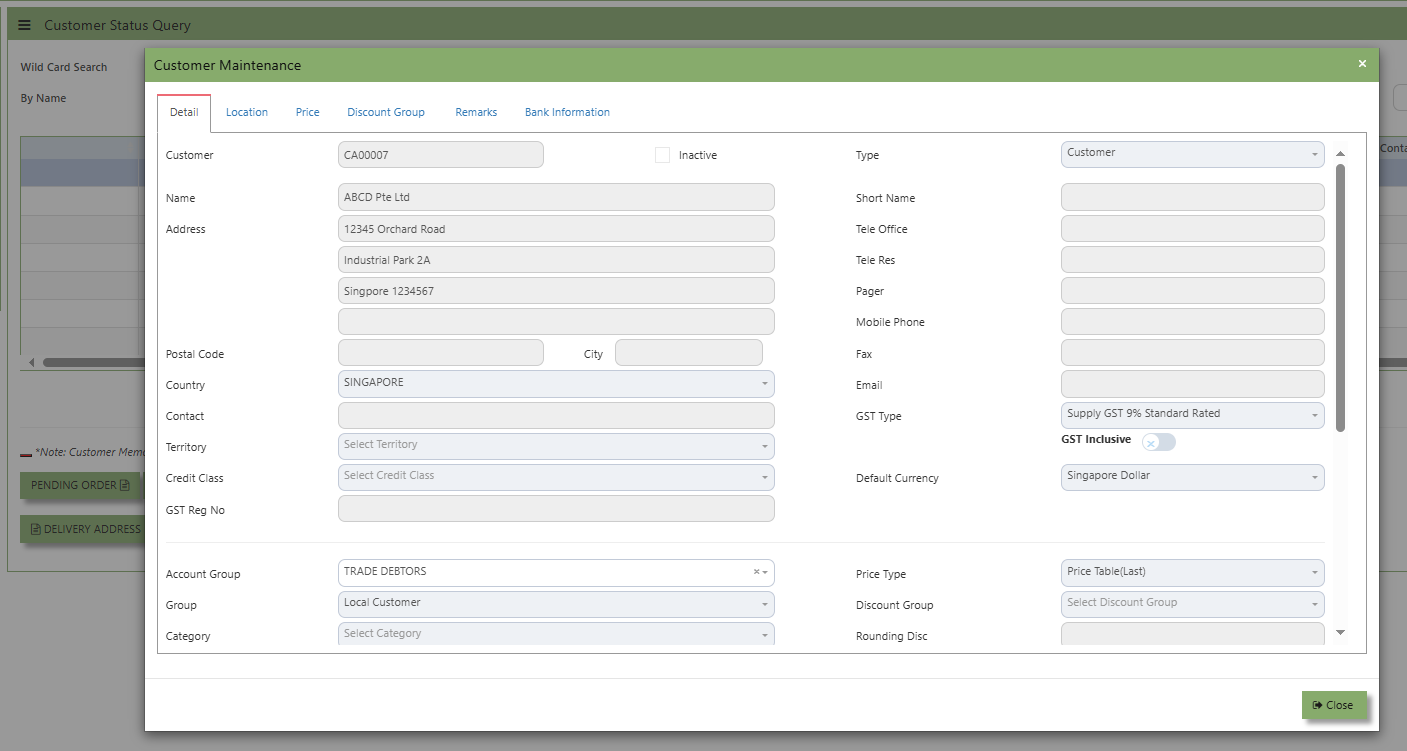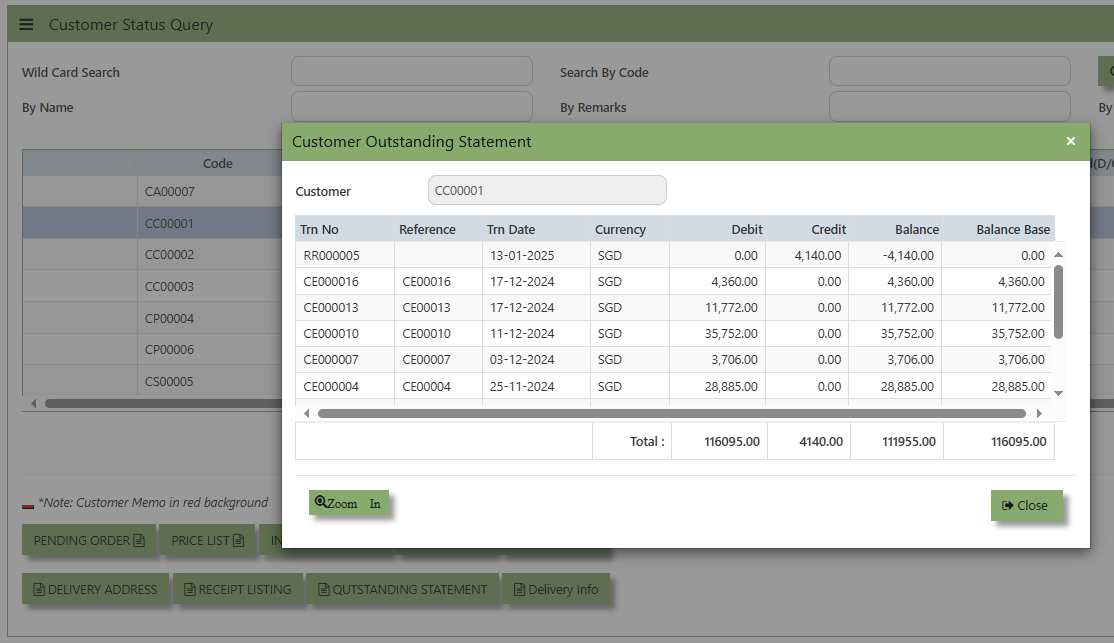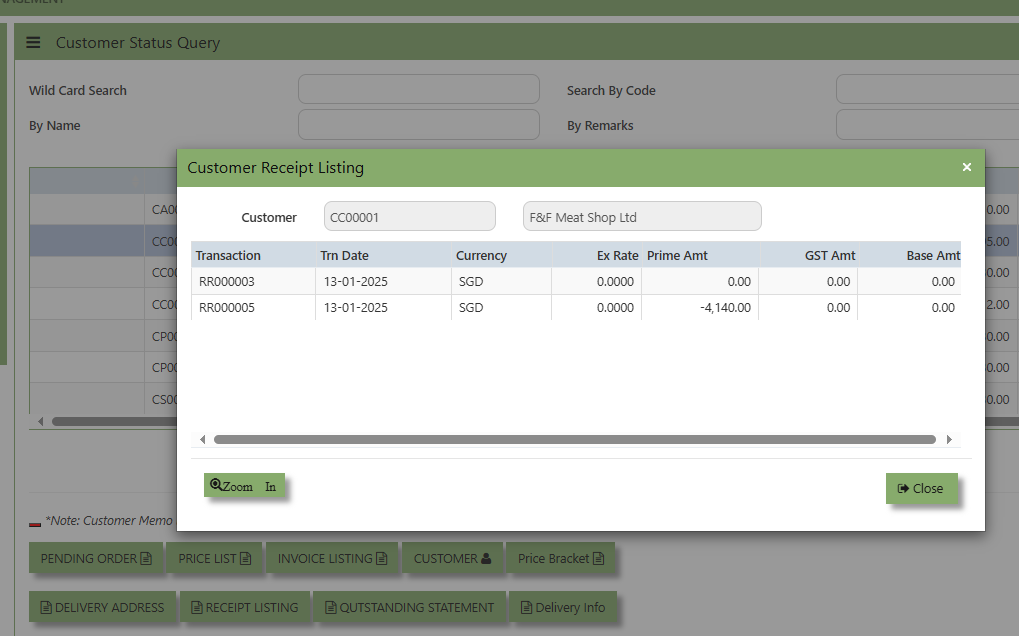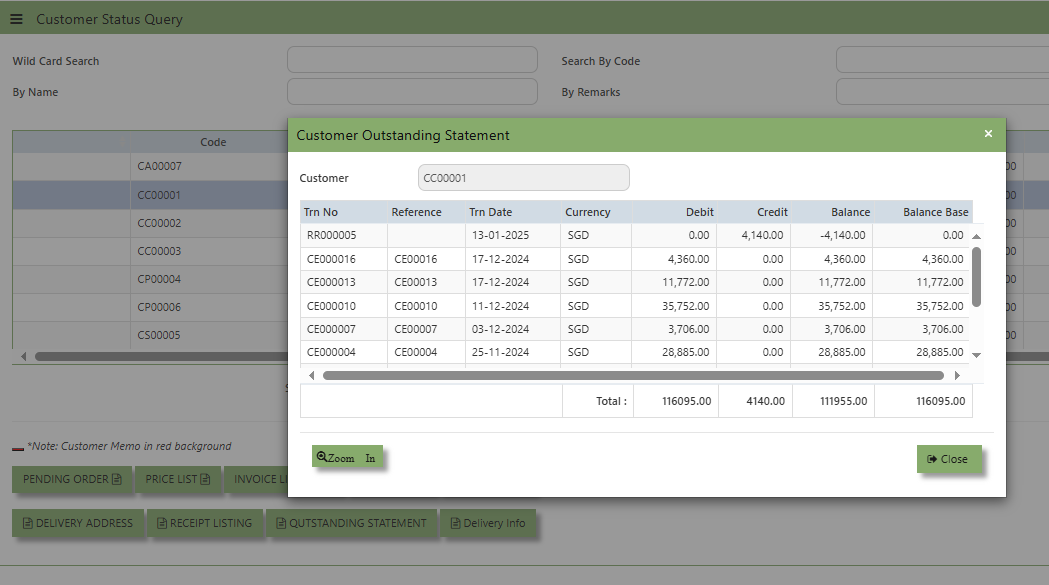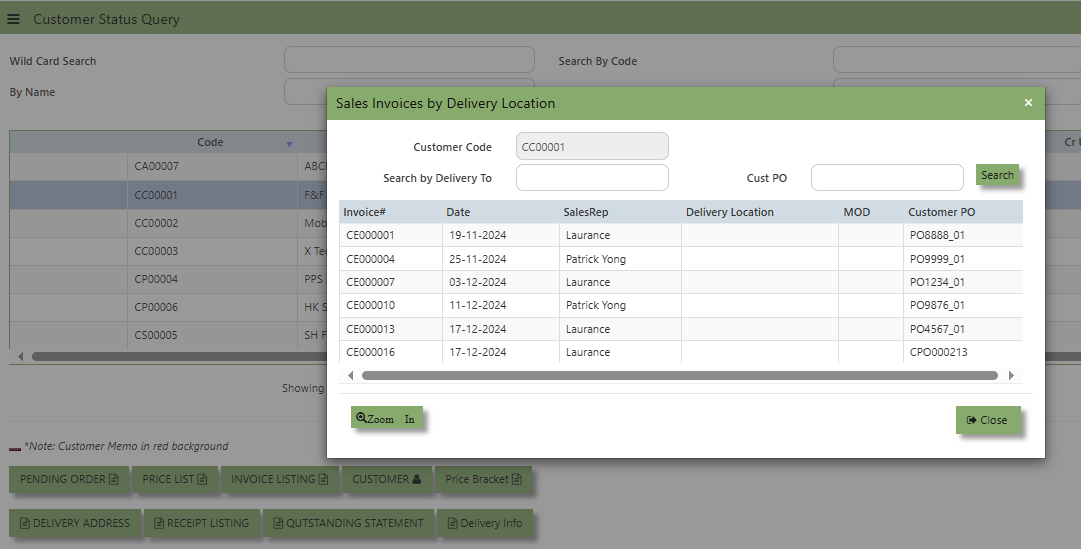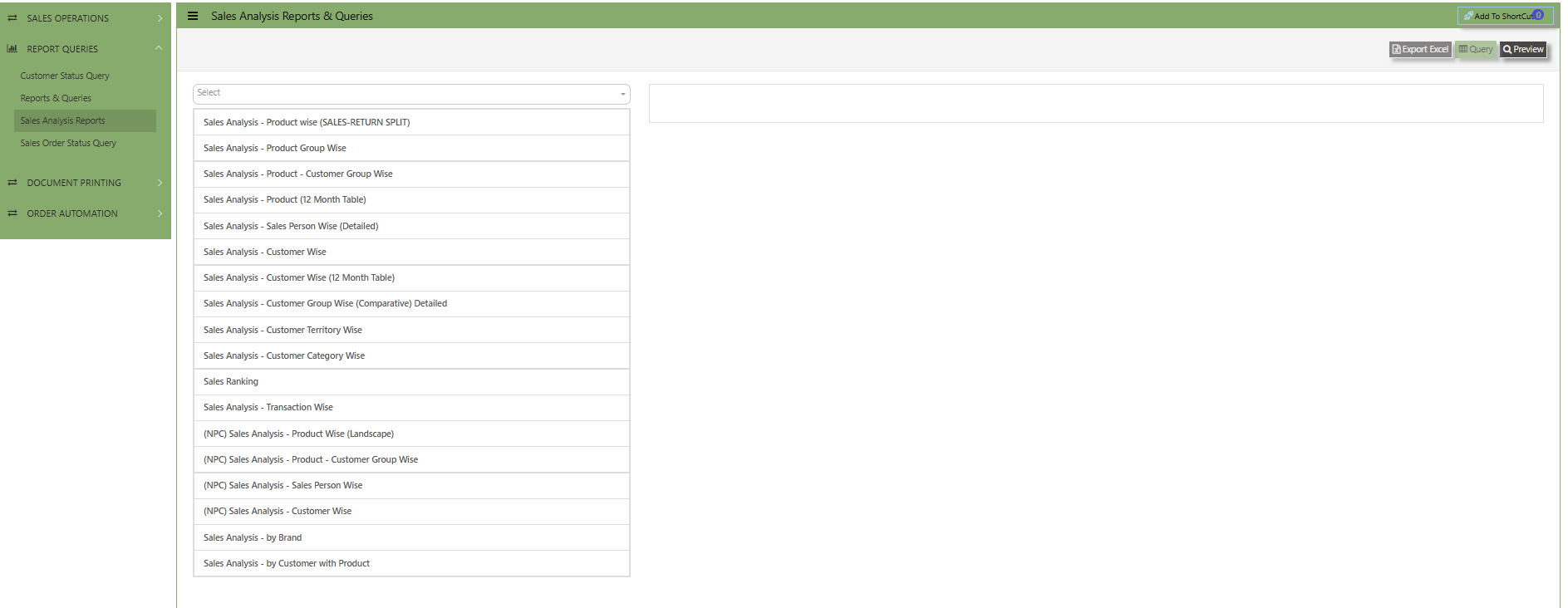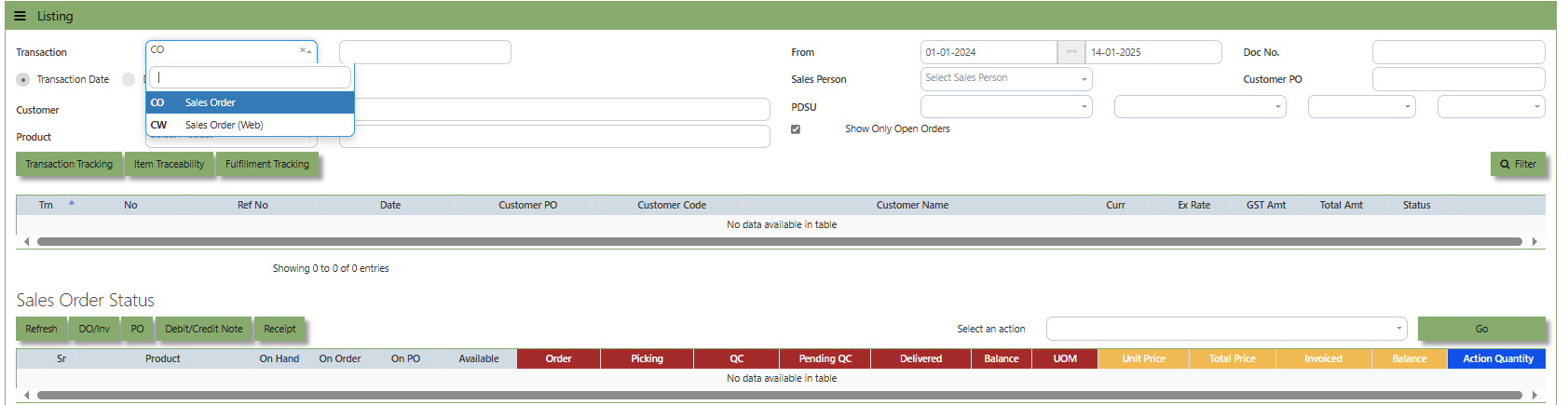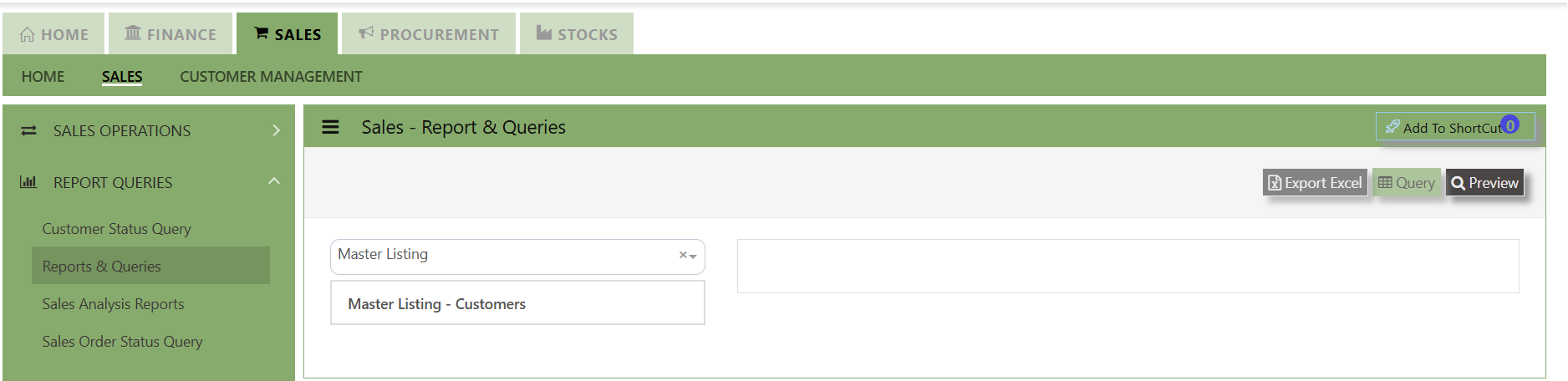Reports & Queries
The UNIQ 365 Sales Reports & Queries menu is a user-friendly interface where users can print out the respective reports by specifying the respective fields and sorting criteria. Users can also print the Pending Sales Orders, Sales Order Listing and History Cards, Customer Invoice listings according to their respective PDS (Project, Department, and Section). Detailed reports can also be previewed. Users can also choose the range according to date, reference number, transaction numbers and Customers for their reports.
Customer Status Query
UNIQ 365 accounting provides a very convenient interface allowing the user to drill down to the detailed transactions.
How to View the Customer Status Query?
- Click on Sales – Report & Queries – Customer Status Query icon for the following screen.
You may filter for individual Customers and the following reports can be drilled down to transaction level: (refer the
highlighted screen button.)
- Instead of listing all invoices, you may choose to display only those that are outstanding. From this report, you may also drill down to the document level by clicking the “Go to Transaction” button.
- Additional details on the transaction workflow will be covered as part of the Advanced Training.
Report & Queries
UNIQ 365 Reports & Queries interface make it extremely easy for you to take a report in any way you need. Whether it is by date or filtered by departmental or project codes, this option lets you have it. This convenient interface allows the user to drill down to the detail transactions.
How to View the Report & Query?
- Click on Sales Operations – Report & Queries – Report & Queries
- These reports may be sent to a Preview Screen pop up.
- You may seek by individual report and the following reports can be drilled-down to transaction level:
- Mater Listing - Customer
- Mater Listing - Customer with Address
- Sales Order Listing
- Pending Sales Order
- Sales Order Listing by PDS
- Pending S/Order Listing by PDS
- Sales Order History Card
- Sales Delivery Order Listing
- Pending Sales Delivery Order
- Customer Invoice Listing
- Paid / Adjusted Invoice Listing
- Pending Orders with Standard Cost\
- Instead of listing all invoices, you may choose to display only those that are outstanding. From this report, you may also drill down to the document level by clicking Go to Transaction.
- Additional details on the transaction workflow will be covered as part of the Advanced Training
Sales Analysis Report
These reports are meant to provide important Management Information System information for companies to analyze the trend, performance and pattern of their Sales transactions. These reports can be by summary or detailed.
How to View the Sales Analysis Report?
- This option allows the user to view & print the Sales Analysis report in different categories.
- More details on the work flow will be covered as part of the Advanced Training.
Sales Order Status Query
In Uniq365, Sales Order Status Query is a specialized report or query that allows users to view and analyze the status of sales orders (SOs) in real-time. This report helps track the progress of SOs and provides insights into whether an order is open, completed, partially received, canceled, or pending approval, among other statuses.