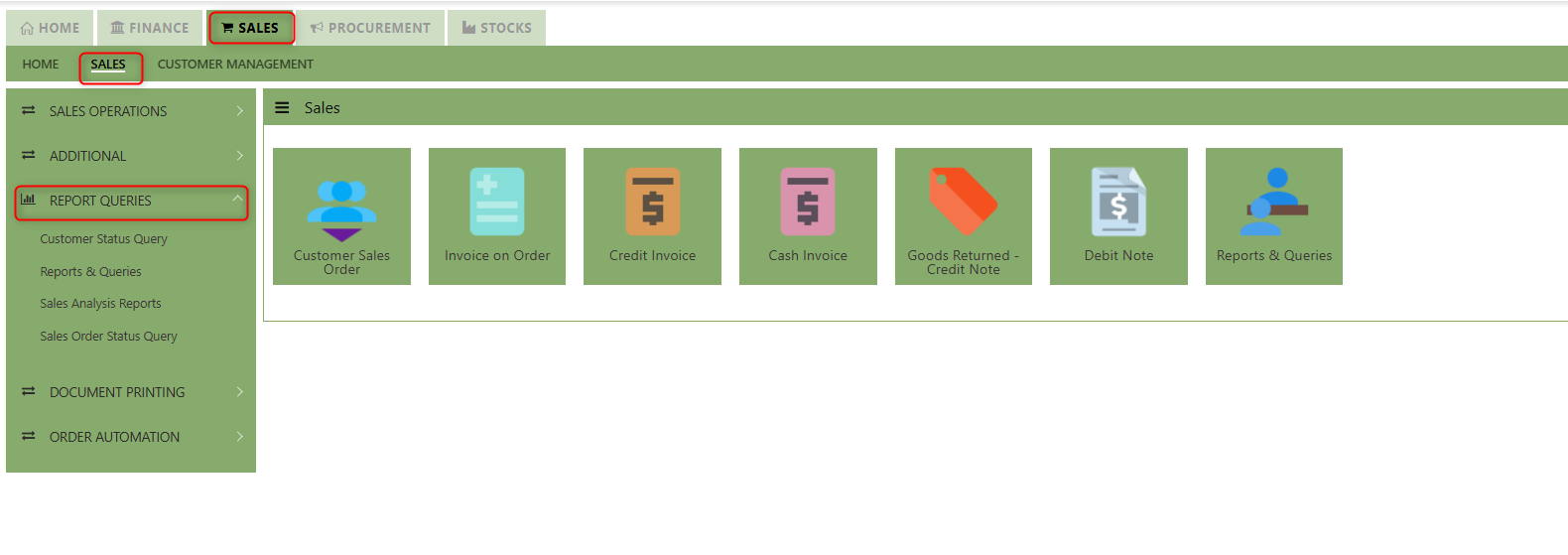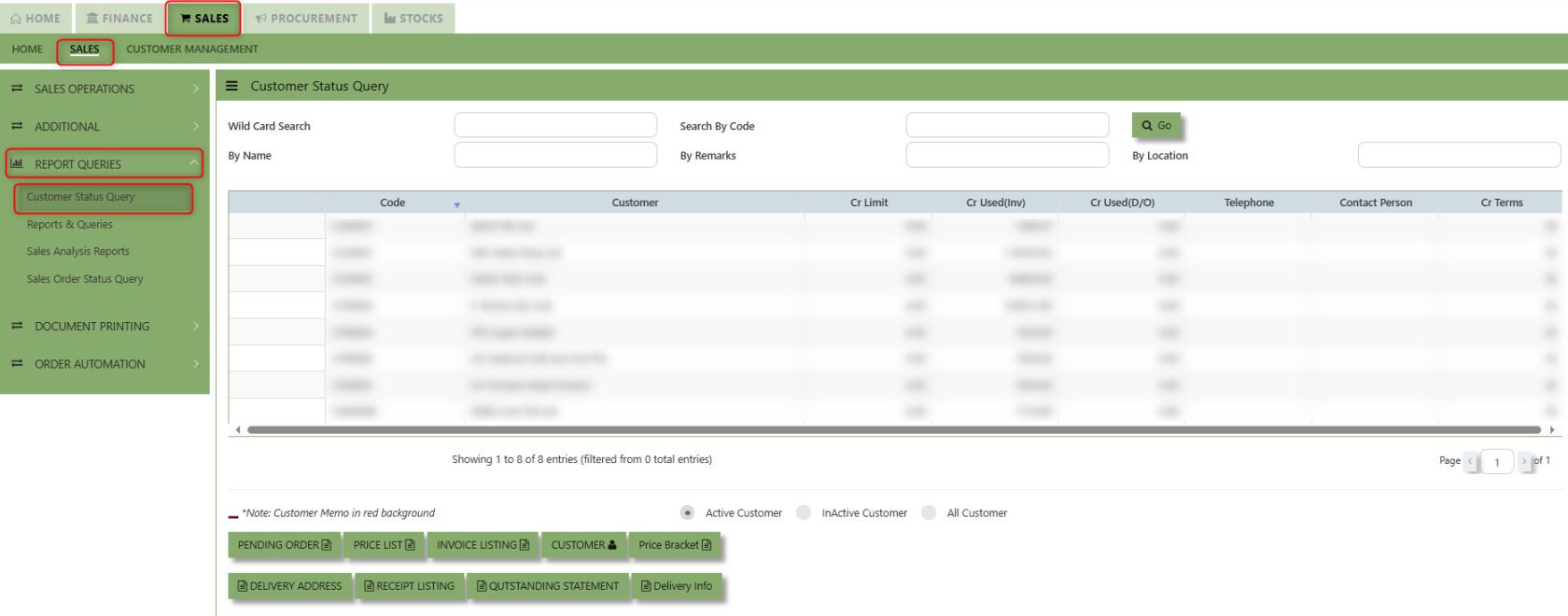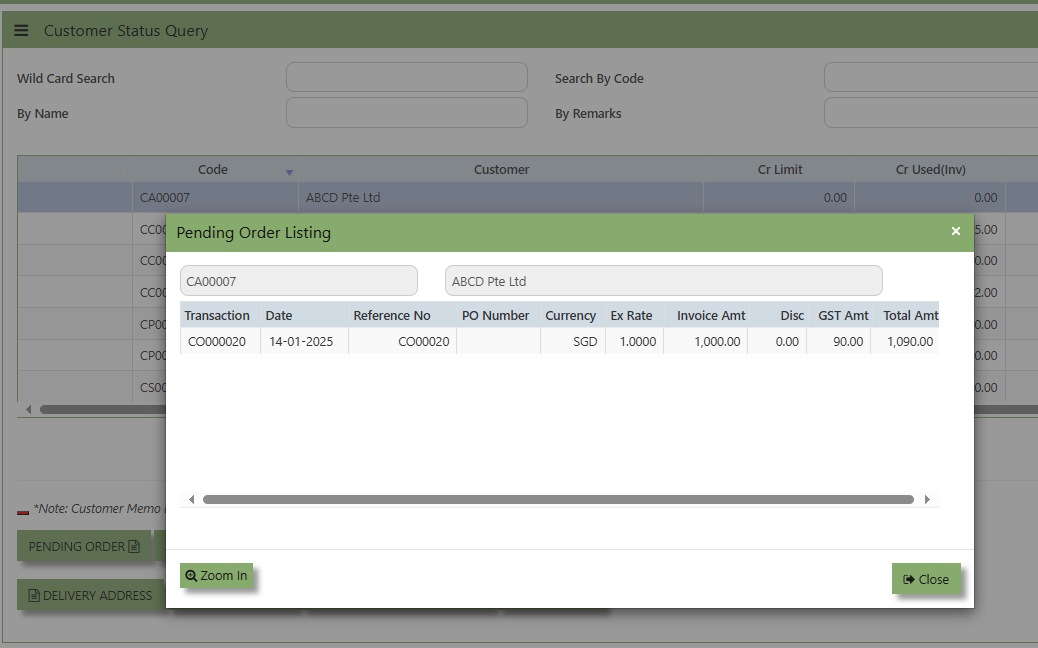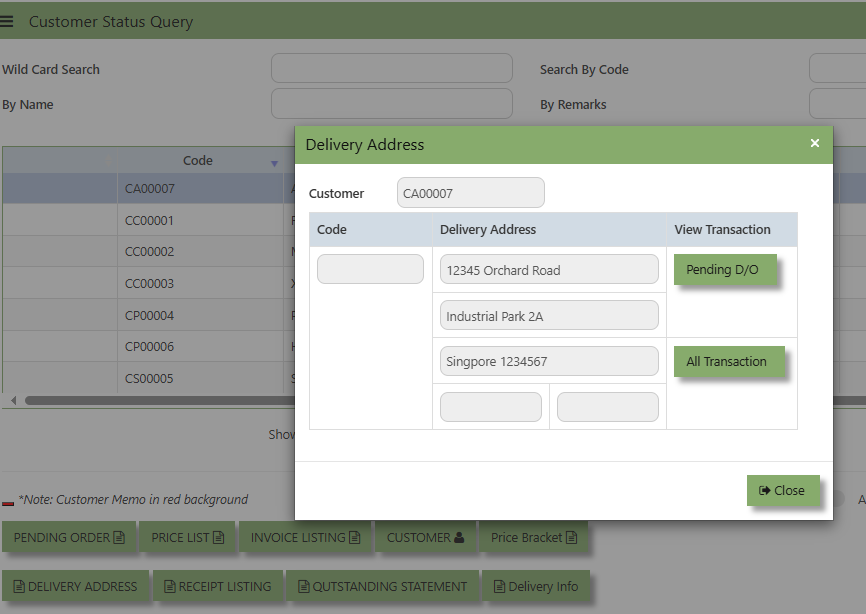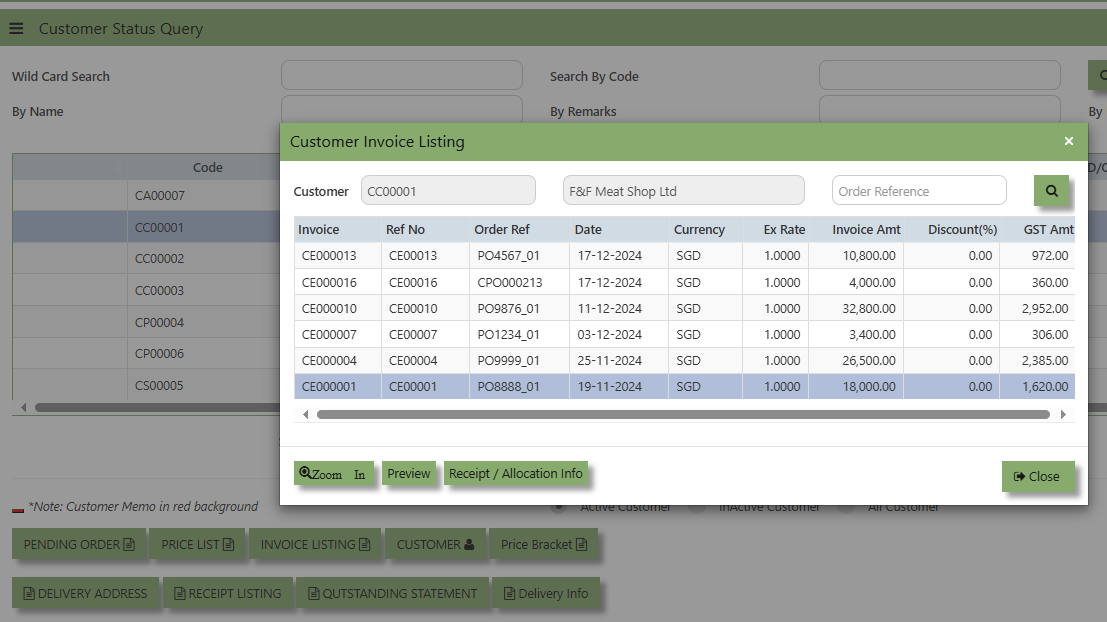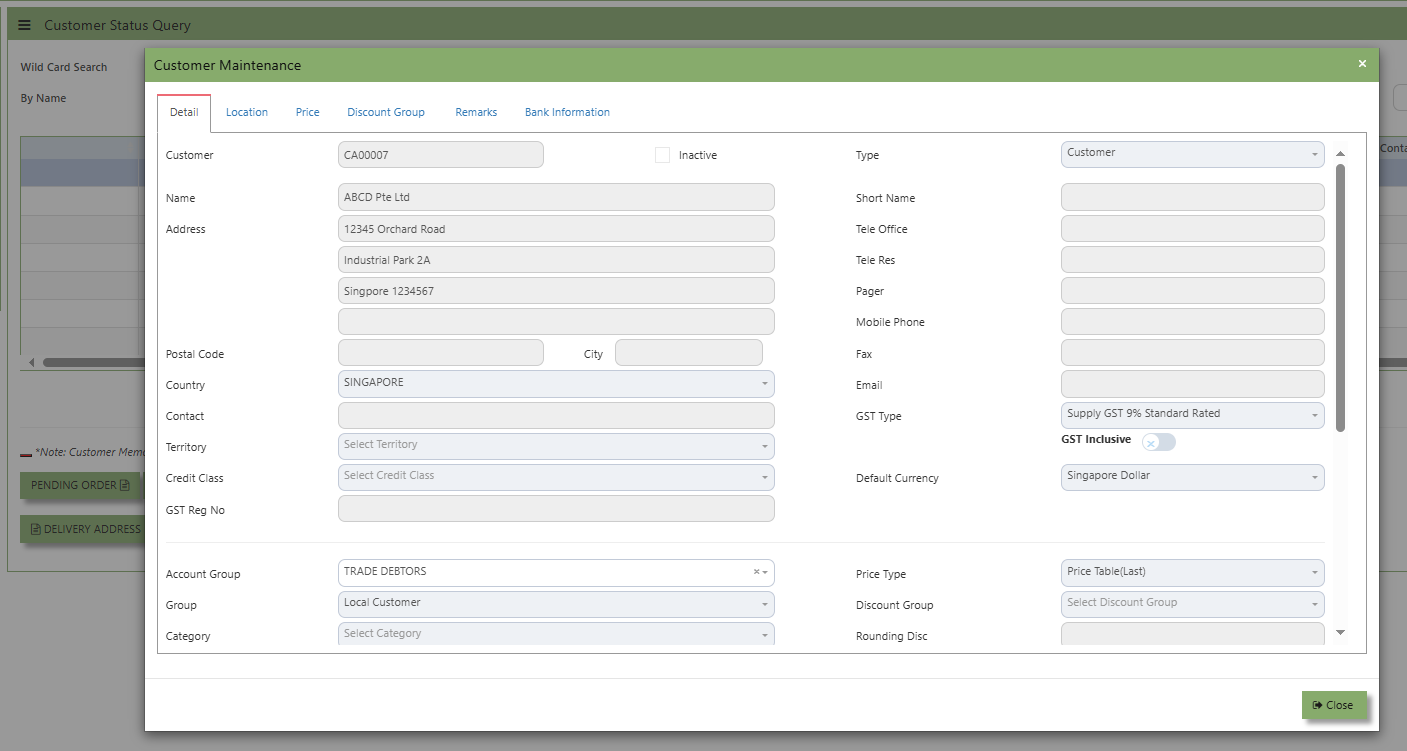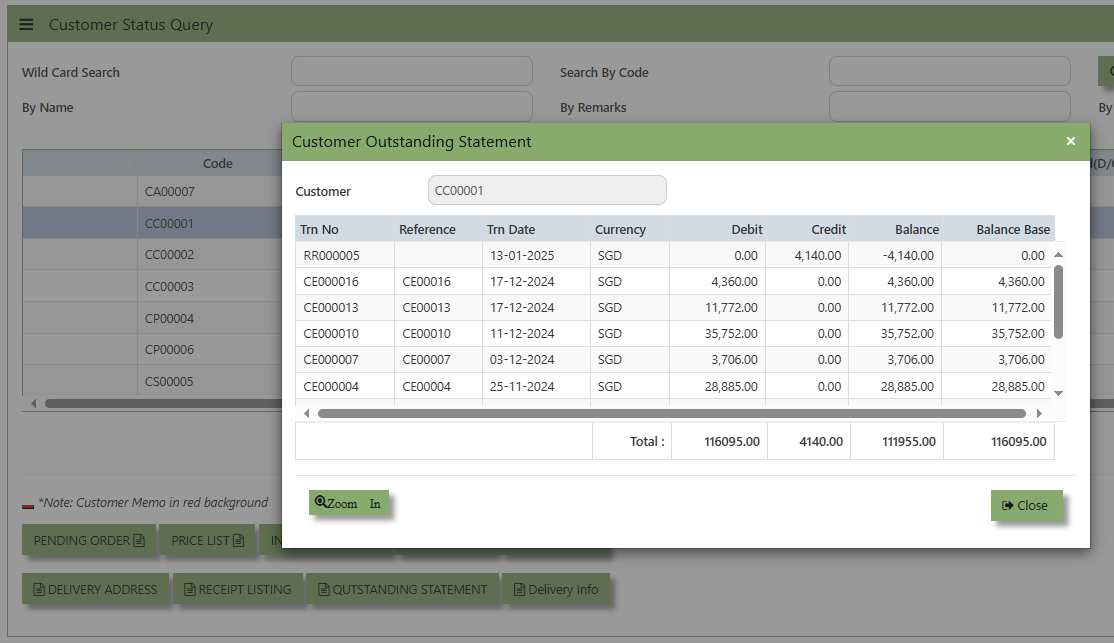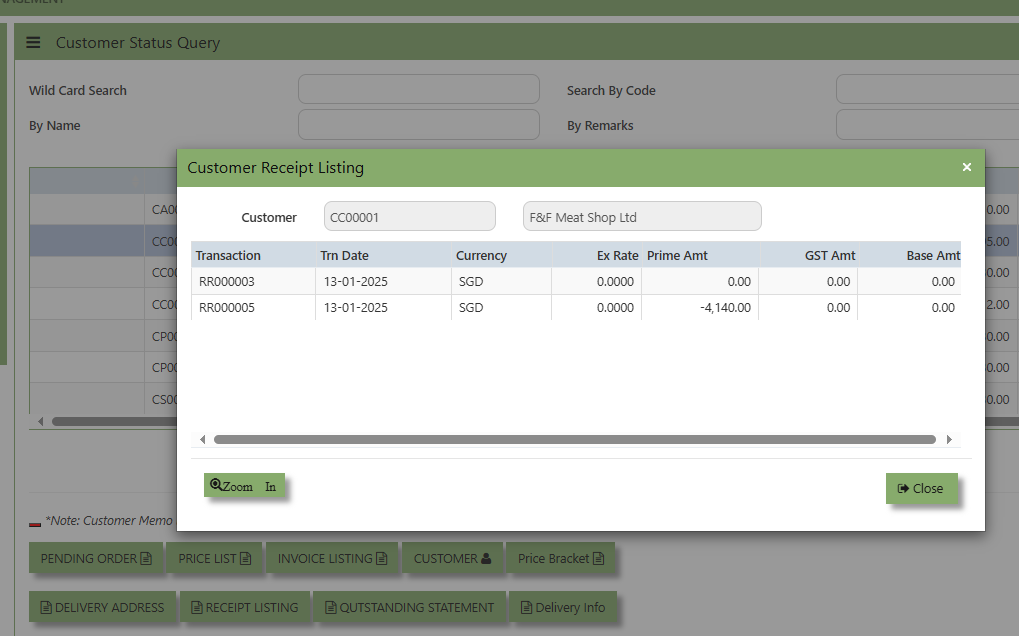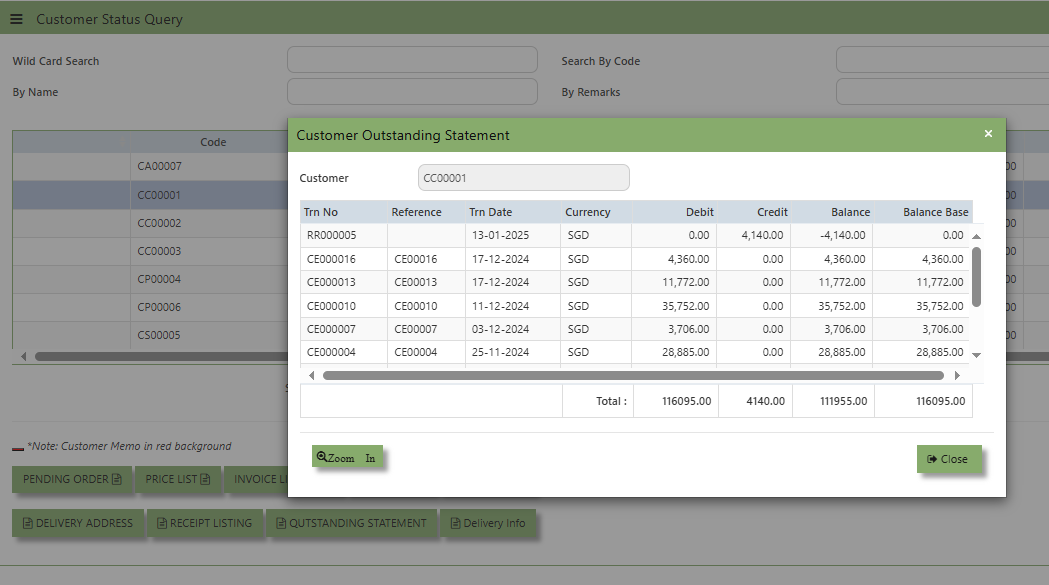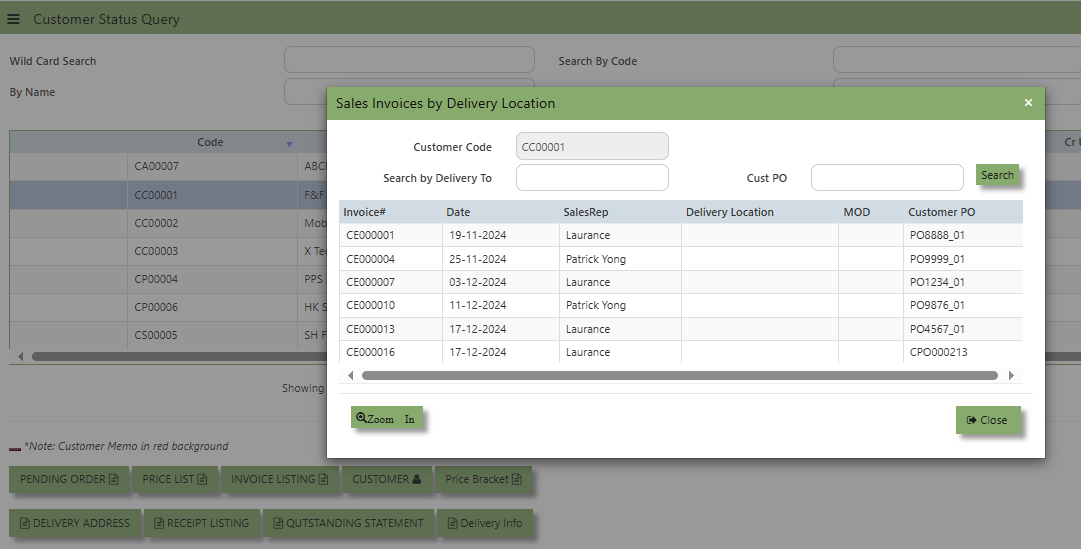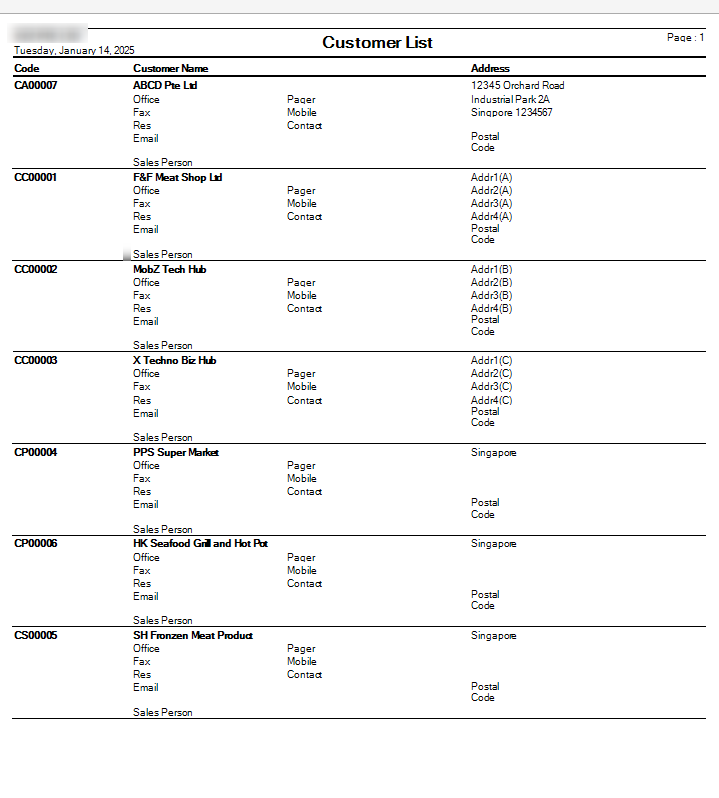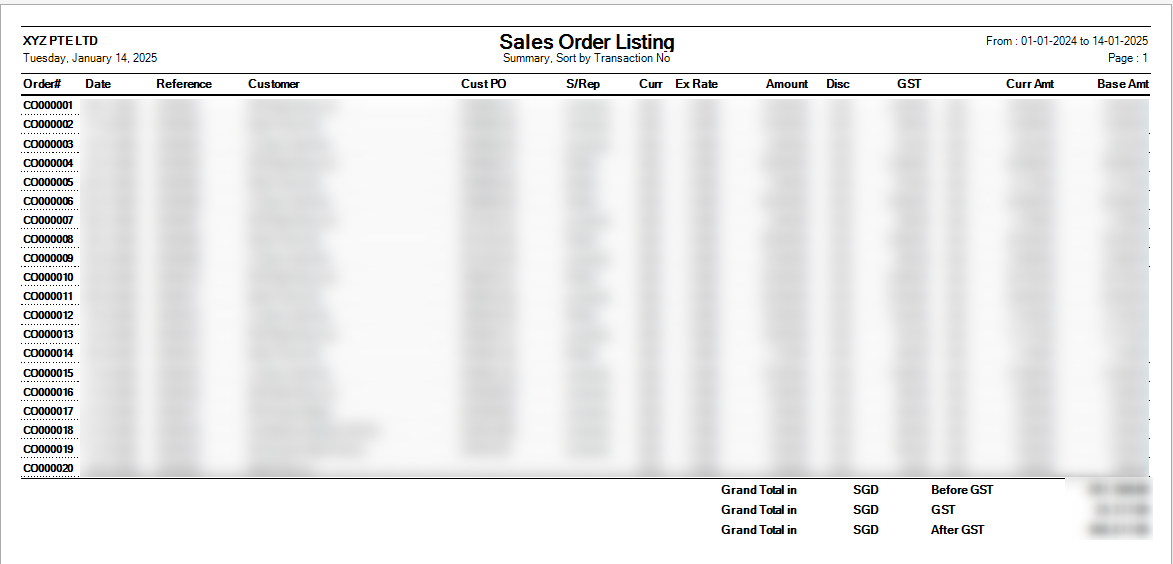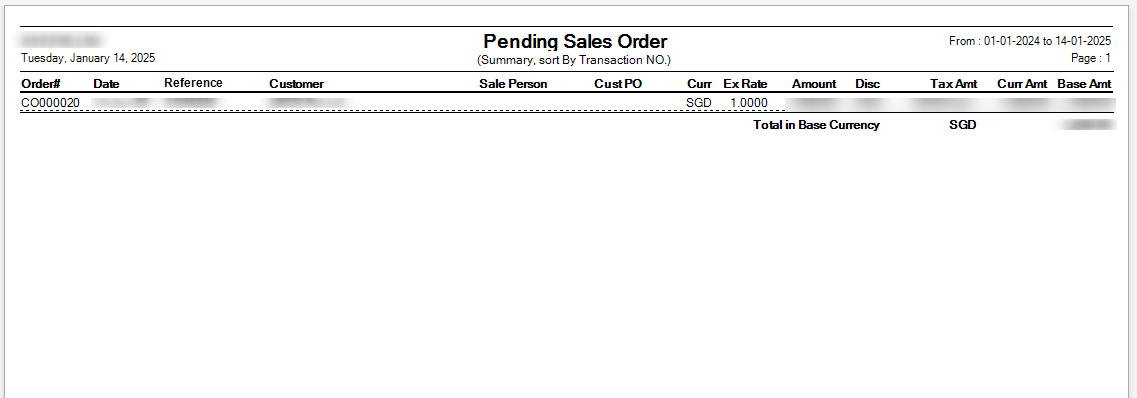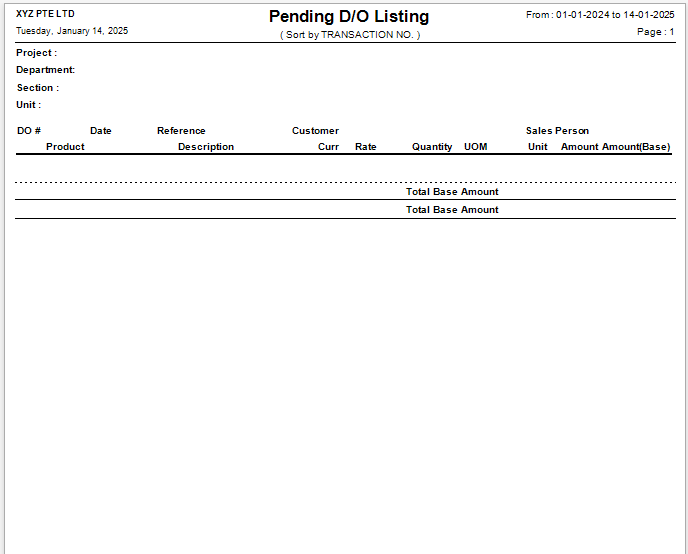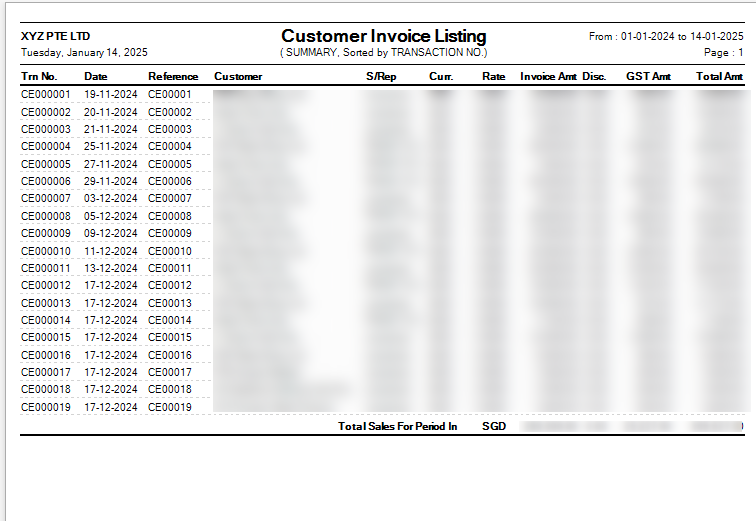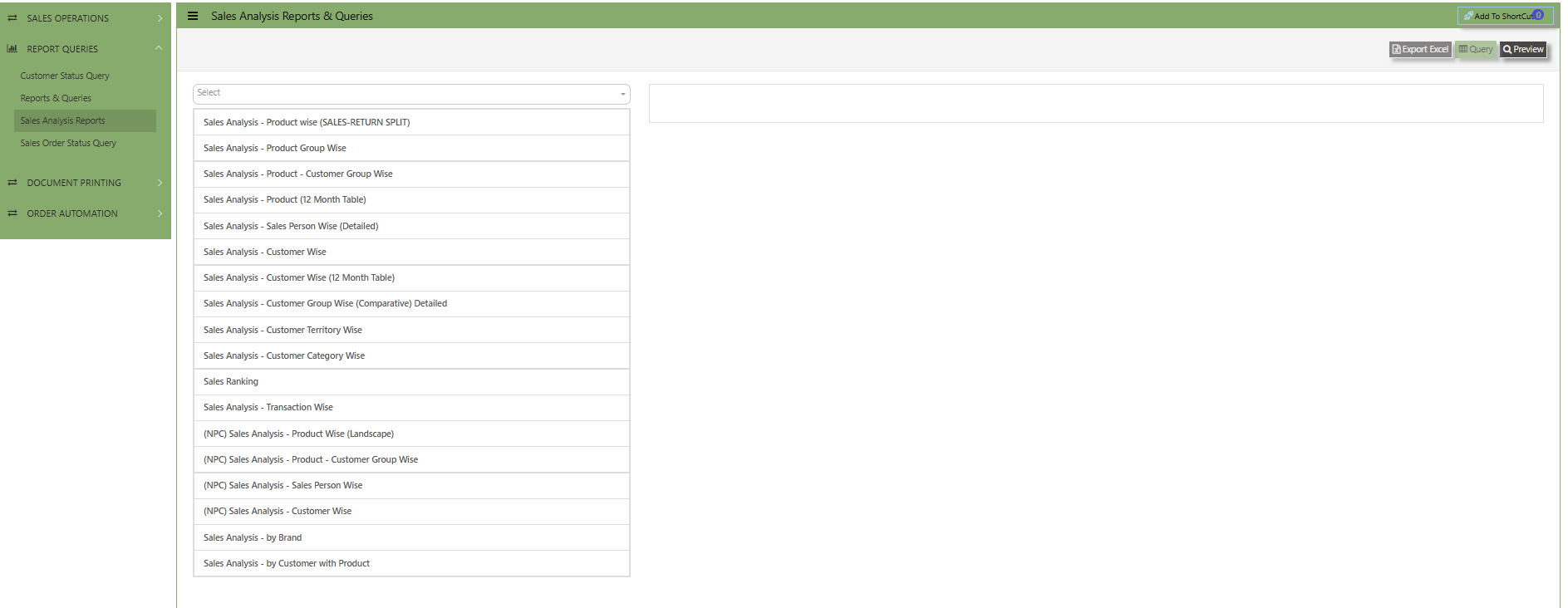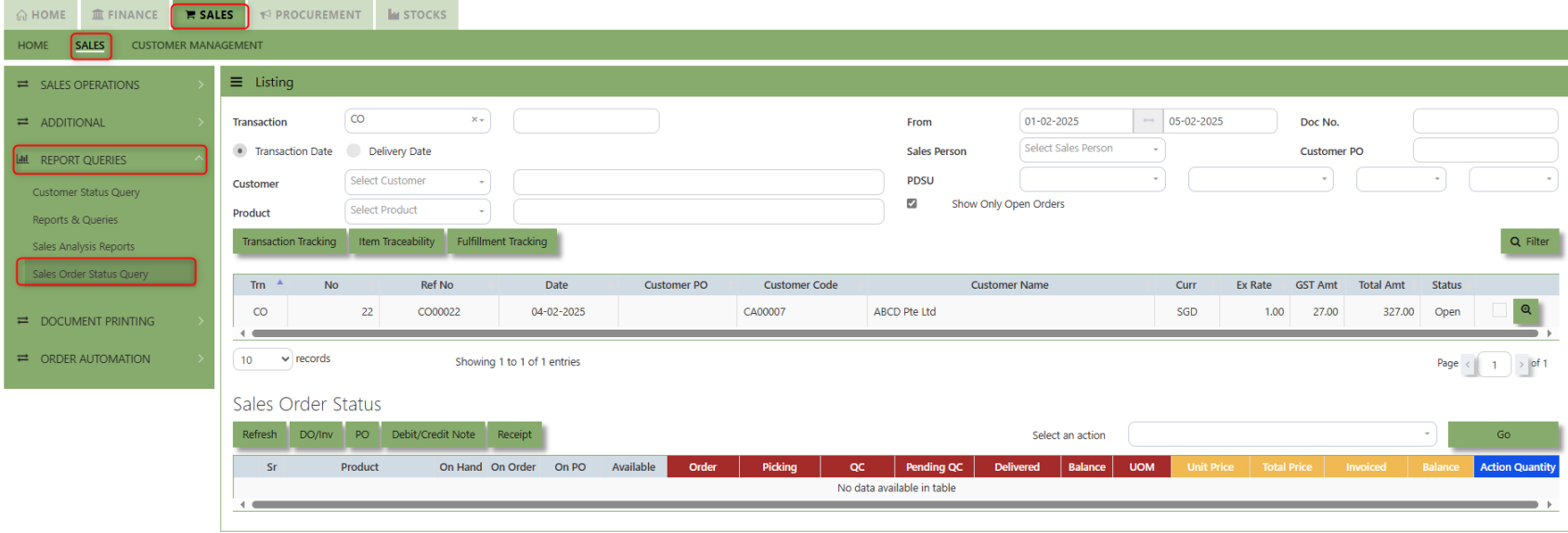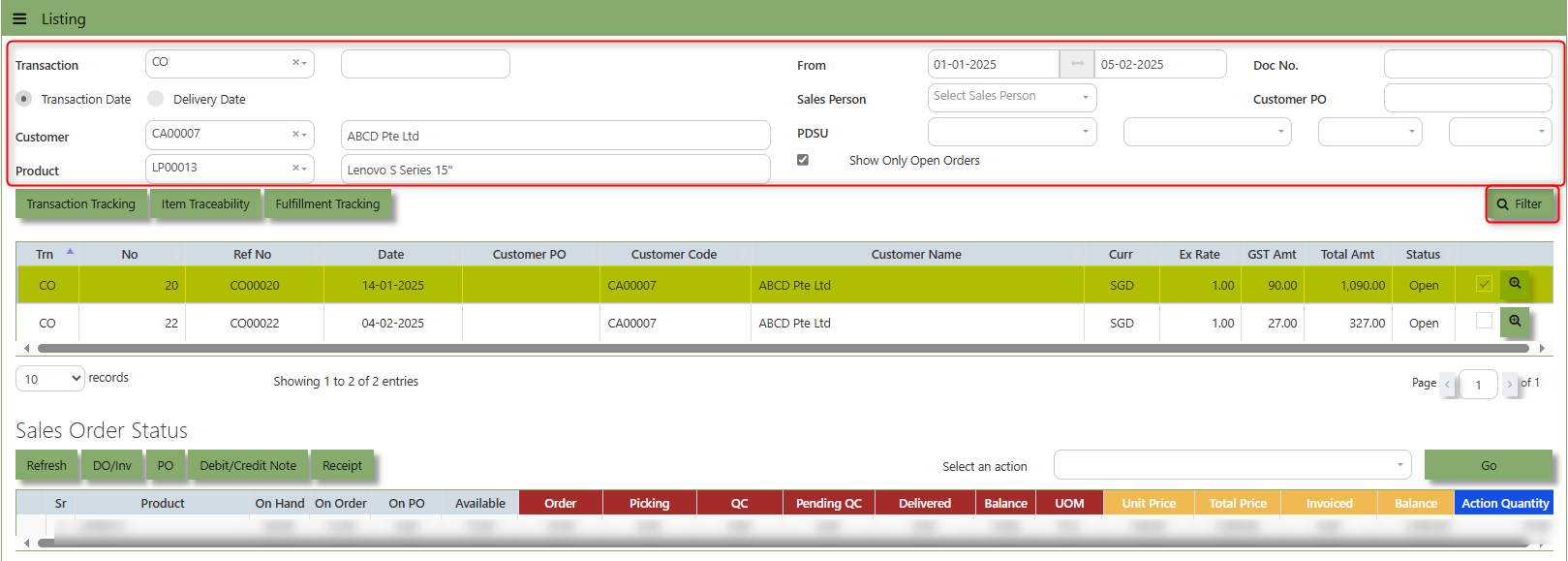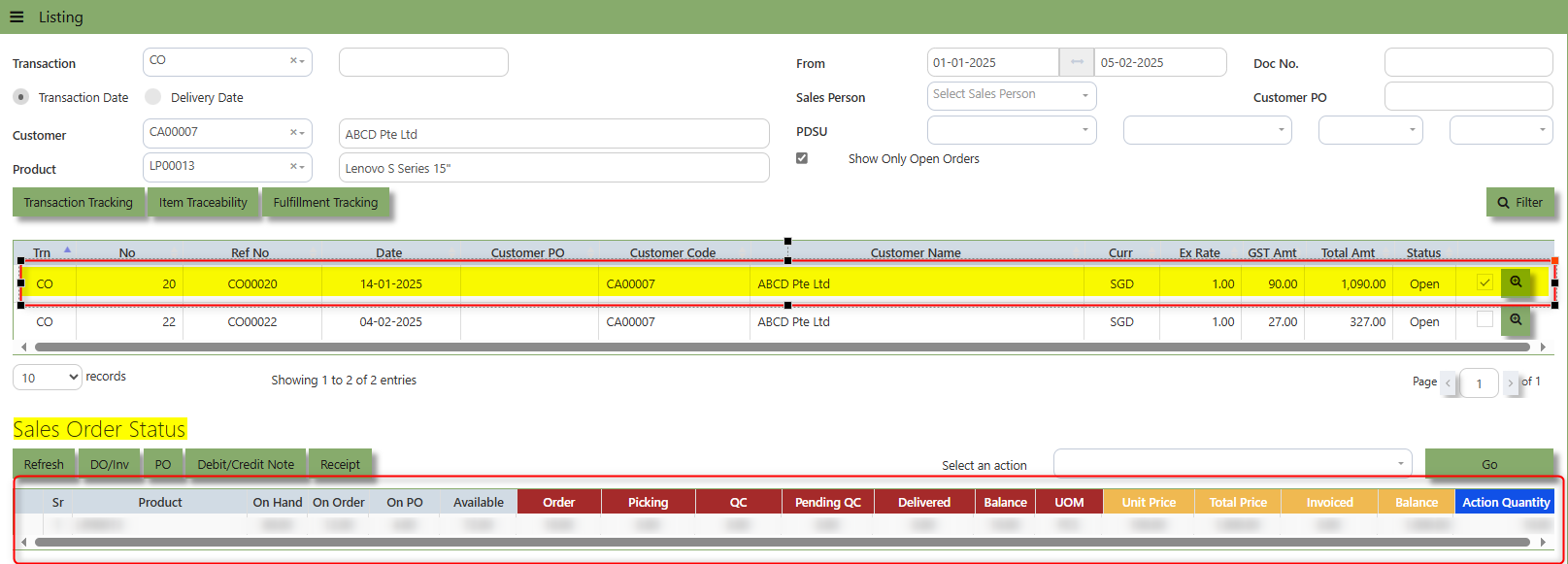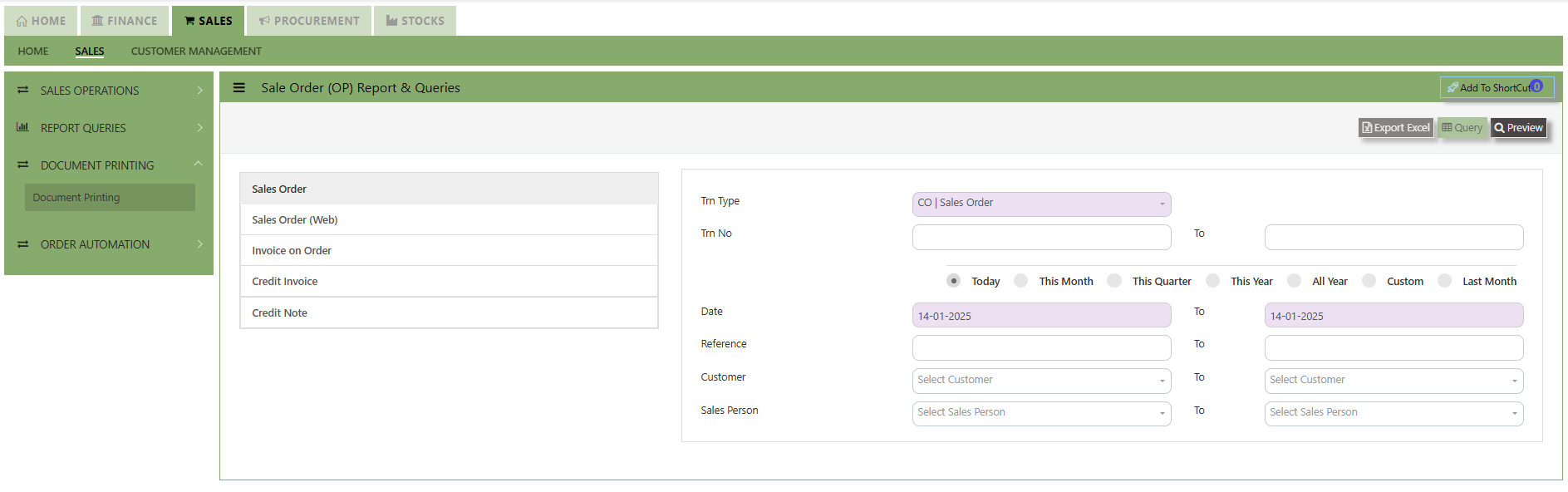Reports & Queries
The UNIQ 365 Sales Reports & Queries menu is a user-friendly interface where users can print out the respective reports by specifying the respective fields and sorting criteria. Users can also print the Pending Sales Orders, Sales Order Listing and History Cards, Customer Invoice listings according to their respective PDS (Project, Department, and Section). Detailed reports can also be previewed. The available reports in the Reports/Queries also have the capability to export to Microsoft Word, Excel and PDF. Users can also choose the range according to date, reference number, transaction numbers and Customers for their reports.
How to locate Report Queries?
- Click on SALES – SALES – REPORT QUERIES for the screen below
Customer Status Query
UNIQ 365 accounting provides a very convenient interface allowing the user to drill down to the detailed transactions.
How to View the Customer Status Query?
1. Click on
SalesSALES –ReportSALES – REPORT &QueriesQUERIES –CustomerCUSTOMERStatusSTATUSQuery iconQUERY for thefollowingscreenscreen.
2.You may filter for individual Customers and the following reports can be drilled down to transaction level: (refer the
highlighted screen button.)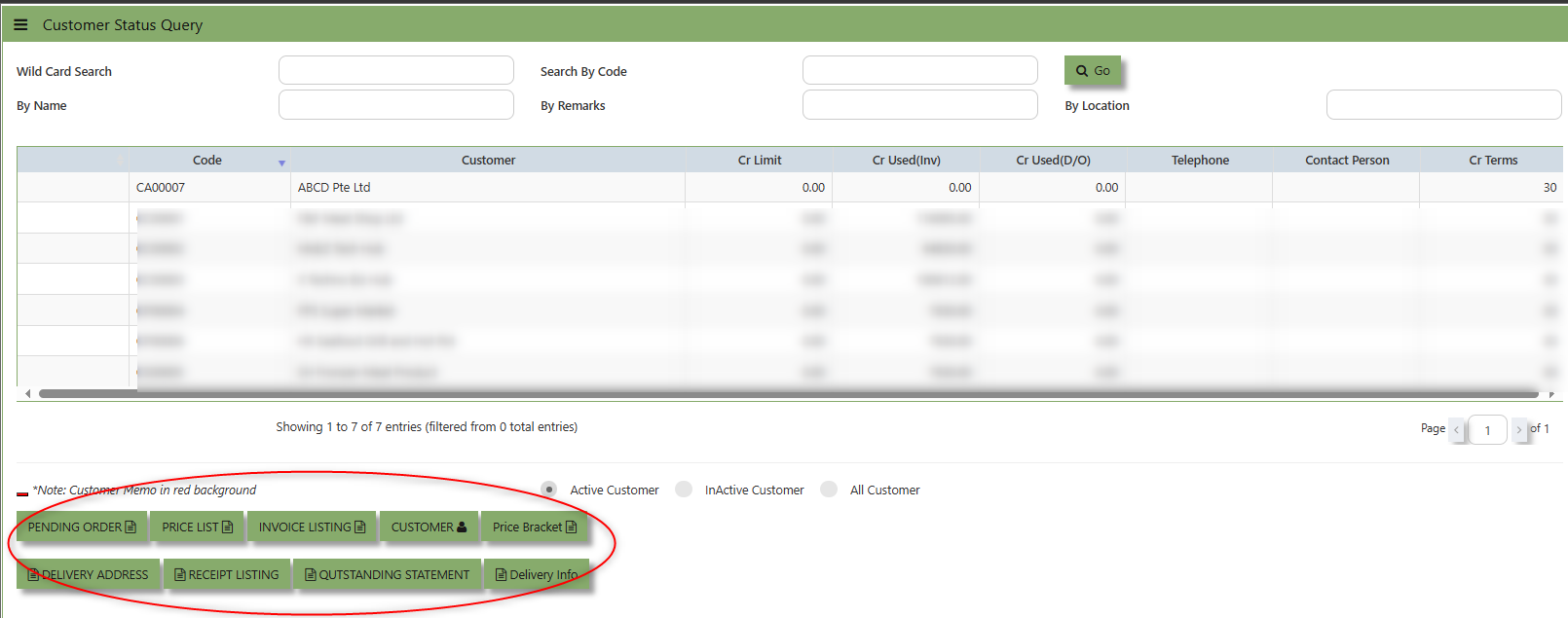
Instead of listing all invoices, you may choose to display only those that are outstanding. From this report, you may also drill down to the document level by clicking the “Go to Transaction” button.
Additional details on the transaction workflow will be covered as part of the Advanced Training.
Report & Queries
UNIQ 365 Reports & Queries interface make it extremely easy for you to take a report in any way you need. Whether it is by date or filtered by departmental or project codes, this option lets you have it. This convenient interface allows the user to drill down to the detail transactions.
How to View the Report & Query?
- Click on Sales Operations – Report & Queries – Report & Queries
- These reports may be sent to a Preview Screen pop up.
- You may seek by individual report and the following reports can be drilled-down to transaction level:
- Instead of listing all invoices, you may choose to display only those that are outstanding. From this report, you may also drill down to the document level by clicking Go to Transaction.
- Additional details on the transaction workflow will be covered as part of the Advanced Training
Sales Analysis Report
These reports are meant to provide important Management Information System information for companies to analyze the trend, performance and pattern of their Sales transactions. These reports can be by summary or detailed.
How to View the Sales Analysis Report?
- This option allows the user to view & print the Sales Analysis report in different categories.
- More details on the work flow will be covered as part of the Advanced Training.
Sales Order Status Query
In Uniq365, Sales Order Status Query is a specialized report or query that allows users to view and analyze the status of sales orders (SOs) in real-time. This report helps track the progress of SOs and provides insights into whether an order is open, completed, partially received, canceled, or pending approval, among other statuses.
How to view Sales Order Status Query?
- Click on SALES – SALES – REPORT QUERIES – SALES ORDER STATUS QUERY for the screen below.
How to use Sales Order Status Query?
- Choose transaction type, Transaction Date or Delivery Date then set the date range, select Customer and Product then click "Filter" button to reflect the data. User may have an option to add filtration by entering Doc. No., Sales Person, Customer PO, PDSU and tick "Show Only Open Orders".
- By selecting the filtered line transaction, details will show under Sales Order Status for user references.
Under "Sales Order Status" below are the buttons that users can utilize:
Refresh Button is used to update or reload the data displayed in the Sales Order Status Query.
DO/Inv Button provides access to the List of Delivery Orders (DO) and Invoices (Inv) associated with the Sales orders.
PO Button provides a quick link to the Purchase Order connected to a sales order, helping users track the fulfillment of purchase orders associated with the Sales order.
Debit\Credit Note Button provides a quick link to the Debit\Credit Note that connected to a sales order, helping users track the fulfillment List of Debit\credit note associated with the Sales order.
Receipt Button provides a quick link to the Receipt Transactions that connected to a sales order, helping users track the fulfillment List of Receipt transactions associated with the Sales order.
Document Printing
Finally, the document printing option opens the menu for document printing.
How to use Document Printing?
- Click on SALES – SALES – DOCUMENT PRINTING for the screen below.
- This option allows user to select the printing of documents a range of document numbers. By previewing the selected report, users can able to download the detailed report into a PDF, XLS, XLSX, DOCX, CSV file, for further analysis, sharing, or record-keeping.