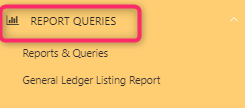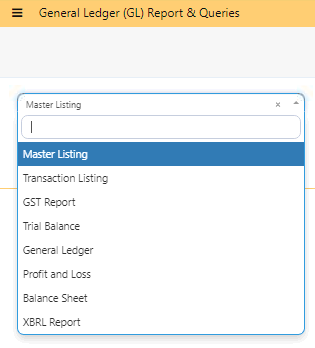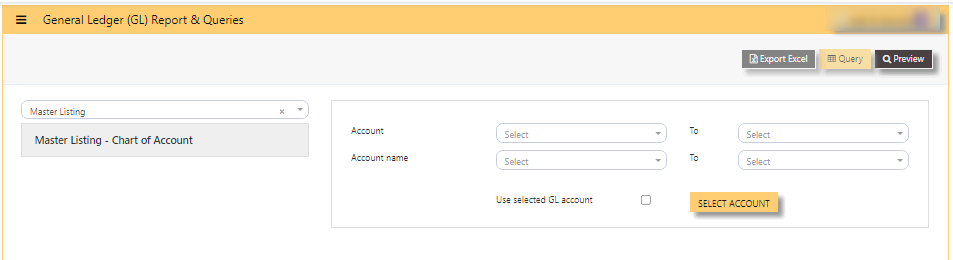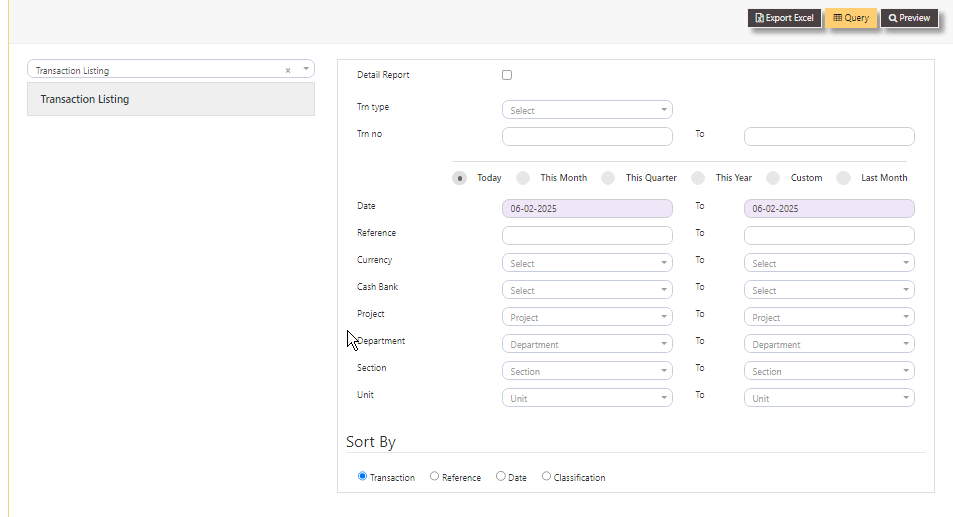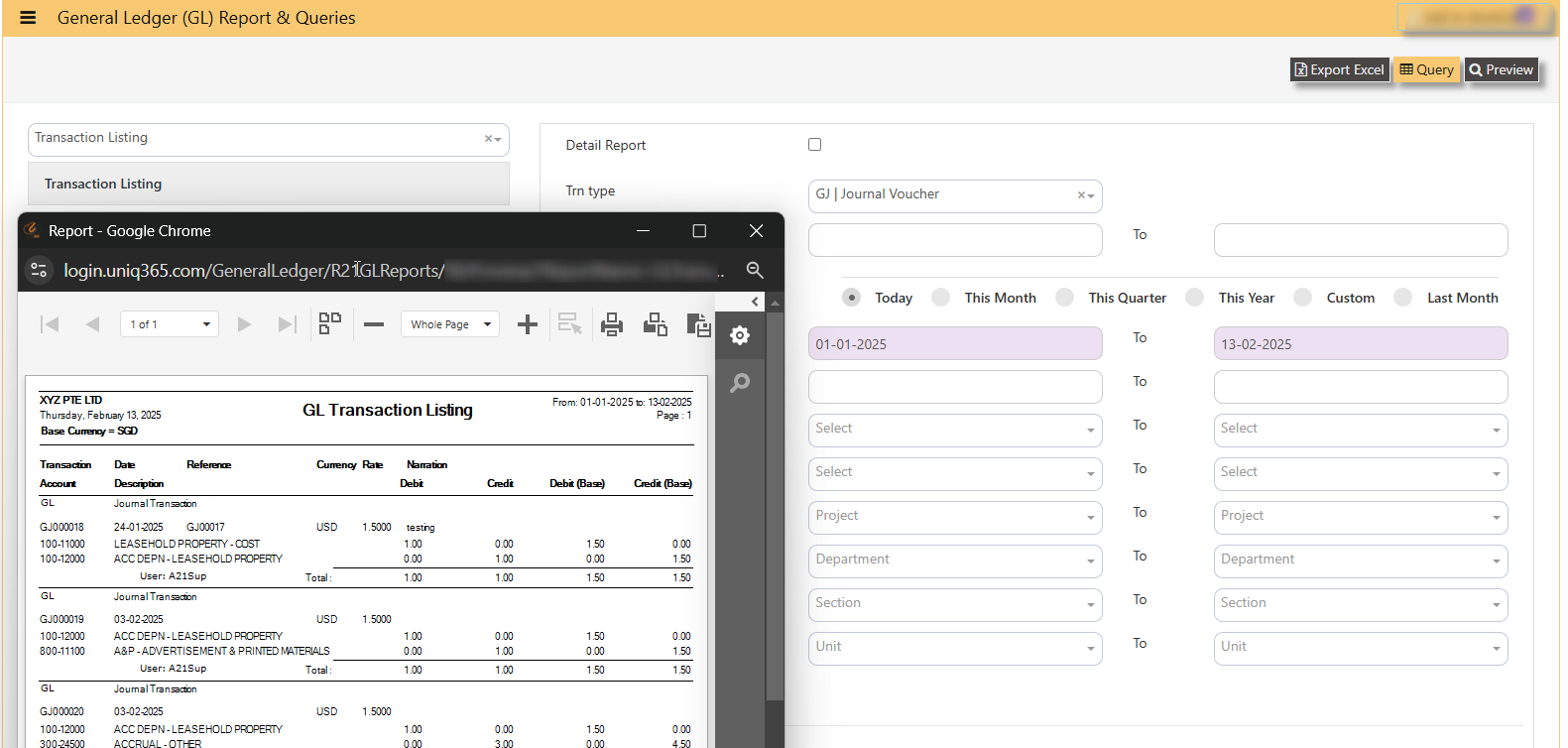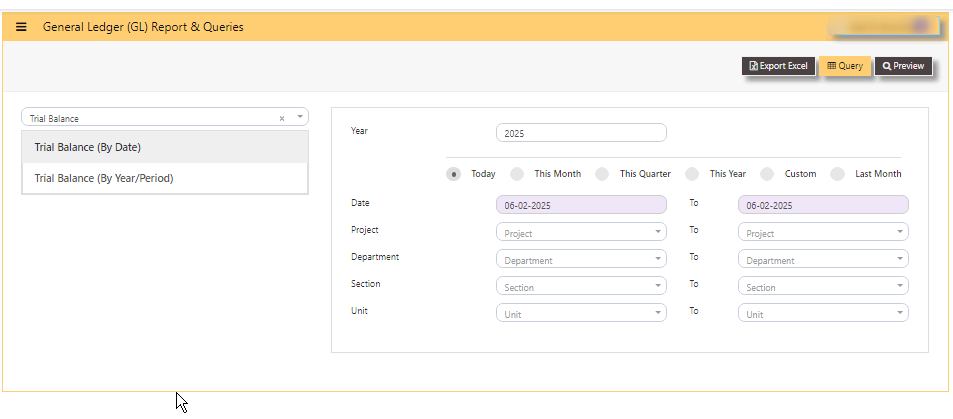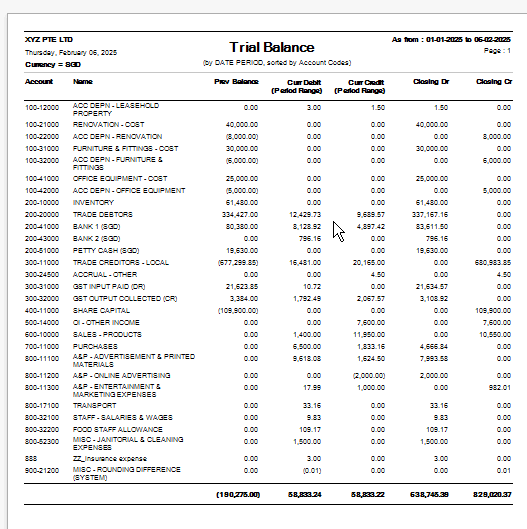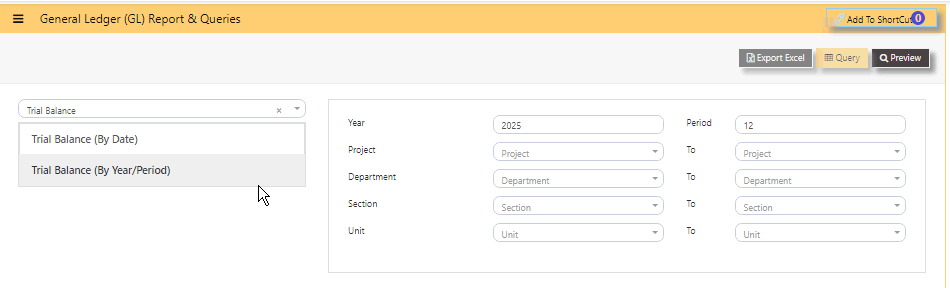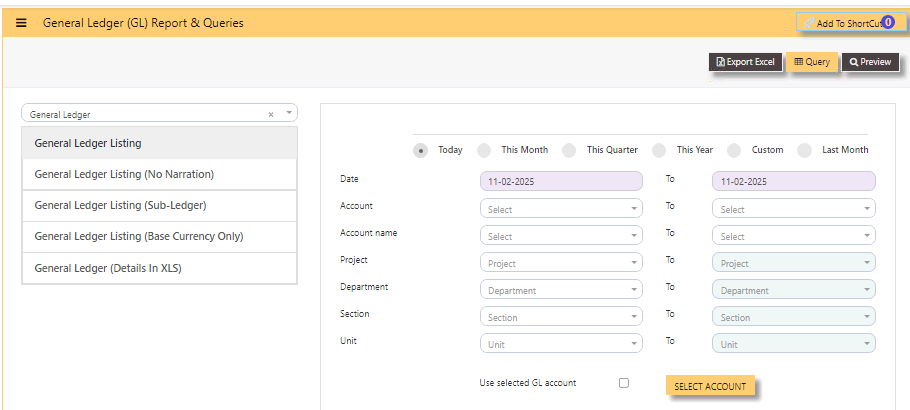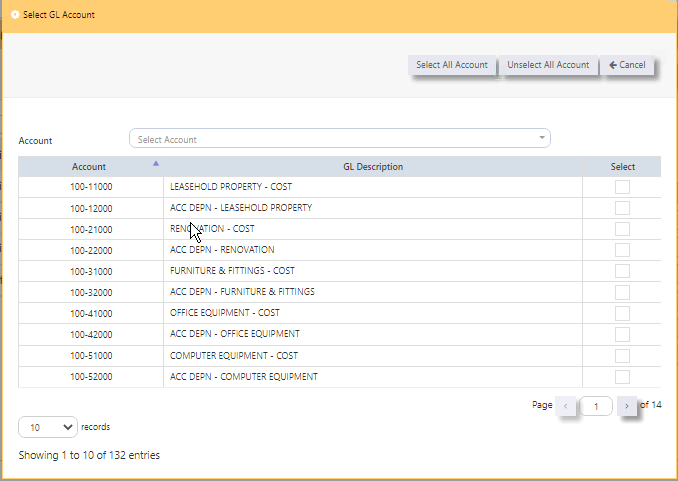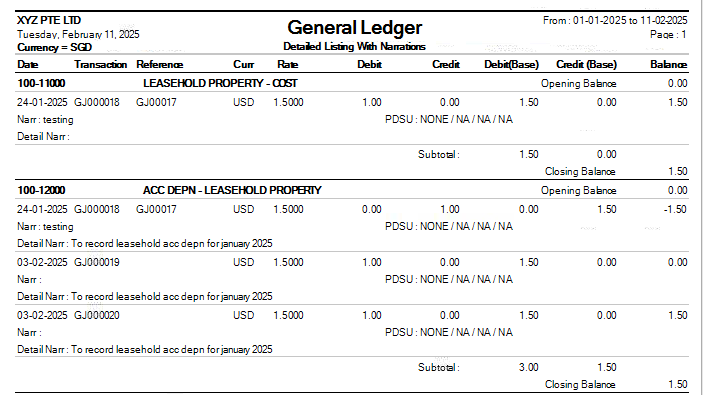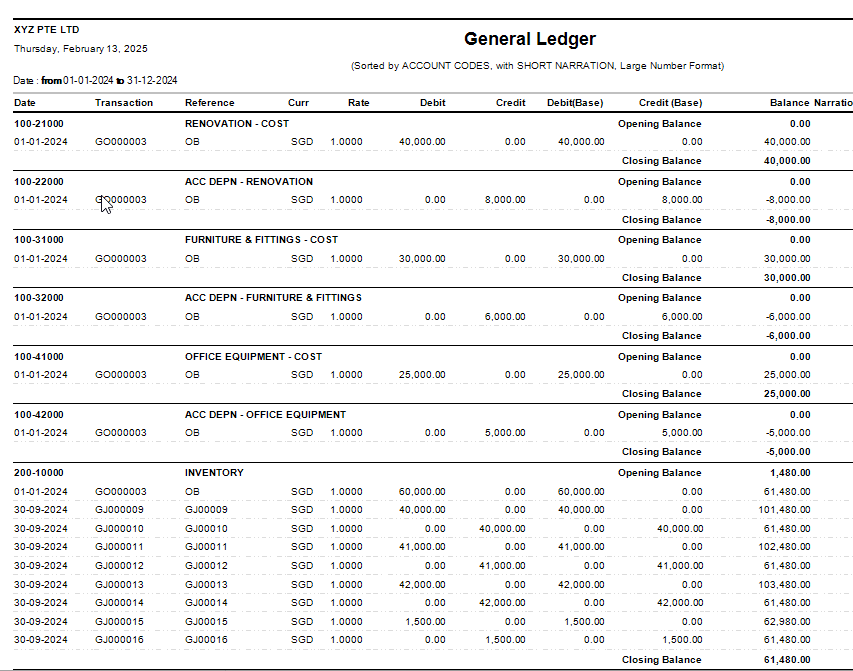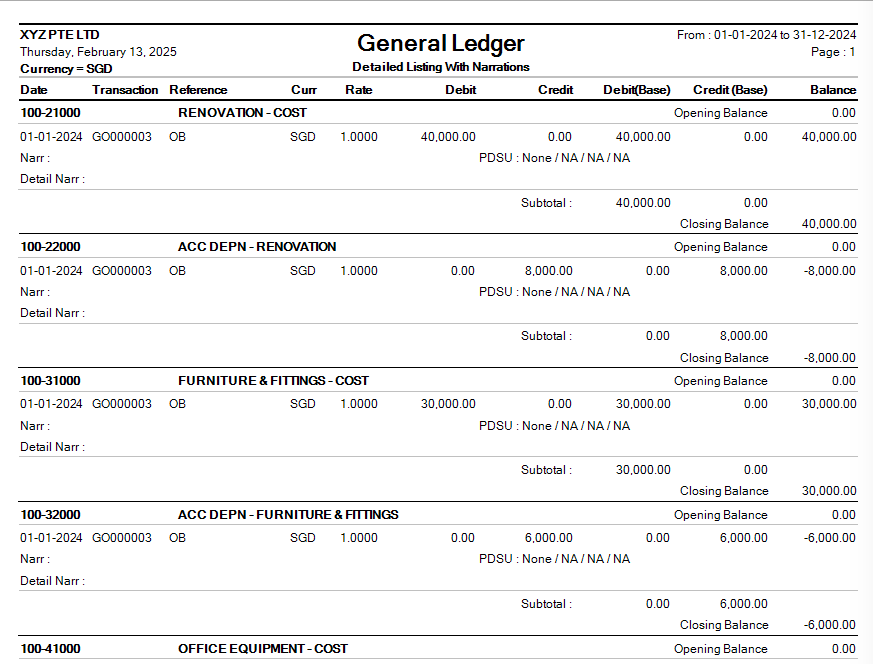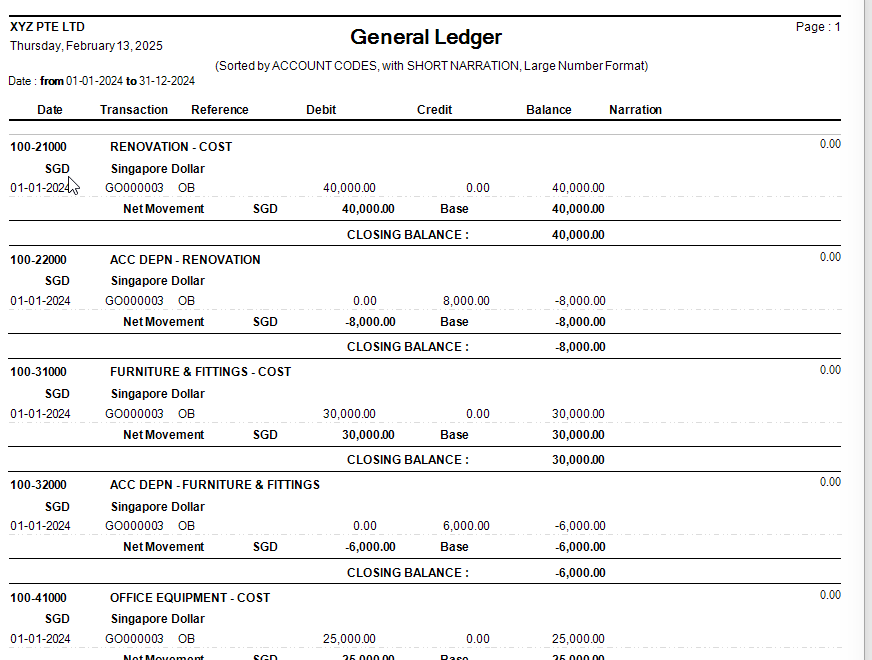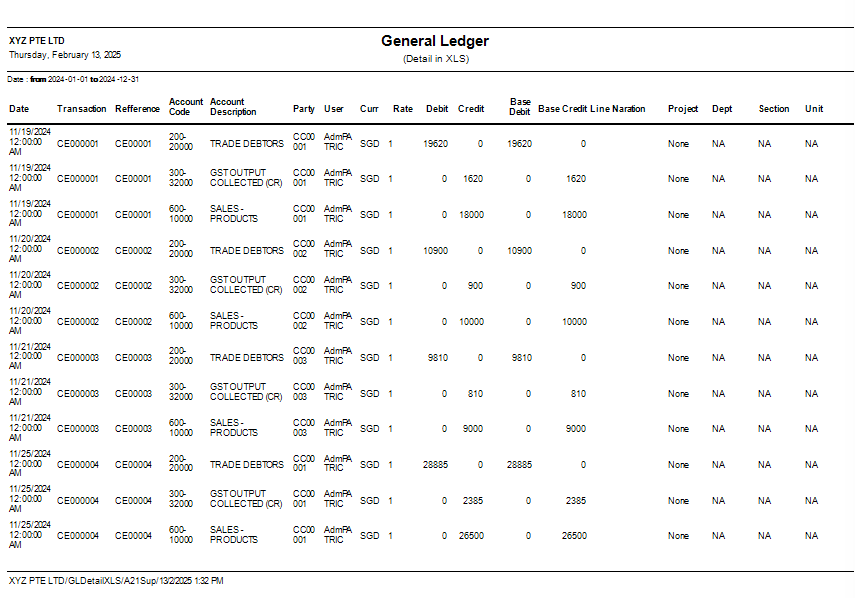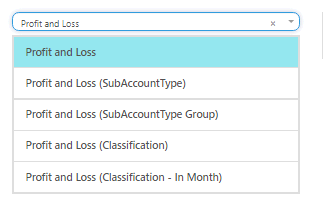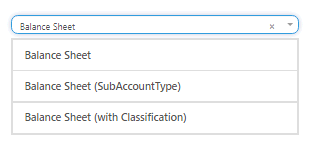REPORTS QUERIES
REPORTS QUERIES in UNIQ365 lists all the available reports in the Ledger.
In REPORT QUERIES, reports are:
- MASTER LISTING
- TRANSACTION LISTING
- GST REPORT
- TRIAL BALANCE
- GENERAL LEDGER
- PROFIT AND LOSS
- BALANCE SHEET
- XBRL REPORT
MASTER LISTING
HOW TO GENERATE MASTER LISTING - CHART OF ACCOUNT?
- ACCOUNT - to view specific account or when left blank, will show full list of chart of account or
- ACCOUNT NAME - to view specific name,
- USE SELECTED GL ACCOUNT button - tick, this selection is use when user want to select 2 or more chart of account,
- then SELECT ACCOUNT - tick 2 or more chart of account,
- PREVIEW - click will show list of chart of account in either select by 'ACCOUNT' or by 'USE SELECTED GL ACCOUNT'.
TRANSACTION LISTING
TRANSACTION LISTING REPORT or otherwise know GL transaction listing, can be previewed here.
HOW TO PREVIEW TRANSACTION LISTING?
- DETAIL REPORT - tick
- TRN TYPE - select the TRN TYPE and / or
- TRN NO - key in
- BUTTON - TODAY, THIS MONTH, THIS QUARTER, THIS YEAR, CUSTOM, LAST MONTH
- DATE - select DATE from and to
- REFERENCE - key in REFERENCE or
- CURRENCY - select CURRENCY or
- CASH BANK - select CASH BANK or
- PROJECT - select PROJECT or
- DEPARTMENT - select DEPARTMENT or
- SECTION - select SECTION or
- UNIT - select UNIT
- SORT BY - select TRANSACTION, REFERENCE, DATE or CLASSIFICATION
- PREVIEW - click
- QUERY - export to excel with filter capability
- EXPORT EXCEL -export to excel
Sample transaction listing if selected a specific TRN TYPE GJ with selected date range January 01 2025 to February 13 2025, will show as below:
GST REPORT
HOW TO GENERATE GST F5?
TRIAL BALANCE
TRIAL BALANCE in UNIQ365 can be previewed in 2 ways-
- Trial balance By Date
- Trial balance By Year / Period
HOW TO GENERATE TRIAL BALANCE BY DATE?
- select TRIAL BALANCE BY DATE
- YEAR - key in
- TODAY - defaulted but you may select 'THIS MONTH', 'THIS QUARTER', 'THIS YEAR', 'CUSTOM' or 'LAST MONTH'
- DATE - select from and to
- PROJECT - filter by project
- DEPARTMENT - filter by department
- SECTION - filter by section or
- UNIT - filter by unit
- PREVIEW - tick to preview
- QUERY - to export in excel with filter capability
- EXPORT EXCEL - to export in excel
SAMPLE FORMAT OF TRIAL BALANCE BY DATE:
HOW TO GENERATE TRIAL BALANCE BY YEAR PERIOD?
- select TRIAL BALANCE BY YEAR PERIOD
- YEAR - key in
- PERIOD - key in from 1 to 12 [end of month basis]. Example, if you key period 12, system will take the sum from month 1 to 12. If the start period is January, system will sum up from January 1 to December 31 of the selected year.
- PROJECT - filter by project
- DEPARTMENT - filter by department
- SECTION - filter by section or
- UNIT - filter by unit
- PREVIEW - tick to preview
- QUERY - to export in excel with filter capability
- EXPORT EXCEL - to export in excel
SAMPLE FORMAT OF TRIAL BALANCE BY YEAR PERIOD:
In this sample, year is 2025, the start month is January as period 1, so key in period 12 [system will sum up from period 1 to 12], trial balance will show as of [last day] DECEMBER 2025.
HOW TO READ THE COLUMNS OF TRIAL BALANCE?
- YEAR - as keyed in
- PERIOD - 12 as DECEMBER
- ACCOUNT - chart of account code
- NAME - description of chart of account
- PREV MONTH BALANCE - in this sample, balance is from November 30 2025
- CURR DR MONTH - sum of transactions from DECEMBER 1 to 31 2025
- CURR CR MONTH - sum of transactions from DECEMBER 1 to 31 2025
- CLOSING DR-sum of columns previous month bal, Curr Dr and Curr Cr
- CLOSING CR-sum of columns previous month bal, Curr Dr and Curr Cr.
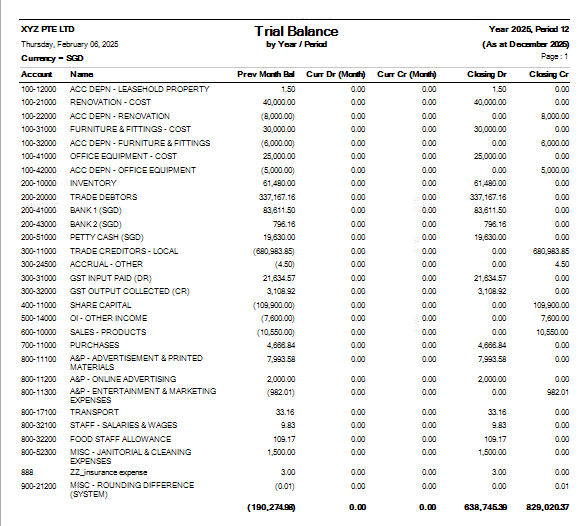
GENERAL LEDGER
GENERAL LEDGER LISTING can be previewed in many ways
- GENERAL LEDGER LISTING
- GENERAL LEDGER LISTING NO NARRATION
- GENERAL LEDGER LISTING SUB LEDGER
- GENERAL LEDGER LISTING BASE CURRENCY ONLY
- GENERAL LEDGER LISTING DETAILS IN XLS
- tick TODAY, THIS MONTH, THIS QUARTER, THIS YEAR, CUSTOM or LAST MONTH
- DATE - select from and to
- ACCOUNT - select either from dropdown chart-of-account code or
- ACCOUNT NAME - select from and to
- PROJECT - you may leave blank if no project-department-section-unit use or select from and to
- DEPARTMENT - you may leave blank if no department-section-unit use
- SECTION - you may leave blank if no section-unit use
- UNIT - you may leave blank if no unit use.
- USE SELECTED GL ACCOUNT - you may use this if you wish to view selected chart of account.
- SELECT ACCOUNT BUTTON - upon tick, another page will show, select the chart of account you wish to include in the preview by checking the box.
- SELECT ALL ACCOUNT - will help tick all chart of accounts
- UNSELECT ALL ACCOUNT - will untick all chart of accounts
- CANCEL - will let you return to the previous page
- ARROW LEFT and RIGHT on PAGES 1 to last - will let you select and tick chart of account.
- RECORDS - 10, 25, 50 100 and 200 lines to show on each page.
GENERAL LEDGER LISTING SAMPLE PREVIEW
GENERAL LEDGER LISTING NO NARRATION SAMPLE PREVIEW
GENERAL LEDGER LISTING SUBLEDGER SAMPLE PREVIEW
GENERAL LEDGER LISTING BASE CURRENCY ONLY SAMPLE PREVIEW
GENERAL LEDGER LISTING XLS SAMPLE PREVIEW
PROFIT AND LOSS
PROFIT AND LOSS can be previewed in many ways
- PROFIT AND LOSS
- PROFIT AND LOSS SUBACCOUNT TYPE
- PROFIT AND LOSS SUBACCOUNT TYPE GROUP
- PROFIT AND LOSS CLASSIFICATION
- PROFIT AND LOSS CLASSIFICATION IN MONTH
BALANCE SHEET
BALANCE SHEET can be previewed in many ways
- BALANCE SHEET
- BALANCE SHEET SUBACCOUNT TYPE
- BALANCE SHEET WITH CLASSIFICATION
XBRL REPORT