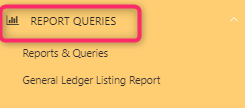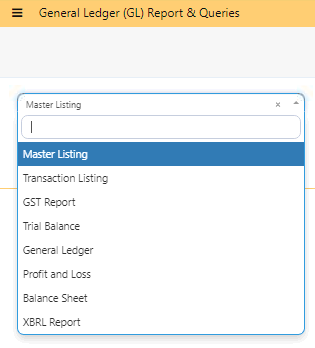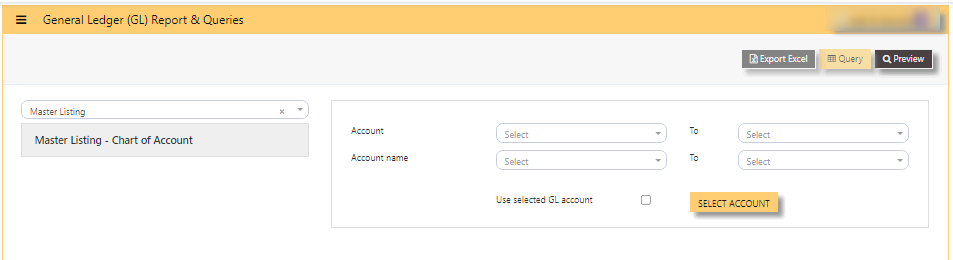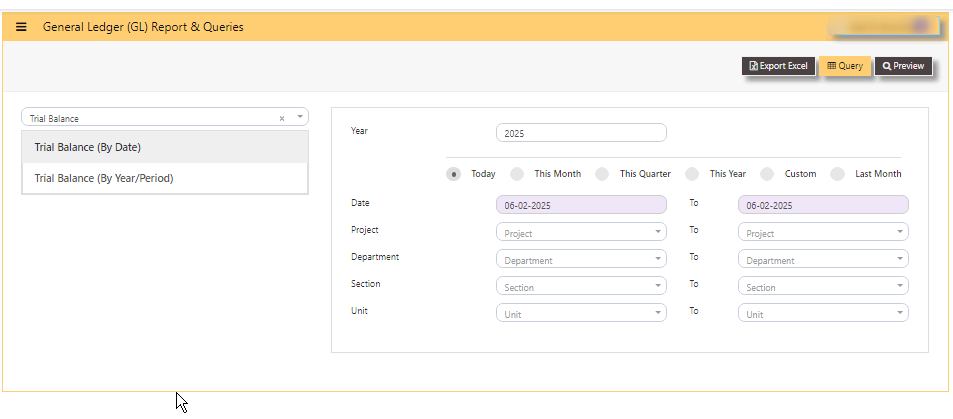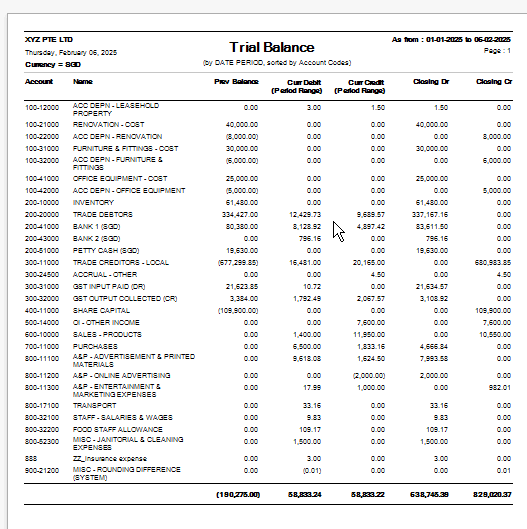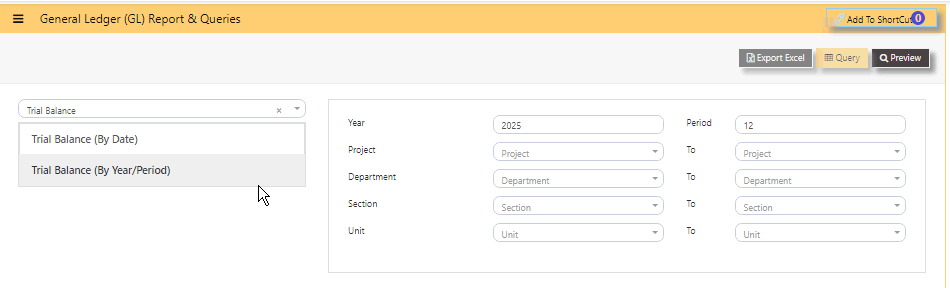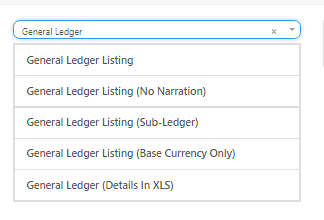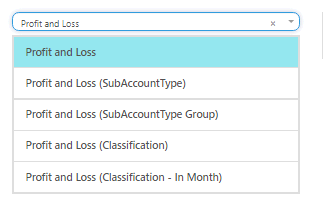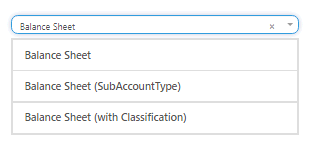REPORTS QUERIES
REPORTS QUERIES in UNIQ365 lists all the available reports in the Ledger.
In REPORT QUERIES, reports are:
- MASTER LISTING
- TRANSACTION LISTING
- GST REPORT
- TRIAL BALANCE
- GENERAL LEDGER
- PROFIT AND LOSS
- BALANCE SHEET
- XBRL REPORT
MASTER LISTING
HOW TO GENERATE MASTER LISTING - CHART OF ACCOUNT?
- ACCOUNT - to view specific account or when left blank, will show full list of chart of account or
- ACCOUNT NAME - to view specific name,
- USE SELECTED GL ACCOUNT button - tick, this selection is use when user want to select 2 or more chart of account,
- then SELECT ACCOUNT - tick 2 or more chart of account,
- PREVIEW - click will show list of chart of account in either select by 'ACCOUNT' or by 'USE SELECTED GL ACCOUNT'.
TRANSACTION LISTING
TRANSACTION LISTING:
GST REPORT
GST REPORT
TRIAL BALANCE
TRIAL BALANCE in UNIQ365 can be previewed in 2 ways-
- Trial balance By Date
- Trial balance By Year / Period
HOW TO GENERATE TRIAL BALANCE BY DATE?
- select TRIAL BALANCE BY DATE
- YEAR - key in
- TODAY - defaulted but you may select 'THIS MONTH', 'THIS QUARTER', 'THIS YEAR', 'CUSTOM' or 'LAST MONTH'
- DATE - select from and to
- PROJECT - filter by project
- DEPARTMENT - filter by department
- SECTION - filter by section or
- UNIT - filter by unit
- PREVIEW - tick to preview
- QUERY - to export in excel with filter capability
- EXPORT EXCEL - to export in excel
SAMPLE FORMAT OF TRIAL BALANCE BY DATE:
HOW TO GENERATE TRIAL BALANCE BY YEAR PERIOD?
- select TRIAL BALANCE BY YEAR PERIOD
- YEAR - key in
- PERIOD - key in from 1 to 12 [end of month basis]. Example, if you key period 12, system will take the sum from month 1 to 12. If the start period is January, system will sum up from January 1 to December 31 of the selected year.
- PROJECT - filter by project
- DEPARTMENT - filter by department
- SECTION - filter by section or
- UNIT - filter by unit
- PREVIEW - tick to preview
- QUERY - to export in excel with filter capability
- EXPORT EXCEL - to export in excel
SAMPLE FORMAT OF TRIAL BALANCE BY YEAR PERIOD:
In this sample, year is 2025, the start month is January as period 1, so key in period 12 [system will sum up from period 1 to 12], trial balance will show as of [last day] DECEMBER 2025.
HOW TO READ THE COLUMNS OF TRIAL BALANCE?
- YEAR - as keyed in
- PERIOD - 12 as DECEMBER
- ACCOUNT - chart of account code
- NAME - description of chart of account
- PREV MONTH BALANCE - in this sample, balance is from November 30 2025
- CURR DR MONTH - sum of transactions from DECEMBER 1 to 31 2025
- CURR CR MONTH - sum of transactions from DECEMBER 1 to 31 2025
- CLOSING DR-sum of columns previous month bal, Curr Dr and Curr Cr
- CLOSING CR-sum of columns previous month bal, Curr Dr and Curr Cr.
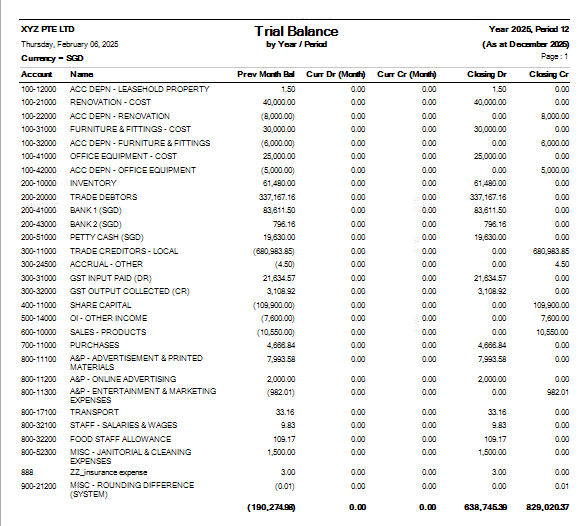
GENERAL LEDGER
GENERAL LEDGER LISTING can be previewed in many ways
- GENERAL LEDGER LISTING
- GENERAL LEDGER LISTING NO NARRATION
- GENERAL LEDGER LISTING SUB LEDGER
- GENERAL LEDGER LISTING BASE CURRENCY ONLY
- GENERAL LEDGER LISTING DETAILS IN XLS
PROFIT AND LOSS
PROFIT AND LOSS can be previewed in many ways
- PROFIT AND LOSS
- PROFIT AND LOSS SUBACCOUNT TYPE
- PROFIT AND LOSS SUBACCOUNT TYPE GROUP
- PROFIT AND LOSS CLASSIFICATION
- PROFIT AND LOSS CLASSIFICATION IN MONTH
BALANCE SHEET
BALANCE SHEET can be previewed in many ways
- BALANCE SHEET
- BALANCE SHEET SUBACCOUNT TYPE
- BALANCE SHEET WITH CLASSIFICATION
XBRL REPORT