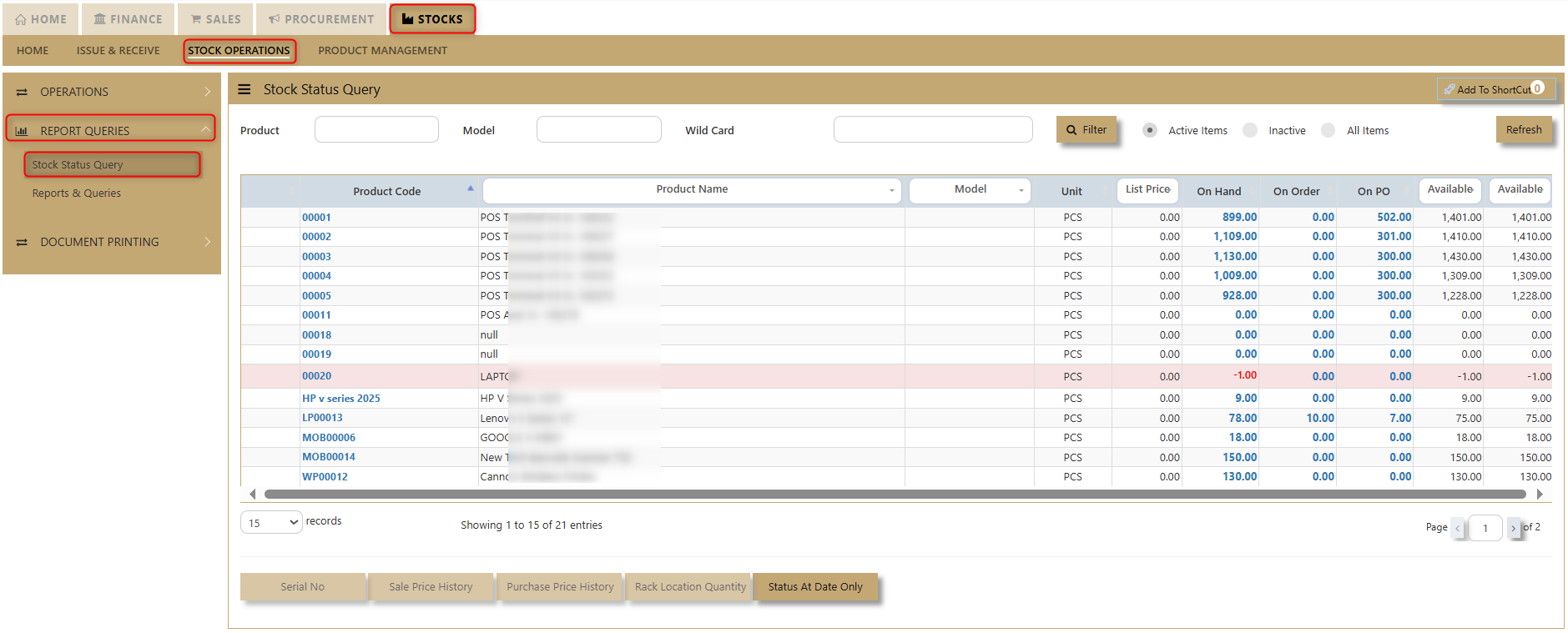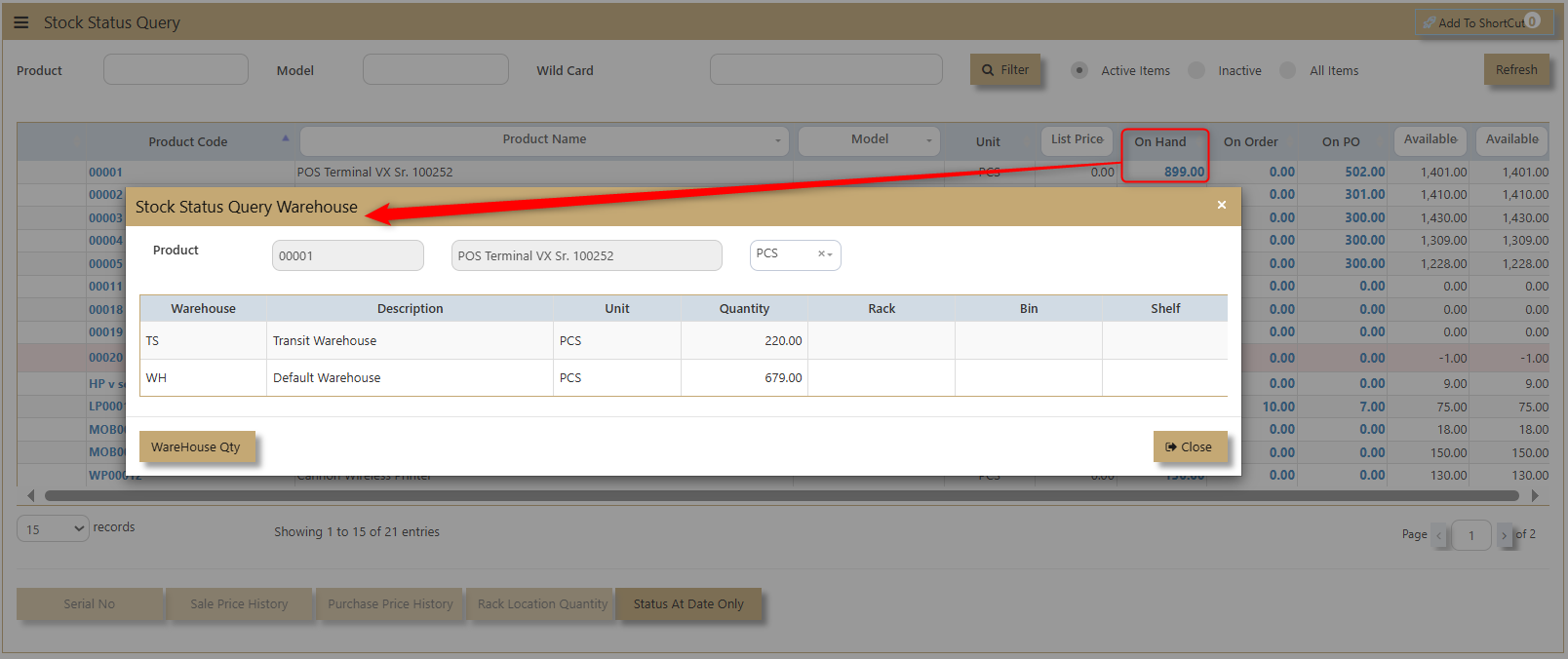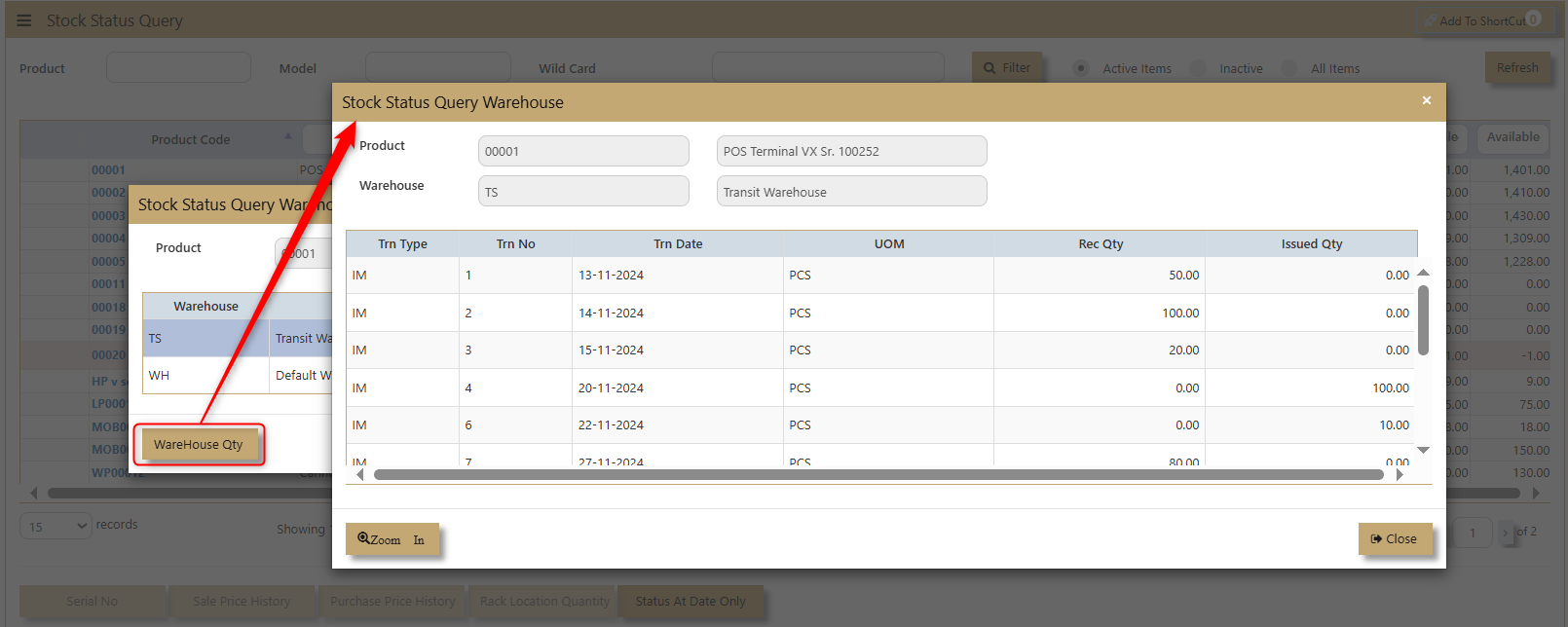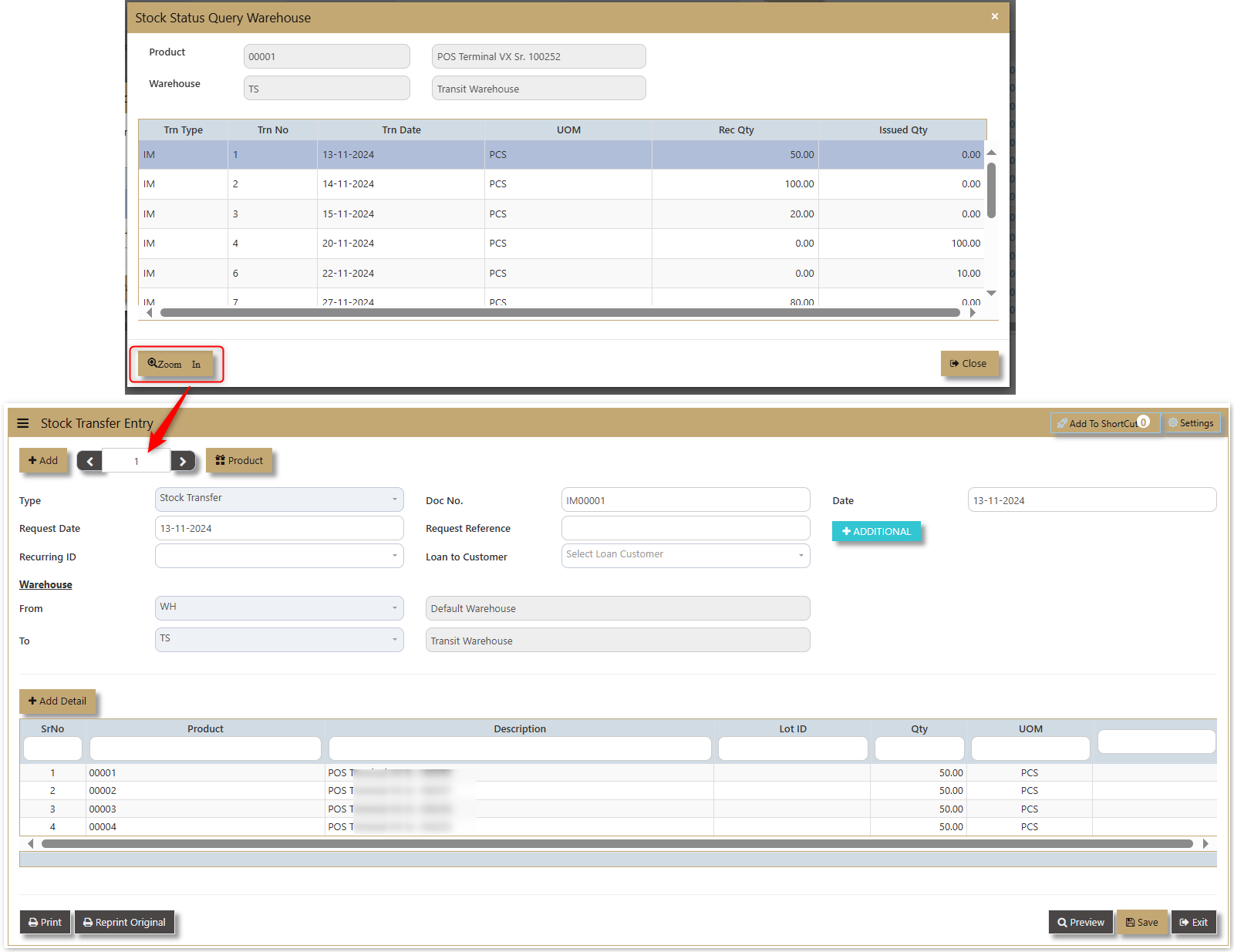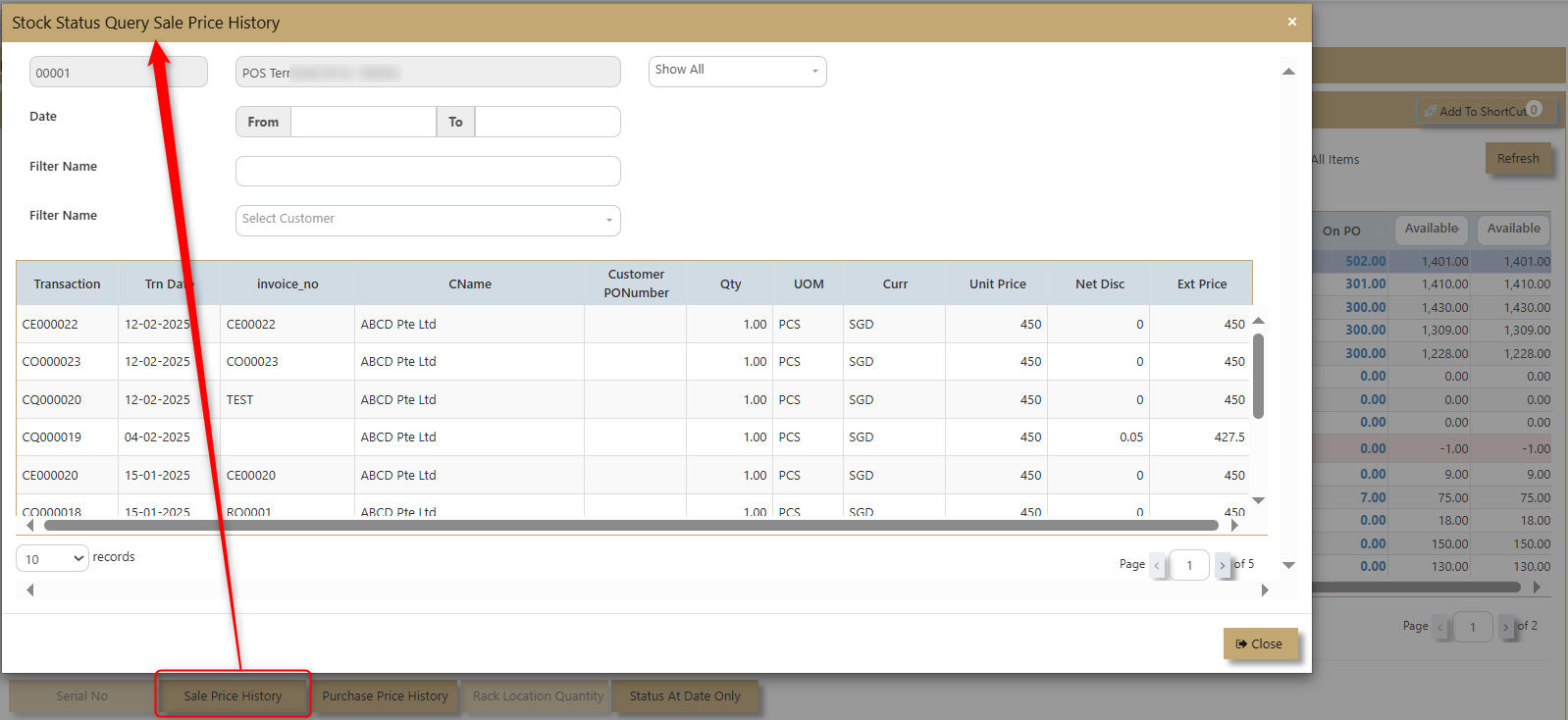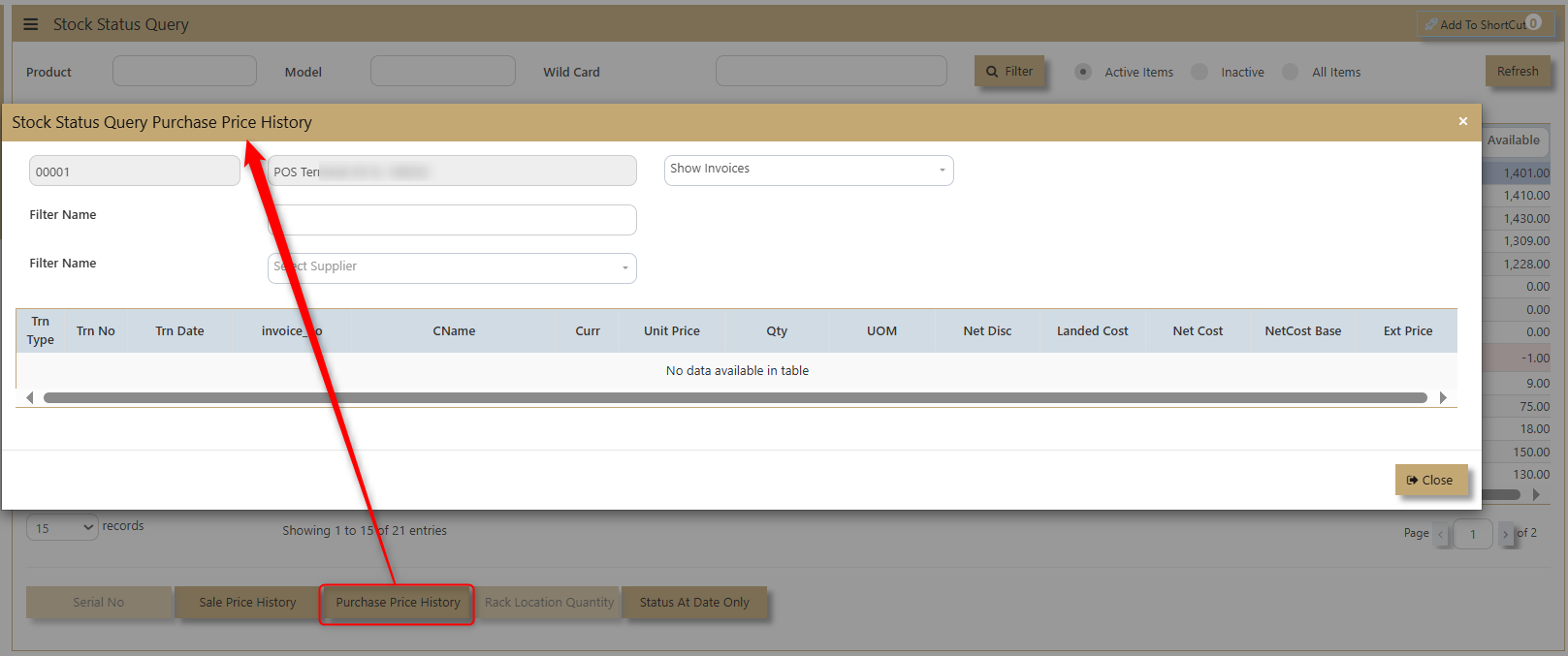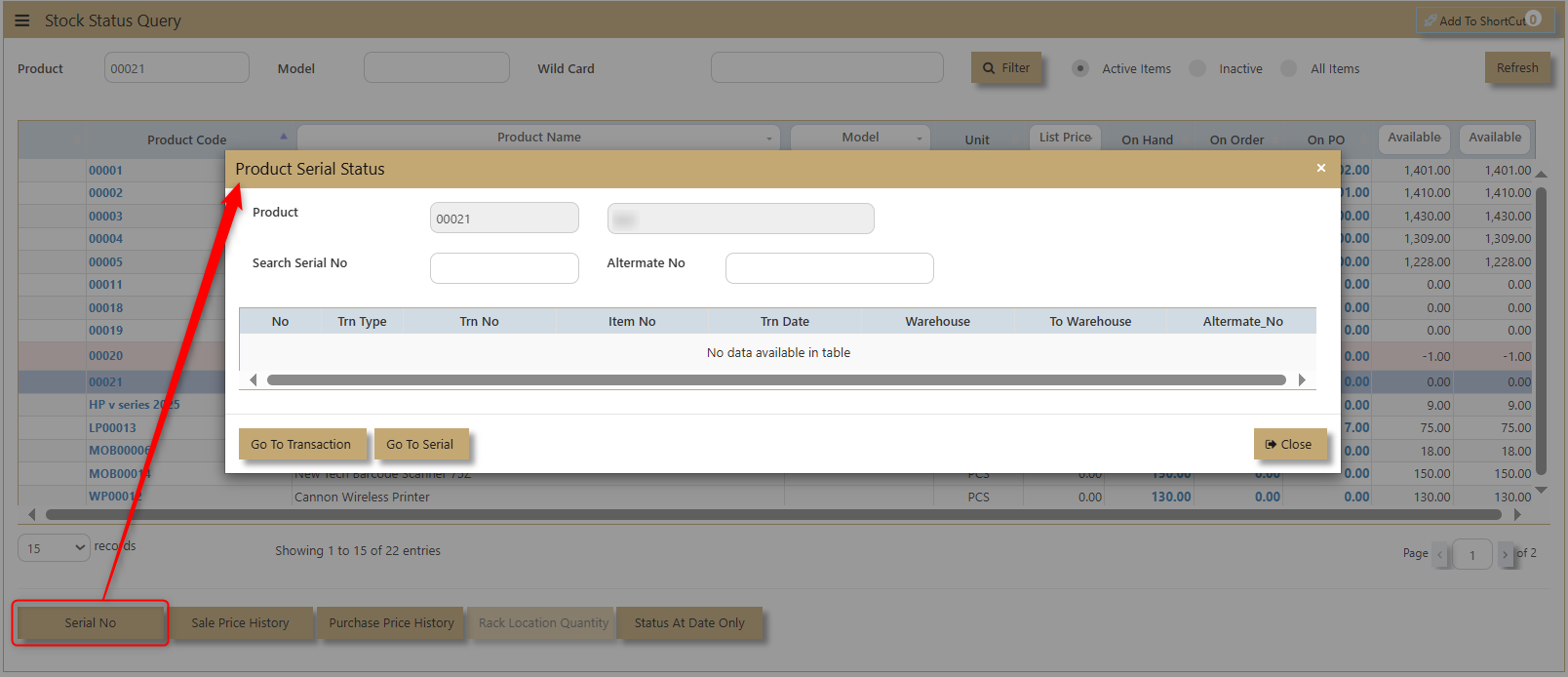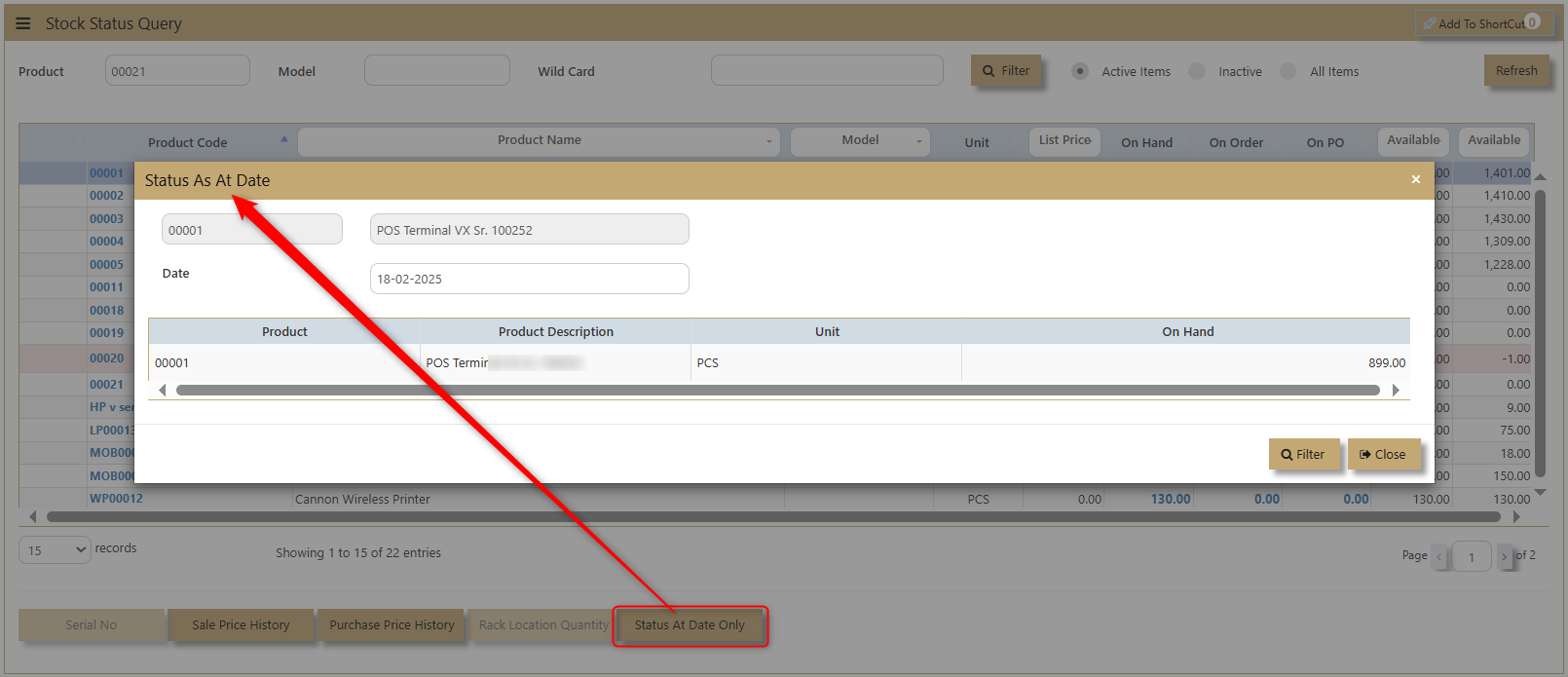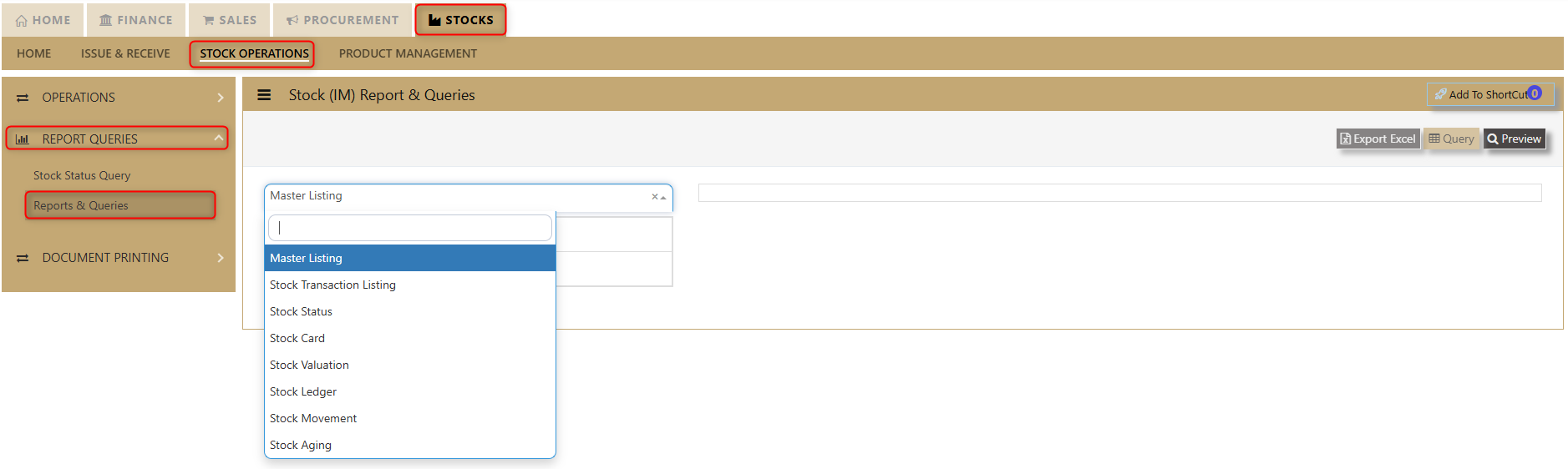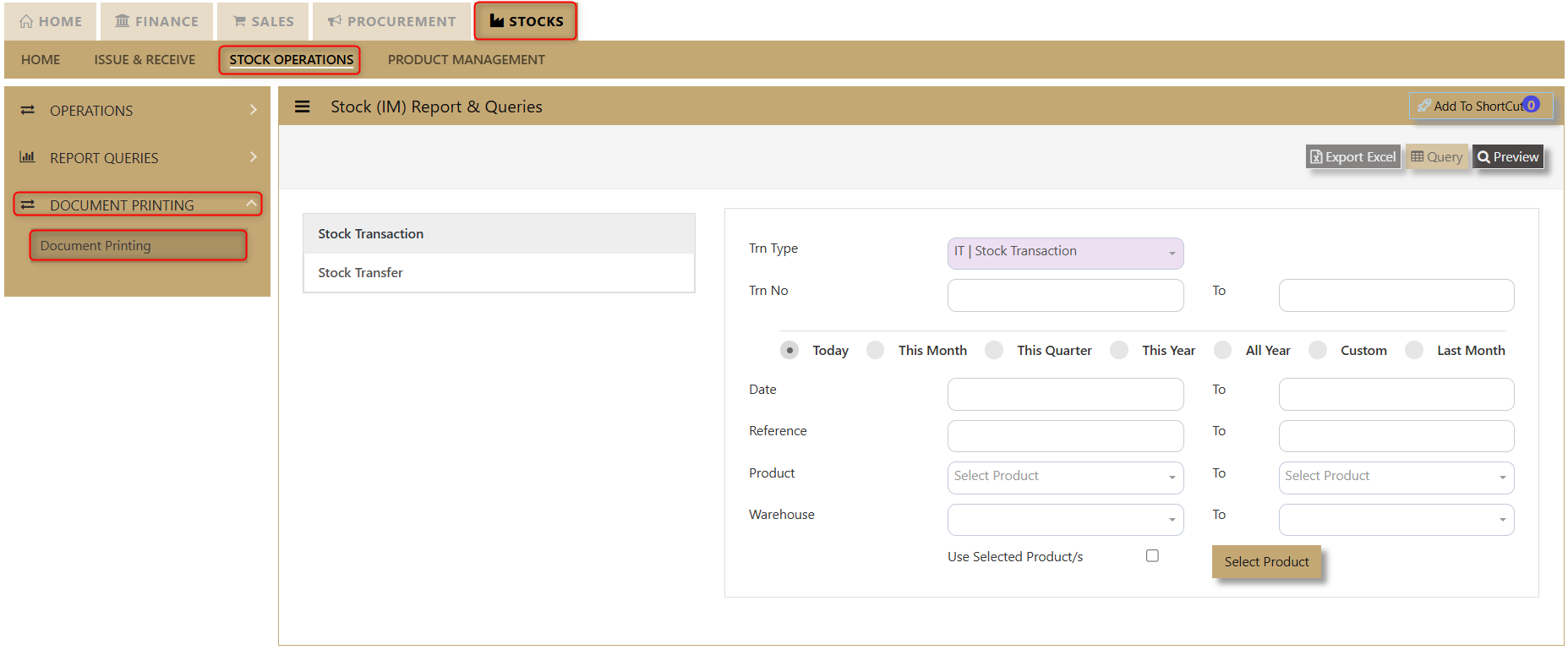Reports & Queries
This option enables user to generate reports for Inventory Management.
Reports Can be sent to a Preview Screen or to Printer by clicking the respective printer or preview button.
This option enables user to generate reports for Inventory Management.
Reports Can be sent to a Preview Screen or to Printer by clicking the respective printer or preview button.
STOCK STATUS QUERY
What is Stock Status Query?
If the user requires a screen that will tell in one glance, the stock status, Uniq365 will answer their needs. This report also features a series of “zoom-in” screens that allows you to drill down to the transaction level.
How to use Stock Status Query?
1. Click on Stock – Stock Operations – Reports & Queries - Stock Status Query icon for following screen.
2. Assuming user want to see the status of say Product Code “00001” that reflect an available balance of 899 PCS. Simply click the side bar (as shown by example in above graphic) to select “00001”. Click on the on hand Qty then select the Warehouse to see the Warehouse Quantity in each warehouse. A pop-up window showing the product balance by warehouse will appear.
3. Users are allowed to zoom in further to see the status of each warehouse. E.g., we can click WH to see Warehouse Qty now.
4. The transaction in the Warehouse is now displayed. If you want to see any transaction details, then select the raw and click the zoom button to check the details.
5. User could be able to see the sales price history as indicated below.
6. User could be able to see the Purchase price history.
7. If the product is Serialized. the system will enable the button for Serail to see the serial number pf the certain product.
8. Status at Date only will show the status of the product at the current date when the query is made.
REPORTS & QUERIES
How to use Report & Queries?
1. Click on Stock – Stock Operations - Reports Queries – Reports & Queries icon for following screen.
The main reports are Stock Valuation, Stock Ledger and Stock Aging. These reports will enable the users to see the on-hand quantity and valuation, the transactions made as well as the aging report of the stock items.
These reports & queries will also enable the user to see reports for Master Listing, Stock Transaction Listing, Stock Status, Stock Card and Stock Movement.