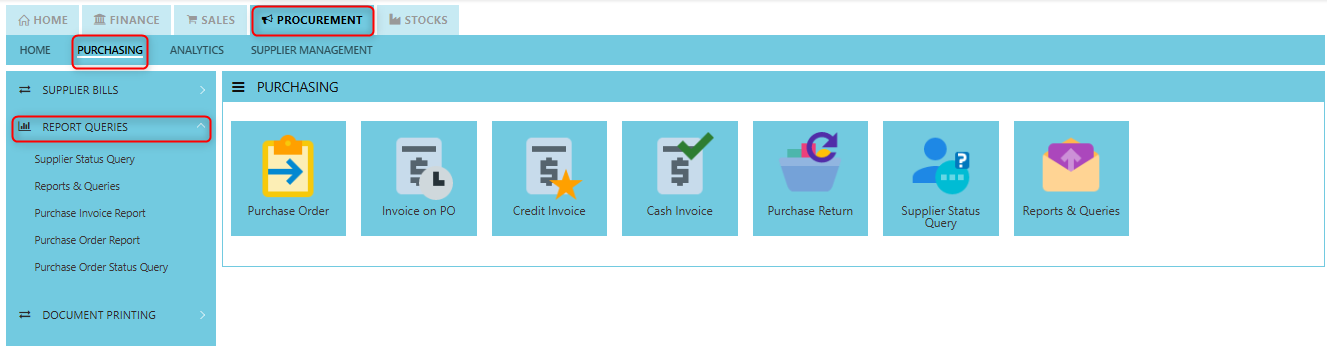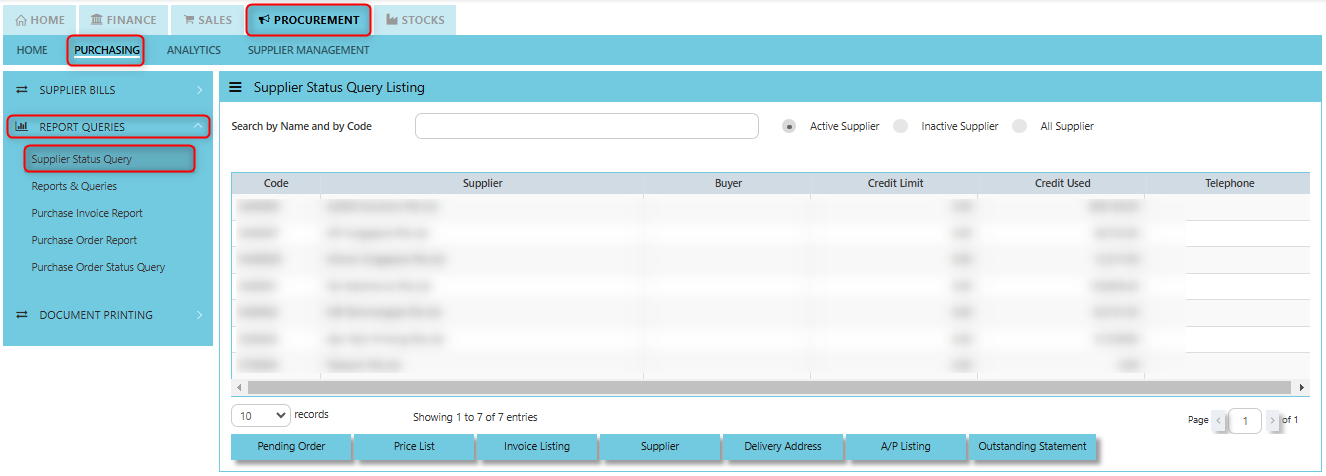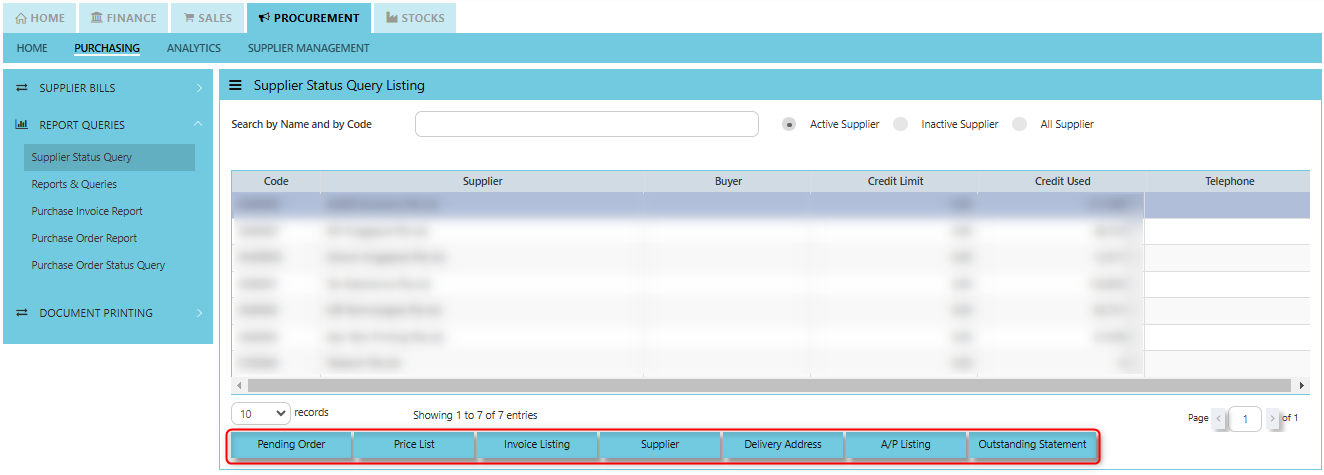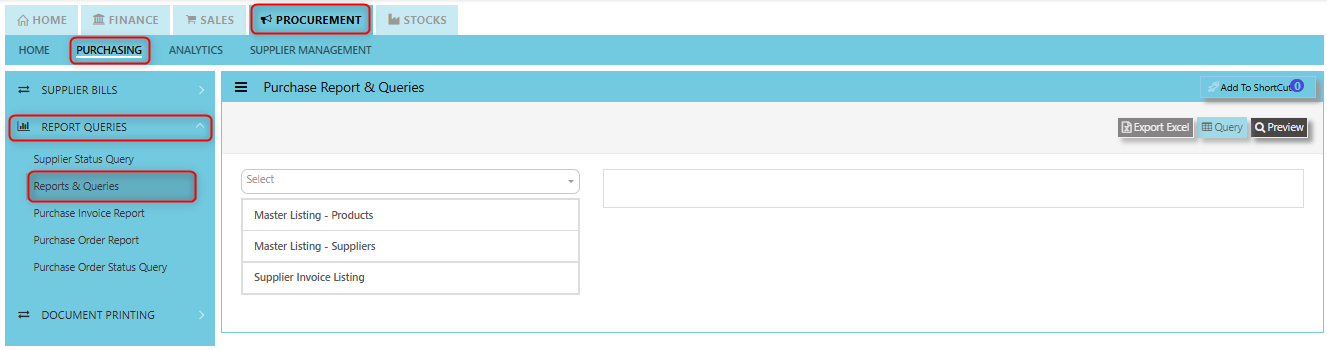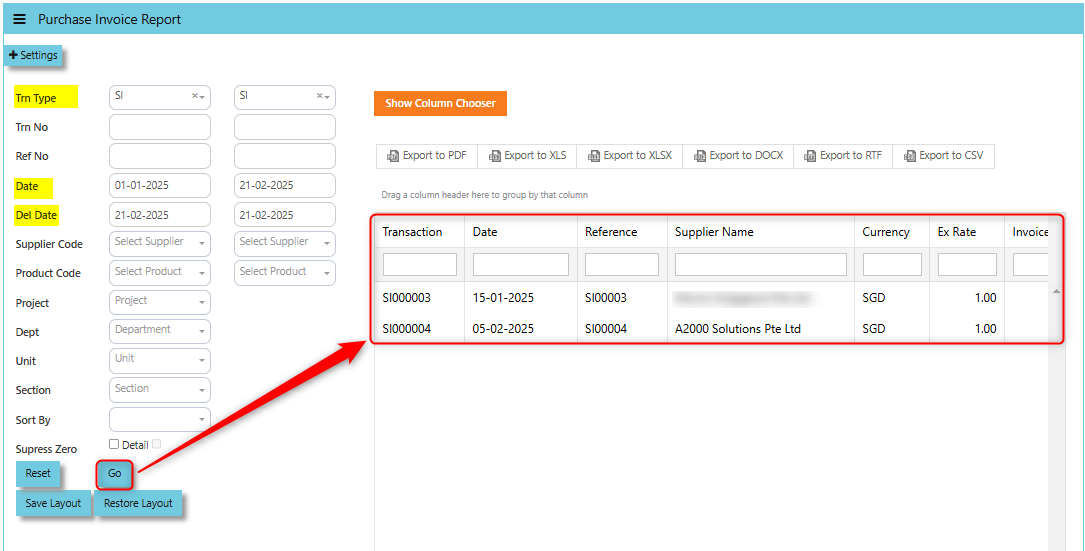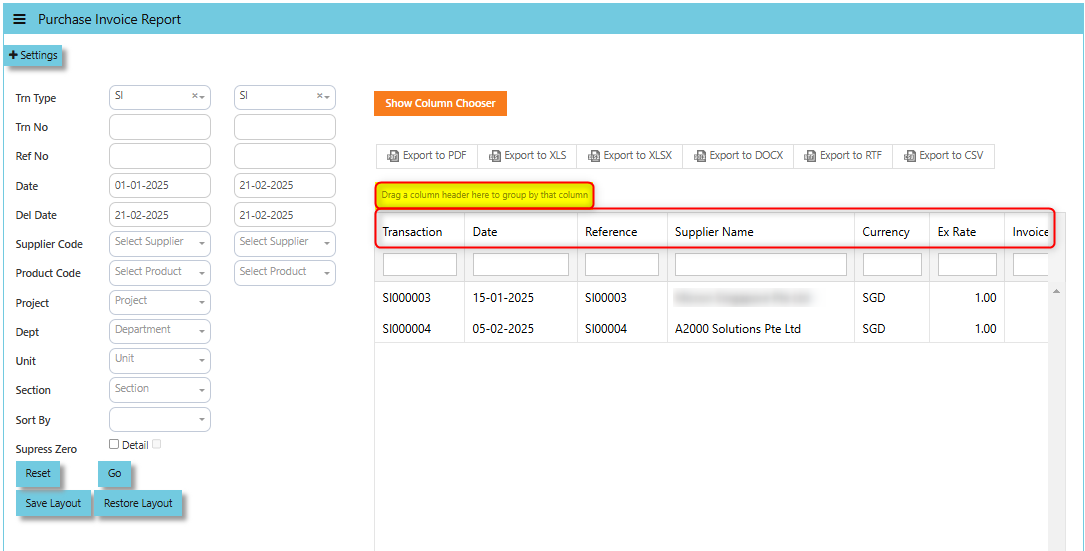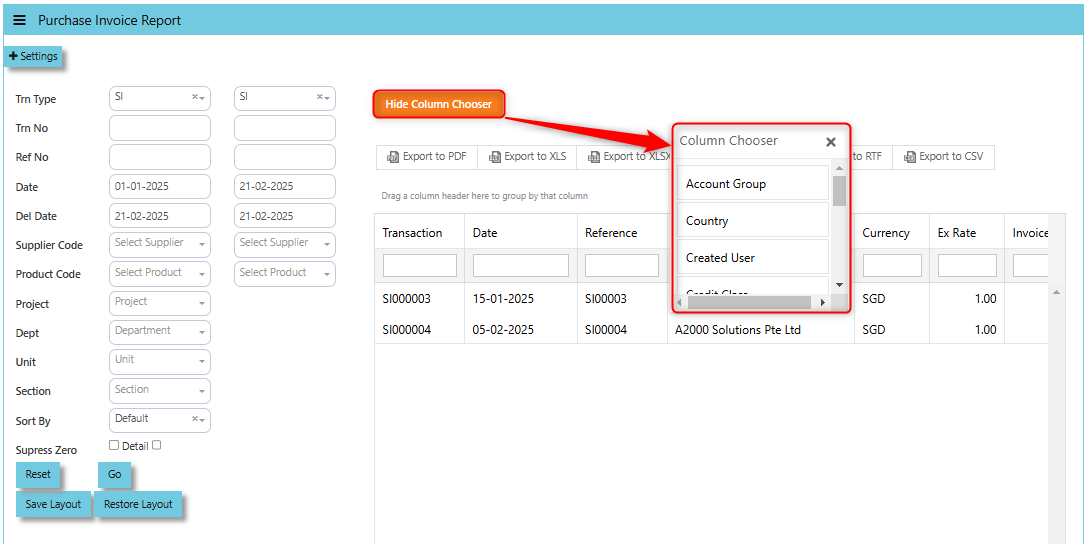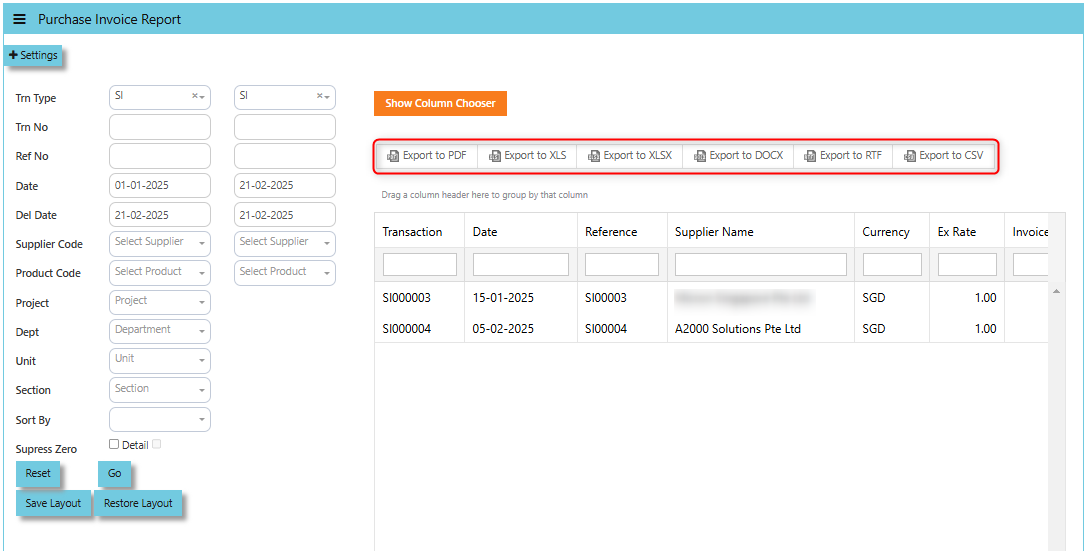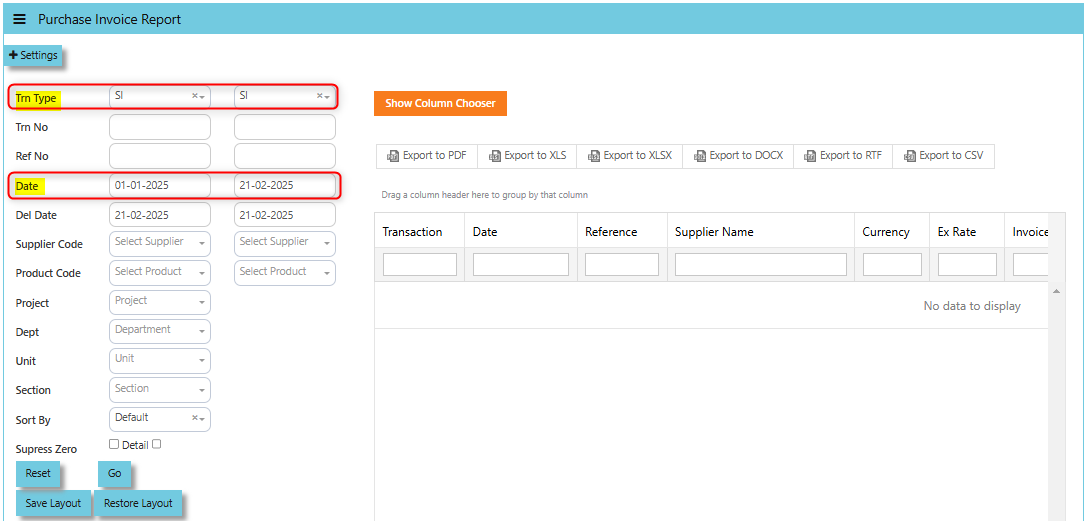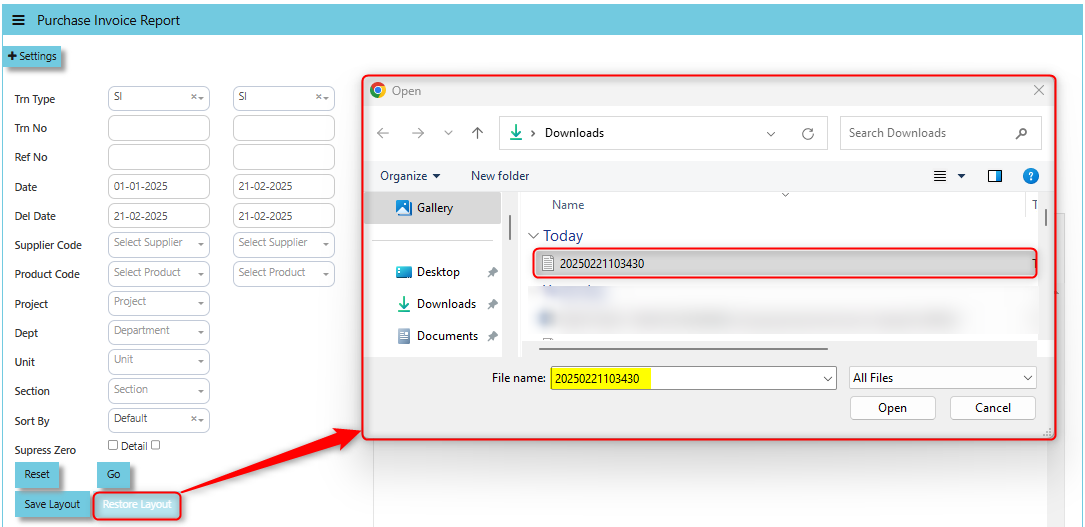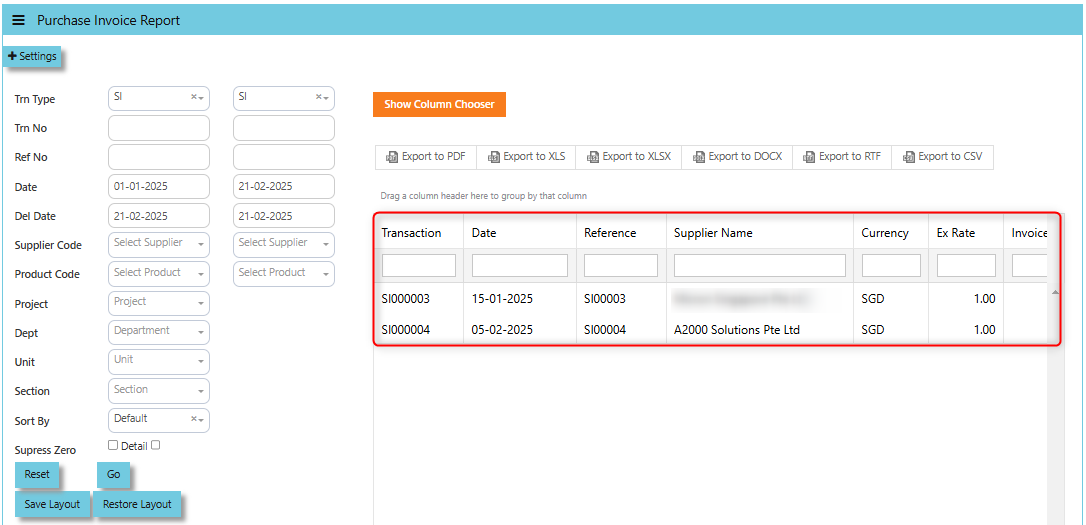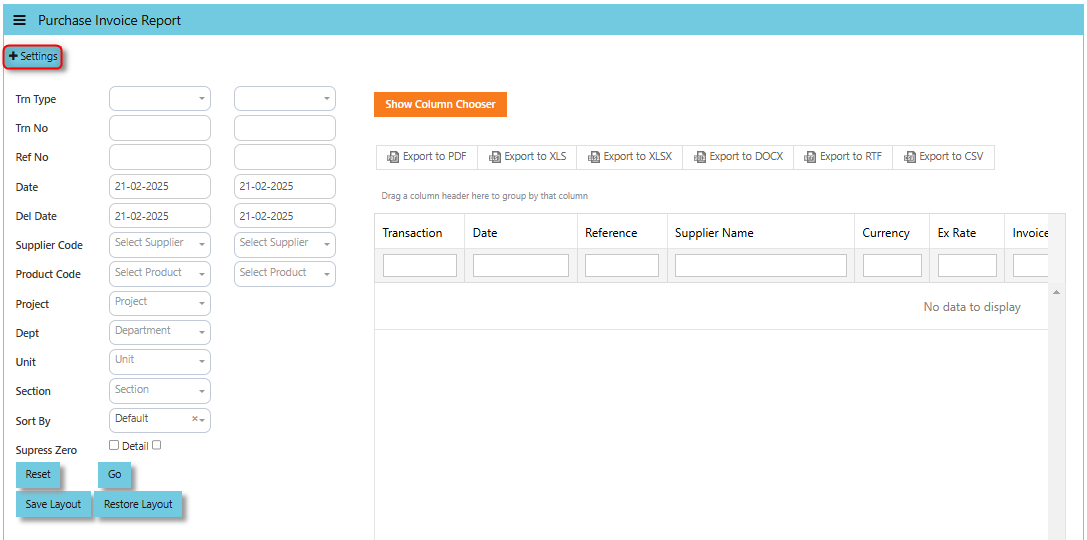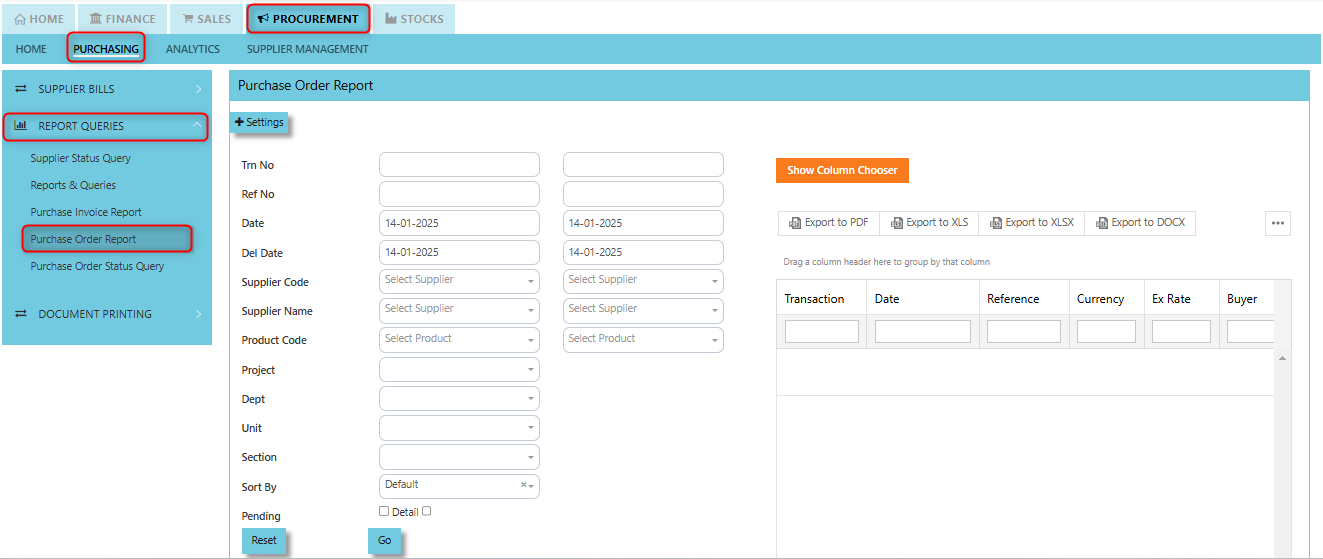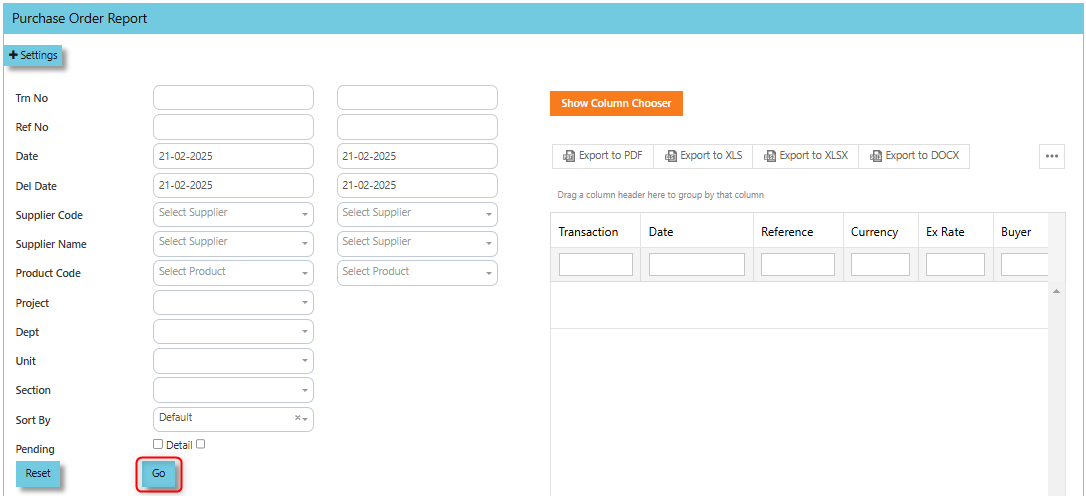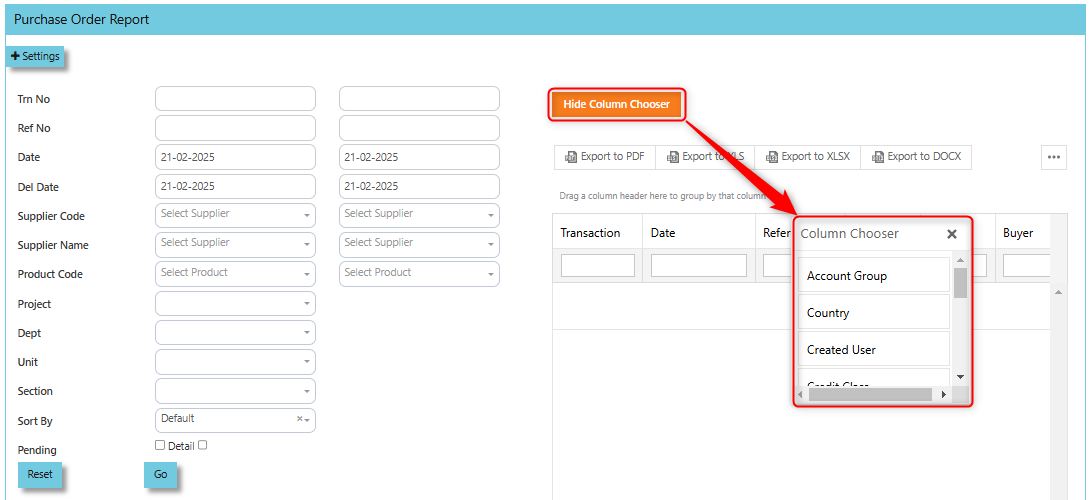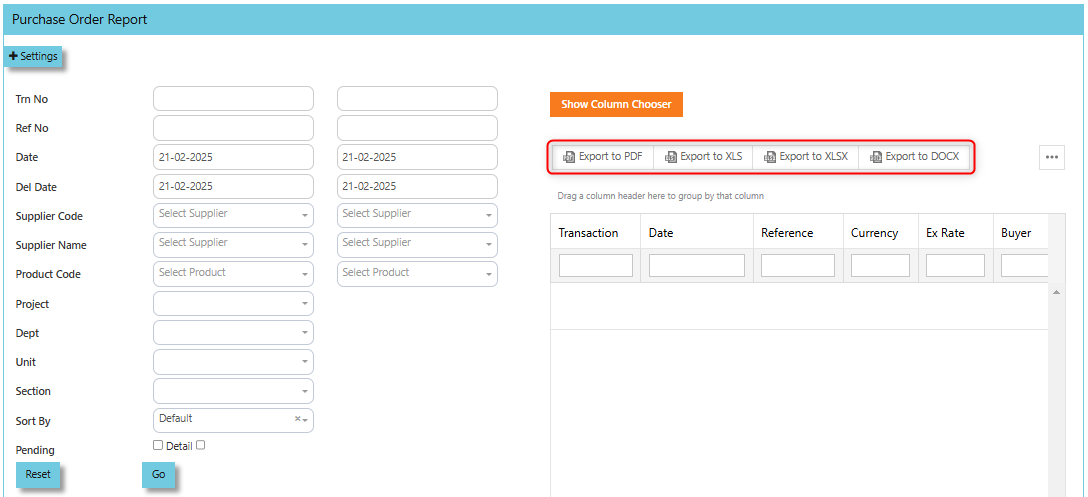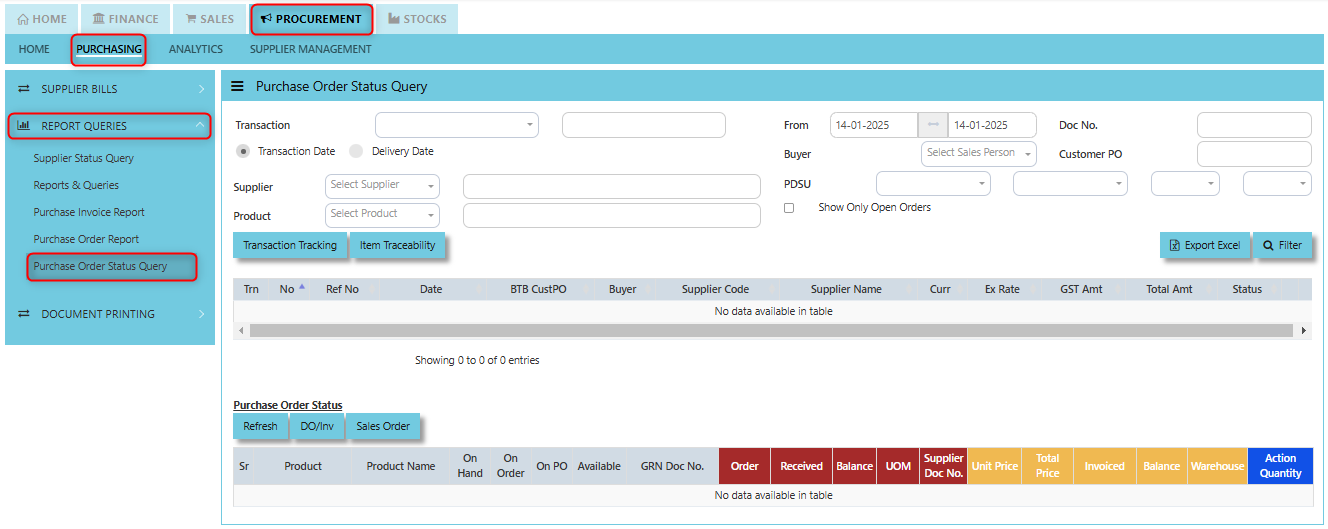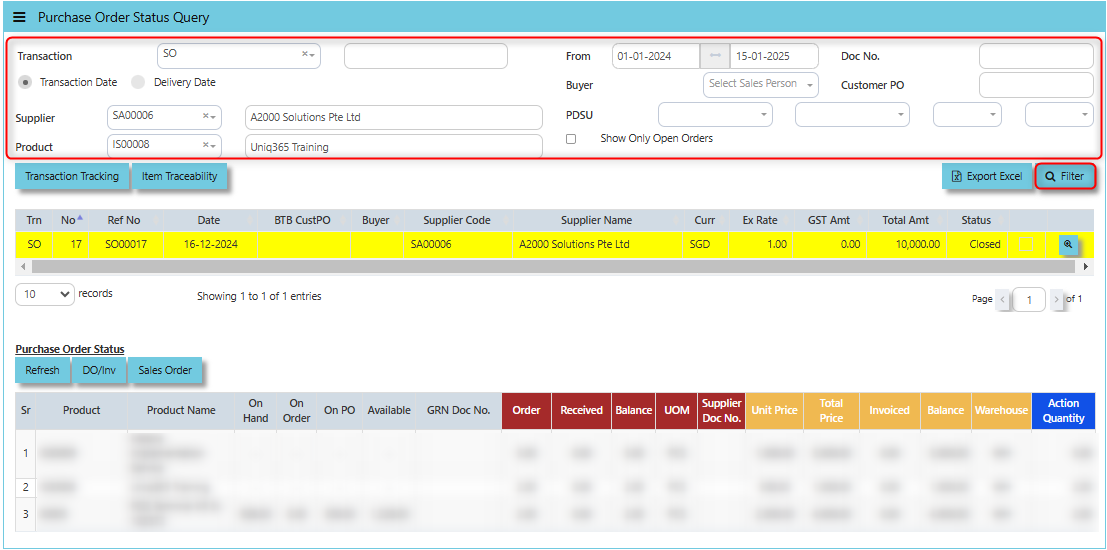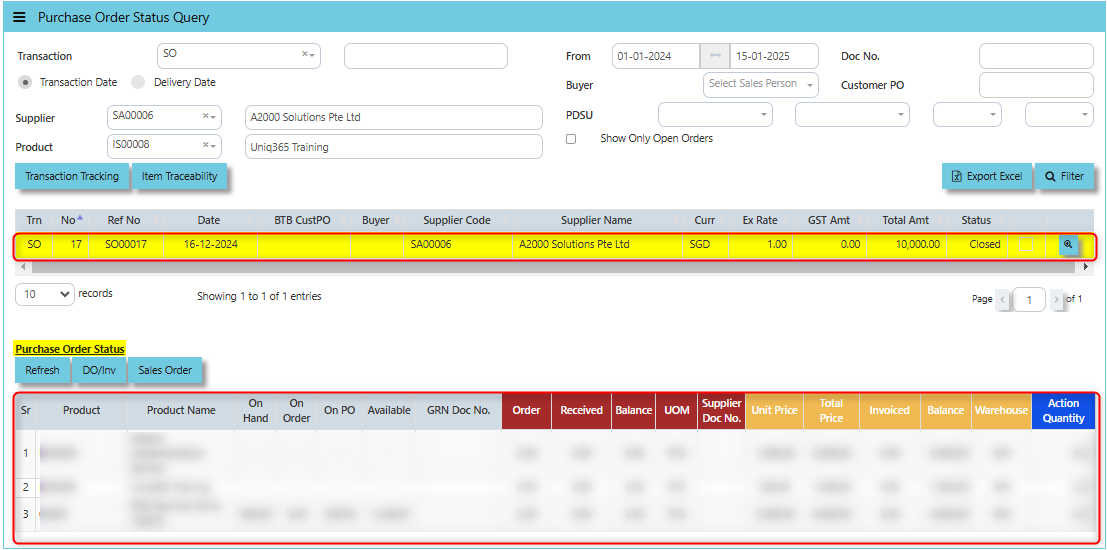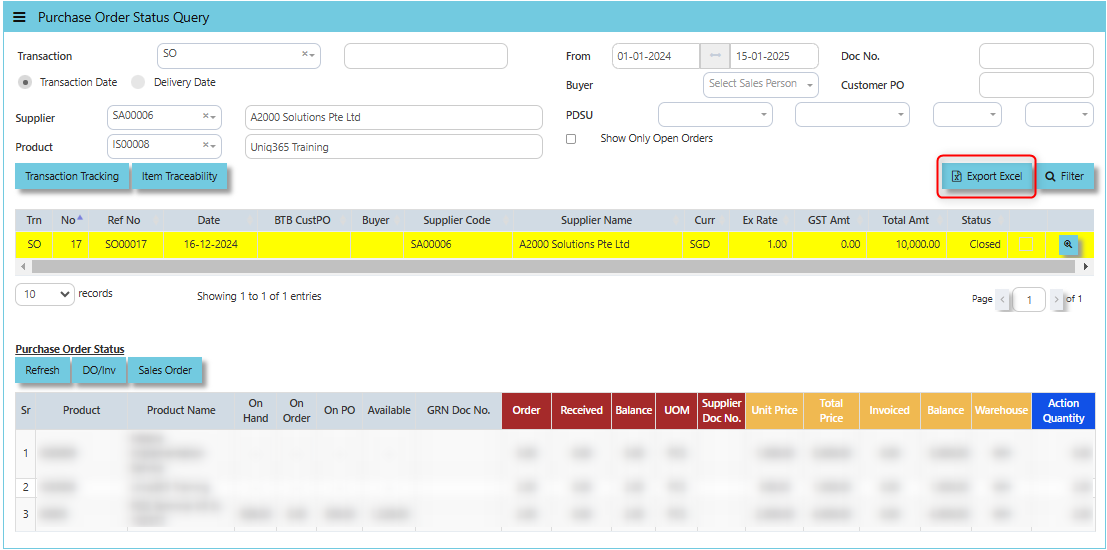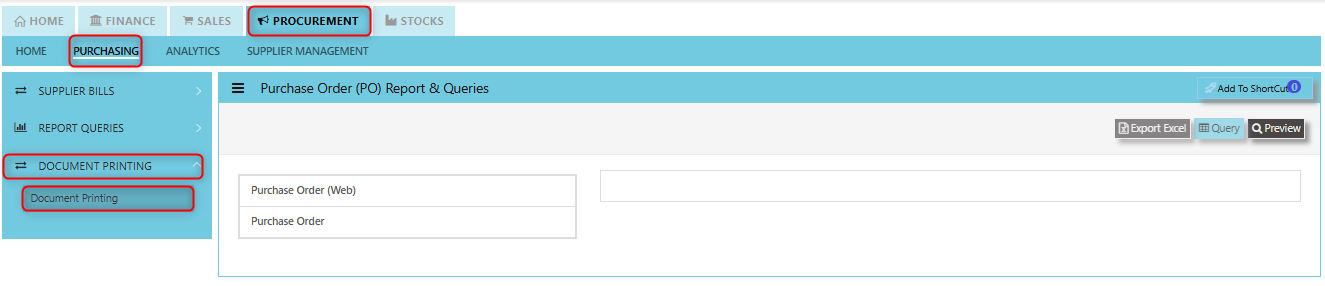Report Queries
This is where all the Purchase reports such as Pending Purchase Orders, Purchase Invoice and GRN Listing, as well as Purchase Order Listing are located. The available reports in the Reports/Queries also have the capability to export to Microsoft Word, Excel and PDF. Users can filter the reports according to transaction type, date, reference number, transaction number and supplier. Detailed reports are available, and the reports can also be sorted by Default, Supplier, Product, Reference No and Delivery Date.
How to locate Report Queries?
- Click on PROCUREMENT – PURCHASING – REPORT QUERIES for the screen below.
Supplier Status Query
Uniq365 accounting provides a very convenient interface which allows the user to drill down to the detailed transactions.
How to view Supplier Status Query?
1. Click on PROCUREMENT – PURCHASING – REPORT QUERIES – SUPPLIER STATUS QUERY for the screen below.
3. You may filter by Active Supplier, Inactive Supplier and All Supplier by ticking it.
4. You may filter by individual suppliers. The following data can be drilled down to transaction level:
- Pending Orders
- Delivery Addresses
- Price List
- AR Listing
- Invoice Listing
- Outstanding Statement
5. Instead of listing all invoices, you may choose to display only those that are outstanding. From this report, you may also drill down to the document level by clicking Go To Transaction.
Pending Orders Button shows the orders that have been placed with suppliers but have not yet been fulfilled or processed. You may drill down or visit the transactions by clicking "Zoom In" button inside of this function.
Price List Button displays the price list provided by the supplier for various products or services.
Invoice Listing Button will show a list of invoices from suppliers. These invoices might be in various stages such as unpaid, paid, or pending.
Supplier Button allows the user to view or can be used to quickly access supplier maintenance of selected supplier. You may drill down or visit the transactions by clicking "Zoom In" button inside of this function.
Delivery Address Button displays the code, pending D/O and delivery addresses associated with the supplier.
A/P Listing Button displays a list of accounts payable transactions. These are amounts owed to suppliers for goods or services received. You may drill down or visit the transactions by clicking "Zoom In" button inside of this function.
Outstanding Statement Button provides an outstanding statement of the supplier’s account. It will summarize any unpaid balances or overdue amounts and can be used to review what is still owed to the supplier, including details such as Trn No., Reference, Currency, Double Entry, Balance, Balance Base and Total Amount. You may drill down or visit the transactions by clicking "Zoom In" button inside of this function.
Reports and Queries
Uniq365 Reports & Queries interface make it extremely easy for you to take a report in any way you need, whether it is by date, or PDS.
How to view Report and Queries?
- Click on PROCUREMENT – PURCHASING – REPORT QUERIES – REPORT & QUERIES for the screen below.
Purchase Invoice Report
In Uniq365, this report provides a detailed summary of all purchase invoices that have been generated within a specific time period or for a particular set of criteria and verify purchase transactions, manage supplier payments, and ensure the accuracy of financial records related to procurement activities.
This report provides a very convenient interface which allows user to drill down to the detailed transaction and user can create their own report format to generate by filtering information base on their own preferences. The available reports in the section also have the capability to export to Microsoft Word, Excel and PDF.
How to view Purchase Invoice Report?
Click on PROCUREMENT – PURCHASING – REPORT QUERIES – PURCHASE INVOICE REPORT for the screen below.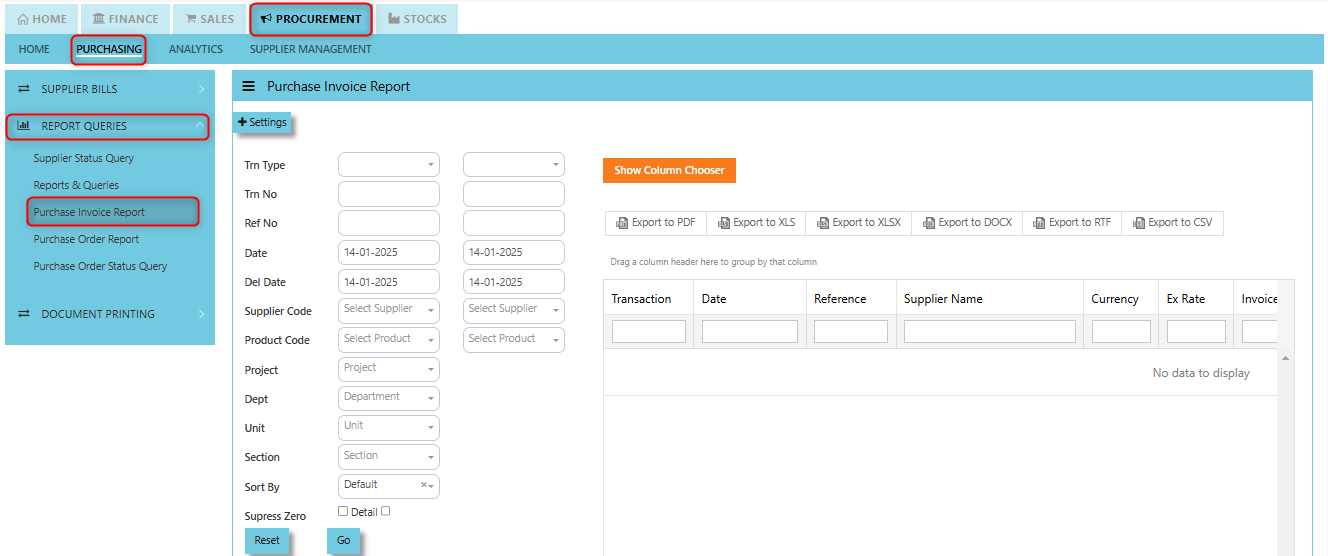
How to use Purchase Invoice Report?
1. Filter base on your preferences. You can filter it by below fields:
- Trn Type
- Trn No
- Ref No
- Date
- Delivery Date
- Supplier Code
- Product Code
- Project
- Dept
- Section
You can sort by Default or by Product. User may opt to tick Suppress Zero or Detail.
2. Click "GO" button to show the data to display
3. You can drag the column header to group by that column base on your report format preferences.
User may use the "Column Chooser", once clicked system prompt drop down-list of header columns and you can choose you want to reflect on your report format and click the "Hide Column Chooser" to close the Column Chooser.
4. Once all set, you can download and export the report in PDF, XLS, XLSX, DOCX, RTF, and CSV
User may click the "Reset" button to back the standard report format generated.
Save Layout this function allows you to save in "Text Document" any customizations or changes made to the report's layout.
The "Restore Layout" button allows you to upload the "Text Document" of customizations you've made to the report's layout back to the default or original settings.
How to use the Restore Layout Button?
1. Select the Trn Type and Date or any details corresponding to text document file you will be uploaded.
2. Click "Restore Layout" and there will windows open then select the file and click "Open" to upload.
3. Once the file uploaded, data will be displayed.
The User Access Settings function refers to the ability to control who can view, modify, or access the report based on user roles and permissions within a system.
Purchase Order Report
This is a standard report that provides detailed information about purchase orders (POs) created, processed, or pending within the system. It is typically part of the report queries and is used to track and analyze purchasing activities.
The user can dig down to the specific transaction using this report's very user-friendly layout, and they can even customize the report structure by filtering data according to their own preferences. Additionally, the section's accessible reports can be exported to PDF, Excel, and Microsoft Word.
How to view Purchase Order Report?
- Click on PROCUREMENT – PURCHASING – REPORT QUERIES – PURCHASE ORDER REPORT for the screen below.
How to use Purchase Order Report?
1. Filter base on your preferences. You can filter it by below fields:
- Trn No
- Ref No
- Date
- Delivery Date
- Supplier Code
- Supplier Name
- Product Code
- Project
- Department
- Unit
- Section
You can sort by Default or by Product. User may opt to tick Pending or Detail.
2. Click "GO" button to show the data to display
3. You can drag the column header to group by that column base on your report format preferences.
User may use the "Column Chooser", once clicked system prompt drop down-list of header columns and you can choose you want to reflect on your report format and click the "Hide Column Chooser" to close the Column Chooser.
4. Once all set, you can download and export the report in PDF, XLS, XLSX, DOCX, RTF, and CSV
User may click the "Reset" button to back the standard report format generated.
Purchase Order Status Query
In Uniq365, Purchase Order Status Query is a specialized report or query that allows users to view and analyze the status of purchase orders (POs) in real-time. This report helps track the progress of POs and provides insights into whether an order is open, completed, partially received, canceled, or pending approval, among other statuses.
This feature offers a very user-friendly interface that lets the user dive down to the specific transactions and export to Microsoft Excel to generate a tracking report.
How to view Purchase Order Status Query?
- Click on PROCUREMENT – PURCHASING – REPORT QUERIES – PURCHASE ORDER STATUS QUERY for the screen below.
How to use Purchase Order Status Query?
1. Choose transaction type, Transaction Date or Delivery Date then set the date range, select Supplier and Product then click "Filter" button to reflect the data. User may have an option to add filtration by entering Doc. No., Buyer, Customer PO, PDSU and tick "Show Only Open Orders".
2. By selecting the filtered line transaction, details will show under Purchase Order Status for user references.
3. Users allow to export the data displayed in the query or report into an Excel spreadsheet.
Under "Purchase Order Status" below are the buttons that users can utilize:
Refresh Button is used to update or reload the data displayed in the Purchase Order Status Query.
DO/Inv Button provides access to the List of Delivery Orders (DO) and Invoices (Inv) associated with the purchase orders.
Sales Order Button provides a quick link to the Sales Order connected to a purchase order, helping users track the fulfillment of customer orders from procurement to delivery.
Document Printing
Finally, the document printing option opens the menu for document printing.
How to use Document Printing?
- Click on PROCUREMENT – PURCHASING – DOCUMENT PRINTING - DOCUMENT PRINTING for the screen below.
- This option allows user to select the printing of documents a range of document numbers. By previewing the selected report, users can able to download the detailed report into a PDF, XLS, XLSX, DOCX, CSV file, for further analysis, sharing, or record-keeping.