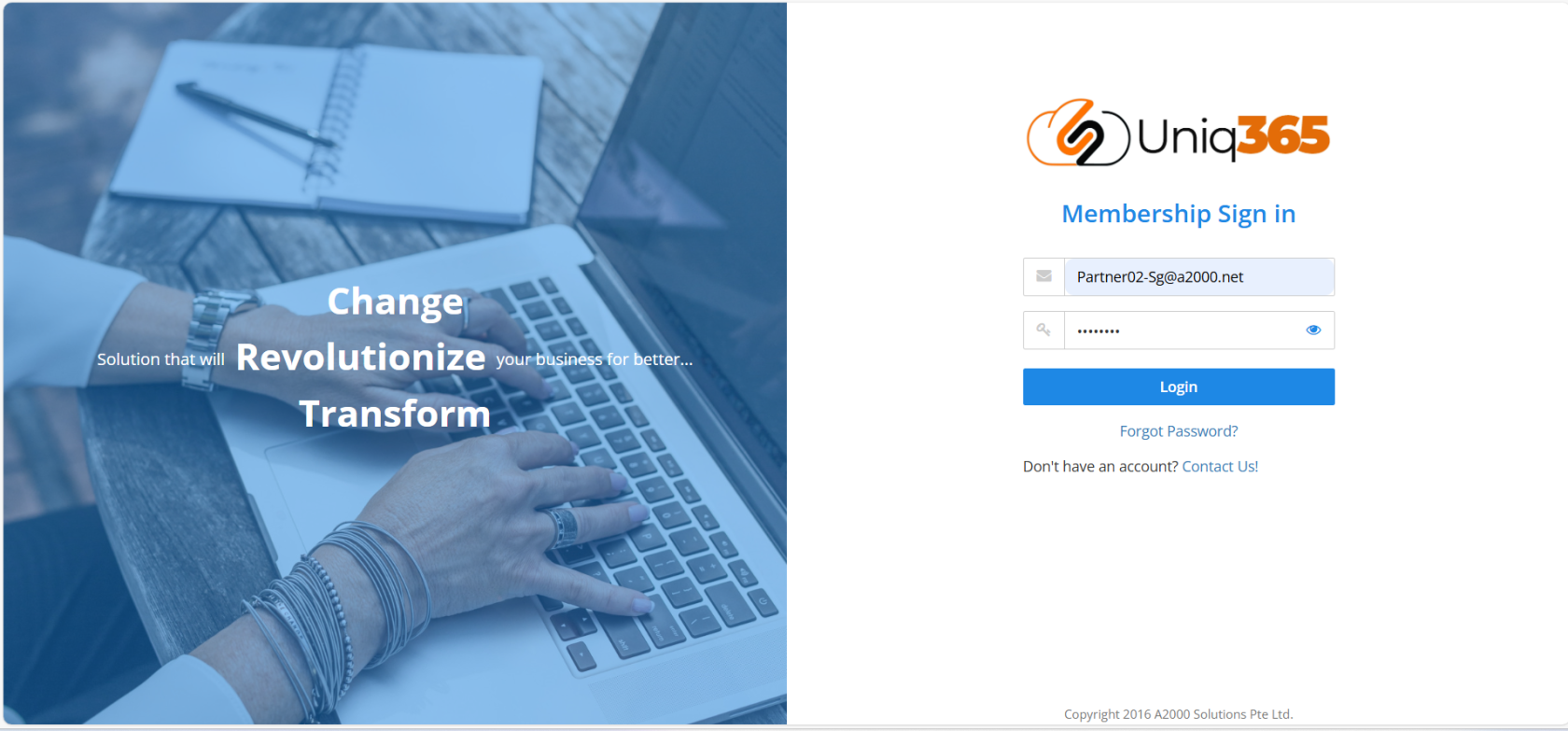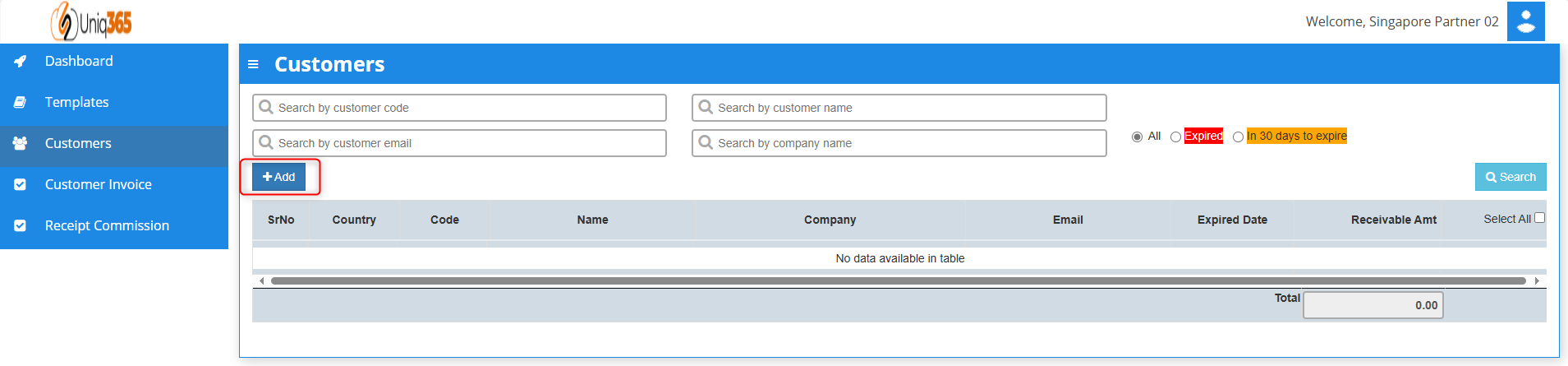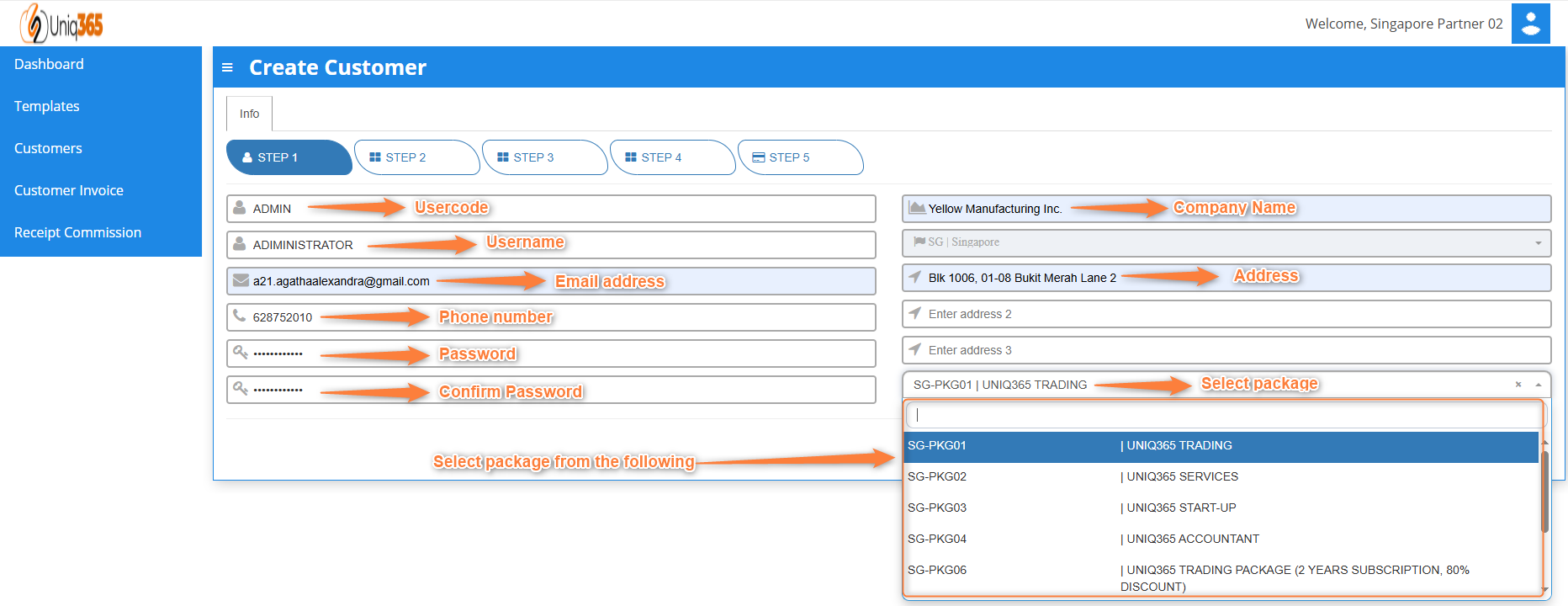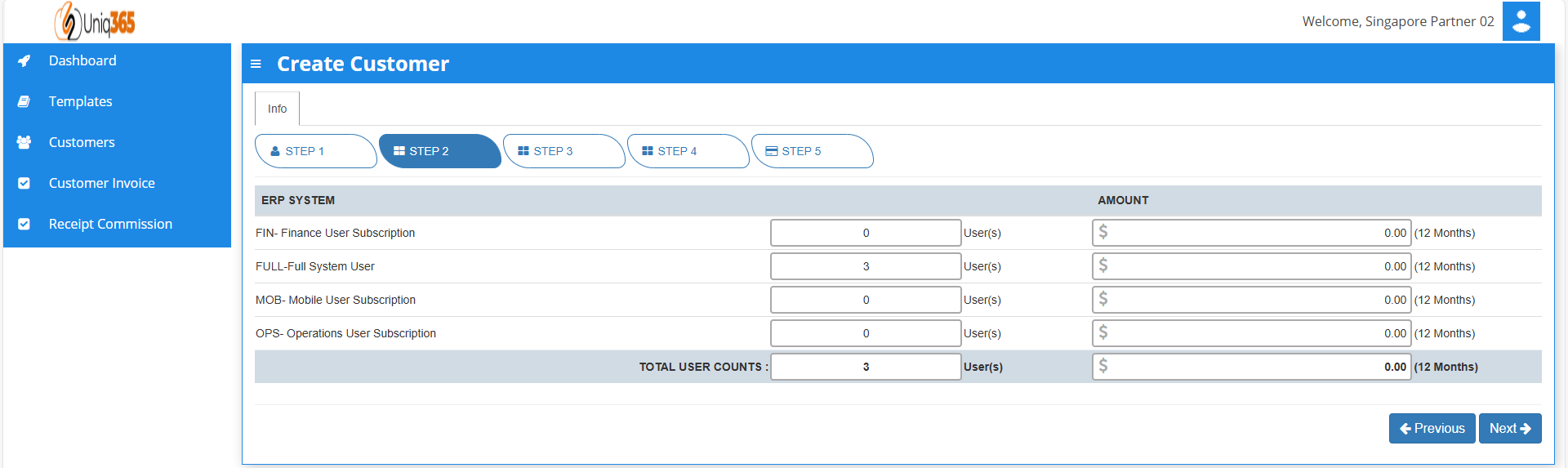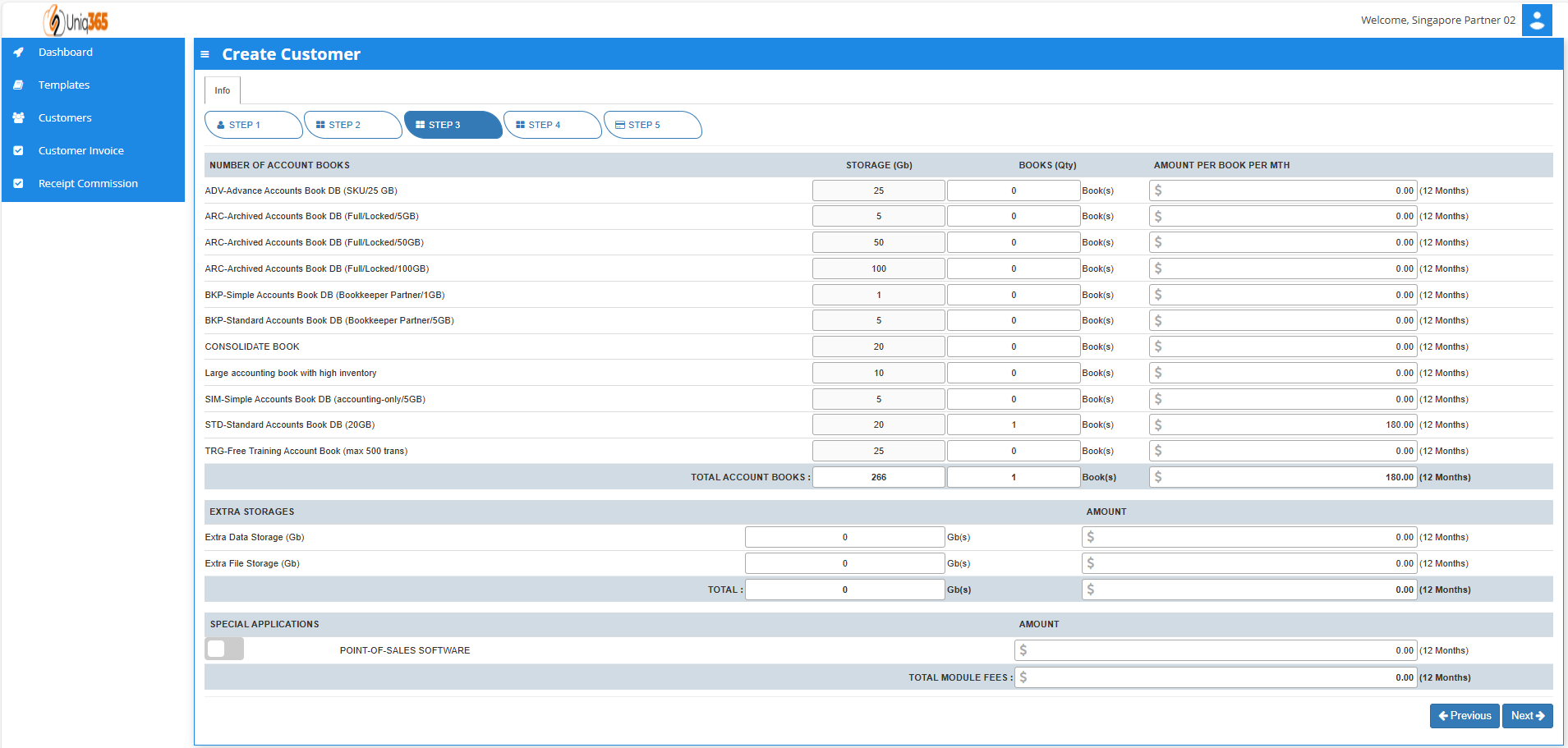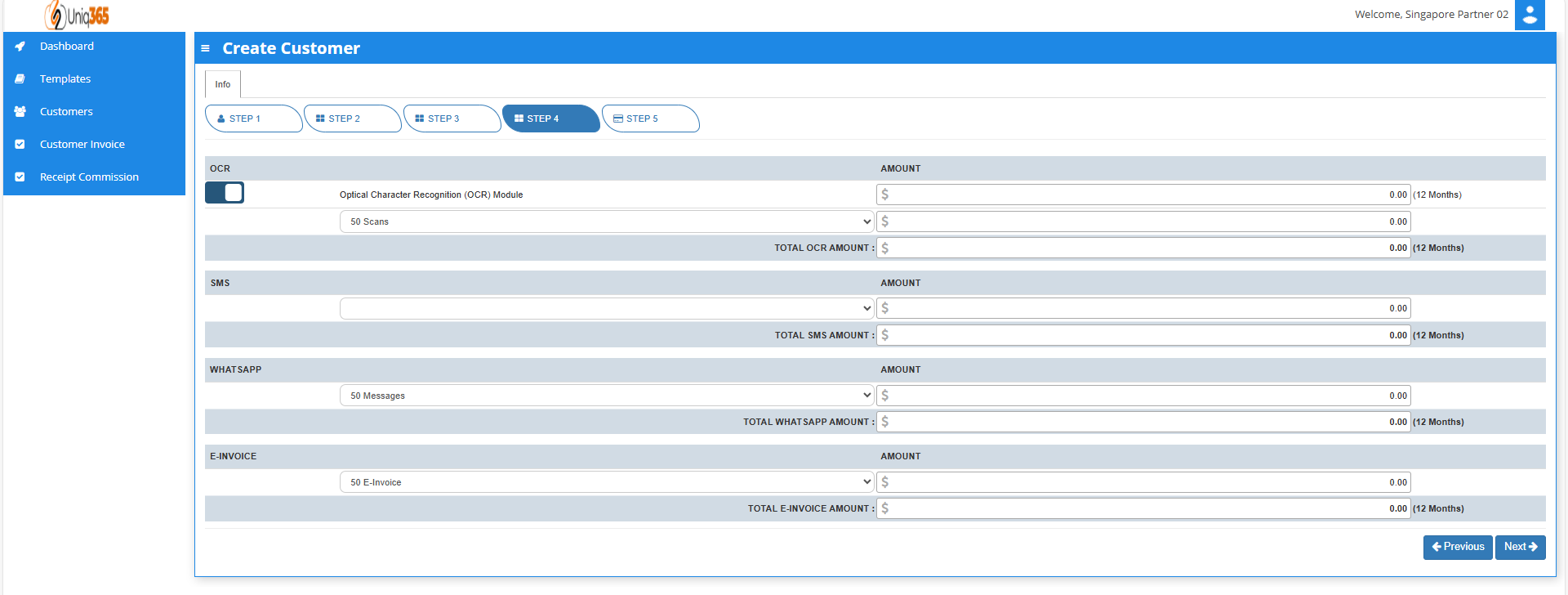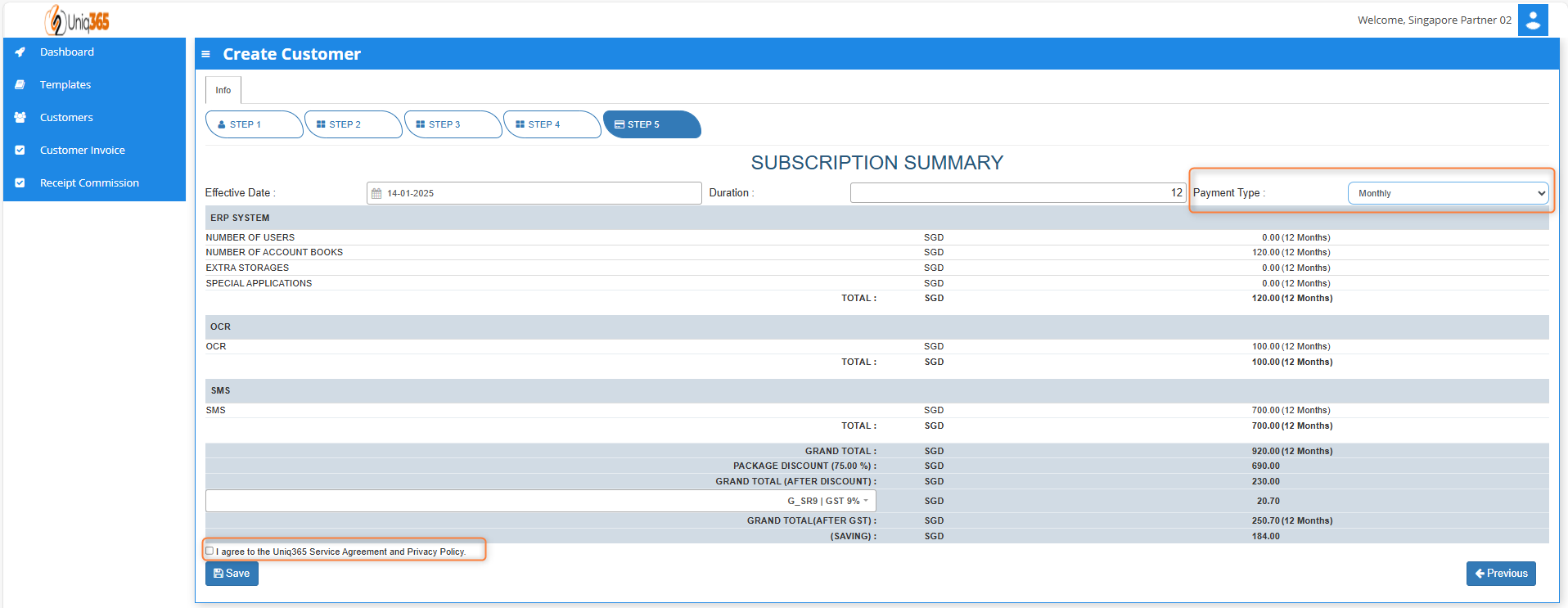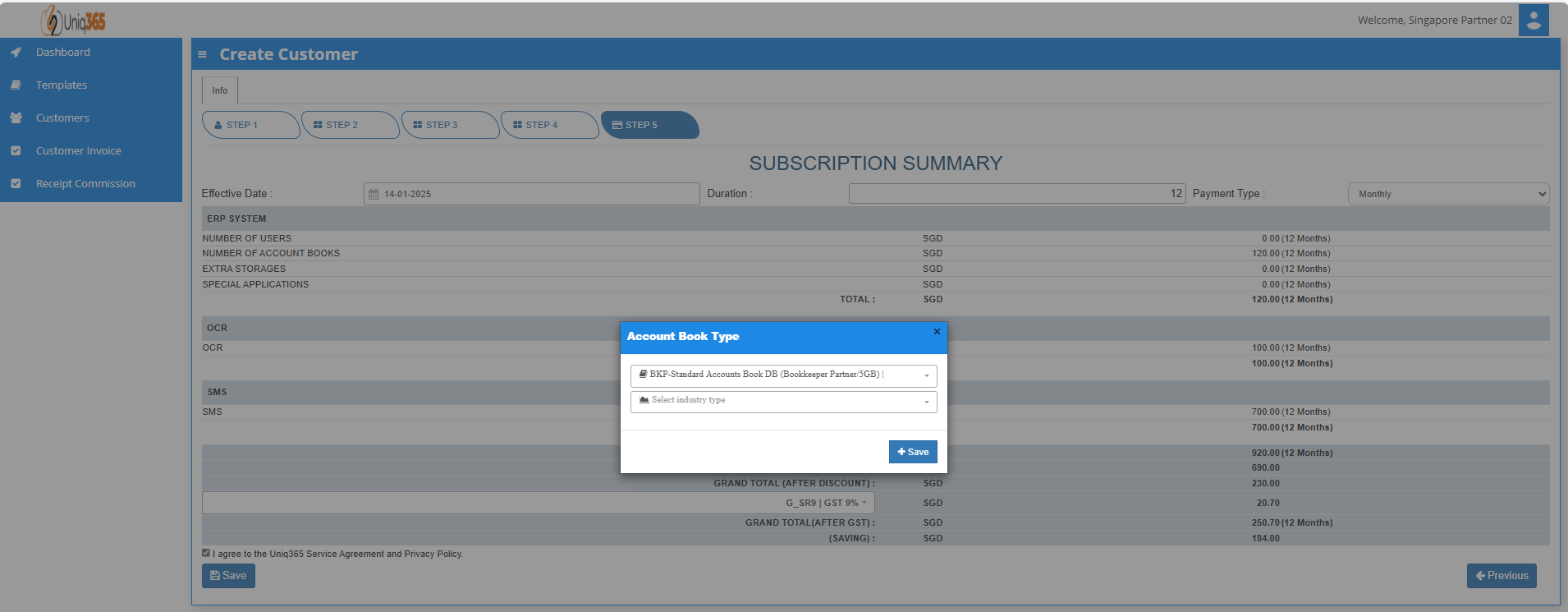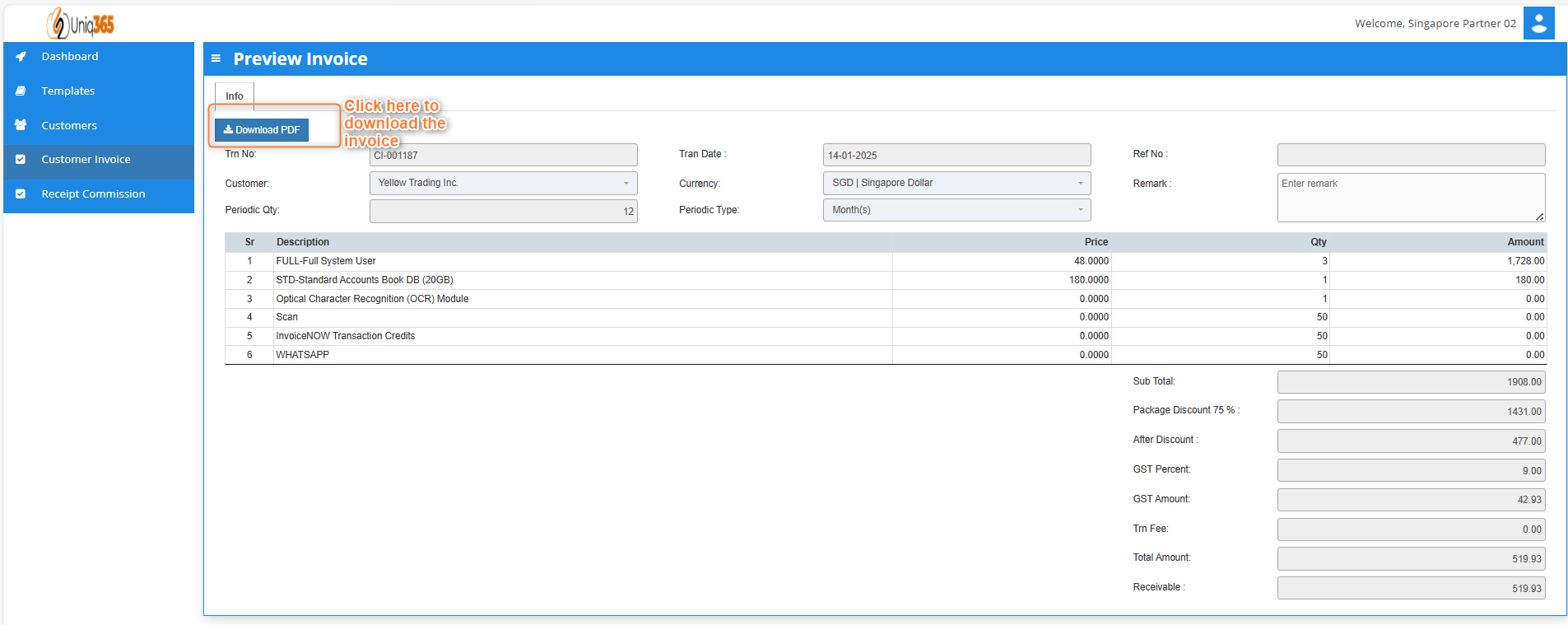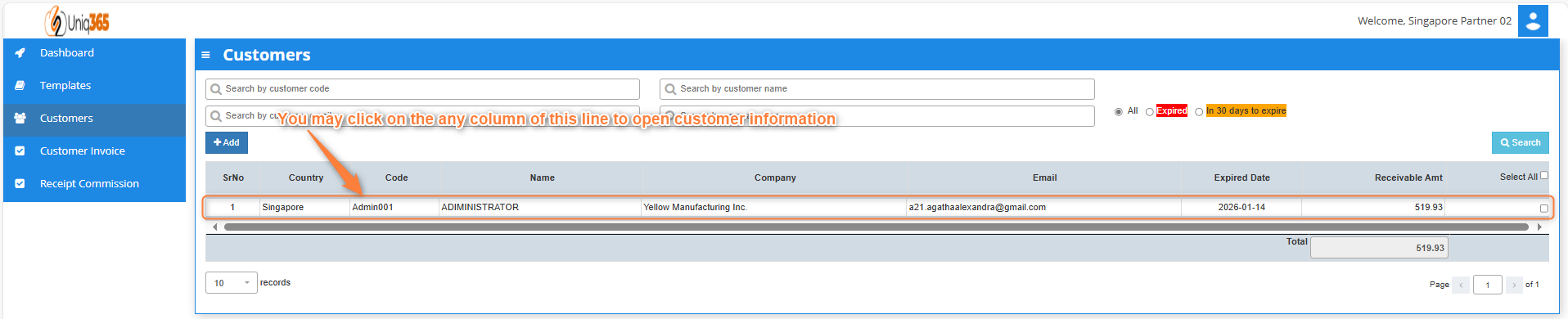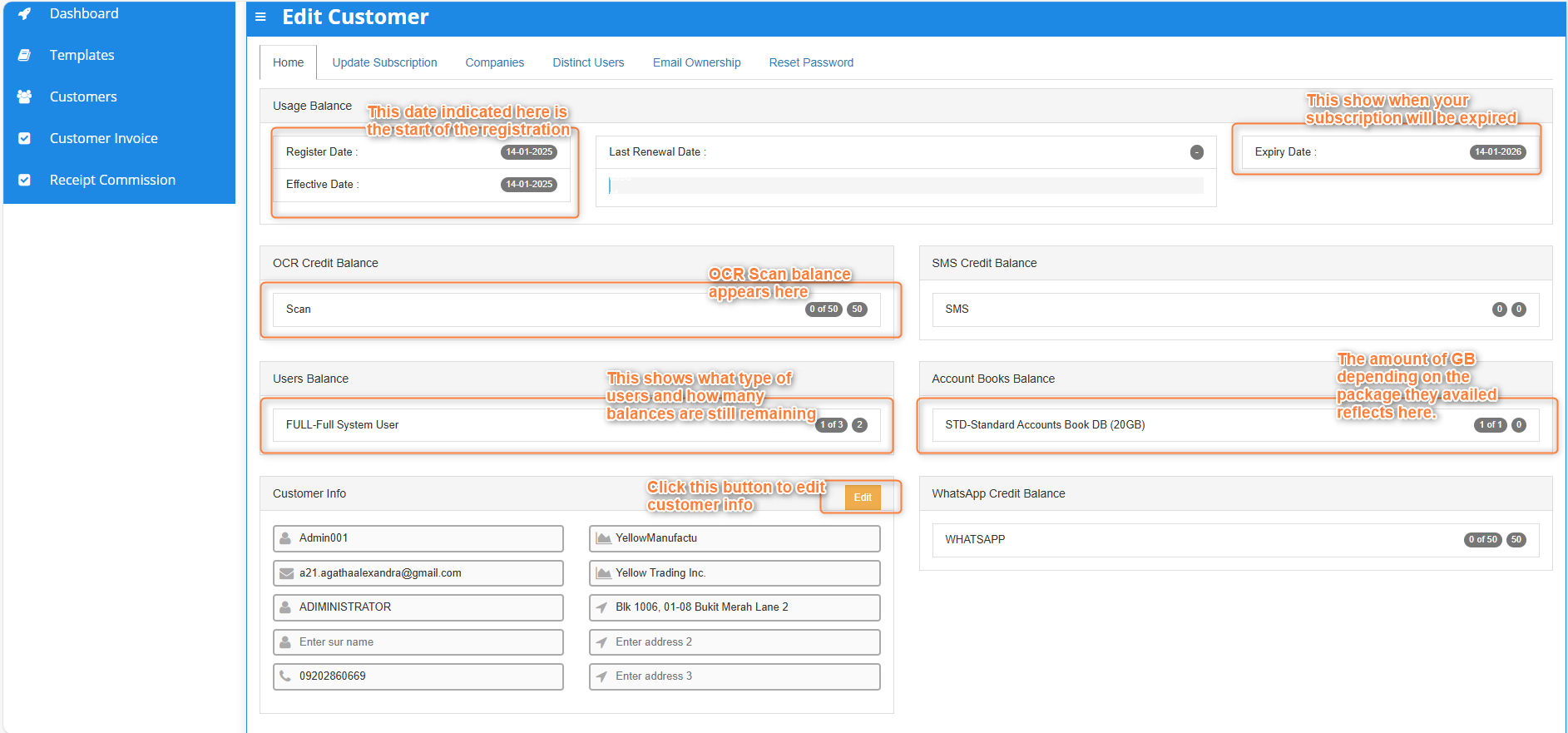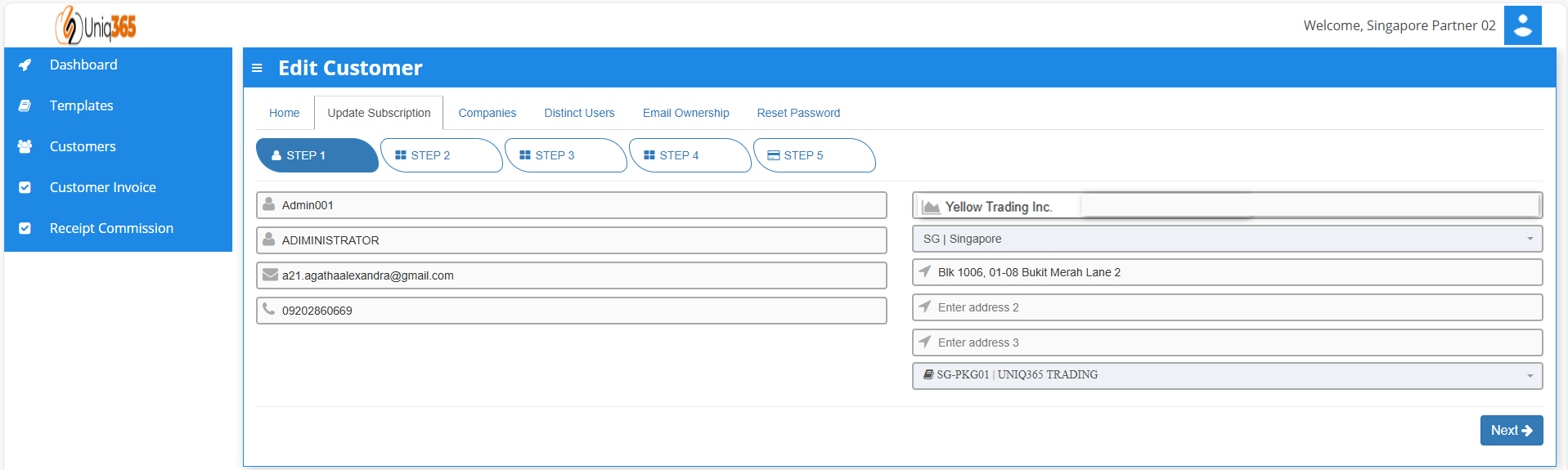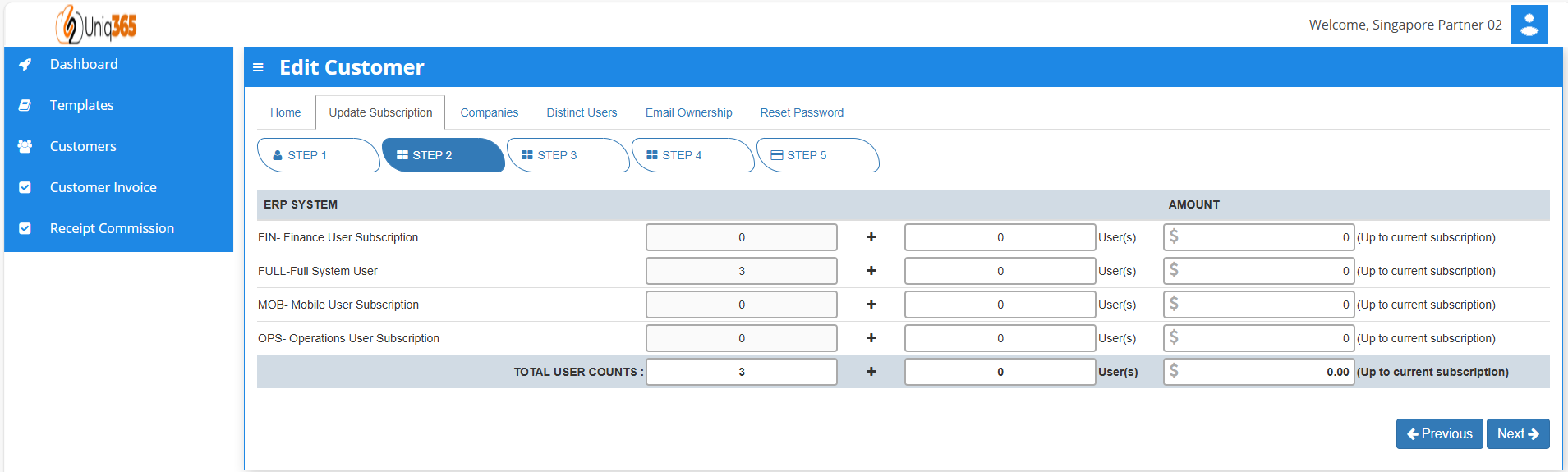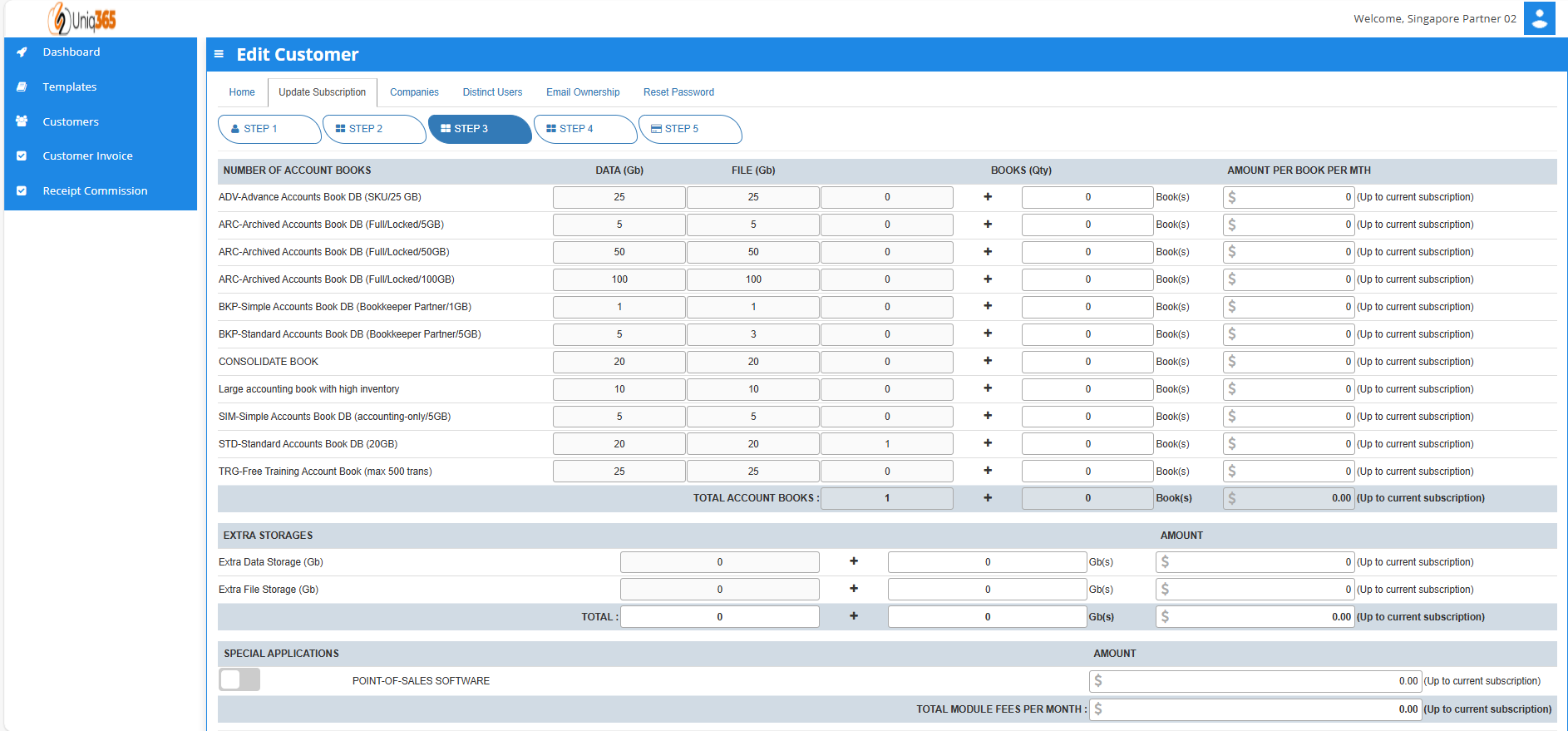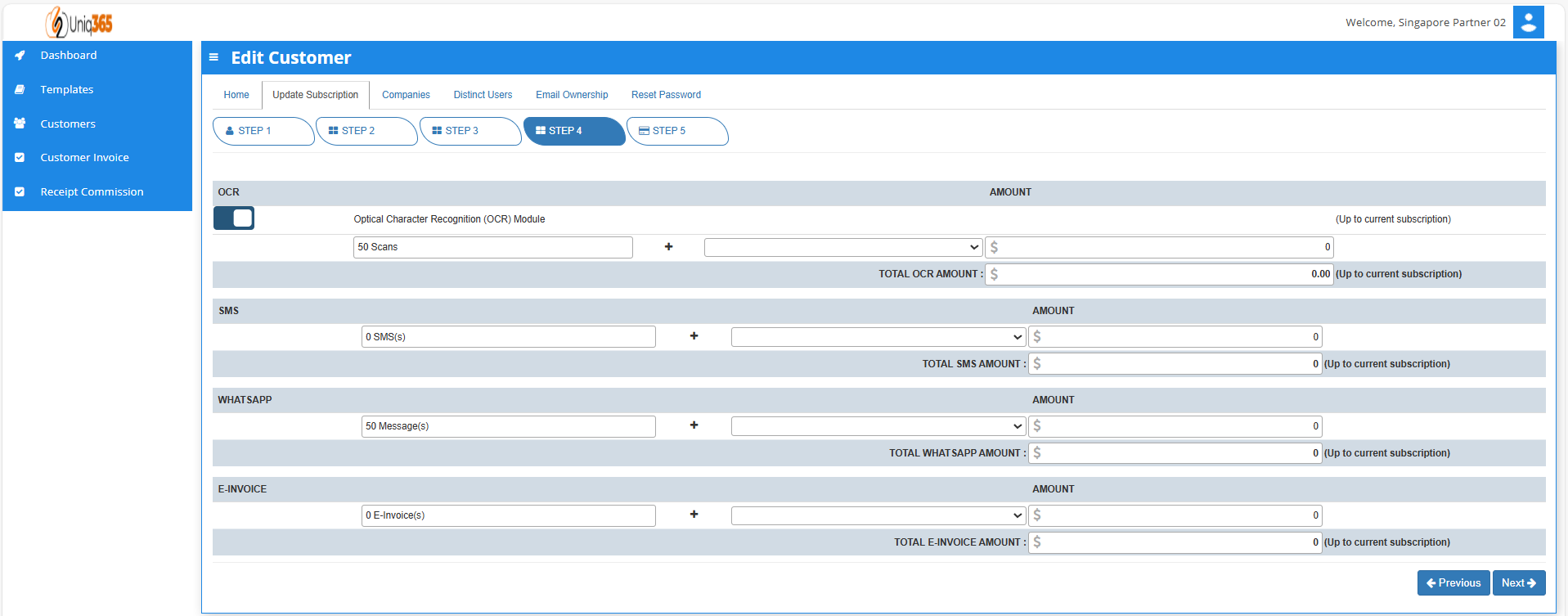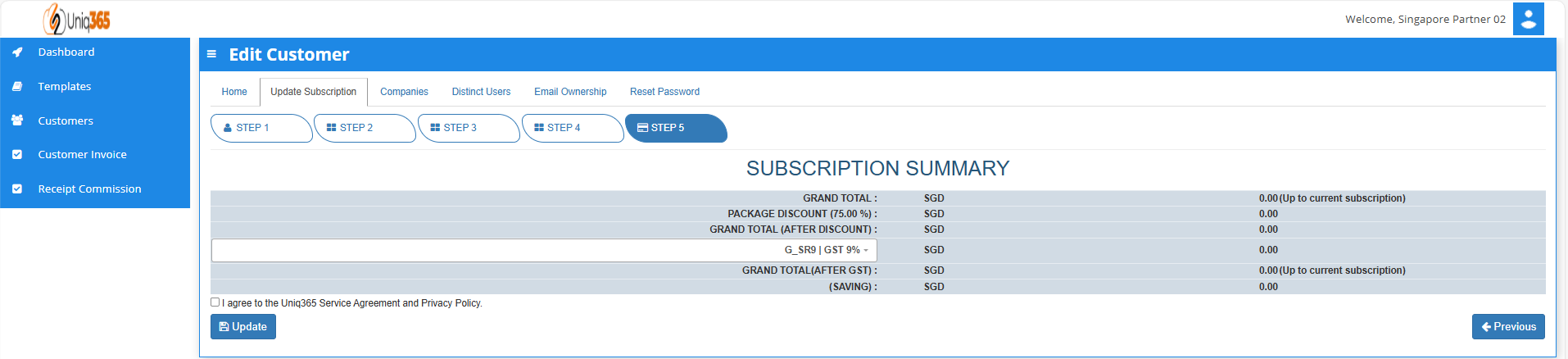Partners Subscription Portal
Uniq365 Partner's Subscription Portal is a dedicated online platform designed for partners to manage their customer's subscription-related activities. This portal typically provides a range of features that allow partners to interact with the services or products they are subscribed to, track usage, and perform administrative tasks.
You may access the portal through this link: https://member.uniq365.com/Membership/MemberShipIndirectUsers/Login
Log in first using the partner's email and password.
DASHBOARD
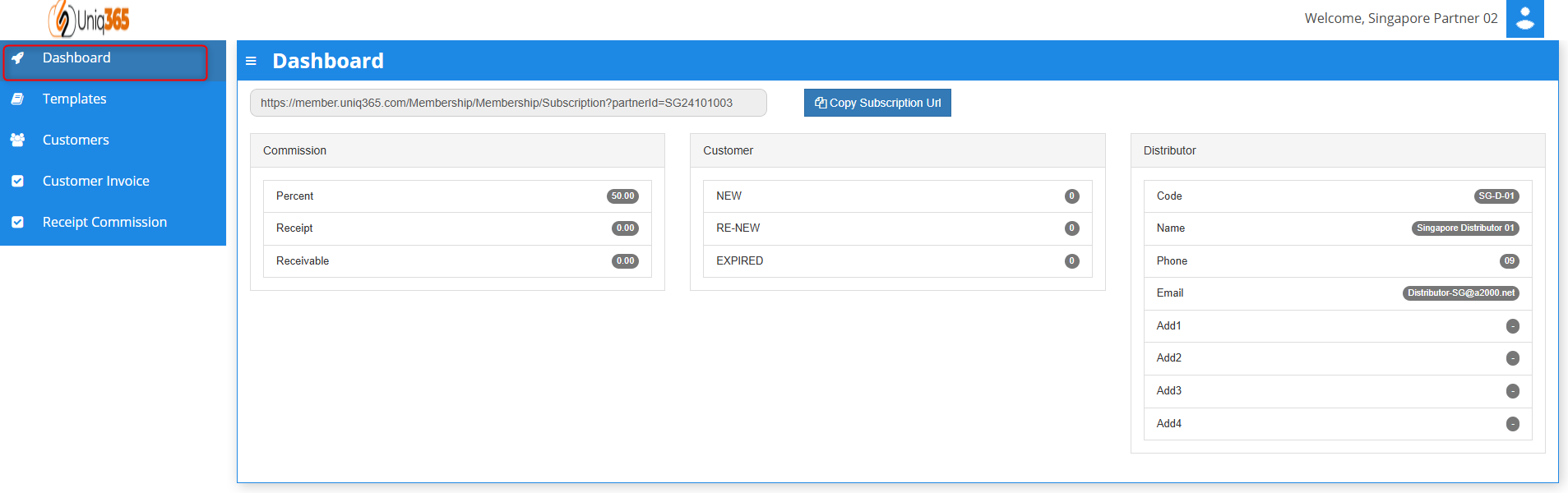 Copy Subscription URL. Every partner has their own link that they can put into their website for hassle free subscription of Uniq365. This website will redirect their customers to Customer Subscription Portal.
Copy Subscription URL. Every partner has their own link that they can put into their website for hassle free subscription of Uniq365. This website will redirect their customers to Customer Subscription Portal.
Commission. In the commission part of the dashboard the partner will be able to see the Percent, Receipt and their Receivable for monitoring.
Customer. In the customer part of the dashboard the partner can monitor the current status of the subscription of their customer. This is to monitor the number of customers who are new, for renewal or expired.
Distributor. In the distributor part of the dashboard, it shows basic information of the distributor.
CUSTOMERS
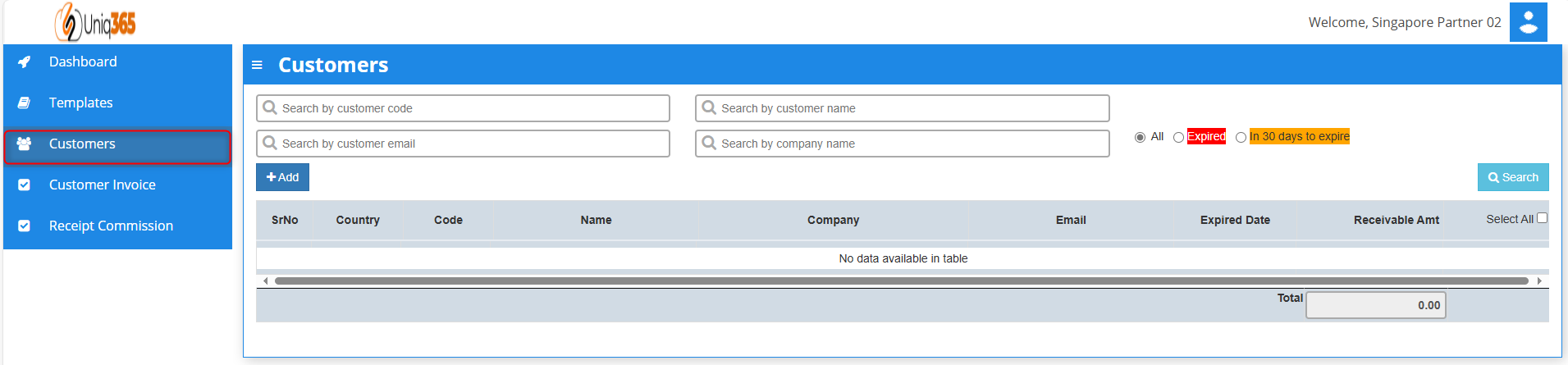 On this tab it shows all the list of the partner’s customer. It shows company information such as Country, Code, Name of the Person to contact, Company Name, Email, Expiration Date and the receivable amount from customer.
On this tab it shows all the list of the partner’s customer. It shows company information such as Country, Code, Name of the Person to contact, Company Name, Email, Expiration Date and the receivable amount from customer.
HOW TO ADD CUSTOMERS
Under customer tab you can click add then it will prompt the steps that you need to do in order to proceed with creating a customer.
STEP 1: CUSTOMER DETAILS
Fill in the above information
- Usercode.
- Username.
- Email Address.
- Phone Number.
- Password.
- Confirm Password.
- Company Name.
- Company Address.
- Select Package.
Once all these following information are filled after selecting package it will direct you to STEP 5 for Payment. Steps 2-4 will be following the default for the package that has been selected in the first step. If you want to review the following inclusions of the package you may revisit Steps 2-4.
STEP 2: USER DETAILS
In Step 2: User details, partners can modify the number of users for each type.
TYPES OF USERS
A. FINANCE USER. User who are assigned this access can only access the finance tab, which comprises the General Ledger, Cash Book, Accounts Receivables and Accounts Payable module.
B. OPERATIONS USER. User who are assigned this access can only access the operational tabs, which comprises the Sales, Procurement and Inventory module.
C. MOBILE USER. User who are assigned this access can only access the system via a mobile device to run mobile sales and warehouse functions.
D. FULL USER. User who are assigned this access can only access the all the tabs and modules which are accessible to FINANCE, OPERATIONS and MOBILE users
CAN I ADD/REDUCE NEW USERS AT ANYTIME?
Yes, you may add any number of new users in your Subscription Plan. Any users added half-way in the subscription period will be pro-rated to the duration left till the next expiry. For example, in 3 months into your subscription period you may add a new user. This new user will be billed for only 9 months till the end of the mother-contract.
No, you may not reduce the number of users halfway through a subscription period. You must wait till the end of subscription period and then reduce according to your needs, only during renewal.
STEP 3: ACCOUNT BOOK DETAILS, EXTRA STORAGE & SPECIAL APPLICATION IF ANY
Depending on the package they have selected, the details on the quantity of storage and account books will be displayed here. In any event, they can access more storage if they've used up all of their subscription storage by modifying the desired add ons on this step.
STEP 4: OCR, SMS, WHATS APP AND E-INVOICE LIMIT.
In Step 4, Any excess of usage in the package that the customer availed it will be subject to corresponding charges.
STEP 5: SUBSCRIPTION SUMMARY
- Select the payment type in the dropdown, options are either monthly or yearly.
- Tick the box to agree to the A2000ERP Service Agreement & Privacy Policy before saving.
- After saving information, a pop-up message will appear so you can select the account book type and the industry type.
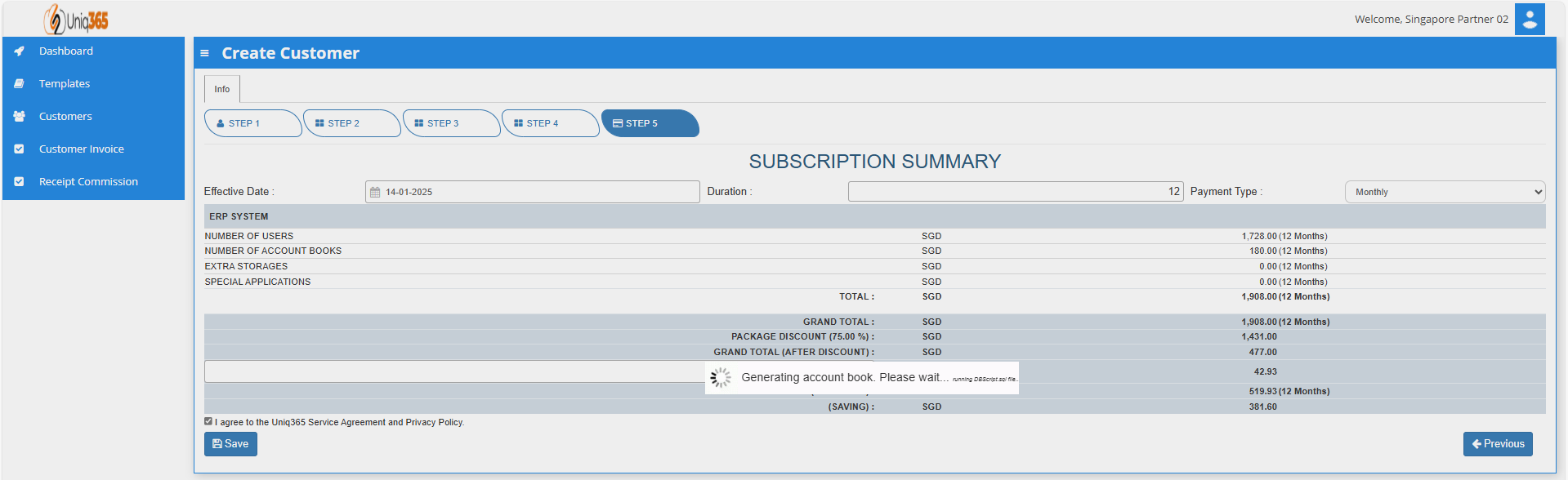
- Once hit save, a message will prompt indicating that system is currently generating account book. Please wait and do not do anything. If there is any interruption during the generation of account book, please reach out to us.
CUSTOMER INVOICE
Once the subscription package has been finalized. Partners may assist in printing invoice double click any column in the line and download the preview of invoice. They can download the invoice, but the billing and collection will be done by the distributors.
RECEIPT COMMISSION
All the receipts of commission from customers and distributors will reflect here. Once the distributor processed the commission it will be visible here in the receipt invoices.
HOW TO VIEW CUSTOMER INFORMATION
To view the full information of the customer, you may double click on any column in the customer line to edit customer information.
Under customer's home tab, you will be able to see the customer profile and usage balances.
STEP 1: Customer Details
Under the Update Subscription, the following steps are familiar as it is similar to adding a customer. You will be able to update the current subscription of the customer.
STEP 2: User Details
You may add any number of new users in your Subscription Plan. Any users added half-way in the subscription period will be pro-rated to the duration left till the next expiry.
STEP 3: Account Book Details, Extra Storage & Special Application If Any
The information for the number of account book and storage will be reflected here depending on the package that they have availed. If in any case that they have reached their subscribed storage they can avail extra storages as desired.
STEP 4: OCR, SMS, WhatsApp And E-Invoice Limit.
For the OCR and WhatsApp feature, 50 scans and 50 messages, respectively are considered free, if in any case their transaction will exceed that they can modify here with corresponding charges.
STEP 5: Subscription Summary