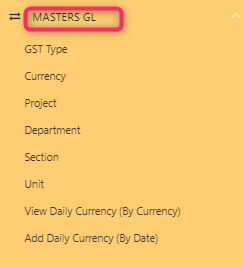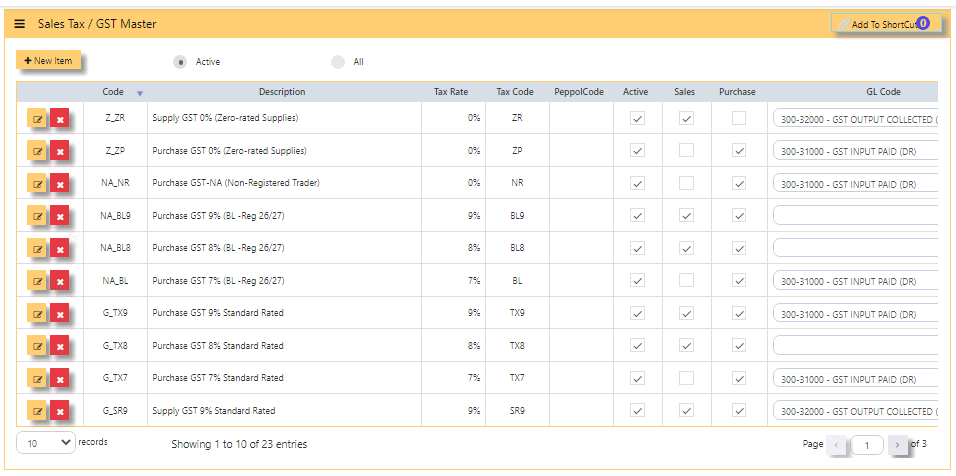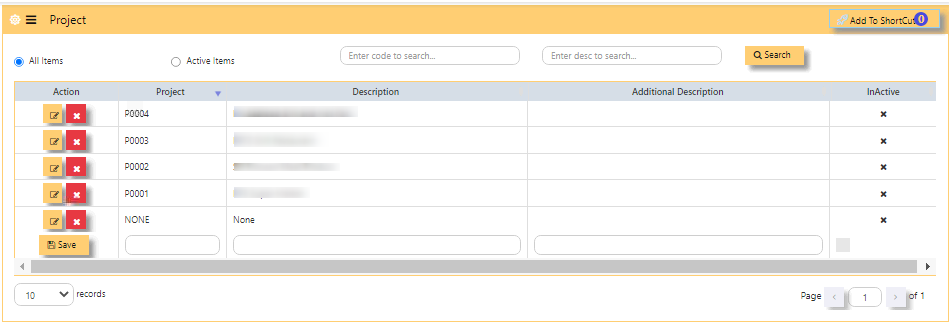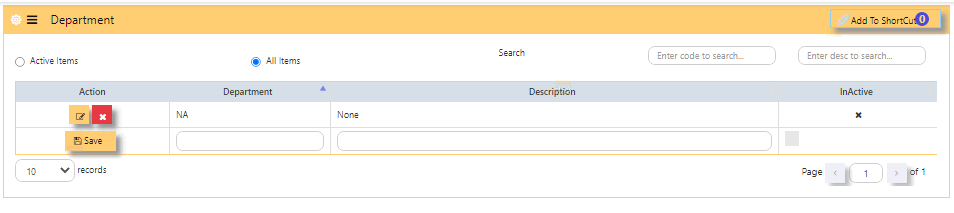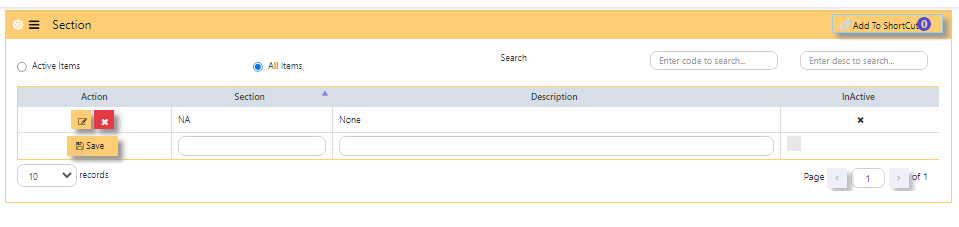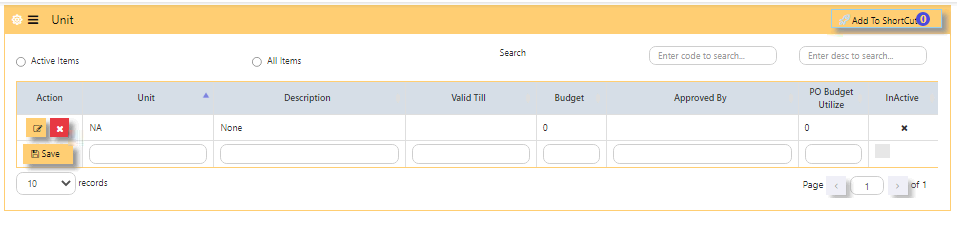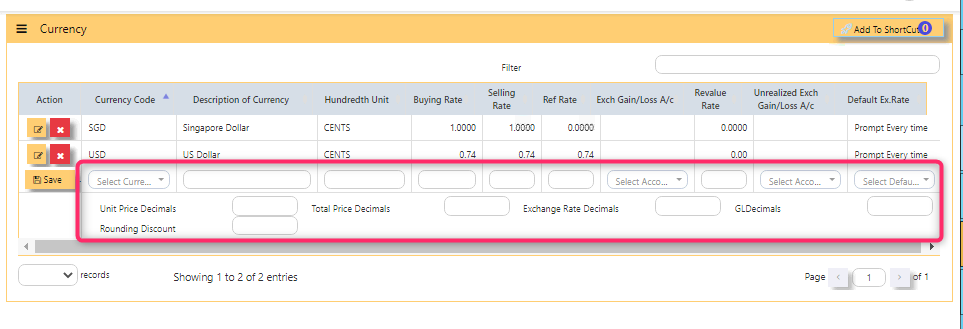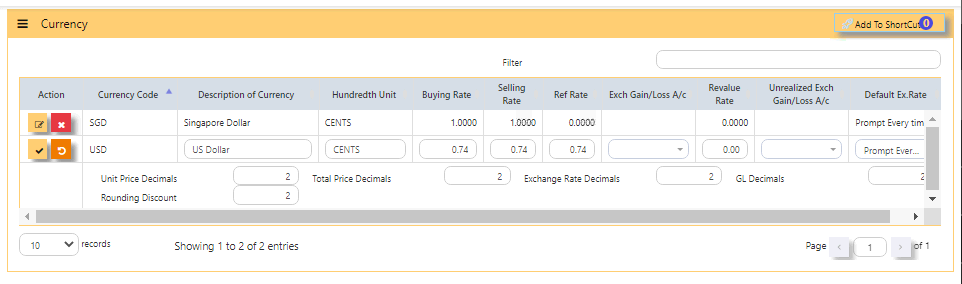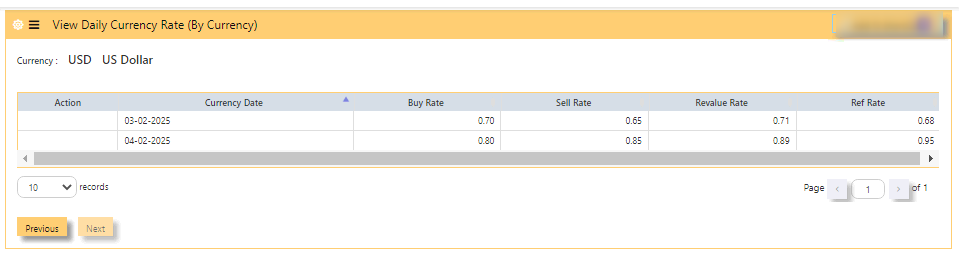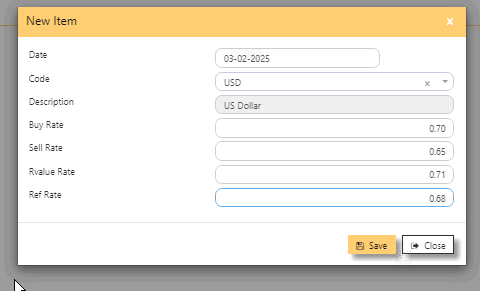MASTERS GL
MASTERS GL in Uniq365 is where main tables are stored and updated such as GST TYPE, PROJECT, DEPARTMENT, SECTION, UNIT, CURRENCY, DAILY CURRENCY (BY CURRENCY) and DAILY CURRENCY (BY DATE).
GST TYPE
GST TYPE or SALES TAX / GST MASTER in Uniq365 are pre-set codes and not interchangeable.
- Note that the pre-set codes are based on the prevailing IRAS codes.
- If there is any new rates advised by IRAS, it will be added accordingly and you should not manually add it.
-
What to do when GST Rates Change? The Uniq365 is able to cope with the changes of rate and is readily available. If you are not able to find the GST code, contact Uniq365 support team.
- CODE is pre-set code and cannot be interchangeable
- DESCRIPTION is also pre-set code but can be changed
- TAX RATE is pre-set rate
- TAX CODE is pre-set code base on prevailing IRAS codes
- PEPPOL CODE is for peppol use
- ACTIVE is ticked if actively use
- SALES is ticked if the code is used for sales only
- PURCHASE is ticked if the code is used for purchases only
- GL CODE is chart of account mapped for the specific GST code
PROJECT
(*) - This is an optional module. If you have not sign up for it, you will not see this on your menu.
Project Accounting in Uniq365 is achieved by the use of PDSU Codes, available throughout the entire package. Understanding what the PDSU codes will enable you to set it up most appropriately.
Project Code
“P” refers to Project Code; an 8-character field, that can be used to signify different projects, different offices or even different business units.HOW TO ADD PROJECT?
- Beside 'SAVE' button, PROJECT - Key in unique code
- key in DESCRIPTION - This field is interchangeable
- optional ADDITIONAL DESCRIPTION [also interchangeable]
- column 'INACTIVE' COLUMN Shows inactivated projects
- after filling, tick SAVE.
- EDIT BUTTON - Note that if the project is already used in transactions, system will not allow you to change anymore.
- NOTE - It is advisable to always keep 'NONE' department.
DEPARTMENT
Department Code
“D” refers to Department Code; an 8-character field, that can be used to signify sub-group under defined 'P' such as branches or the like.
HOW TO ADD DEPARTMENT?
- Beside 'SAVE' button, DEPARTMENT - Key in unique code
- key in DESCRIPTION - This field is interchangeable
- column 'INACTIVE' COLUMN Shows inactivated DEPARTMENT
- after filling, tick SAVE
- EDIT BUTTON - Note that if the project is already used in transactions, system will not allow you to change anymore
- ACTIVE ITEMS - When ticked, will show active
- ALL ITEMS - When ticked, will show both active and inactive
- SEARCH - You may use this to search a specific DEPARTMENT
- NOTE - It is advisable to always keep 'NONE' DEPARTMENT
SECTION
Section Code
“S” refers to Section Code; an 8-character field, that can be used
to signify sub-group under 'D'.
HOW TO ADD SECTION?
- Beside 'SAVE' button, SECTION - Key in unique code
- key in DESCRIPTION - This field is interchangeable
- column 'INACTIVE' COLUMN Shows inactivated SECTION
- after filling, tick SAVE
- EDIT BUTTON - Note that if the section is already used in transactions, system will not allow you to change anymore
- ACTIVE ITEMS - When ticked, will show active
- ALL ITEMS - When ticked, will show both active and inactive
- SEARCH - You may use this to search a specific SECTION
- NOTE - It is advisable to always keep 'NONE' SECTION.
UNIT
Unit Code
“U” refers to Section Code; an 8-character field, that can be used
to signify sub-group under 'S'.
HOW TO ADD UNIT?
- Beside 'SAVE' button, UNIT - Key in unique code
- key in DESCRIPTION - This field is interchangeable
- column 'INACTIVE' COLUMN shows inactivated UNIT
- after filling, tick SAVE.
- EDIT BUTTON - note that if the unit is already used in transactions, system will not allow you to change anymore.
- ACTIVE ITEMS - when ticked, will show active
- ALL ITEMS-when ticked, will show both active and inactive
- SEARCH - you may use this to search a specific UNIT
- NOTE - it is advisable to always keep 'NONE' UNIT.
How does PDSU Works?
Every transaction can carry the PDSU at entry. The reports in General Ledger – Reports & Queries allow you to filter by PDSU
It also allows a combination of PDSU codes to work, thus narrowing the reporting band.
For example:
How to Use PDSU for Budgeting?
Accounts budgeting in Uniq365 requires the use of PDSU. To set budgets, go to Maintenance – Account Budget to start
entering the budgets.
- Select the GL Account to set budget.
- Enter the Year. If the financial year is from 1st Jan 2027 -
31st Dec 2027, enter the year as 2027 and January will be
Month 1, February is Month 2 and so on - At the first line (Month 1), click on “Details” to get into
entry mode as follow. - Select an appropriate Project, Department, Section and Unit Code to
start the budgeting process. - When this budget detail box is closed, the totals of all the
individual budgets auto-updates into the Month 1 balance.
Move on into Month 2 and so on until all the 12 months’
budgets are set. Move on to the next GL code.
CURRENCY
Currencies needed for transactions are created in this table.
Note: If you did not buy the multi-currency option in UNIQ365,Uniq365, you can only create a single currency.
HOW TO ADD NEW CURRENCY?
- In the open field, SELECT CURRENCY, you can only pick up the CURRENCY CODE and you are not
allowed to create new ones. Any currency selected here is used for all transactions in UNIQ365. - As you select the 'CURRENCY', DESCRIPTION OF CURRENCY will auto-fill,
- Same on HUNDREDTH UNIT, will auto-fill. The hundredth-unit description is for UNIQ365 to print amount in words. For example, it is “Cents” for Singapore Dollars, “Sen” for Malaysian Ringgit, “Satang” and “Centavos” for Thai and Filipino currencies respectively.
- Manually key in BUYING RATE
- Manually key in SELLING RATE
- Manually key in REF RATE
- The EXCHANGE GAIN/LOSS, REVALUE RATE and UNREALIZED EXCH GAIN/LOSS AC, will be skipped for now as it will be covered under Multi-Currency Handling
- Fill UNIT PRICE DECIMALS as 2 or 4 depending on your preference if 2 or 4 decimals
- Fill TOTAL PRICE DECIMALS as 2 or 4 depending on your preference if 2 or 4 decimals
- Fill EXCH RATE DECIMALS as 2 or 4 depending on your preference if 2 or 4 decimals
- Fill GL DECIMALS as 2 or 4 depending on your preference if 2 or 4 decimals
- Fill ROUNDING DISCOUNT as 2 or 4 depending on your preference if 2 or 4 decimals.
HOW TO EDIT THE RATE [SIMPLE TABLE]?
Once added, you can only edit for the exchange rates and decimals. Changes can be set at first day of accounting year.
-
Note: If you did not buy the Foreign Currency option, ignore the Exchange Gain/Loss options.
VIEW DAILY CURRENCY (BY CURRENCY)
IN DAILY CURRENCY BY CURRENCY TABLE, you will be able to view the daily rates by currency.
HOW TO VIEW THE DAILY CURRENCY RATE?
- In DAILY CURRENCY BY CURRENCY - View by currency, each table is presented by currency, rows by date
- PREVIOUS - Scroll left to show previous currency
- NEXT - Scroll right to show the next currency
- RECORDS - Select base on 10s, 25s, 50s, 100s and 200s per page
- PAGE - 1 of total pages, click arrow right to reach last page
SAMPLE BELOW:
ADD DAILY CURRENCY (BY DATE)
DAILY CURRENCY BY DATE table, in this table, KEY IN the daily rates by currency.
HOW TO ADD DAILY CURRENCY RATE?
- In GL operations, click open DAILY CURRENCY BY DATE
- DATE -is defaulted today
- +NEW ITEM - click to add daily rate
- in new item, select the DATE of rate
- select CODE of currency - select from dropdown list the currency
- DESCRIPTION - auto fill after selected CODE of currency
- BUY RATE - key in buying rate of foreign currency
- SELL RATE - key in selling rate of foreign currency
- REVALUE RATE - key in revalue rate of foreign currency
- REF RATE - key in , optional, fill this if the base is other than SGD currency (Singapore dollar currency). This rate relates to GST reporting
- SAVE-click to save the filled details then
- CLOSE.