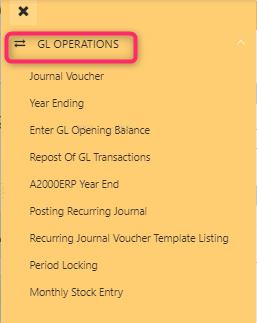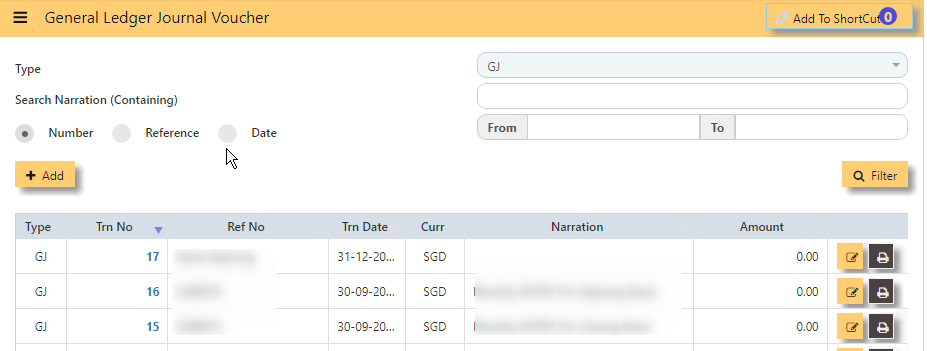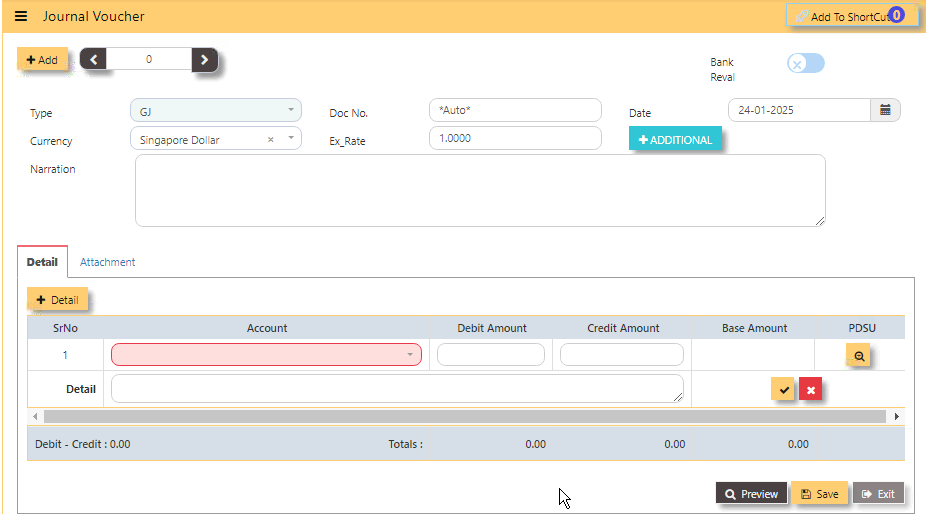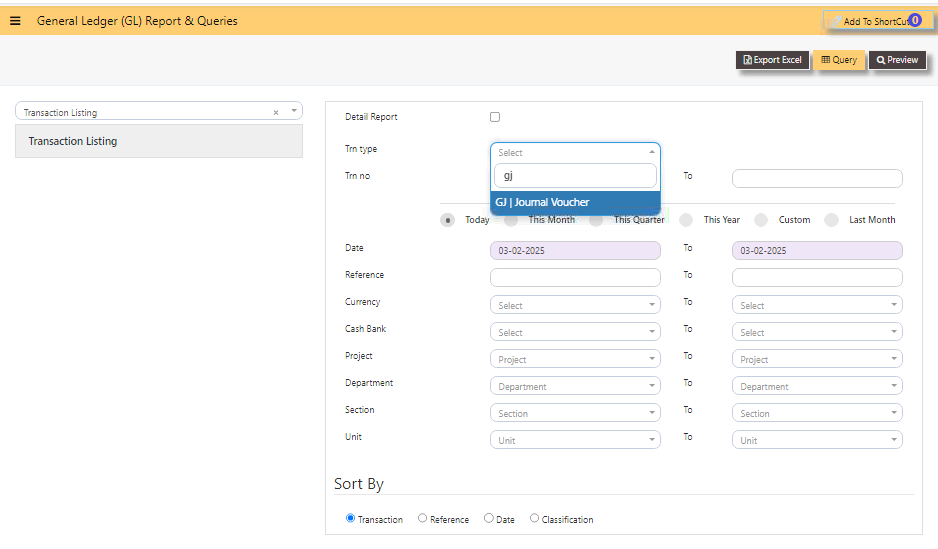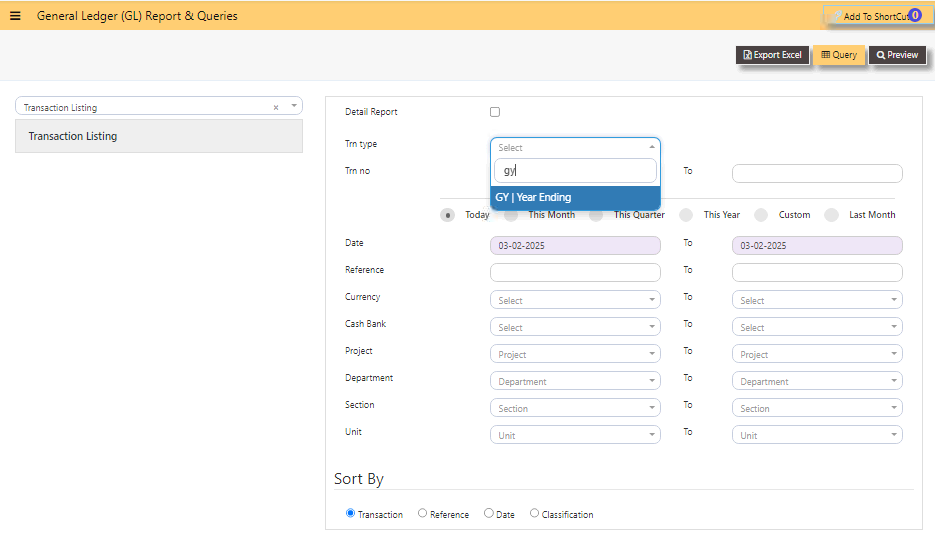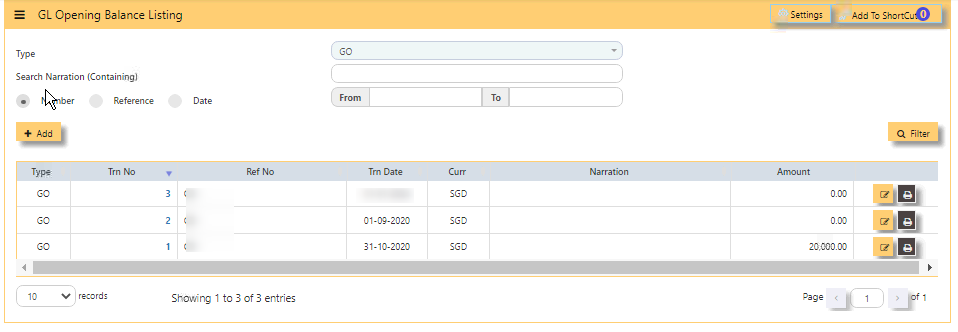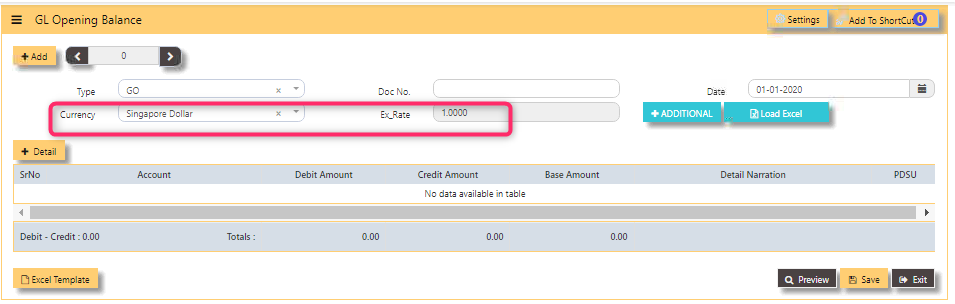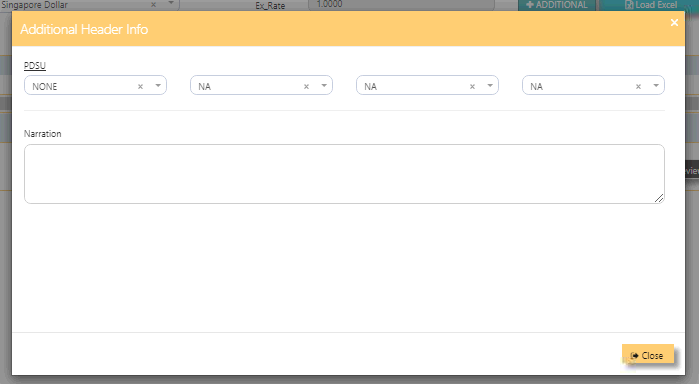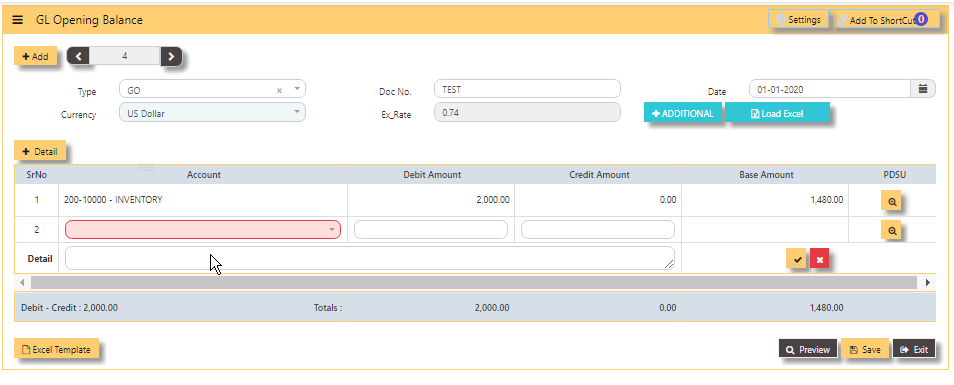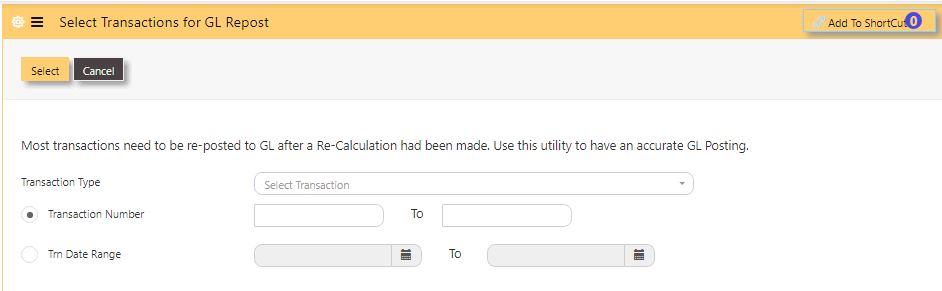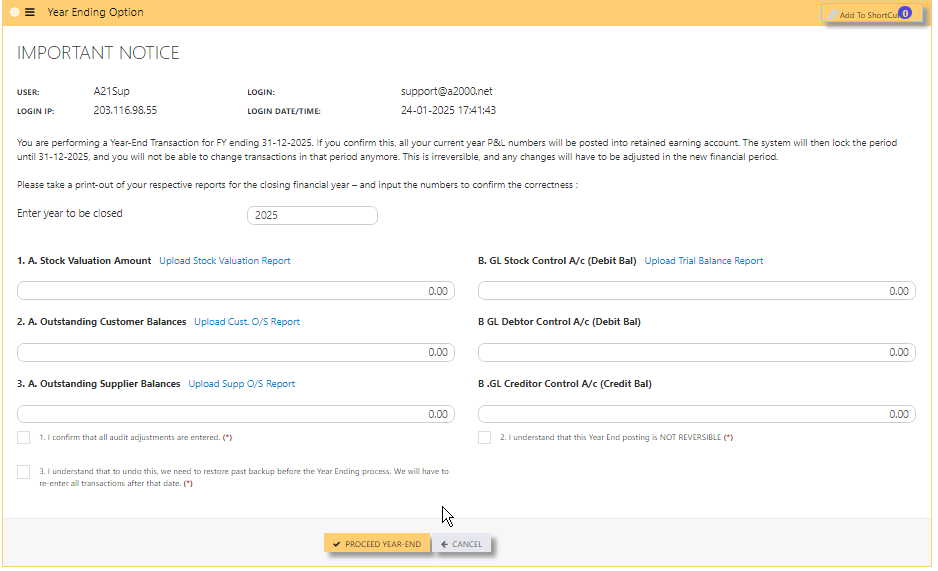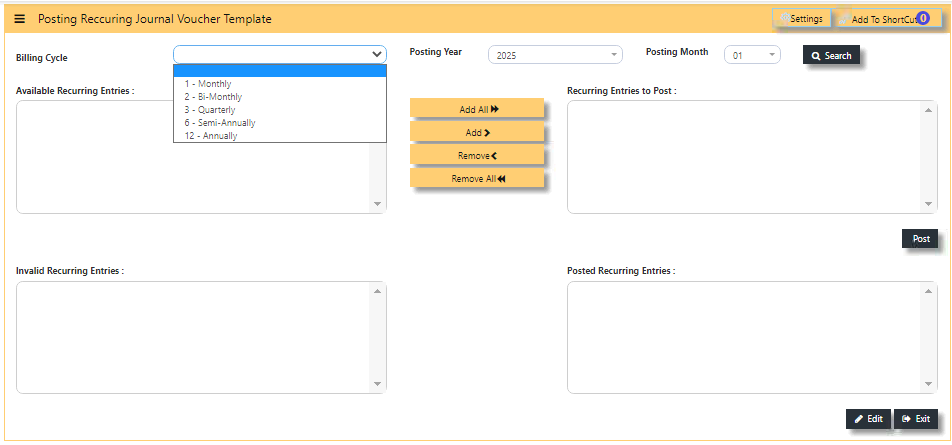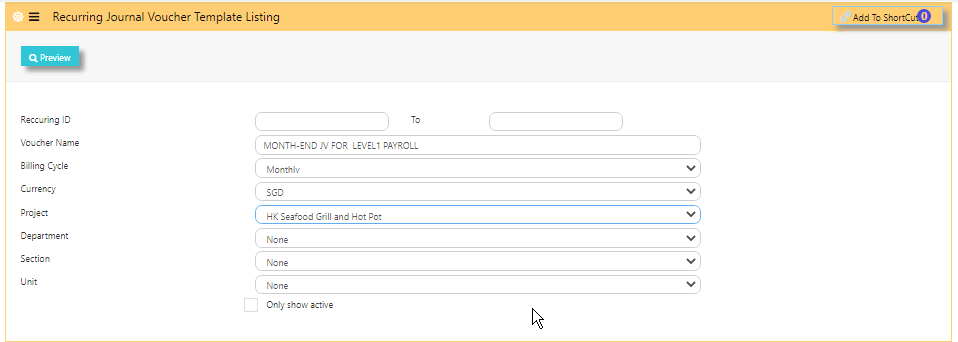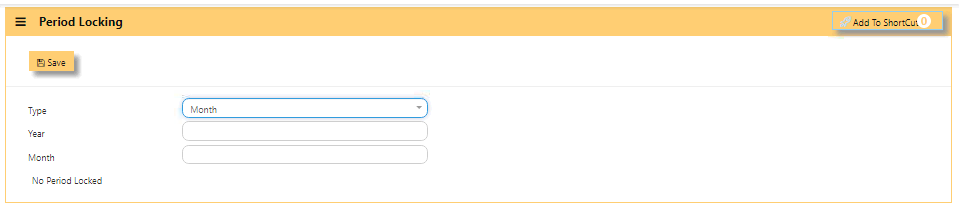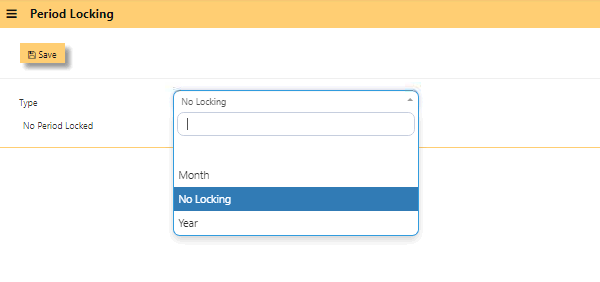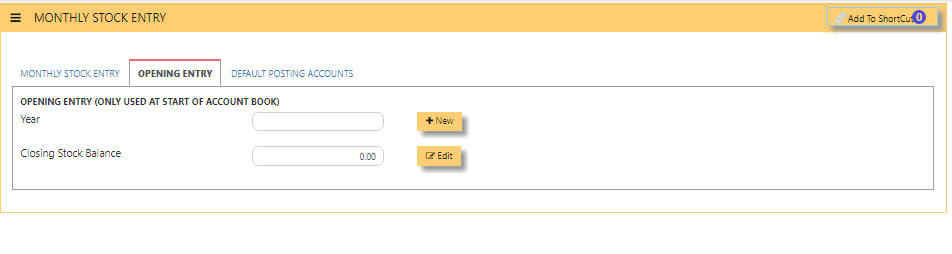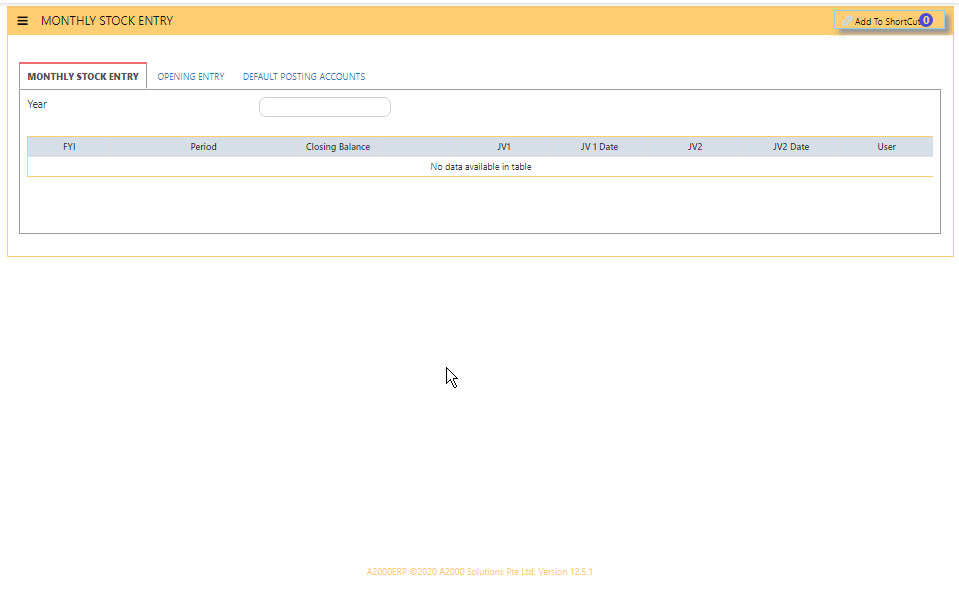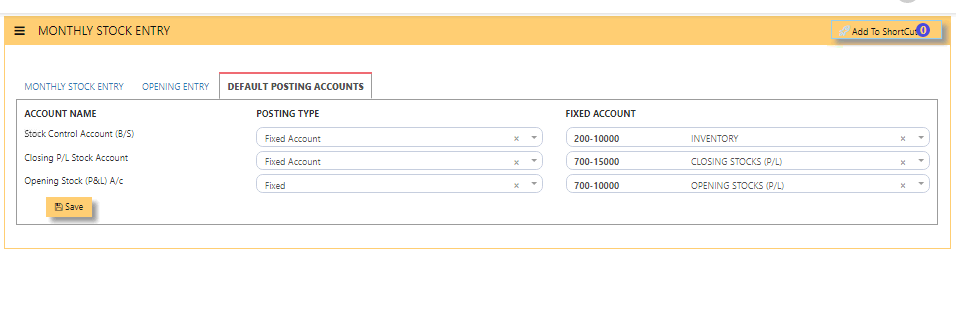GL OPERATIONS
GL OPERATIONS
JOURNAL VOUCHER
Also known as JOURNAL VOUCHER, GL Transaction entry post all transactions directly to General Ledger. No other online posting to other modules are performed. In UNIQ365, transaction type is GJ.
General Ledger Journal Voucher:
Upon click of the Journal Voucher, the General ledger Journal Voucher listing will show from latest entry with the following fields:
- TYPE - GJ
- SEARCH NARRATION [containing] - key in searchable text or description
- NUMBER BUTTON- tick when you opt to filter for the 'Transaction number',
- REFERENCE BUTTON- tick when you opt to filter for the 'Doc number',
- DATE BUTTON- tick when you opt to filter for the date
- FROM - search FROM for any 'number, reference or date',
- TO - search TO for any ''number, reference or date',
- FILTER - to enable the search.
- ADD - upon click, you may KEY IN new GJ transaction,
- EDIT - upon click, you may EDIT,
- PRINT - upon click, you may PREVIEW and PRINT.
THE COLUMN SHOW:
- TYPE - GJ,
- TRN NO -transaction number which upon tick arrow, can be re-arranged by ascending or descending order,
- REF NO- reference number,
- TRN DATE- transaction date,
- CURRENCY- header currency,
- NARRATION- description,
- AMOUNT-zero, meaning the debit vs credit is equal,
HOW TO ADD GJ?
- Upon click ADD from the Journal Voucher listing, the form will show as below-
- Select the TRANSACTION TYPE as GJ (Journal Voucher).
- TRANSACTION NUMBER - beside the add button, the transaction number is auto-numbering and not editable,
- DOC NO - may be manually keyed in or 'auto-numbering' base on system setting opted (refer to system setting).
- Enter the DATE, CURRENCY and EXCHANGE RATE.
- NARRATION field is optional, key in any description.
- +DETAIL -for the item details in the lower part of the screen, the first column is for the selection of the Account code, followed by the description, debit amount or credit amount, base amount and PDSU. Upon click +DETAIL, select chart of account code, key in either in debit or credit, then click check will save the first row.
- PREVIEW- to preview and print the transaction,
- SAVE- the full form.
- EXIT-to go back in listing or menu navigation.
Note: Please note that the GST or tax is not enable to GJ or GY. If any adjustment is needed for short or over billings, it has to be done in Receivables or Payables Modules.
Pre-requirements:
- Have a complete list of your chart of account before add GJ.
RELATED REPORTS:
WHERE CAN I GET THE SUMMARY OF GJ REPORT?
You may find summary of GJ report in the transaction listing report:
- in Ledger,
- reports queries,
- Transaction listing,
- select type as ‘GJ’ and date range
- then preview, as in screen-
- QUERY - in excel format, with filter capability,
- EXPORT EXCEL - to export the report in excel format.
YEAR ENDING
In YEAR END LISTING, you may find the list of year ending transaction listing with the transaction type GY.
- TYPE - transaction type as GY,
- SEARCH NARRATION (CONTAINING) - search function,
- NUMBER BUTTON - tick when you opt to filter for the 'Transaction number',
- REFERENCE BUTTON - tick when you opt to filter for the 'DOC number',
- DATE BUTTON - refers to date of transactions,
- FROM - search FROM for any 'number, reference or date',
- TO - search TO for any 'number, reference or date',
- FILTER - to enable the search.
REPORTS:
WHERE CAN I GET THE SUMMARY OF GY REPORT?
You may find summary of GY report in the transaction listing report:
- in Ledger,
- reports queries,
- Transaction listing,
- select type as ‘GY’ and date range
- then preview, as in screen-
- QUERY - in excel format, with filter capability,
- EXPORT EXCEL - to export the report in excel format.
ENTER GL OPENING BALANCE
To start the accounting, the GL OPENING BALANCE needs to capture all balance sheet items (Assets and Liabilities) balances from the last closing balance. If this is a new company, then this entry is not necessary.
THE GL OPENING BALANCE LISTING:
How to Enter GL OPENING BALANCE [per base currency]? In this sample, the base currency is in SGD ex rate 1.000-
- Click ADD
- TRANSACTION NUMBER- beside 'ADD' is auto-numbering and not editable,
- select TYPE as GO
- DOC NO - key in the Reference Number,
Transaction Date (at least 1 day before the start date of the
accounting period – it must not be in the current accounting
period), - DATE - default to 'today date' but can be interchangeable,
- CURRENCY - select from dropdown,
- EX RATE - auto fill or can manually key in values,
- ADDITIONAL - is for selecting the PROJECT-DEPARTMENT-SECTION-UNIT or PDSU and
- NARRATION - key in your narration.
- +DETAIL - when tick, will open a line detail,
- ACCOUNT - Select the chart of account and enter the amount in the debit or credit side. Save
the transaction. - Separately, enter GL OPENING BALANCE [per foreign currency].
ADDITIONAL-
How to Enter Foreign-currency Bank balance in GL OPENING BALANCE? In this sample, foreign currency is in USD ex rate .74-
- Same steps as GO but will vary on 'CURRENCY' selected. Here a foreign currency is USD.
REPOST OF GL TRANSACTION
In a perfect situation, all transactions should post properly. However, the office network we operate is imperfect; virus & worms, power outage, network cabling issues, machine hangs, user negligence etc.
Any combination(s) of above can affect transaction. When problem happens, there is a feature for the GL transactions that
are affected to be re-posted. In cases where certain charts of accounts are re-mapped, you may need to re-post the transactions to
GL in a quick manner.
How to Repost GL Transactions?
- Click on FINANCE, GENERAL LEDGER, REPOST OF GL TRANSACTIONS.
- Select TRANSACTION TYPE,
- Select either in TRANSACTION NUMBER, key in the number from and to,
- or TRN DATE RANGE, select date from and to,
- then click SELECT.
YEAR ENDING OPTION
UNIQ365 is a real time accounting system that will have transactions that closed every time it is saved. No year end
procedures are needed at transaction level. However a Year-End Option is required.
The YEAR ENDING OPTION serves the purpose of transferring the present year P&L amount into a Retained Earning figure.
PERIOD LOCKING
PERIOD LOCKING
Availability of this access- 'PERIOD LOCKING', vary base on user group. The locking is commonly given to 'ADMINISTRATOR GROUP' who have the highest authority to control the locking.
HOW TO SET PERIOD LOCKING?
- Select TYPE as month, year or no locking,
- When type selected is other than 'No Locking', select any of YEAR - key in the year (this field is editable),
- MONTH - key in the month (this field is editable),
- SAVE.