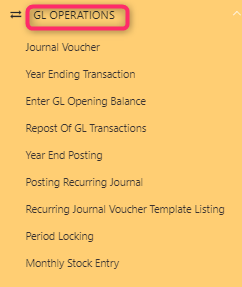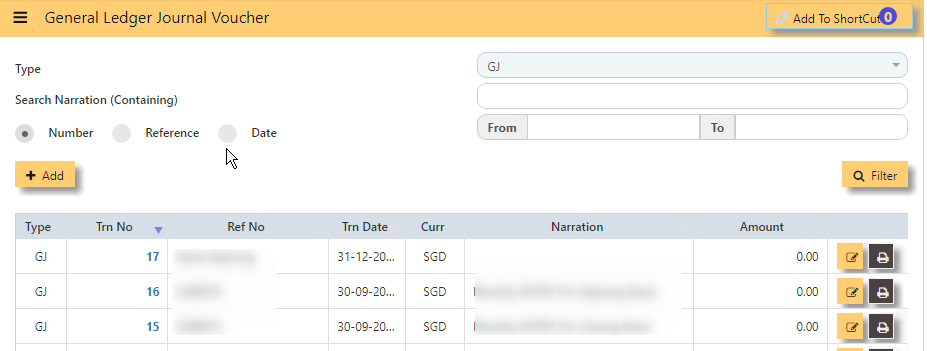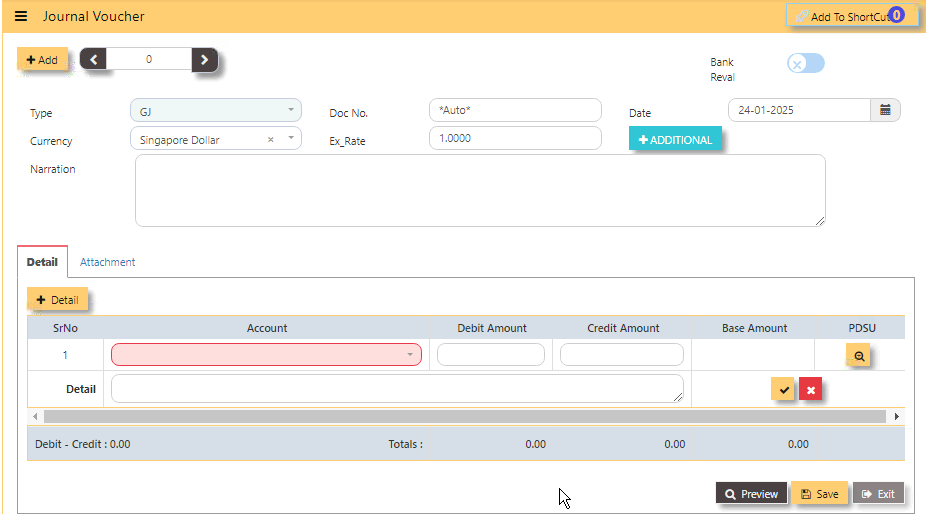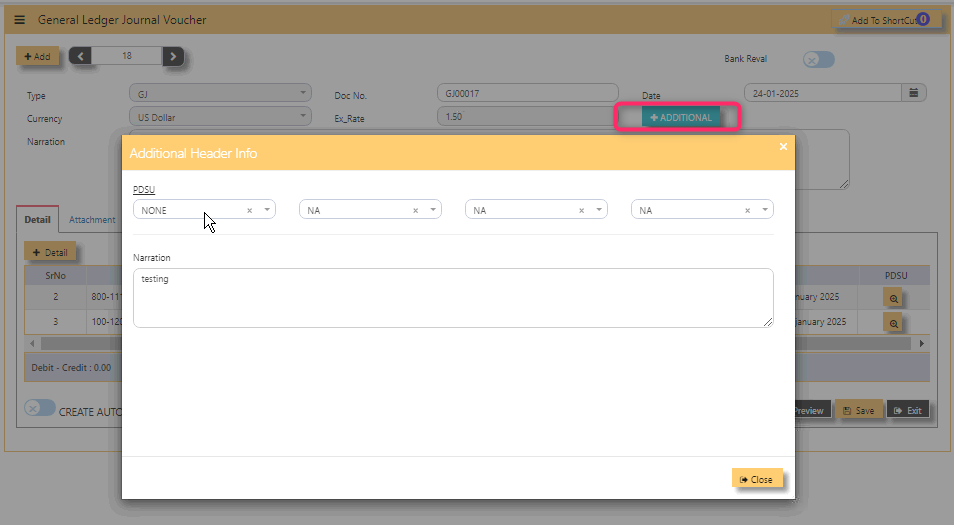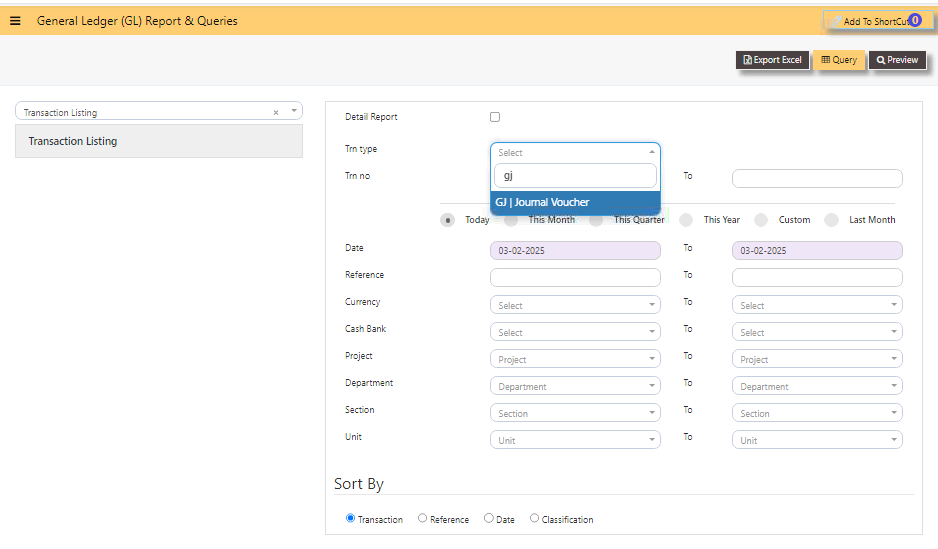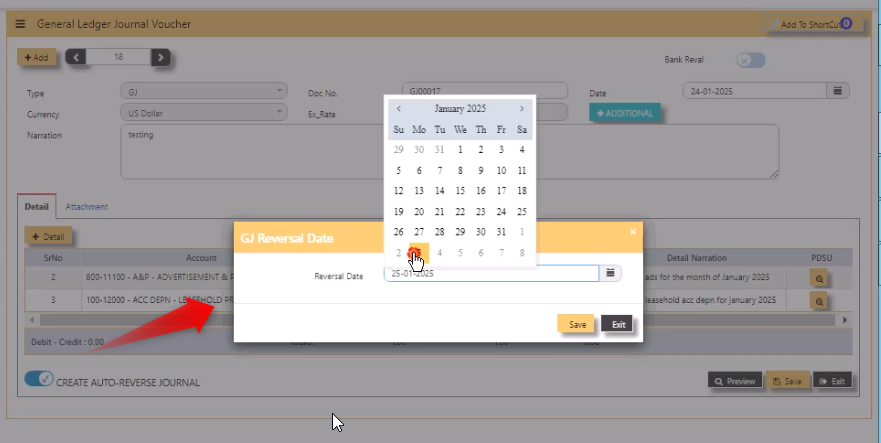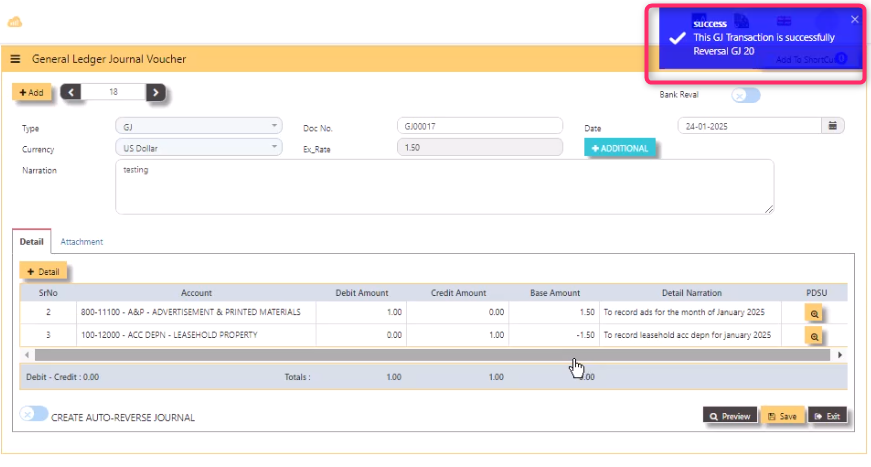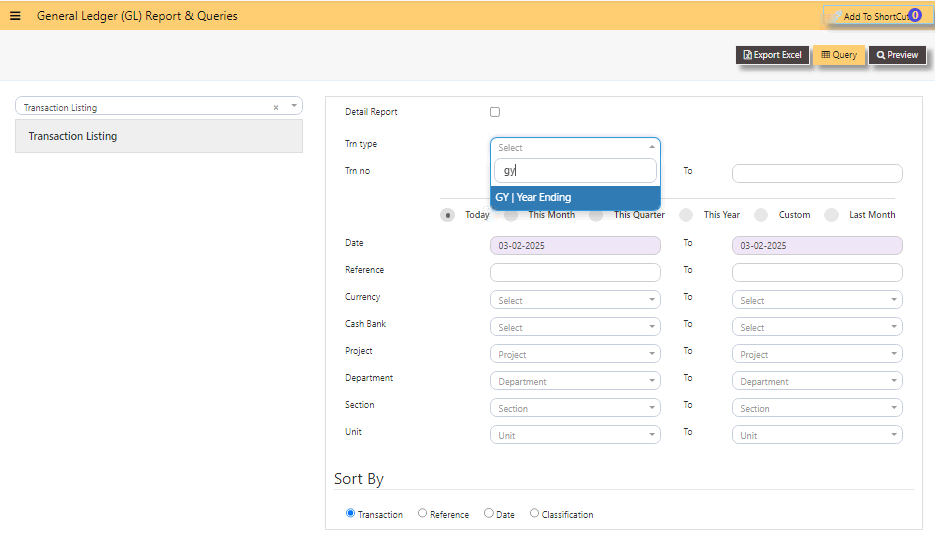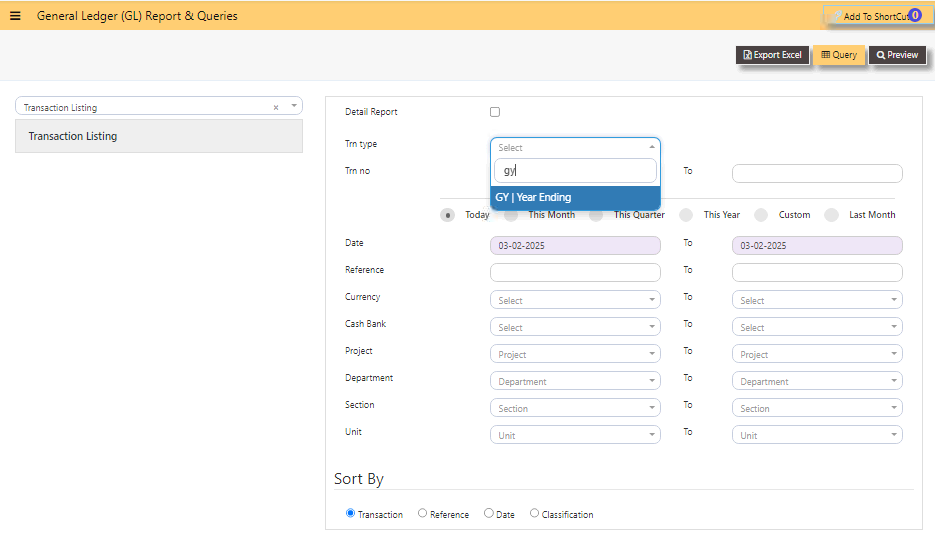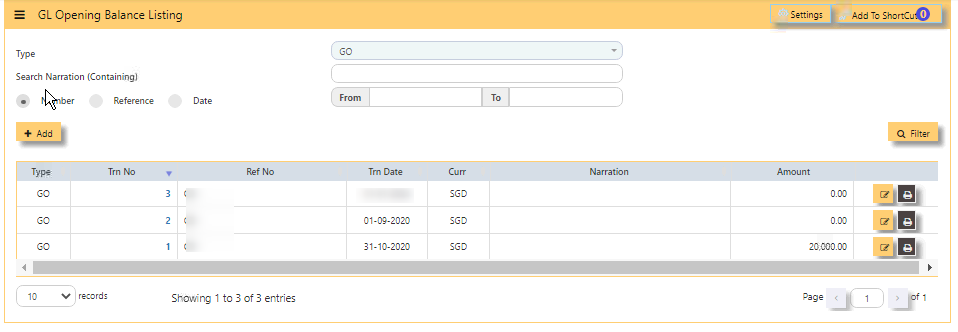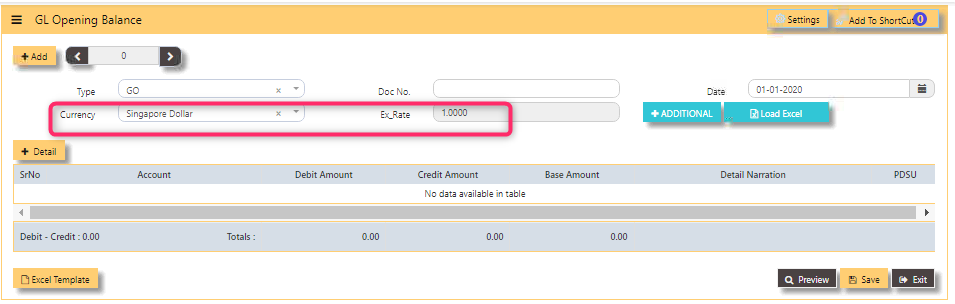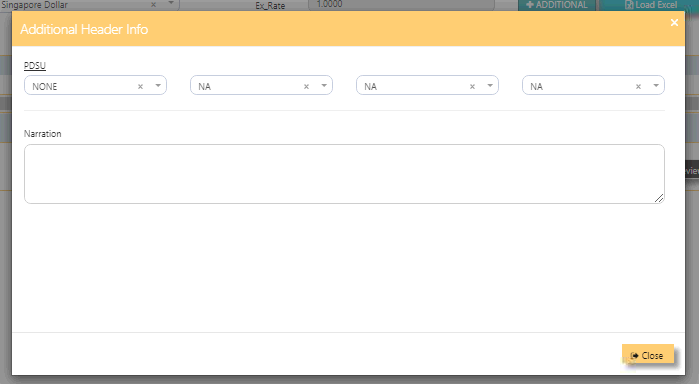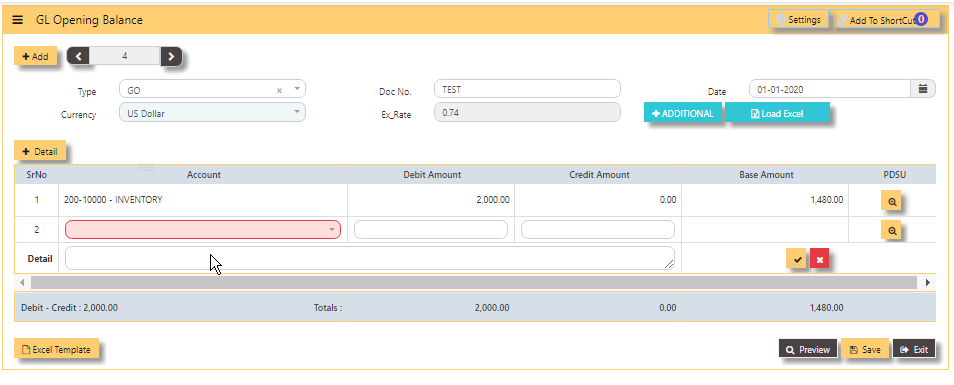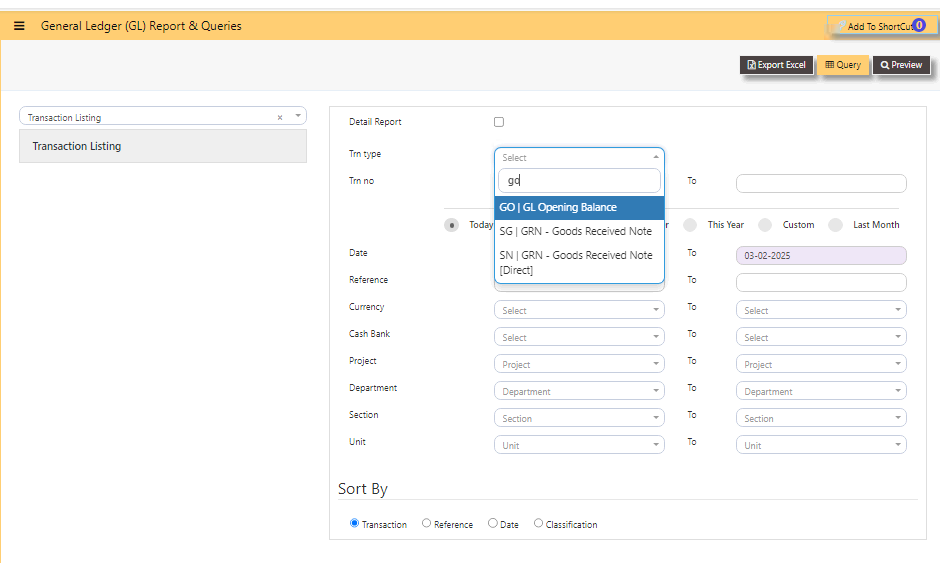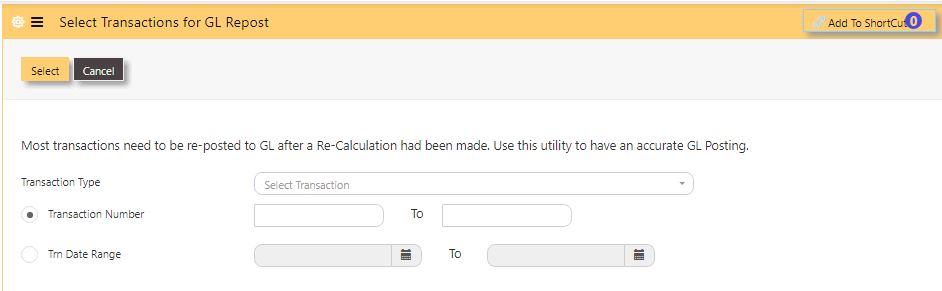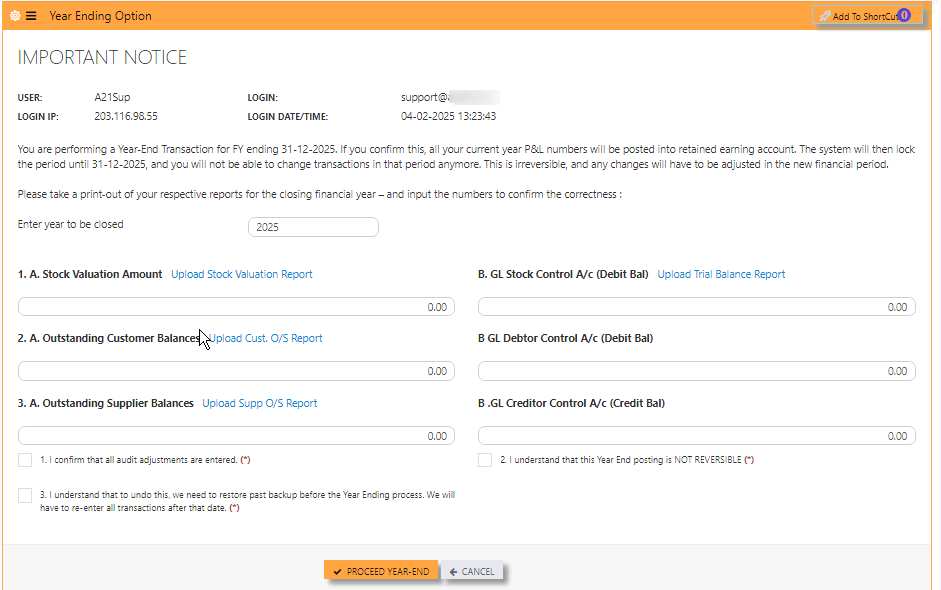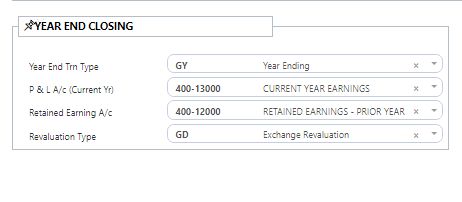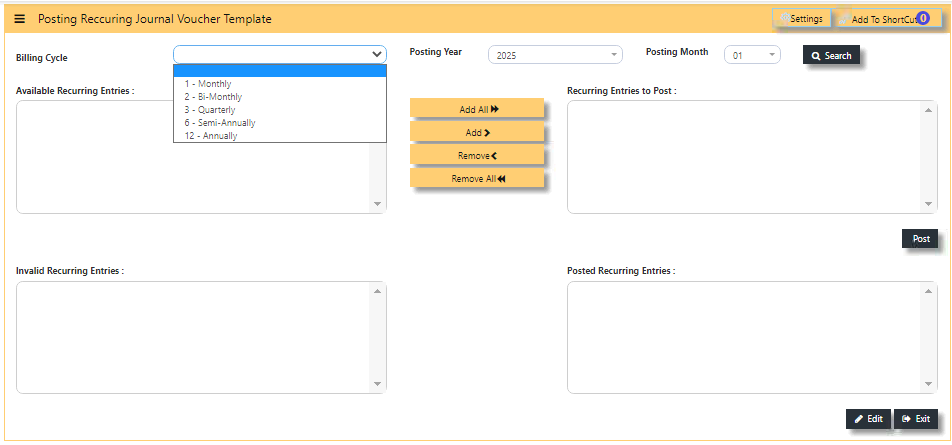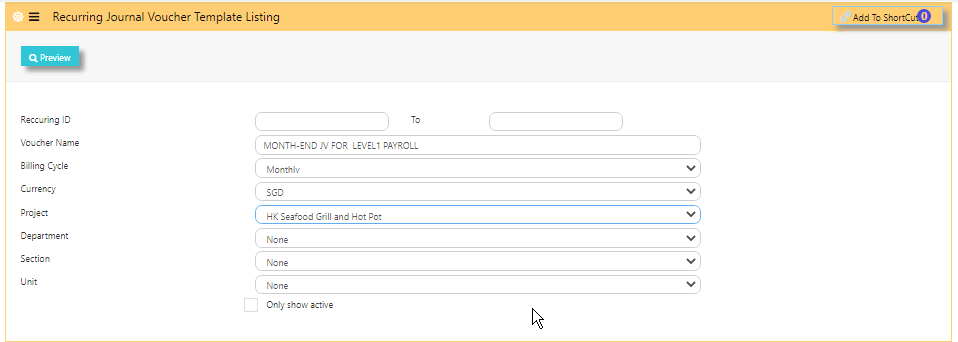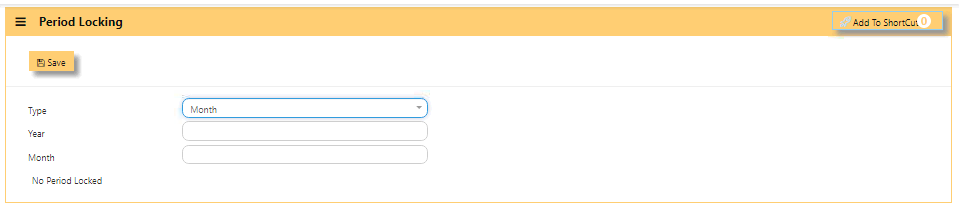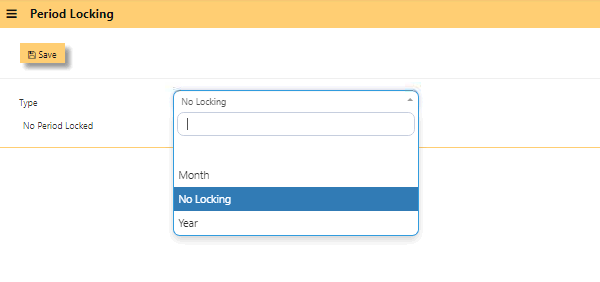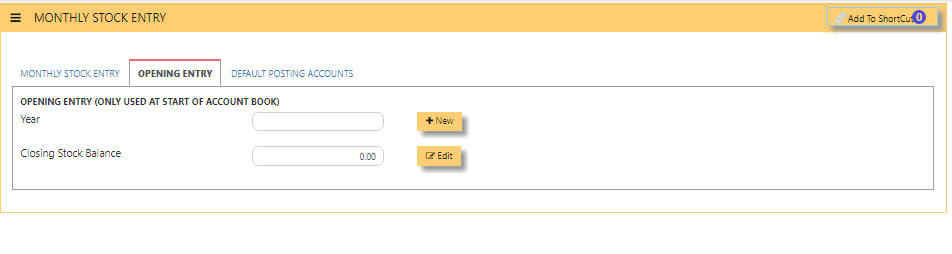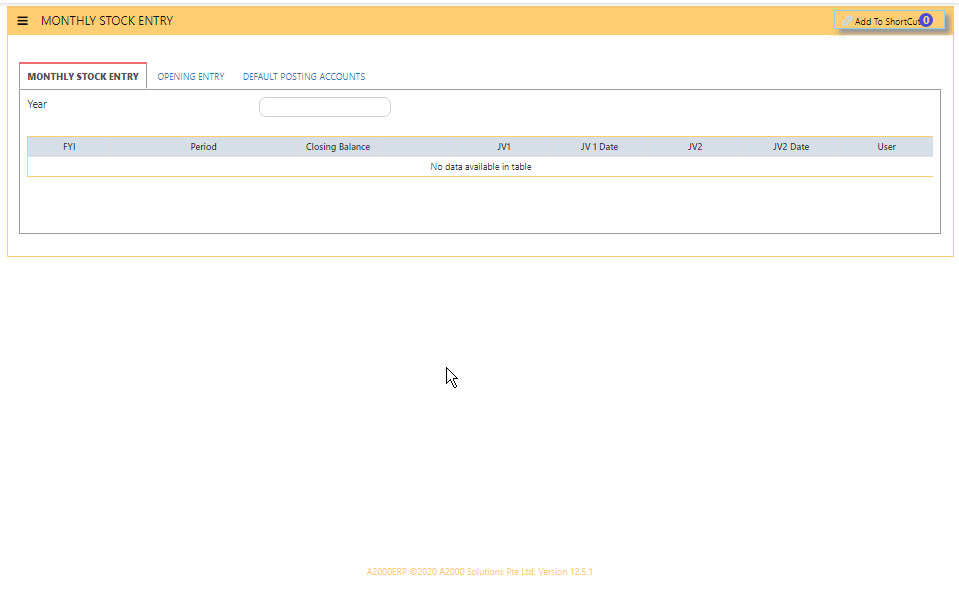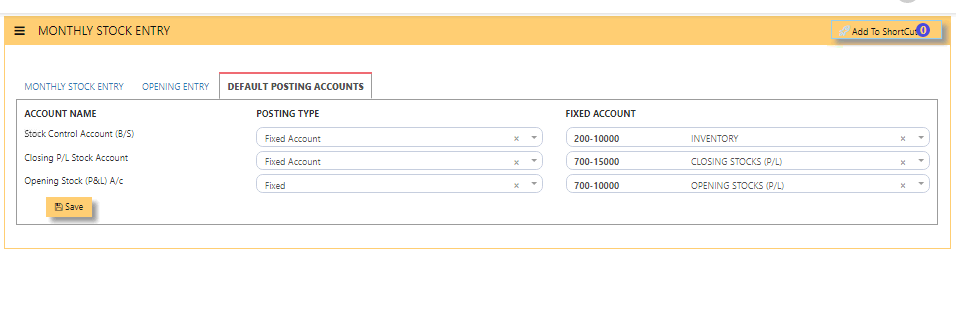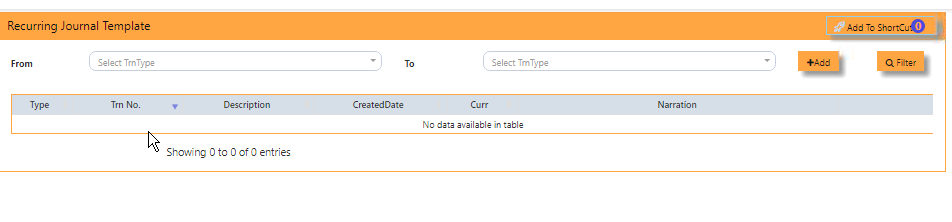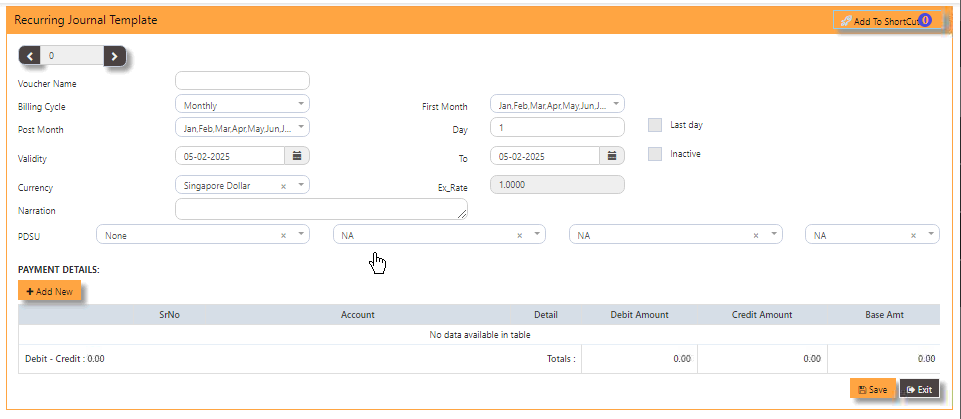GL OPERATIONS
In UNIQ365, General Ledger or GL OPERATIONS will help you to do the following activities
- Enter GL opening balances
- Add in Journal Voucher
- View listing of year ending transactions
- Repost of GL transactions
- Do a Year-End posting
- Posting Recurring Journal
- Add Recurring Journal Voucher template listing
- Set Period Locking
- Add Monthly Stock Entry
JOURNAL VOUCHER
Also known as JOURNAL VOUCHER, GL Transaction entry post all transactions directly to General Ledger. No other online posting to other modules are performed. In UNIQ365, transaction type is GJ.
General Ledger Journal Voucher:
Upon click of the Journal Voucher, the General ledger Journal Voucher listing will show from latest entry with the following fields:
- TYPE - Transaction Type is GJ
- SEARCH NARRATION [containing] - Key in searchable text or description
- NUMBER BUTTON- Tick this if you opt to filter for the 'Transaction number
- REFERENCE BUTTON- Tick this if you opt to filter for the 'Document Number'
- DATE BUTTON- Tick this if you opt to filter for the date,
- FROM - Search FROM for any 'Number, Reference or Date'
- TO - Search TO for any ''Number, Reference or Date'
- FILTER - To enable the Search
- ADD - Upon click, you can KEY IN new GJ transaction
- EDIT - Upon click, you can EDIT the transaction
- PRINT - Upon click, you may PREVIEW and PRINT
THE COLUMN SHOW:
- TYPE - Transaction Type GJ
- TRN NO -Transaction number which upon tick arrow, can be re-arranged by ascending or descending order
- REF NO- Reference number
- TRN DATE- Transaction Date,
- CURRENCY- Header currency
- NARRATION- Description
- AMOUNT-Zero meaning the debit vs credit is equal
HOW TO ADD GJ?
- Upon click ADD from the Journal Voucher listing, the form will show as below
- Select the transaction TYPE as GJ (Journal Voucher)
- TRANSACTION NUMBER - Beside the add button, the transaction number is auto-numbering and not editable
- DOC NO - Can be manually keyed in or 'auto-numbering' base on system setting opted (refer to system setting).
- Enter the DATE, CURRENCY and EXCHANGE RATE
- NARRATION Field is optional, key in any description
- BANK REVAL - Switch on or off
- +ADDITIONAL - Header info, to select for Project, Department, Section, Unit and Narration
- +DETAIL - For the item details in the lower part of the screen, the first column is for the selection of the Account code, followed by the description, debit amount or credit amount, base amount and PDSU. Upon click +DETAIL, select chart of account code, key in either in debit or credit, then click check will save the first row.
- PREVIEW - To preview and print the transaction
- SAVE - Calibrate Saving for the Transaction.
- EXIT-To go back in listing or menu navigation.
- CREATE AUTO REVERSE JOURNAL - if tick, will allow to reverse the Journal entry.
Note: Please note that the GST or tax is not enable to GJ or GY. If any adjustment is needed for short or over billings, it has to be done in Receivables or Payables Modules.
Pre-requirements:
- Have a complete list of your chart of account before adding Journal Entry.
RELATED REPORTS:
WHERE CAN I GET THE SUMMARY OF GJ REPORT?
You may find summary of GJ report in the transaction listing report:
GENERAL LEDGER - REPOTS QUERIES - TRANSACTION LISTING
Select the Type 'GJ' and select the date range
Below is a sample screen:
- QUERY - Tick if you opt to export in excel format, with filter capability,
- EXPORT EXCEL - To export the report in excel format.
HOW TO CREATE AUTO-REVERSE JOURNAL?
- In the below example, upon tick create auto-reverse journal, system will prompt and let user select the date to reverse.
- After selected date, system will auto-post a new GY - GJ20 as prompted.
YEAR ENDING
In YEAR END LISTING,
- click open, you will find the list of year ending transaction listing with the transaction type GY.
- TYPE - Transaction type as GY
- SEARCH NARRATION (CONTAINING) - Search function
- NUMBER BUTTON - Tick if you opt to filter for the 'Transaction number'
- REFERENCE BUTTON - Tick if you opt to filter for the 'DOC number'
- DATE BUTTON - Refers to the date of the created transaction
- FROM - Use to Search FROM for any 'Number, Reference or Date'
- TO - Search TO for any 'Number, Reference or Date'
- FILTER - To calibrate the searching mechanism based from the given criteria
WHERE CAN I GET THE SUMMARY OF GY REPORT?
You may find summary of GY report in the transaction listing report:
1. GENERAL LEDGER - REPORTS QUERIES - TRANSACTION LISTING
2. Select the Type as 'GY'
3. Specify the Date Range
4. Click Preview
- QUERY - Tick if you want to export in excel format, with filter capability
- EXPORT EXCEL - To export the report in excel format
ENTER GL OPENING BALANCE
To start the accounting, the GL OPENING BALANCE needs to capture all balance sheet items (Assets and Liabilities) balances from the last closing balance. If this is a new company, then this entry is not necessary.
THE GL OPENING BALANCE LISTING:
HOW TO ENTER GL OPENING BALANCE [PER BASE CURRENCY]?
In this sample, the base currency is in SGD Exchange Rate to 1.000
- Click ADD
- TRANSACTION NUMBER - Beside 'ADD' is auto-numbering and not editable,
- select TYPE as GO
- DOC NO - Key in the Reference Number,
Transaction Date (at least 1 day before the start date of the
accounting period – it must not be in the current accounting
period), - DATE - Default to 'today date' but can be interchangeable
- CURRENCY - Select from dropdown
- EX RATE - Auto fill or can manually key in values
- ADDITIONAL - Is for selecting the PROJECT-DEPARTMENT-SECTION-UNIT or PDSU and
- NARRATION - Key in your narration.
- +DETAIL - When tick, will open a line detail,
- ACCOUNT - Select the chart of account and enter the amount in the debit or credit side. Save
the transaction. - We highly recommend to enter GL OPENING BALANCE [of foreign currency] in a separate GO.
ADDITIONAL
HOW TO ENTER GL OPENING BALANCE (PER FOREIGN CURRENCY)?
In this sample, foreign currency is in USD ex rate .74-
- Same steps as GO above but will vary on 'CURRENCY' selected. Here a foreign currency is USD.
REPORTS:
WHERE CAN I GET THE SUMMARY OF GO REPORT?
You may find summary of GO report in the transaction listing report:
- In GENERAL LEDGER - REPORTS & QUERIES - TRANSACTION LISTING
- Select type as ‘GO’ and date range
- Then preview, as on the sample screen:
- QUERY - tick if you opt to export in excel format, with filter capability,
- EXPORT EXCEL - to export the report in excel format.
REPOST OF GL TRANSACTION
In a perfect situation, all transactions should post properly. However, the office network we operate is imperfect; virus & worms, power outage, network cabling issues, machine hangs, user negligence etc.
Any combination(s) of above can affect transaction. When problem happens, there is a feature for the GL transactions that
are affected to be re-posted. In cases where certain charts of accounts are re-mapped, you may need to re-post the transactions to
GL in a quickly manner.
HOW TO REPOST GL TRANSACTIONS?
- Click on FINANCE, GENERAL LEDGER, REPOST OF GL TRANSACTIONS.
- Select TRANSACTION TYPE,
- Select either in TRANSACTION NUMBER, key in the number FROM and TO
- or TRN DATE RANGE, select date FROM and TO
- then click SELECT.
YEAR-END POSTING
UNIQ365 is a real time accounting system that will have transactions that closed every time it is saved. No year end
procedures are needed at transaction level. However a Year-End Option is required.
The YEAR ENDING POSTING serves the purpose of transferring the present year P&L amount into a Retained Earning figure.
HOW TO DO A YEAR-END POSTING?
- In General ledger, Operations, year ending option,
- Enter year to be closed - key in,
- You may opt to leave blank these fields- 1.A, 1.B., 2.A., 2.B., 3.A., 3.B.,
- mandatory tick - confirmation boxes,
- lastly, tick 'PROCEED YEAR-END'.
- CANCEL - tick if you do not want to proceed.
Pre-requirements:
- Before carrying out the Year Ending process, check if mappings are correctly done, go to SYSTEM ADMIN – ACCOUNT POSTING SETTING and check that the following accounts are setup.
A. Year End Trn Type – select GY, the pre-set transaction type for Year-End posting operation.
B. P & L Account – enter the code for Current Year P & L Account.
C. Balance Sheet A/c – select the Retained Earning Account, as below. - Have a saved file in pdf or excel of 4reports- Stock valuation report, Trial balance Report, Customer outstanding report and Supplier outstanding report as mandatory attachments in 1.A., 1.B., 2.A. and 3.A.
- Year ending checklist to be done annually:
It is best recommended to do the checklist before the year ending:
- Stock ledger is tie to your General ledger stock balance,
- Diagnostics are cleared away,
- Customer ledgers are correct,
- Supplier ledgers are correct,
- and lastly, GST reports are correct.
PERIOD LOCKING
PERIOD LOCKING
Availability of this access- 'PERIOD LOCKING', vary base on user group. The locking is commonly given to 'ADMINISTRATOR GROUP' who have the highest authority to control the locking.
HOW TO SET PERIOD LOCKING?
- Select TYPE as month, year or no locking,
- If selected type is other than 'No Locking', select either in YEAR - key in the year (this field is editable),
- or MONTH - key in the month (this field is editable),
- SAVE.
- NOTE - the year or month is editable depending on the last GY date entered.
- This is the same 'LOCKING' you can find in SYSTEM ADMIN, SYSTEM SETTINGS.
RECURRING JOURNAL TEMPLATE
HOW TO SEARCH RECURRING JOURNAL TEMPLATE?
- FROM - select TRNTYPE
- TO - select TRNTYPE
- FILTER - tick to proceed SEARCHING.
HOW TO ADD NEW RECURRING JOURNAL TEMPLATE?
- +ADD - tick to open the recurring journal form
- VOUCHER NAME
- BILLING CYCLE
- FIRST MONTH
- DAY -key in 1 or until 31, or tick 'LAST DAY'
- POST MONTH
- VALIDITY FROM and TO -
- CURRENCY -
- EX RATE -
- NARRATION -
- PDSU -
- PAYMENT DETAILS +ADD NEW -
- SAVE
- EXIST