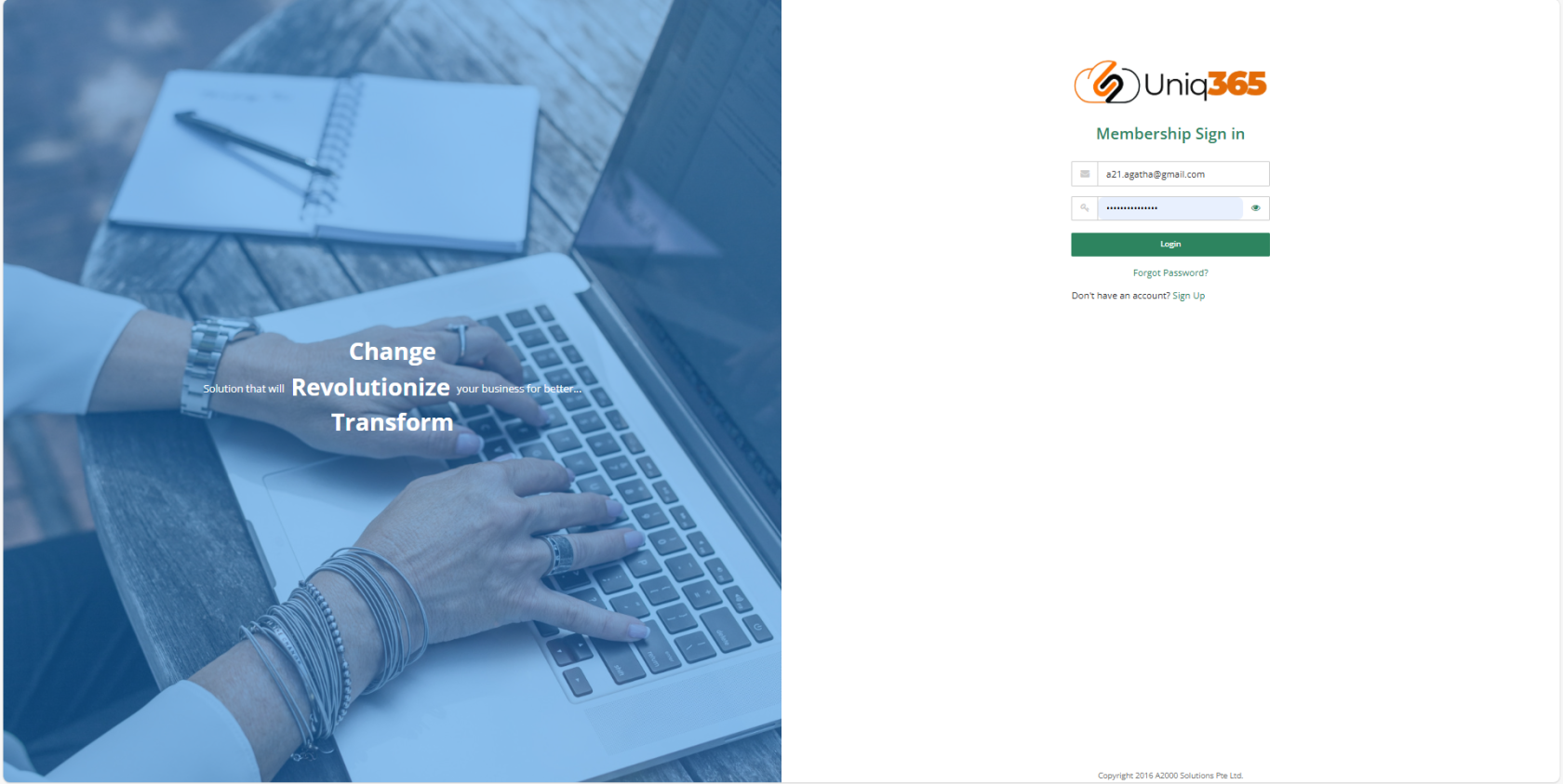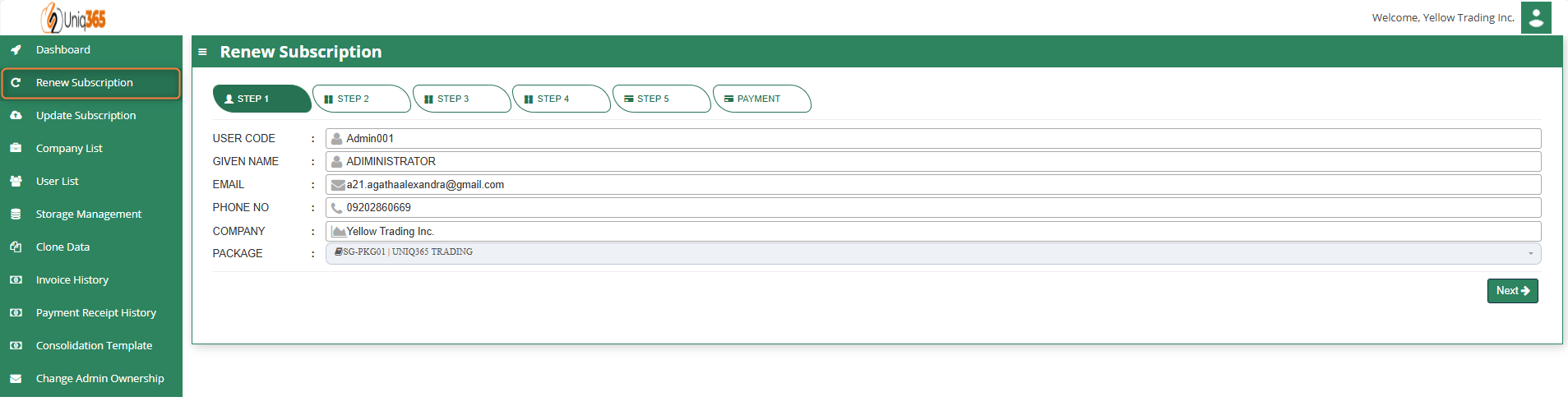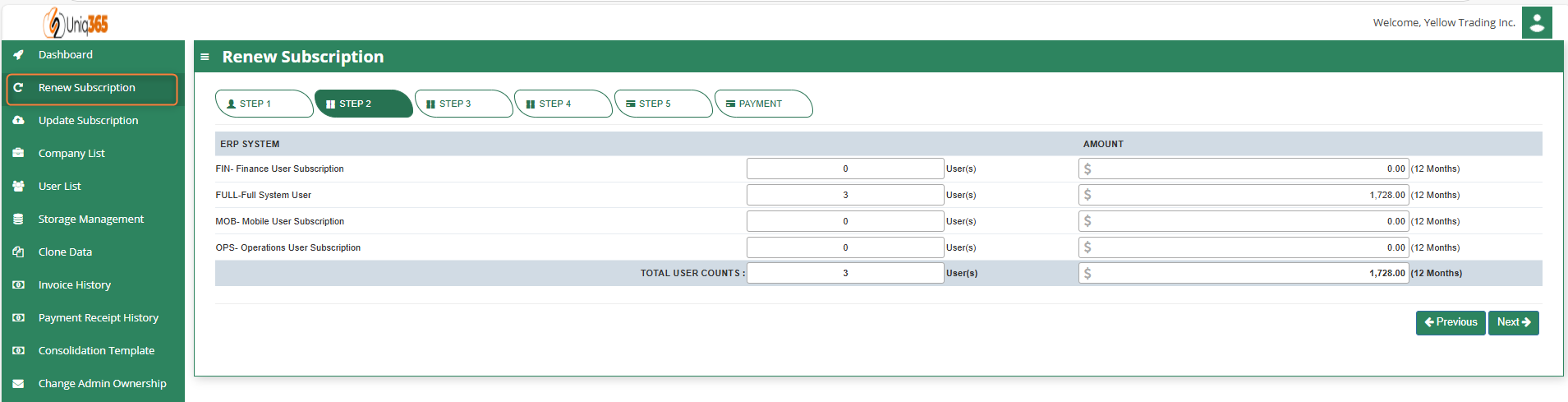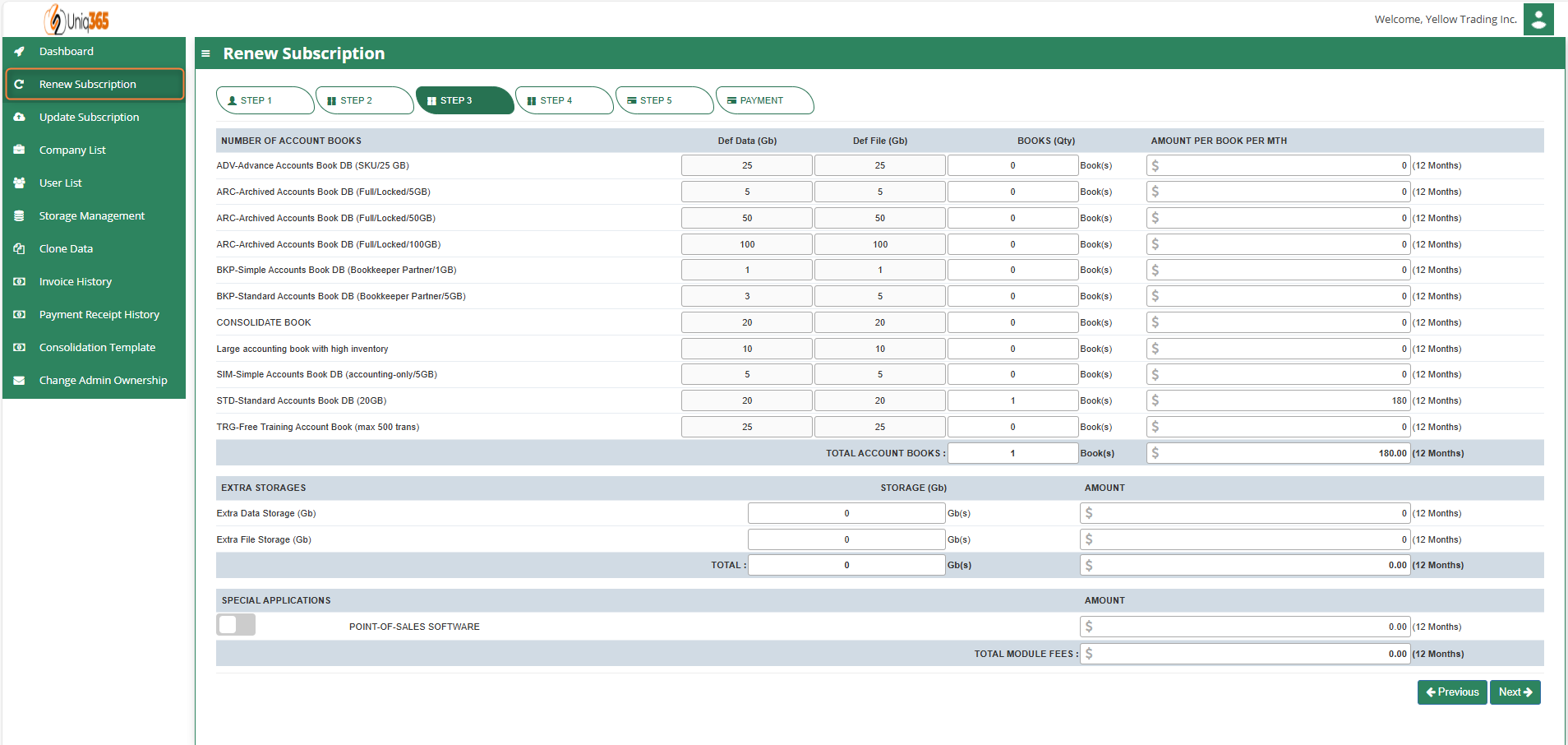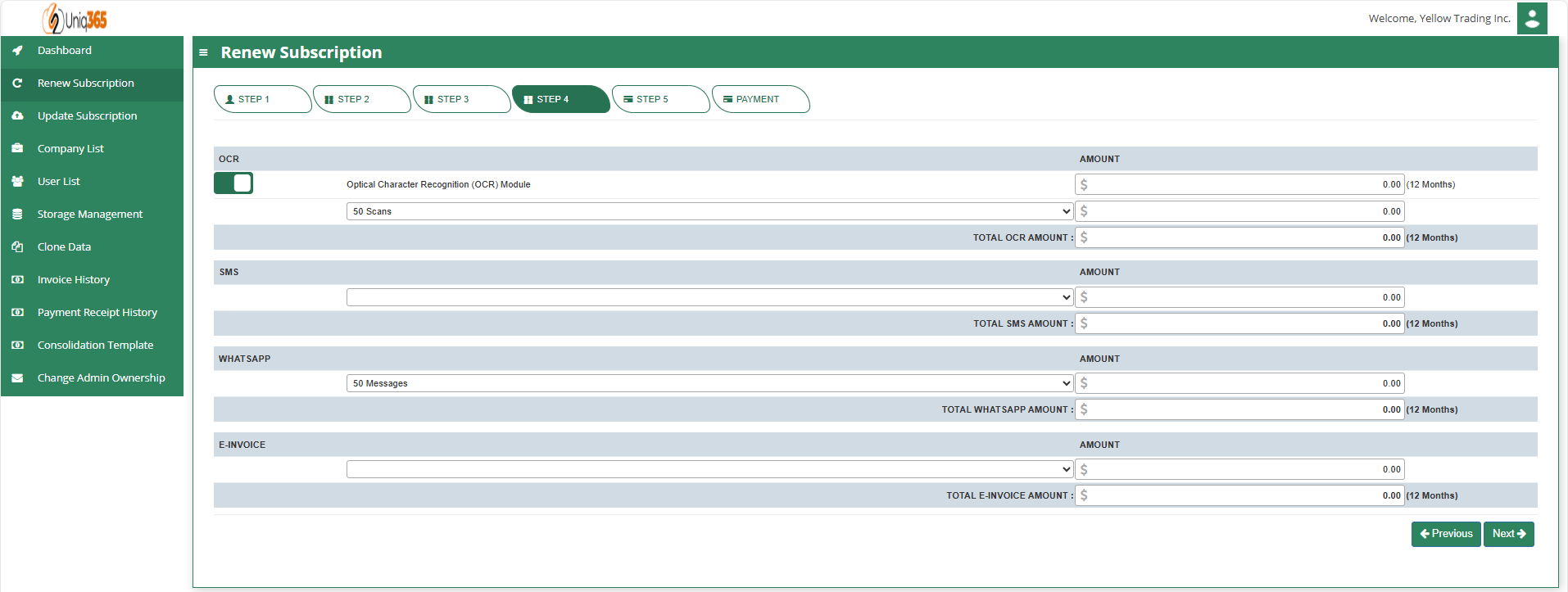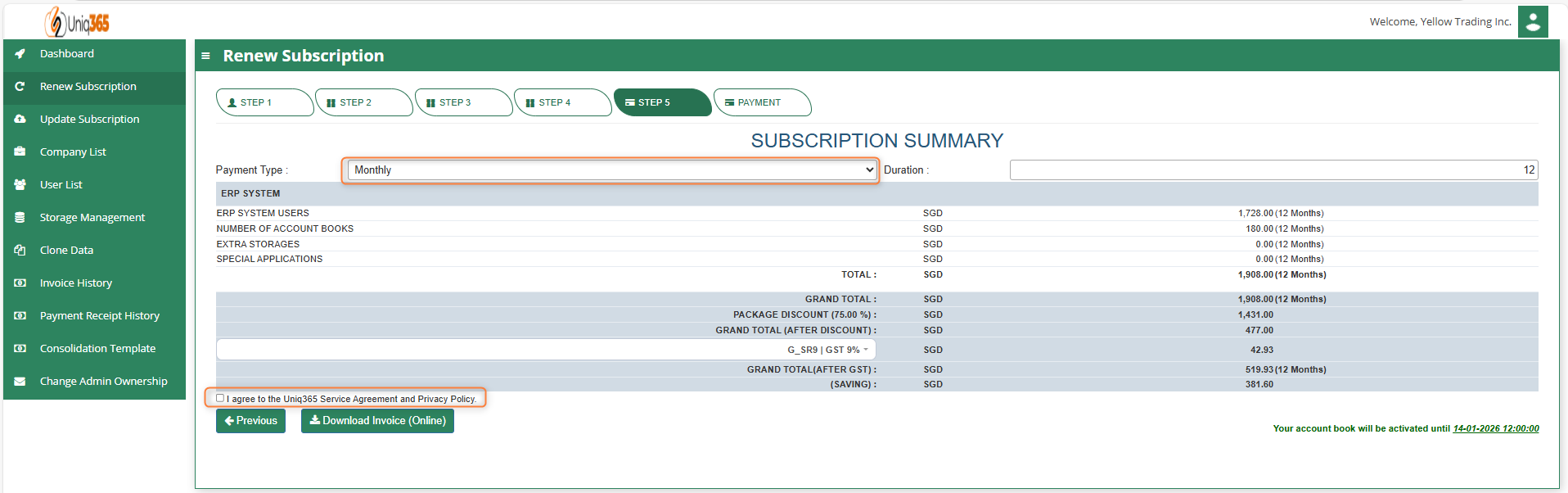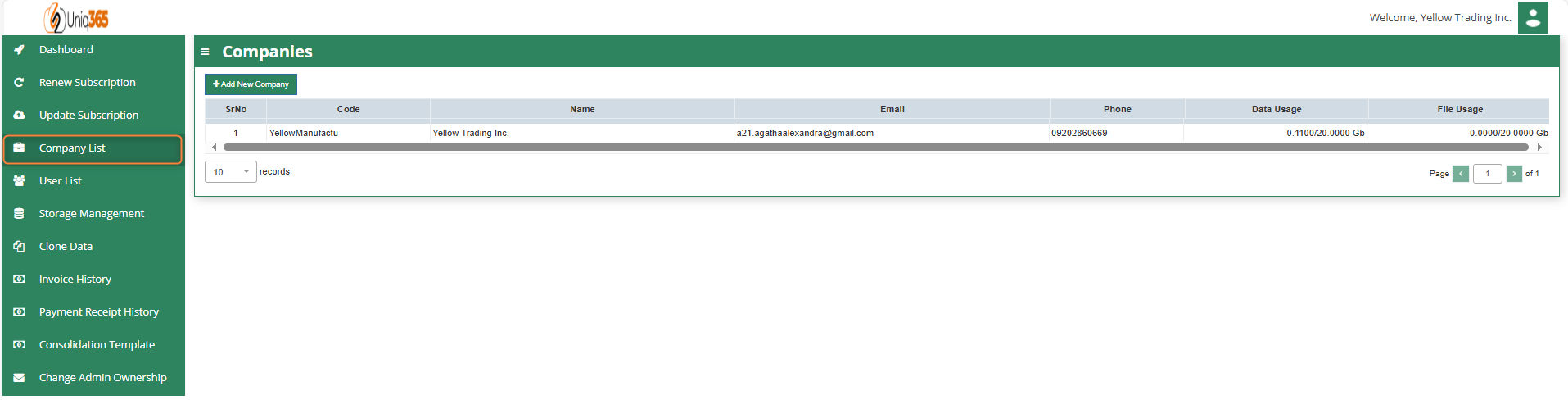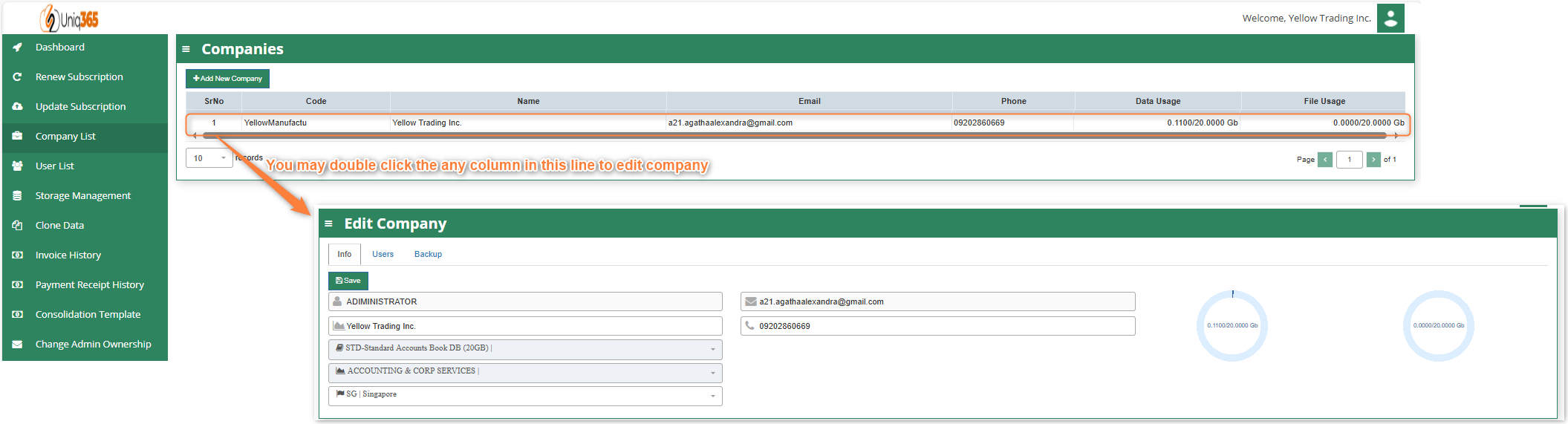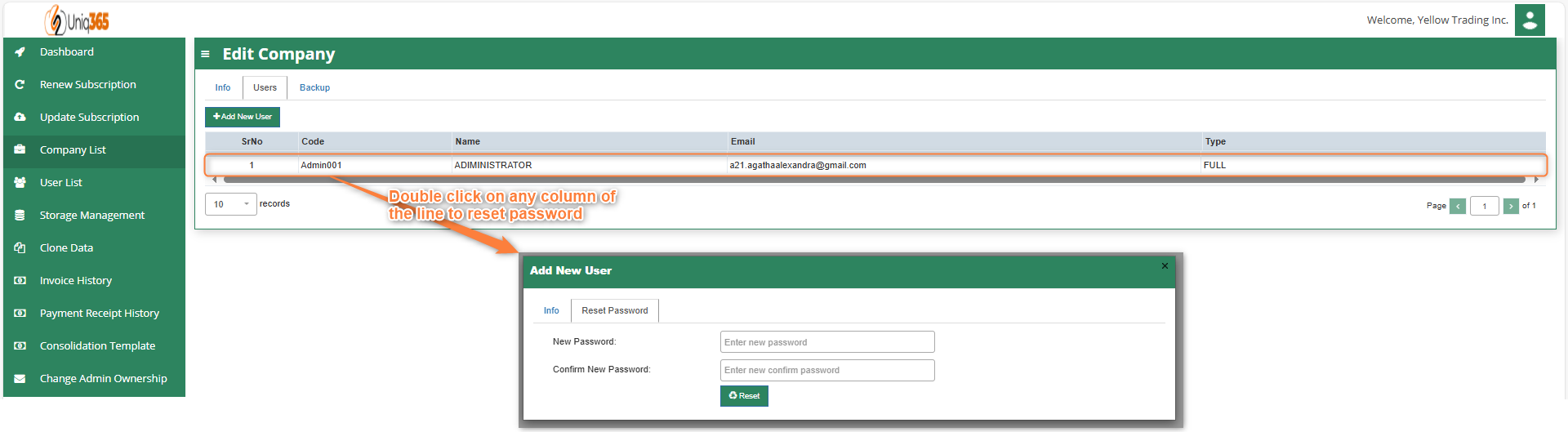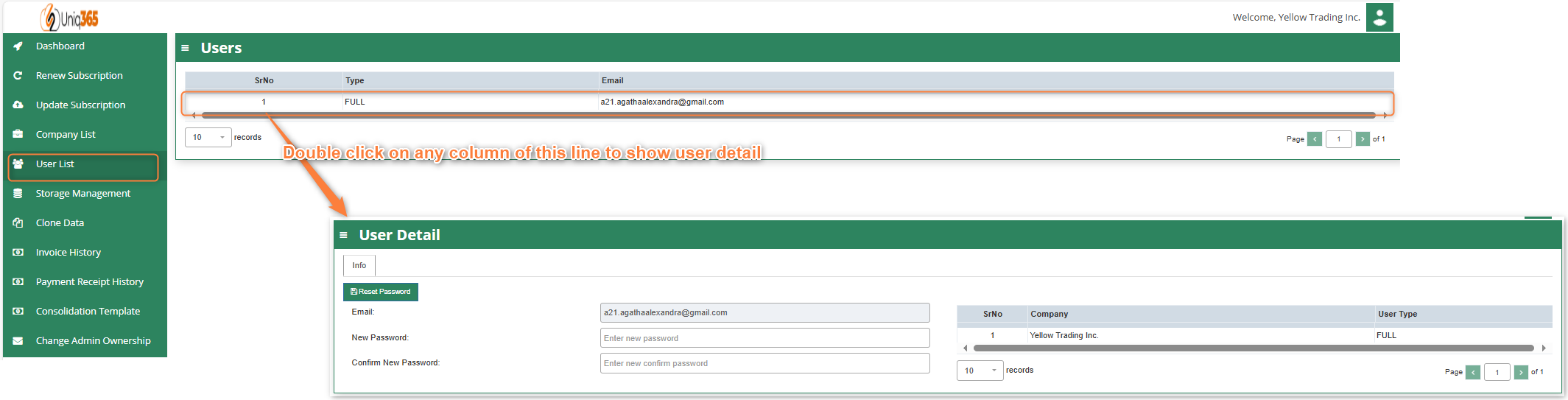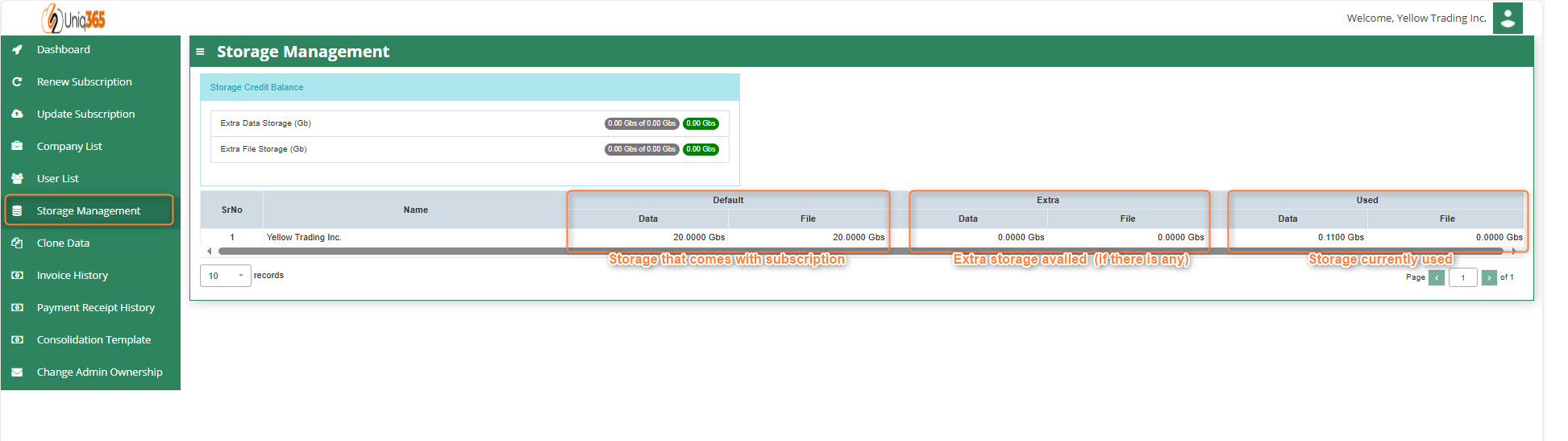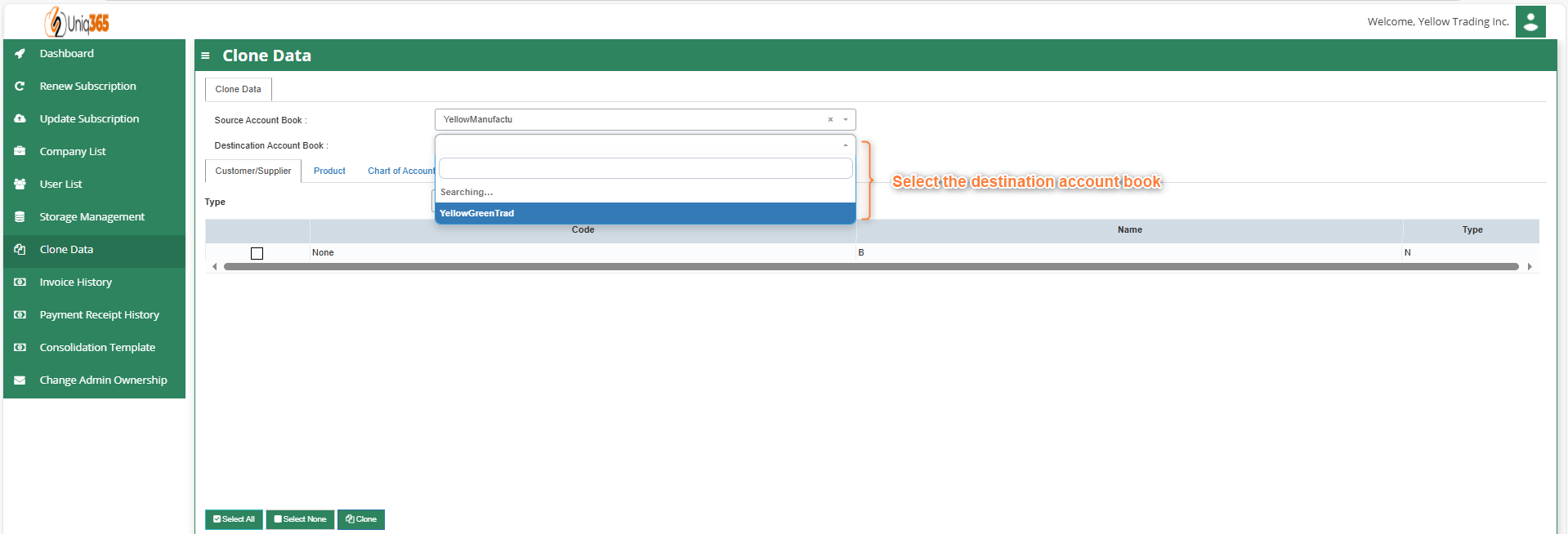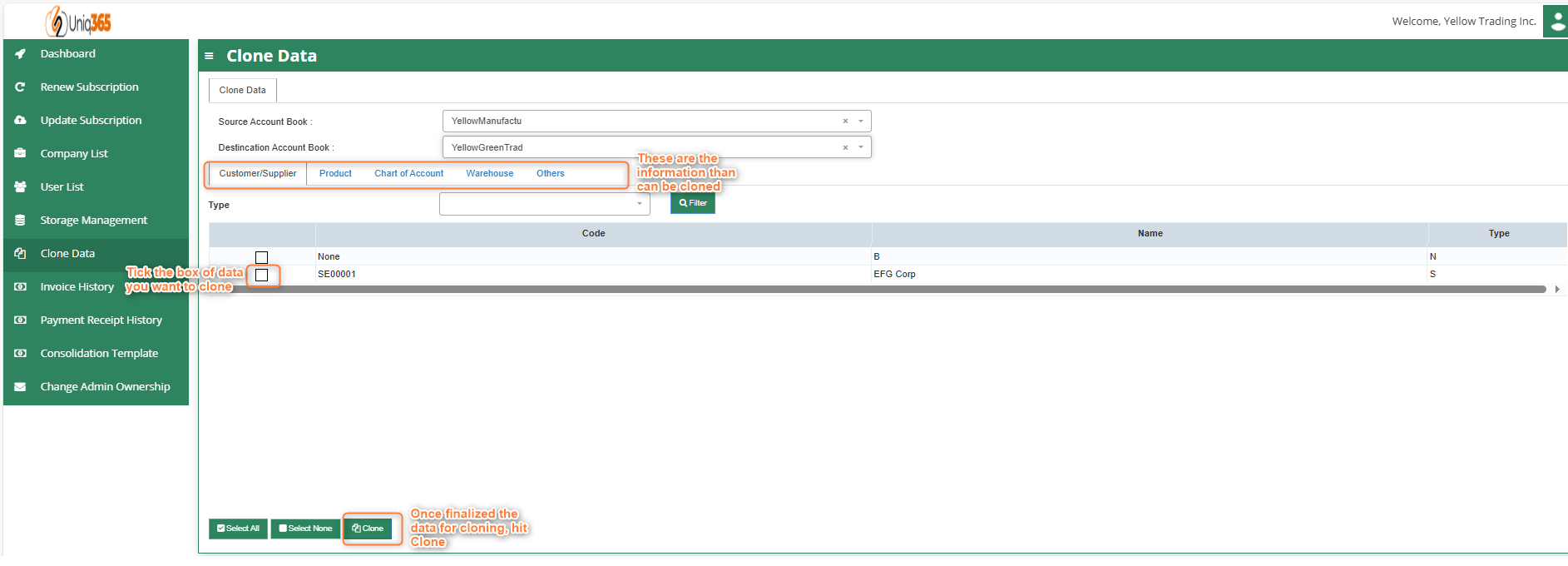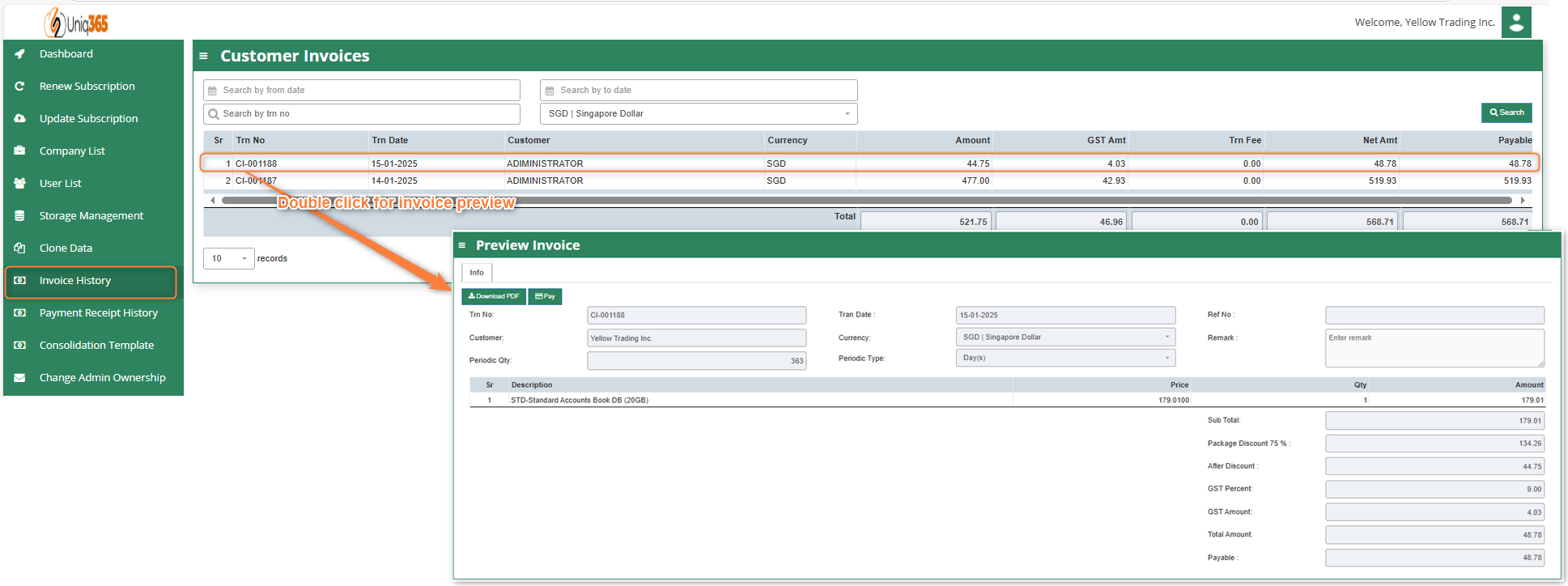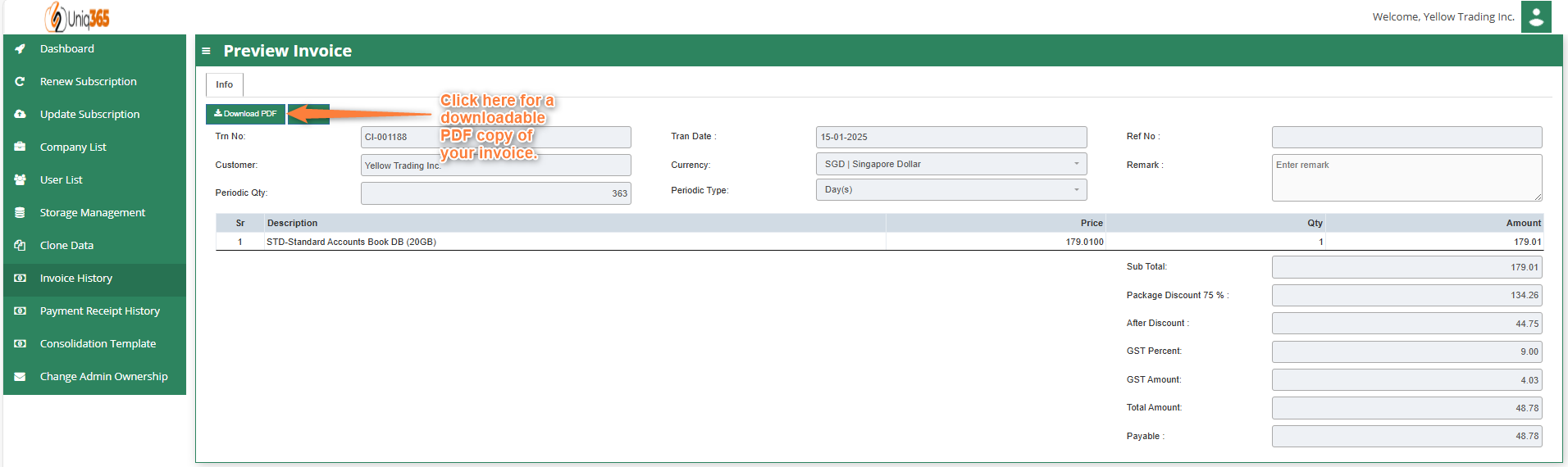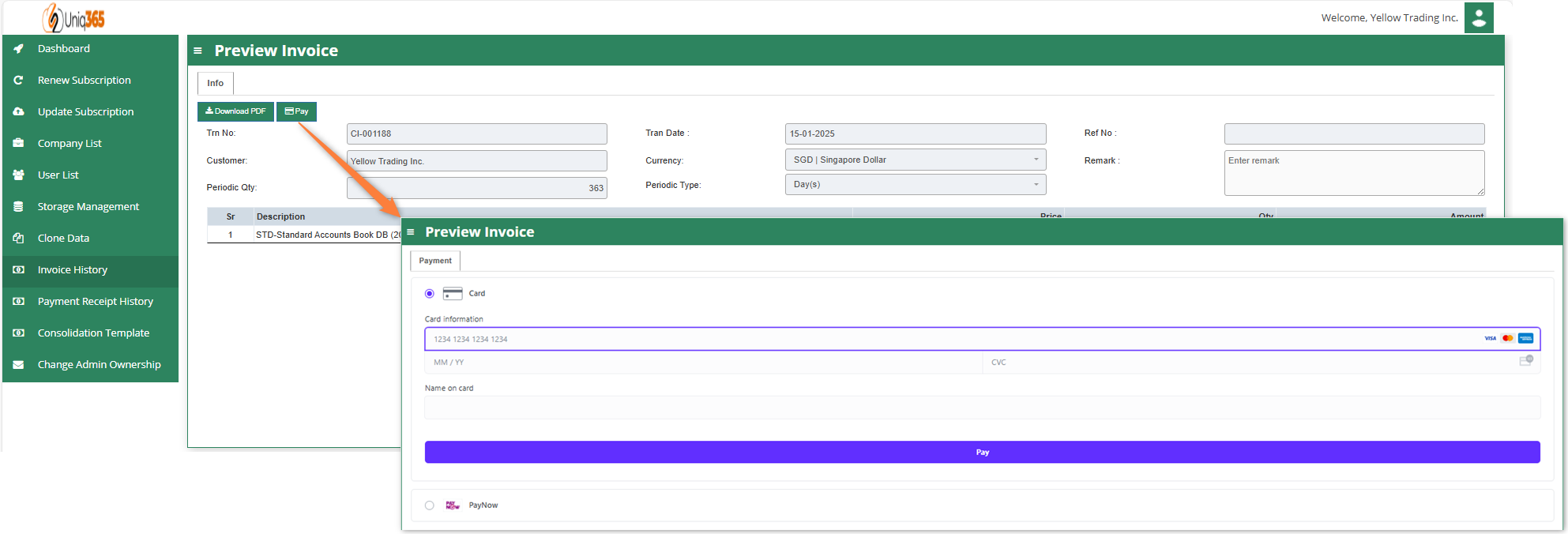Customer Subscription Portal
Uniq365 Customer's Subscription Portal is a dedicated online platform designed for customers to manage their own subscription-related activities. With this portal, you can easily manage your account, update your subscription details, view billing information, and make changes whenever you need. To access the Customer Subscription Portal, you may go to: https://member.uniq365.com/Membership/MemberShip/Login
Login to the membership portal using the given user ID (email address) and password.
If you had forgotten the password, click on FORGET PASSWORD to request a reset.
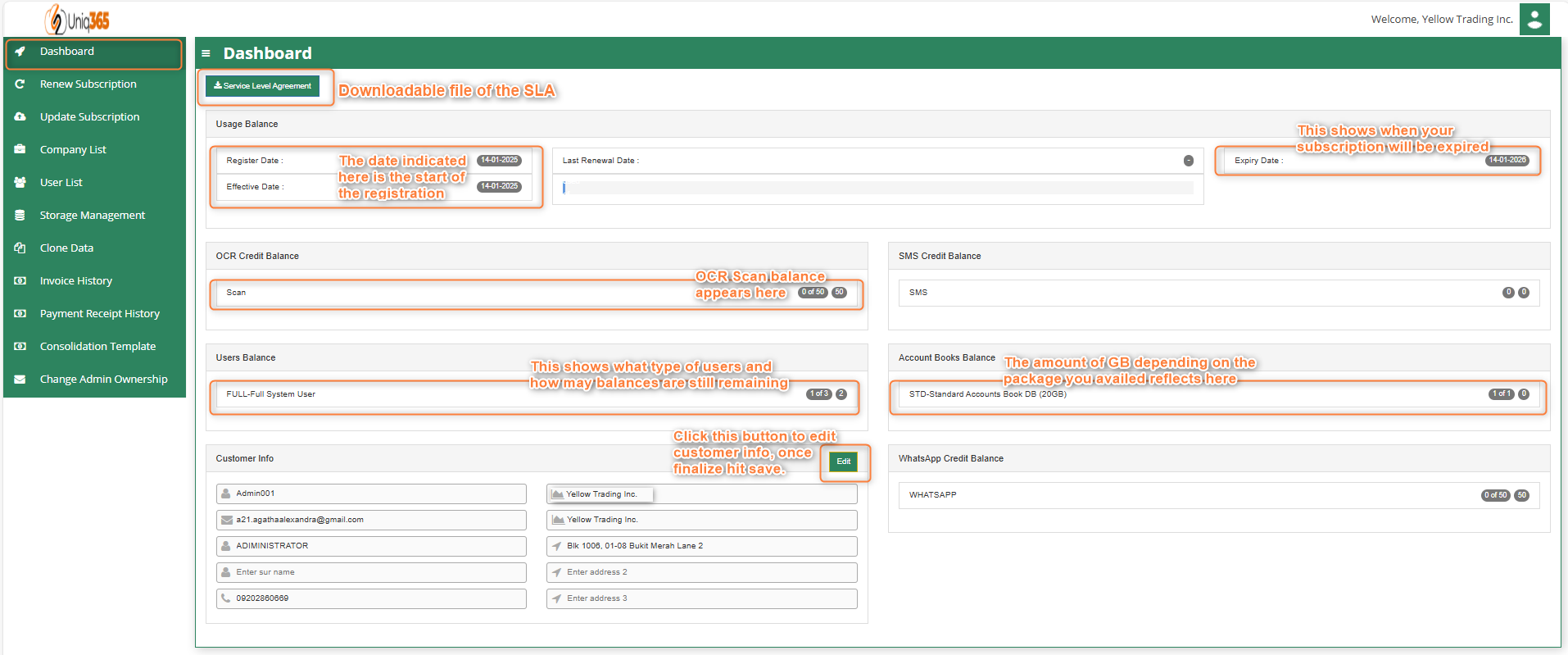 DASHBOARD
DASHBOARD
This shows summary of the customer's account information such as the usage, users, OCR, SMS, WhatsApp balances and other subscription that they are availing. This dashboard shows a comprehensive overview of your subscription date, expiration and usage statistics, and other important subscription-related information. It also allows you to update your information.
The Service Level Agreement (SLA) can be downloaded in this tab. A service-level agreement is an agreement between two or more parties, where one is the customer, and the others are service providers. This is to assert particular aspects of the service, quality, availability, responsibilities that are agreed between the service provider and the service user.
HOW TO RENEW SUBSCRIPTION?
You may renew your subscription any time before the subscription period ends. The system will send reminders of your due subscription 30 days, 15 days, 7 days before your expiry. Your users will also see this reminder when they log into the system. To renew you need to login under the SUBSCRIPTION ADMIN and follow the steps in the renewal process. This ADMIN is the highest authority and has the absolute access to the entire system and is the only one who can manage this subscription.
RENEW SUBSCRIPTION
StepStep 1: Customer Details
Step 2: User Details
In this step you can revise the number of users (Add/Reduce) If you are reducing the number of users, please deactivate the users from the respective account book(s) first. You cannot reduce the subscription users below the number of distinct users in all your account books.
TYPES OF USERS
When renewing the subscription, you can choose the type of User Access you want to assign your users. For users who do not need the full system, they can subscribe to the lower cost user type. There are 4 main types of users available, and they are:
A. FINANCE USER. User who are assigned this access can only access the finance tab, which comprises the General Ledger, Cash Book, Accounts Receivables and Accounts Payable module
B. OPERATIONS USER. User who are assigned this access can only access the operational tabs, which comprises the Sales, Procurement and Inventory module
C. MOBILE USER. User who are assigned this access can only access the system via a mobile device to run mobile sales and warehouse functions
D. FULL USER. User who are assigned this access can only access the all the tabs and modules which are accessible to FINANCE, OPERATIONS and MOBILE users.
CAN I ADD/REDUCE NEW USERS AT ANYTIME?
- Yes, you may add any number of new users in your Subscription Plan. Any users added half-way in the subscription period will be pro-rated to the duration left till the next expiry. For example, in 3 months into your subscription period you may add a new user. This new user will be billed for only 9 months till the end of the mother-contract.
- No, you may not reduce the number of users halfway through a subscription period. You must wait till the end of subscription period and then reduce according to your needs, only during renewal.
Step 3: Account book details, Extra storage & Special application if any. Depending on the package they have selected, the details on the quantity of storage and account books will be displayed here. In any event, they can access more storage if they've used up all of their subscription storage by modifying the desired add ons on this step.
Step 4: OCR, SMS, WhatsApp And E-Invoice Limit.
Any excess of usage in the package that the customer availed it will be subject to corresponding charges.
Step 5: Subscription Summary-
- Select the payment type
- Agree the A2000ERP Service Agreement & Privacy Policy before renewing.
- For renewal - use Credit Card or PayNow.
- You will be redirected to the payment gateway to make payment - Once renewed, you can download the Invoice from the Invoice history and can see the revised expiry date from the Dashboard.
UPDATE SUBSCRIPTION
The process for updating a subscription is similar to the renewal process but focuses on making specific changes to the existing plan rather than simply renewing it. This allows customers to add services according to their current needs. The update process typically involves logging into the account, selecting the desired changes, reviewing the impact on pricing and billing, confirming the changes, and processing any necessary payments.
COMPANY LIST
Under company list, the Company Name, Email, Phone, Data Usage and File Usage can be viewed. You may double click to edit the company info.
Under Company List, Users you can update the password. Just double click to individually modify the password for the account book.
USER LIST
All the users can be viewed in this list. Using the reset password under user list, the customer will be able to mass update the password in all of the company. If you want to change one company only you can utilize company list reset password.
STORAGE MANAGEMENT
Default Storage. refers to the standard amount of storage provided as part of your subscription plan. This storage typically covers the core data needs of the organization, including essential transactional records, financial data, and operational information, with a set limit on the volume of data that can be stored.
Extra Storage. refers to the additional space allocated to accommodate growing data requirements This extra storage is essential for handling increased volumes of transactional data, historical records, backups, and the addition of new modules or business units within the ERP system. It helps ensure that the system can continue to function efficiently without running out of space, preventing potential data loss, system slowdowns, or disruptions.
Used Storage. Refers to the amount of data space occupied by the various modules and records within the system, including transactional data, financial records, inventory details, customer information, and employee data. This storage contains sales orders, invoices, and product catalogs, as well as like logs, reports, and system backups.
CLONE DATA
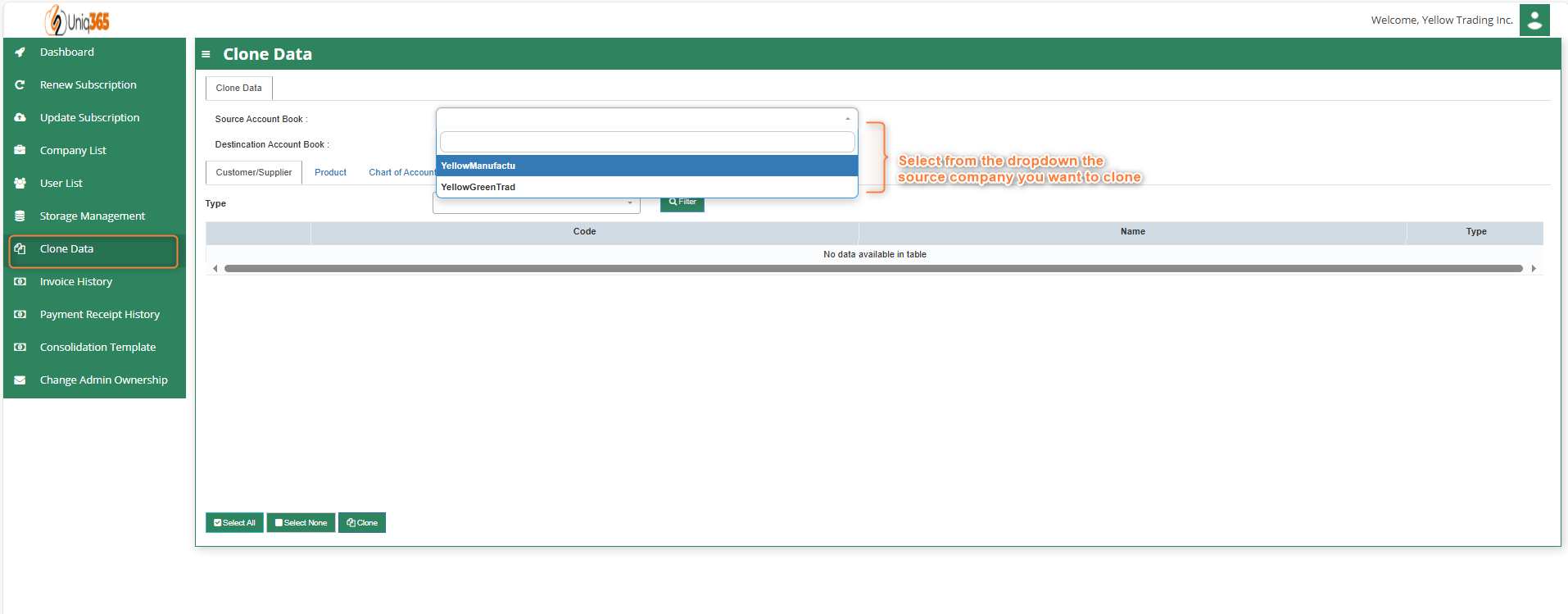 Under Clone Data tab, customer can replicate and manage a data from sourcebook to destination account book. It helps businesses to clone Customer/Supplier, Product, Chart of Account, Warehouse, and other data to streamline financial operations, from recording transactions to generating financial reports.
Under Clone Data tab, customer can replicate and manage a data from sourcebook to destination account book. It helps businesses to clone Customer/Supplier, Product, Chart of Account, Warehouse, and other data to streamline financial operations, from recording transactions to generating financial reports.
Step 1: Select a source account book, this is where the base account book.
Step 2: Select a destination account book.
Step 3: Choose from the data tab information you want to clone
Step 4: Once finalized the data for cloning, hit Clone.
Invoice History
Once you click pay, you will be redirected to the payment gateway to make payment