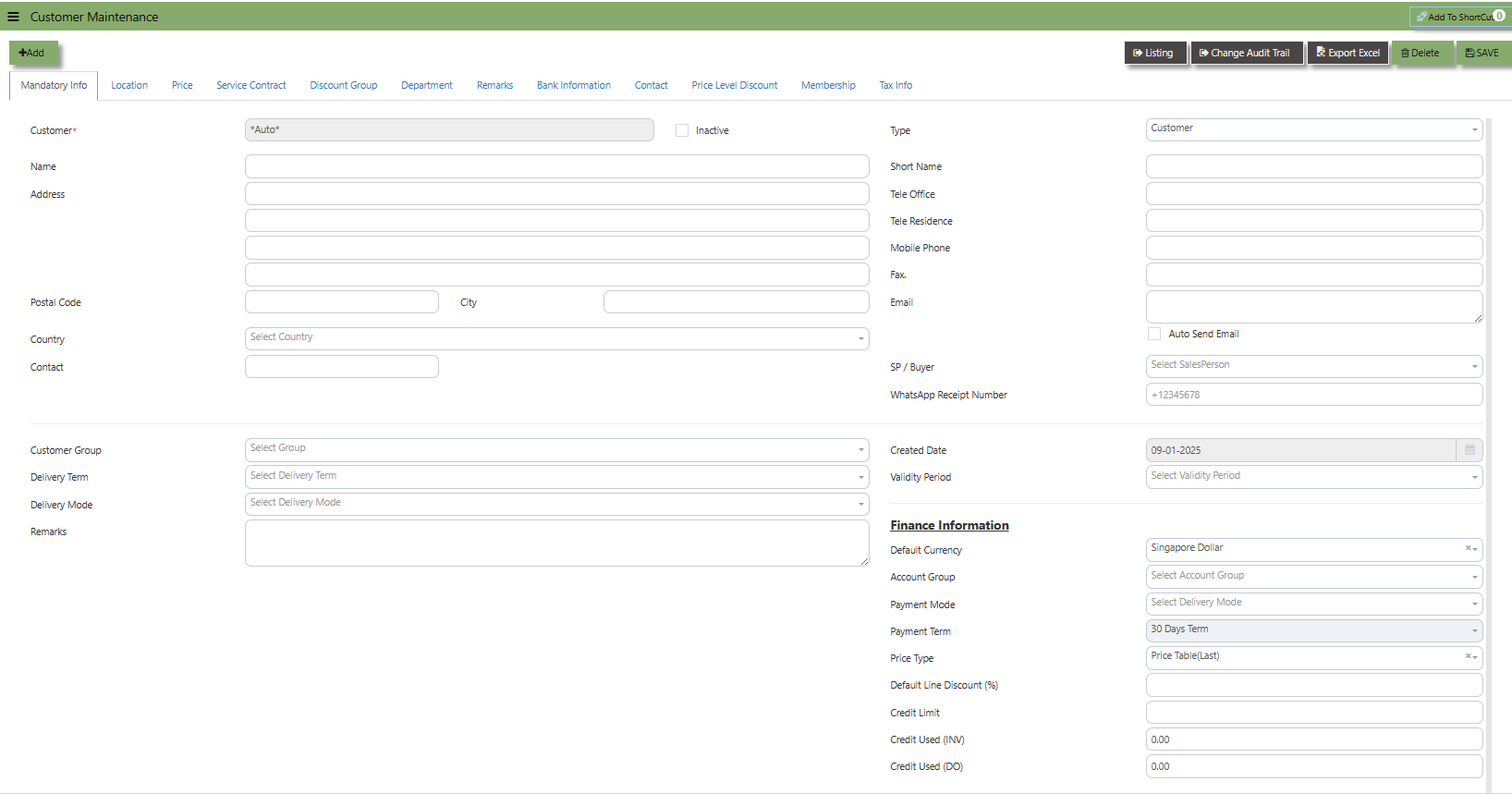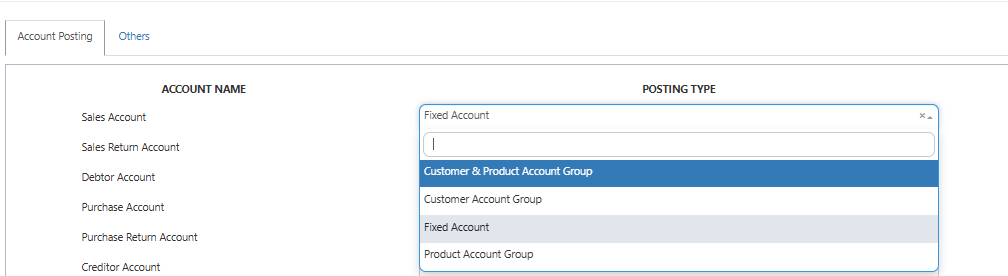Create New Customer
Customer Maintenance
The Customer Maintenance is the screen which stores all the Customer information. The customer code created in the Customer Maintenance is used to present all the transactions related to that individual Customer.
How to Create New Customer?
- Click on Sales – Customer Management – Master Setting – Customer Maintenance icon for the following screen.
This is the place where you add new Customer or edit existing Customer. Some of the fields are mandatory, such
as the following :
- Customer - Enter the code for the new Customer. The maximum is 10 alphanumeric characters.
- Name - Enter the name of Customer. The maximum is 50 characters
- Key in the necessary Information, such as Address, Telephone, Fax, E-mail & etc.
- Type - Select C for Customer or B for both Customer & Supplier
- SP - Click to select the Salesperson defined under System Manager – System Utilities - Employee
- Credit Class - Click to select the credit class defined under Sales – Maintenance – Credit Class. This setting is for the reports under Receivable \ Aging Analysis by credit class (Transaction date / due Date)
- User - Click to select the user defined under System Manager – System Utilities - User Maintenance
This setting is to prevent a user from accessing customers and their information which belong to other users. - Territory - Click to select the credit class defined under Sales – Customer Management – Customer Territory
This setting is for the reports under Sales Module \ Sales Analysis Report \ Customer Territory Sales Analysis. - Price Type - You may decide on a pricing method for each and every Customer.
- Price Table (Sales/Last) - Every time a transaction is created for this Customer, the system will call out the selling price from the Customer Maintenance Price Table.
- Group Table (Last) - Every time an invoice is created for this Customer, the system will call out the selling price
from the Customer Maintenance Group Table (that is defined under Sales – Customer Management – Customer Type Group). This group assumes that all items in the group carry the same selling price. - Product Setting - Every time an invoice is created for this Customer, the system will display the selling price from the Product & Service Maintenance (Depends on the Price Type selected).
- List Price/Sales Promotion/Dealer/Retail - Every time a transaction is created for this Customer, the system will
display the selling price from the Product & Service Maintenance.
- Deliver Term - Click to select the Delivery Term defined under Sales – Customer Management – Delivery Term
Example: FOB - Free On Board
CIF - Carriage, Insurance & Freight - Delivery Mode - Click to select the Delivery Mode defined under Sales – Customer Management – Delivery Mode
Example: Truck, Flight, Self Collection - Payment Term - Click to select the Payment Mode defined under Sales – Customer Management – Payment Terms
Example: 30 Days, 60Days, COD (Cash on delivery) - Group - Click to select the Group defined under Sales – Customer Management – Customer Type Group
The group here is for the reports under Sales\Sales Analysis Reports\Customer Group wise Sales Analysis - Account Group - If the auto account posting is by Customer, then click to select the relevant Account Group defined under Sales – Customer Management – Customer Account Group
- Default Currency - Select the currency that this Customer normally transacts in.
Location - Create different delivery locations for this Customer
Price - Records the history of selling prices for this Customer if the price type (price table) is selected
Important: Our system does not allow duplicate customer codes in Customer Maintenance, so before creating the coding for Customer Maintenance, please double check and make sure that there are no duplicates. As guidance for creating Customer codes, one example is “CA0001” for A2000 Pte Ltd.; “C” stands for Customer and “A” is the starting alphabet for the Customer name.
Customer Groups
Customer Account Groups
The Customer Account Group is used for auto posting function when the user creates Sales Transaction. Unlike other systems that are hard-coded, A2000 WEB ERP allows the accounts posting to be organized according to the users’ requirements through their own Customer Account Groups.
You can create different groups and set the account posting to be by
“Customer Group” if you need:
Exp: Trade Debtor A/C by Customer
Sales A/C by Customer
Discount A/C by Customer
Cost of Sales A/C by Customer
How to Setup Customer A/C Group?
- Click on Sales – Customer Management – Customer Account Group icon for the following screen.
- Enter the Code & Description Name for Customer Account Group. After setting the codes and names, the user can map the GL Chart of Account code for “Trade Debtor A/C”, “Sales A/C”, “Discount A/C” & “Cost A/C”.
Note: If you did not use for this posting method, please ignore the options.
Payment Terms
Payment Modes
Territory