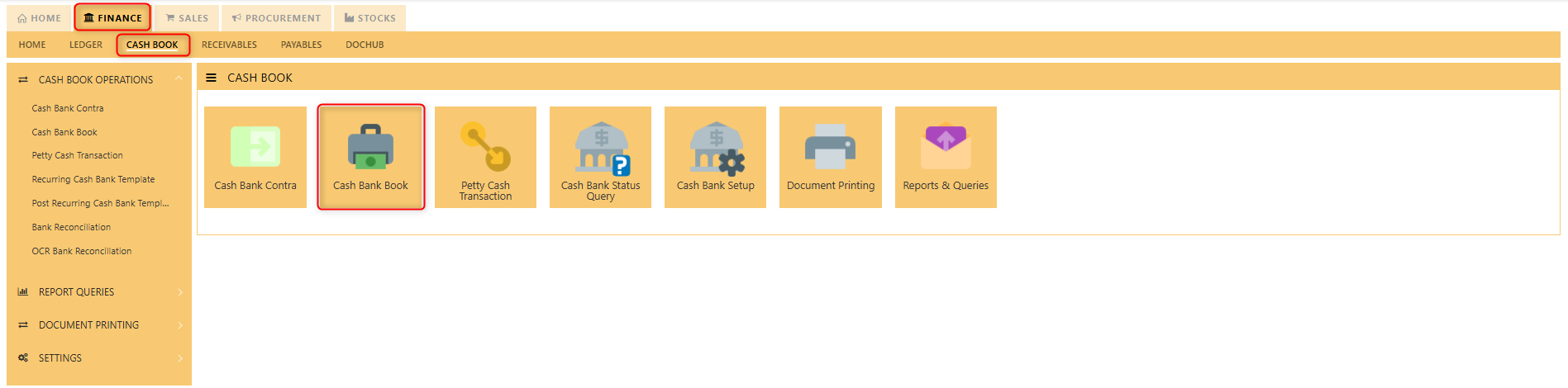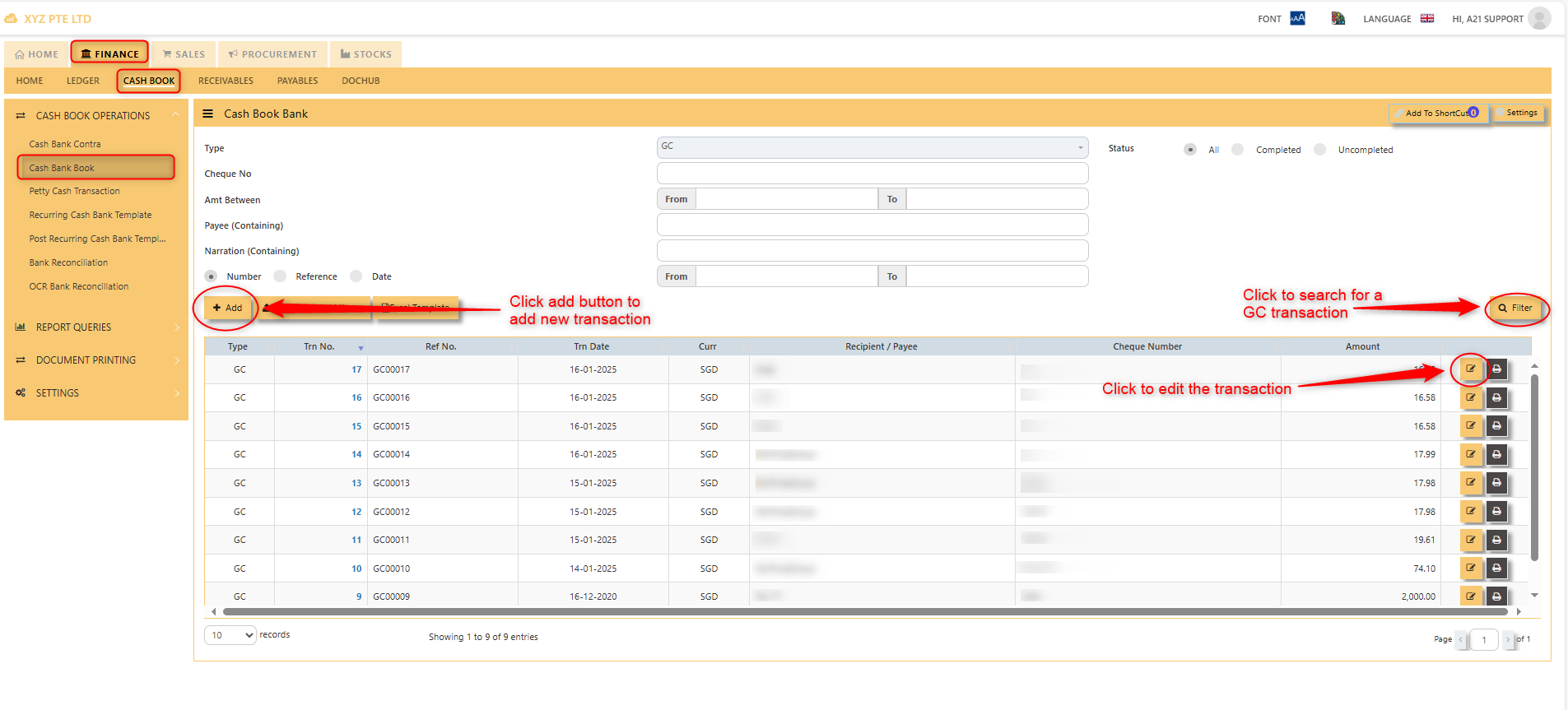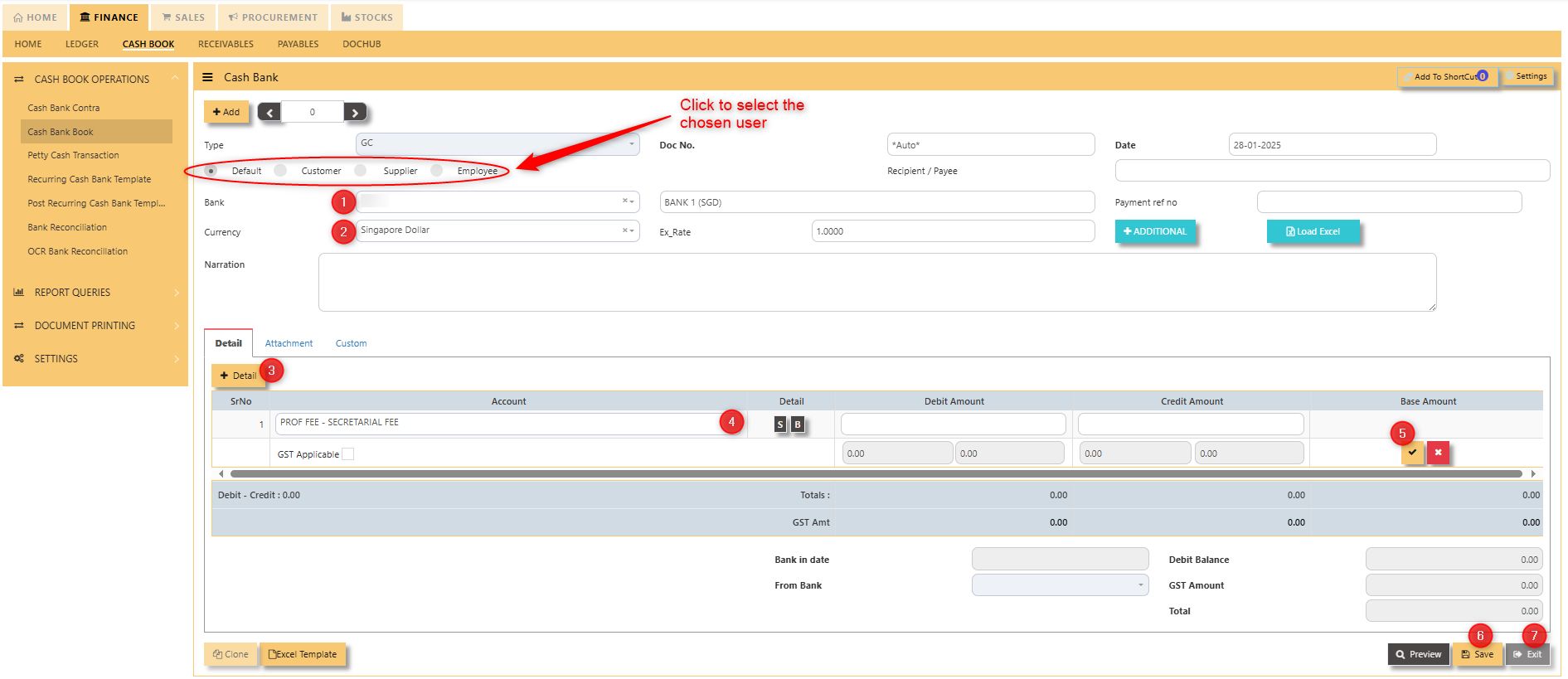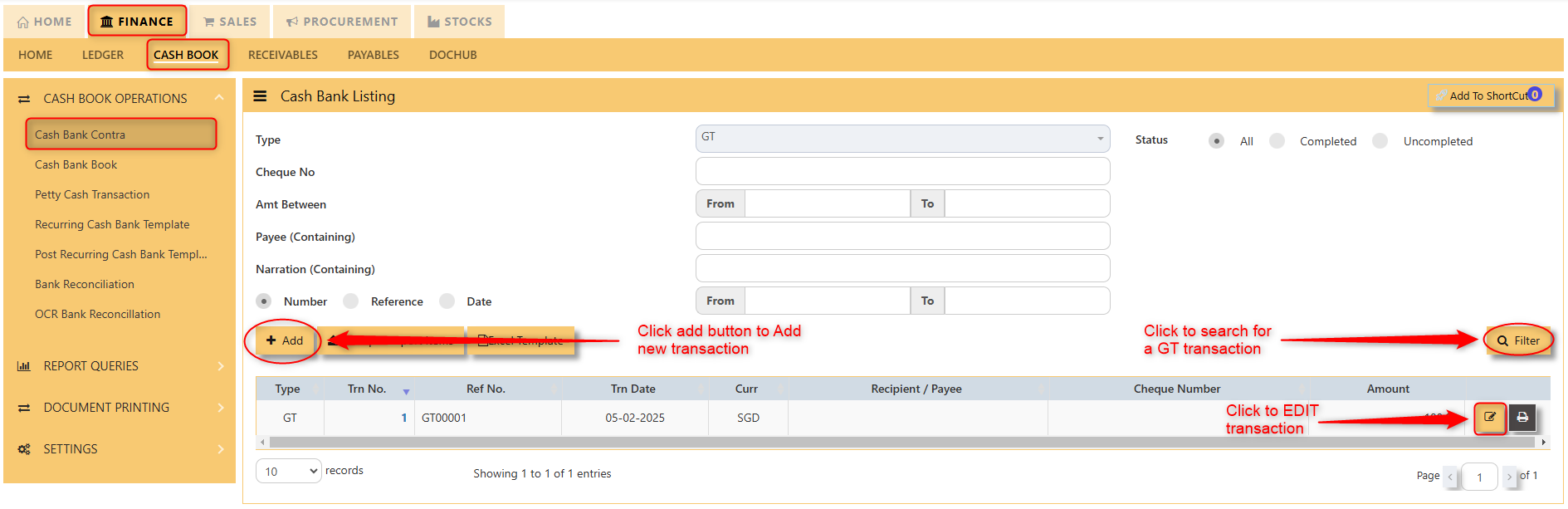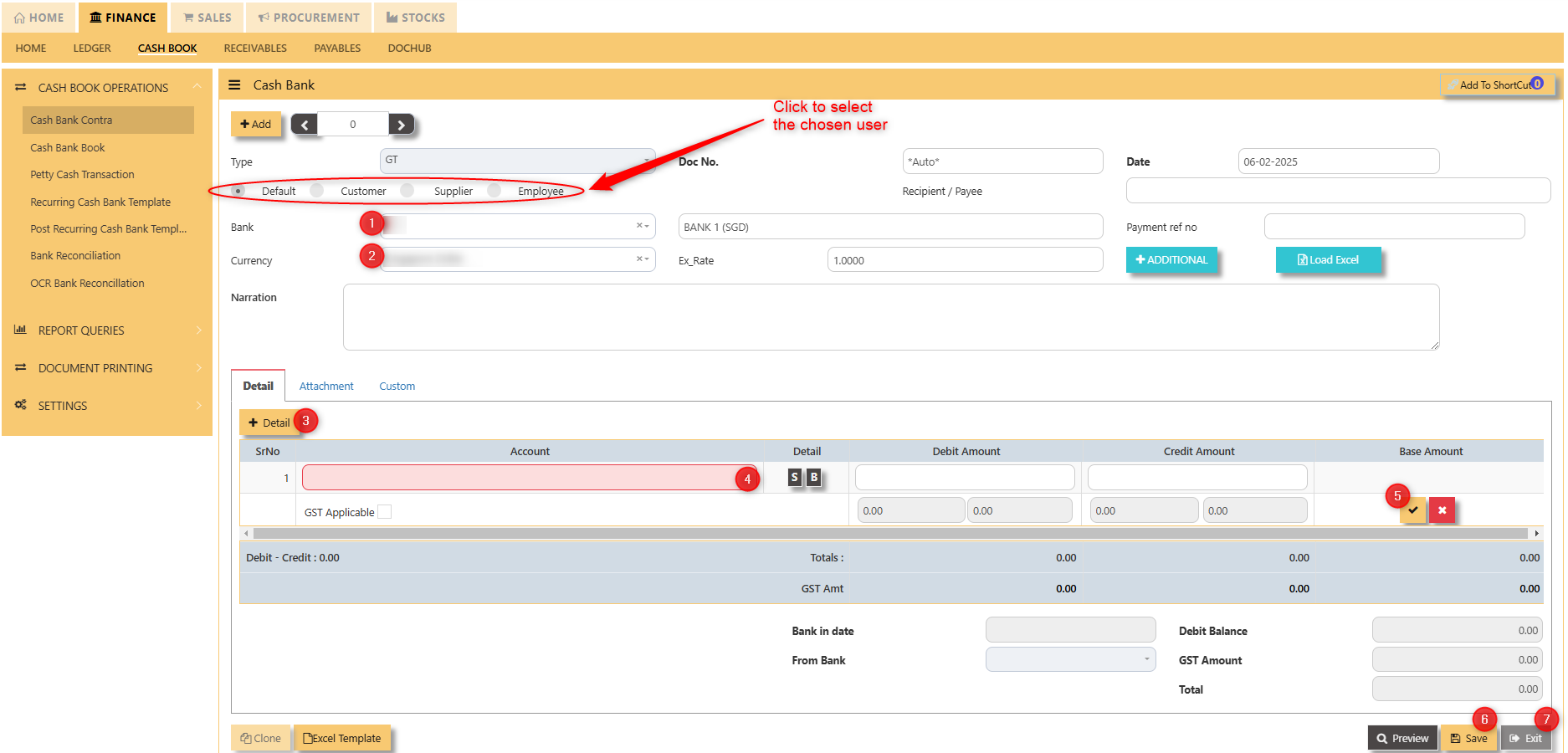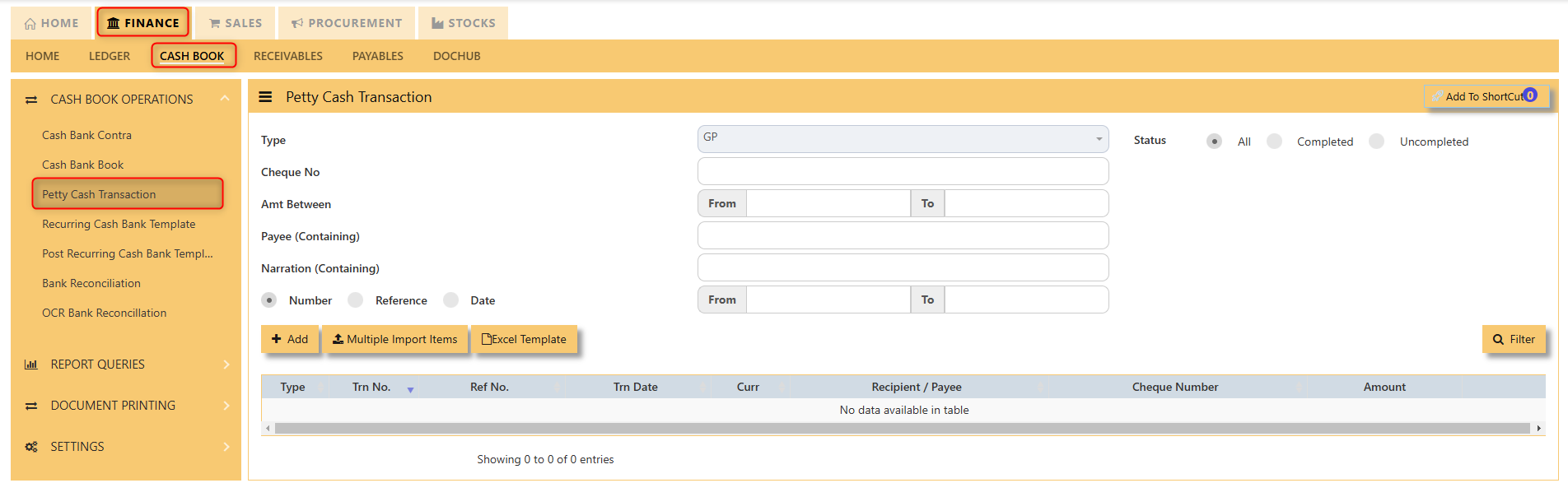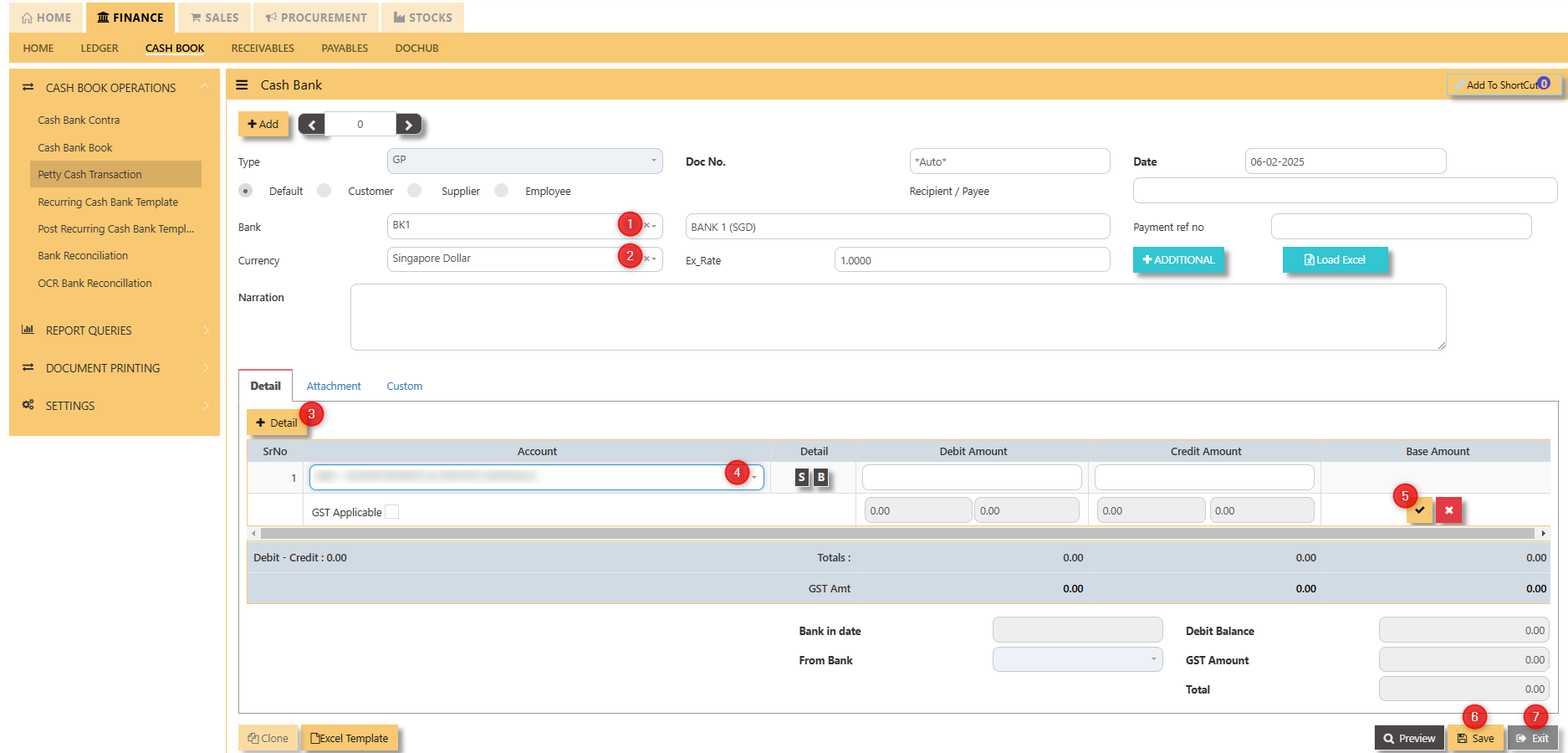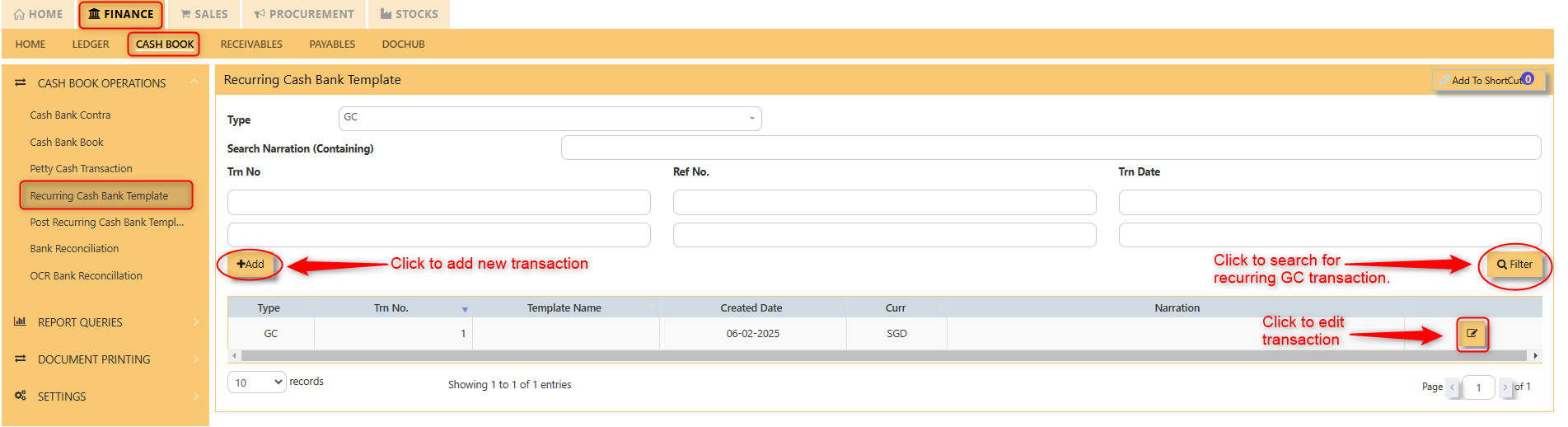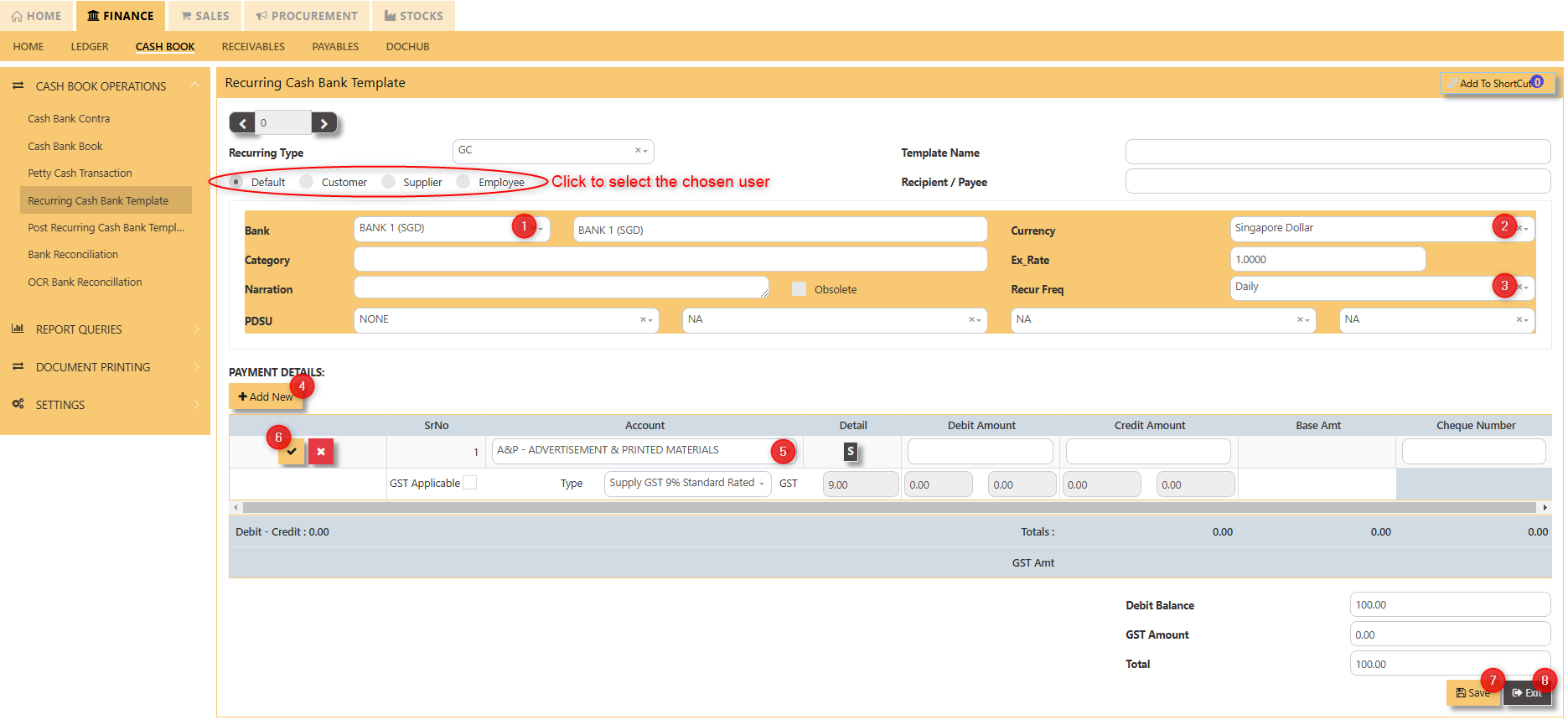Cash Book Transaction
The Cash Book main function is to keep track of all the cash and bank transactions that occur daily. The GC can be found in the Finance tab under Cash book Section. A cash book transaction refers to the recording of all cash inflows (receipts) and outflows (payments) made by an organization. These transactions are entered and categorized as either receipts (e.g., cash sales, customer payments) or payments (e.g., cash purchases, payroll). It automates the process, ensuring real-time updates and accurate financial tracking through double-entry accounting. Cash book transactions are seamlessly integrated with other modules like Accounts Receivable and Payable, providing a comprehensive view of cash flow and facilitating tasks such as bank reconciliation and the generation of detailed financial reports.
After clicking the cash/bank book button, you will see the GC transactions, wherein you can add new transactions, search existing GC transactions, and edit them if needed.
HOW TO ADD NEW GC TRANSACTIONS?
- Click to select chosen bank
- Click to select chosen currency
- Click to add new details
- Click to select new account
- Click to “check” to save the new details
- Click ‘’save’’ to save the transaction
- Click “exit” to exit the transaction
Cash Bank Contra
HOW TO CREATE CASH BANK CONTRA TRANSACTIONS?
Go to Finance> Cash Book> Cash book operations > Cash Book Contra
A contra transaction in the cash book of UNIQ365 refers to a transaction that involves the movement of money between two cash or bank accounts within the organization, without affecting the overall cash balance. For example, when cash is transferred from the petty cash account to the main cash account, or when funds are moved between different bank accounts, it is recorded as a contra transaction. These transactions are typically non-revenue or non-expense related but still need to be documented for accurate financial tracking. The ERP system records the debit and credit entries for both accounts, ensuring proper internal cash flow management and accurate accounting, while the overall cash position remains unchanged.
- Click to select chosen bank
- Click to select chosen currency
- Click to add new details
- Click the select new account
- Click to “check” to save the new details
- Click ‘’save’’ to save the transaction
- Click “exit” to exit the transaction
Petty Cash Transaction
HOW TO CREATE PETTY CASH TRANSACTIONS?
Go to Finance> Cash Book> Petty Cash Transaction.
- Click to select chosen bank
- Click to select chosen currency
- Click to add new details
- Click the select new account
- Click to “check” to save the new details
- Click ‘’save’’ to save the transaction
- Click “exit” to exit the transaction
Recurring Cash Bank Template
HOW TO CREATE RECURRING CASH BANK TEMPLATE?
- Click to select chosen bank.
- Click to select chosen currency.
- Choose how frequent the transaction will reoccur.
- Click "add new" to add line details.
- Select new account.
- Click to “check” to save the new details.
- Click ‘’save’’ to save the transaction.
- Click “exit” to exit the transaction.