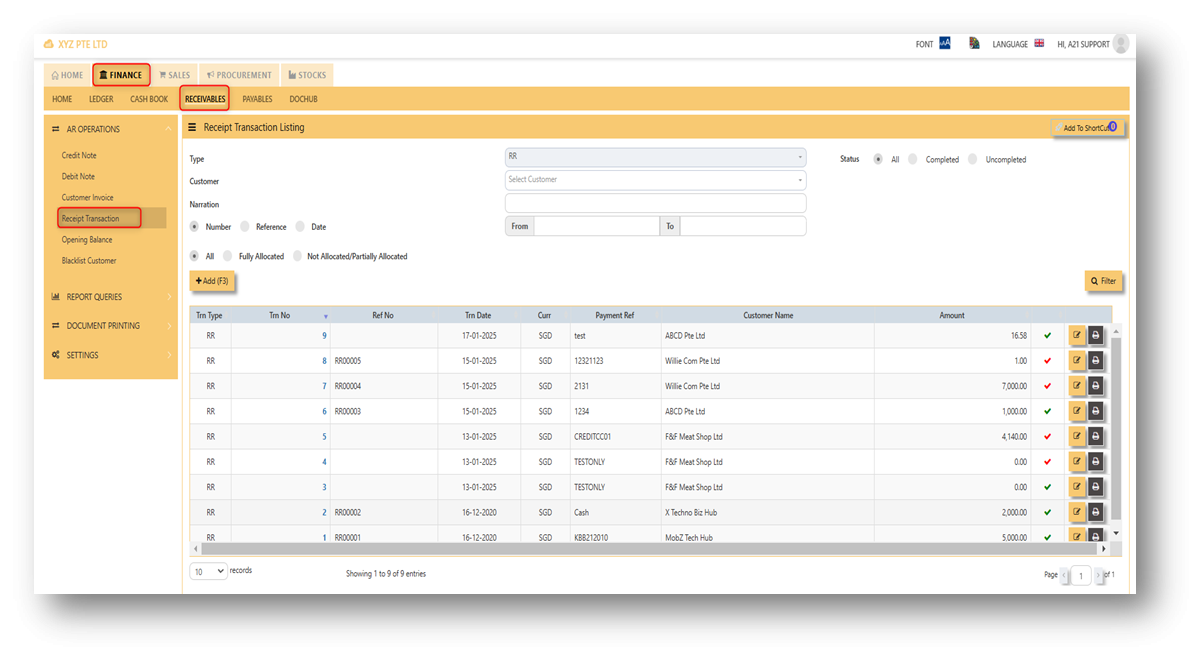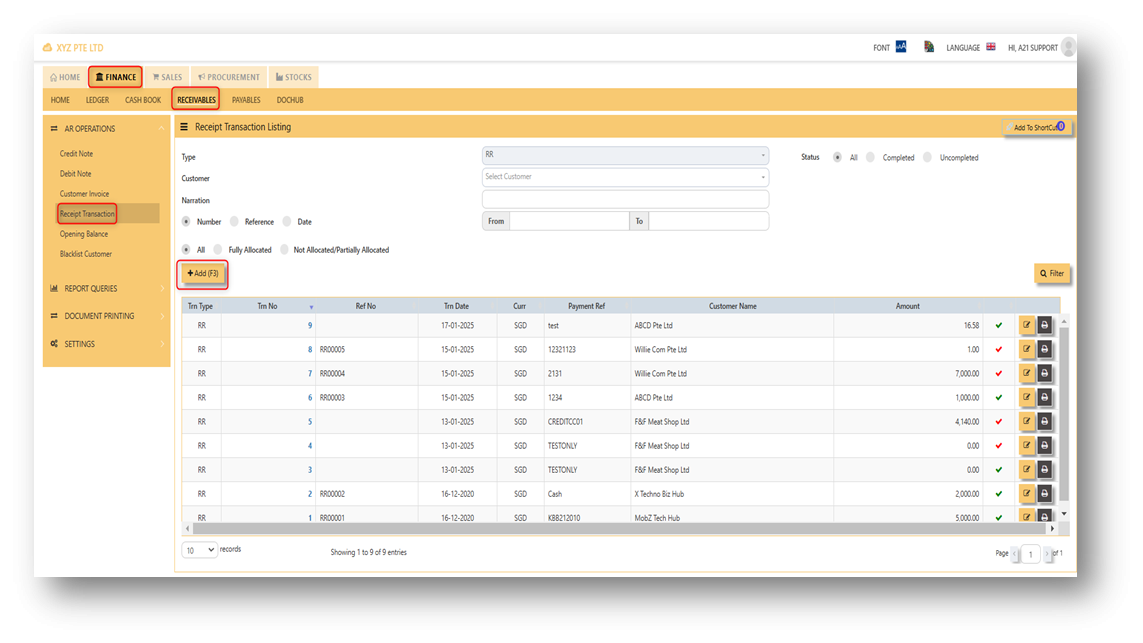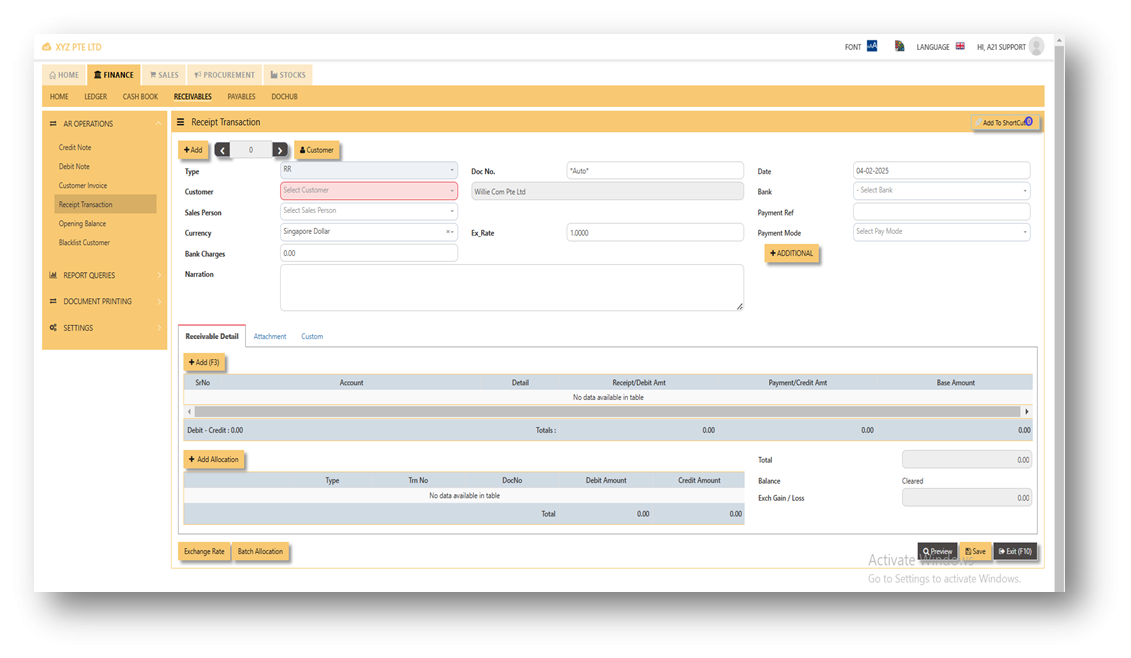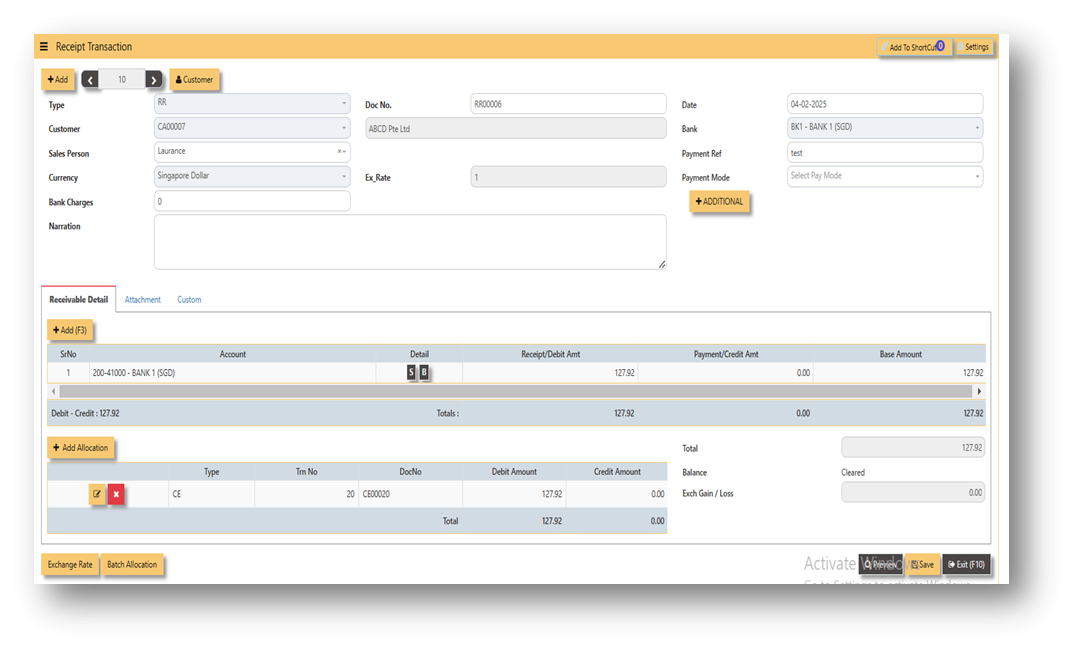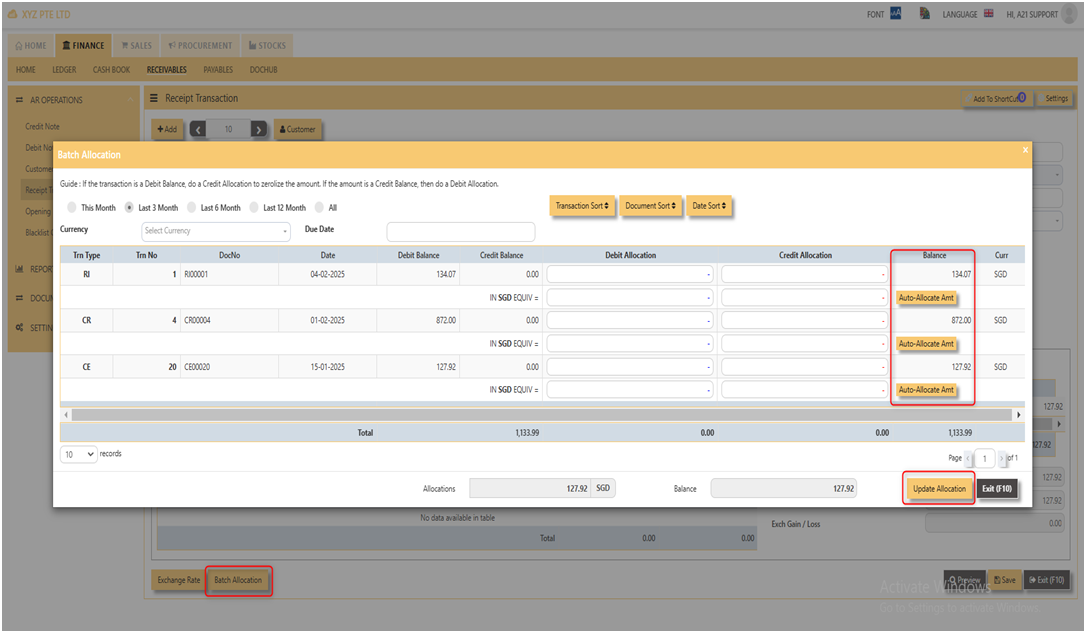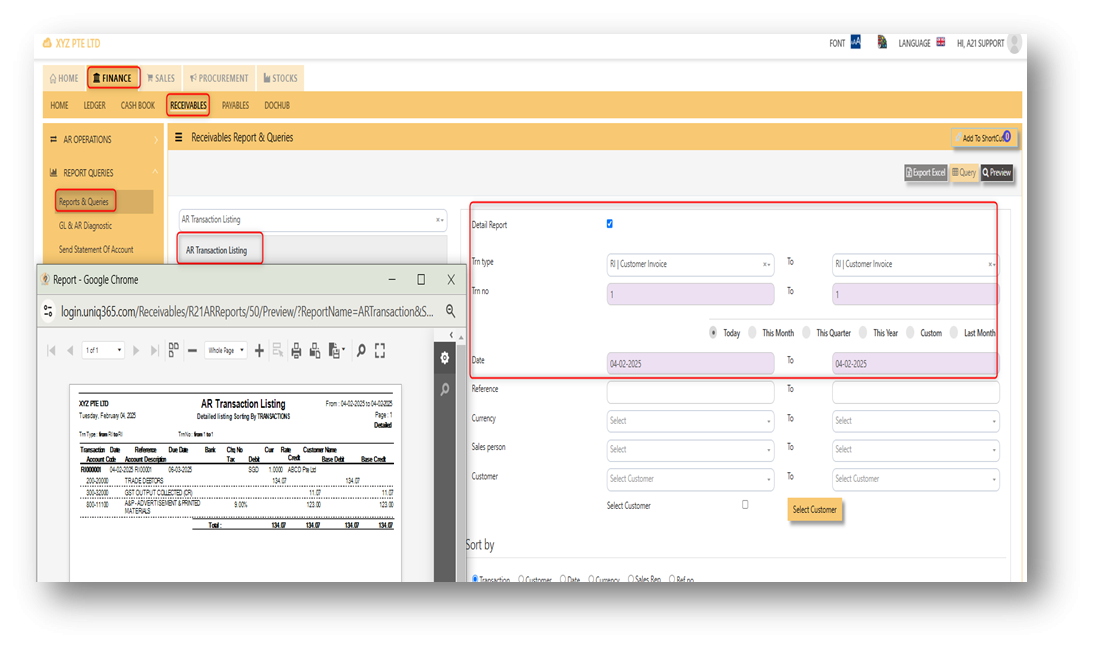AR - OPERATIONS
CREDIT NOTE
DEBIT NOTE
CUSTOMER INVOICE
RECEIPT TRANSACTION
Receipt Transaction
A receipt transaction menu is where you can record of a payment received from a customer. In UNIQ 365, the receipt transaction can be found in receivable module.
Steps on how to enter new transaction in Receipt Transaction:
- Click on Receivables – AR Operations – Receipt Transaction (RI) and the following screen will appear.
2. Click on Add button to create a new transaction.
- Fill up the fields in the header section such as Ref No, Date, Supplier, Contact Person, Currency, Payment Ref, Payment mode and Exchange Rate.
- Fill up the Select a bank code and click on detail line, The system will automatically populate the detail line with account code that is being set to the cash bank.
- Then select the account concerned at the detail section.
- Click on SAVE button to complete the entry.
Attached is an example of new receipt transaction.
ADDITIONAL INFORMATION:
2.1 Batch Allocation
If user has a lot of transactions needed to allocate, they may use the batch allocation button to allocate more transactions in convenient way. Refer to attached photo on how batch allocation works.
3. Report and Queries
For the double entries of the said RI transaction above, it can verify to check under AR transaction listing.
OPENING BALANCE
BLACKLIST CUSTOMER