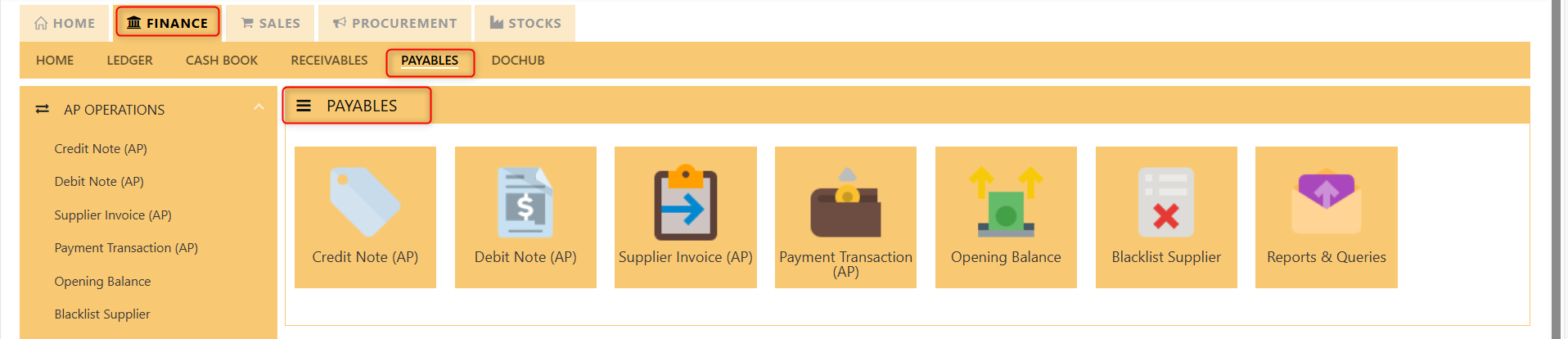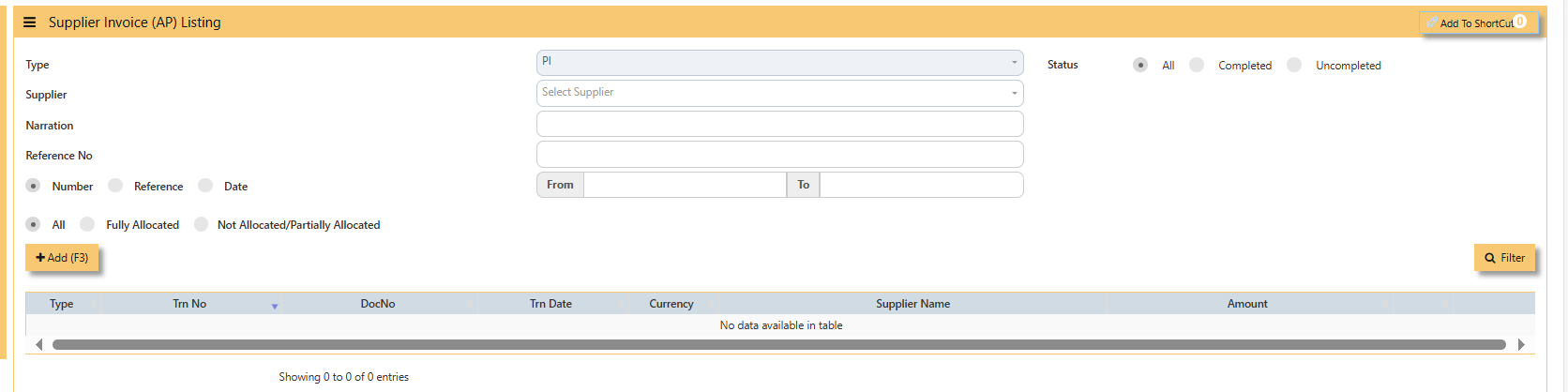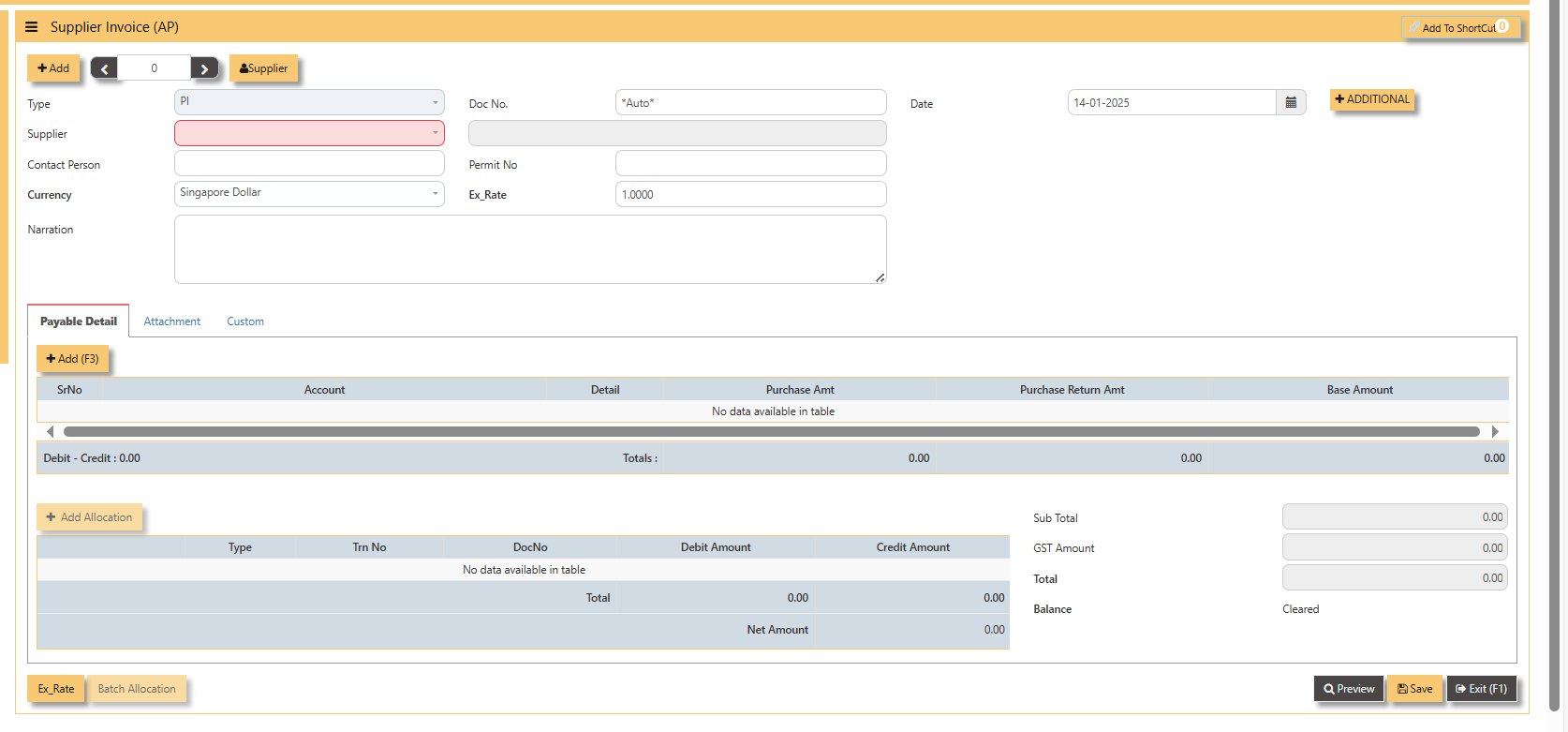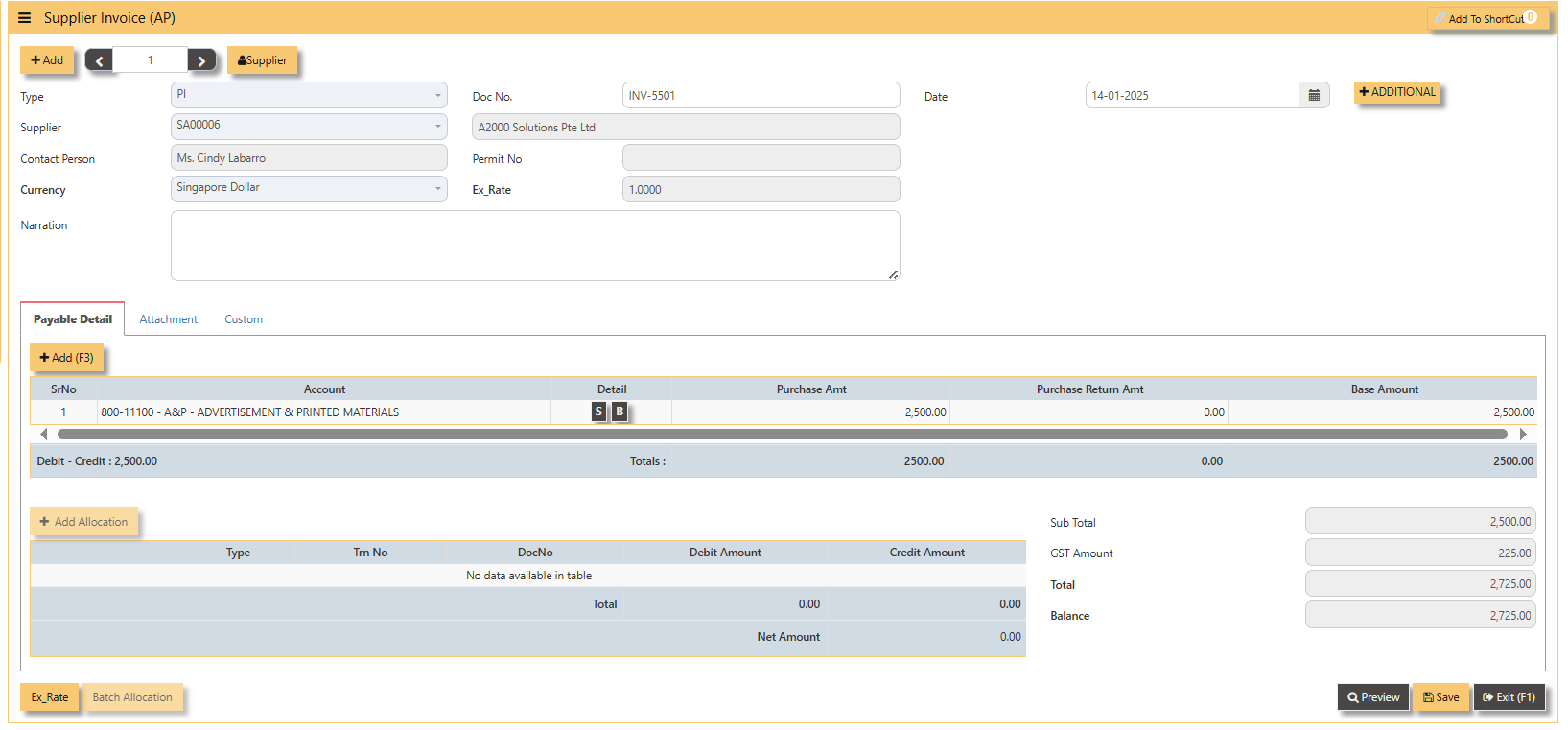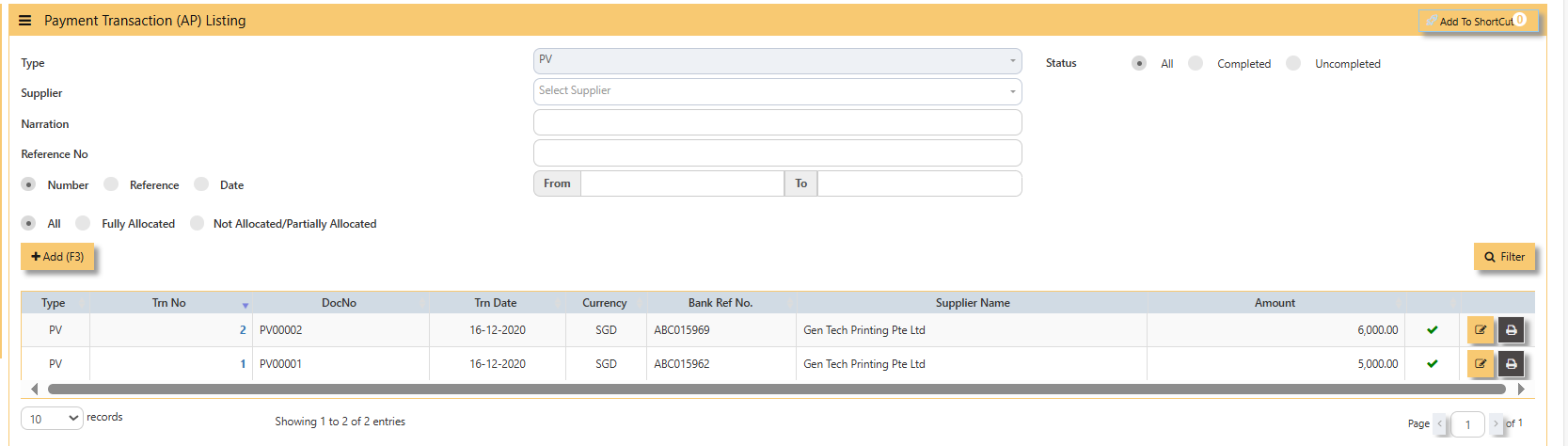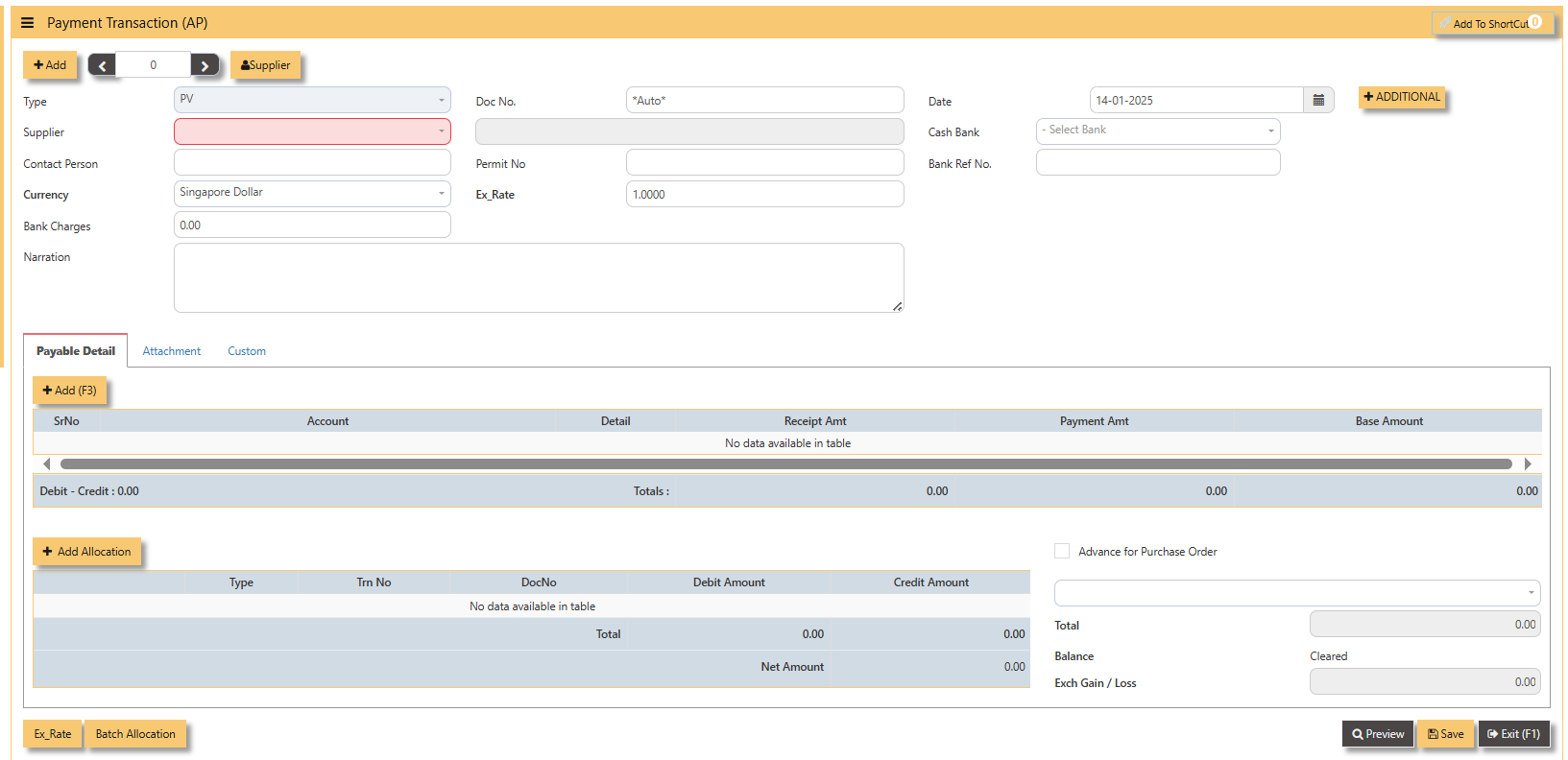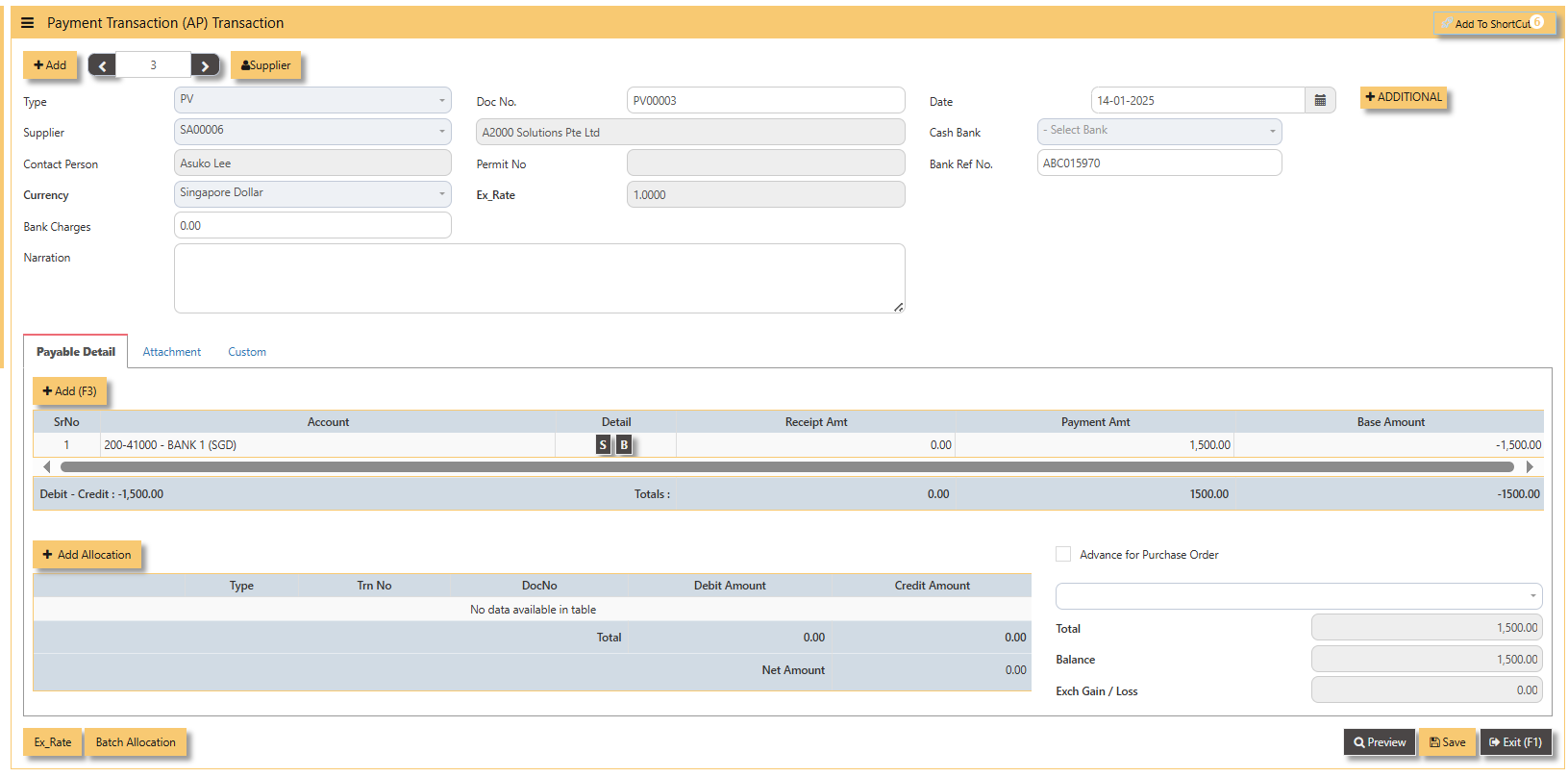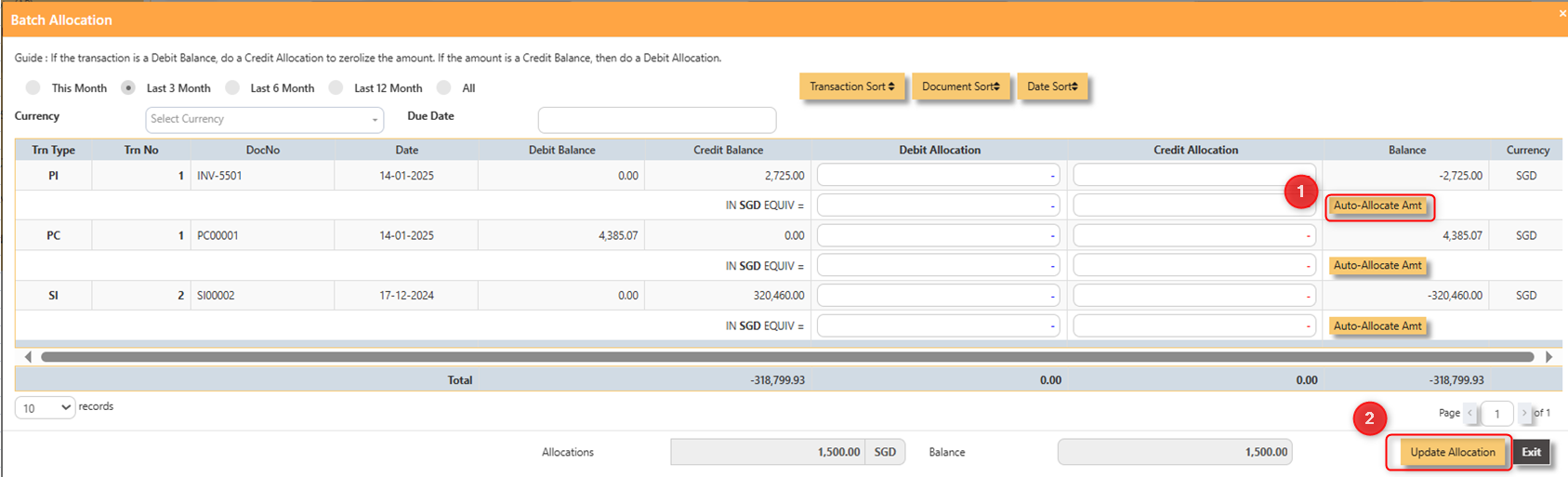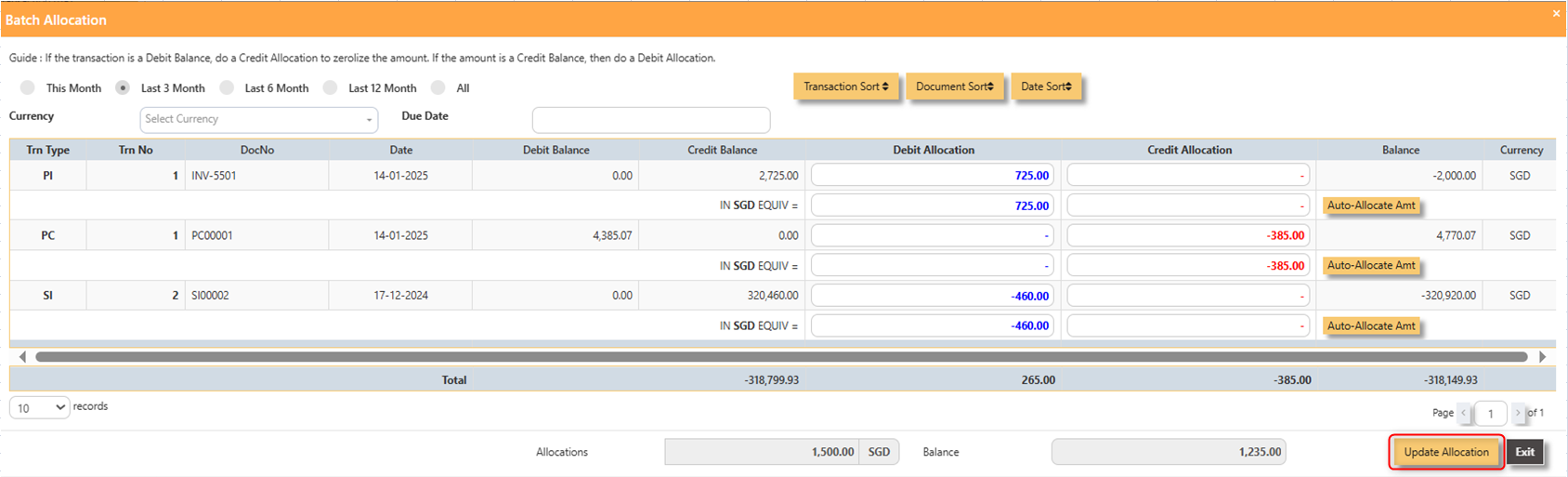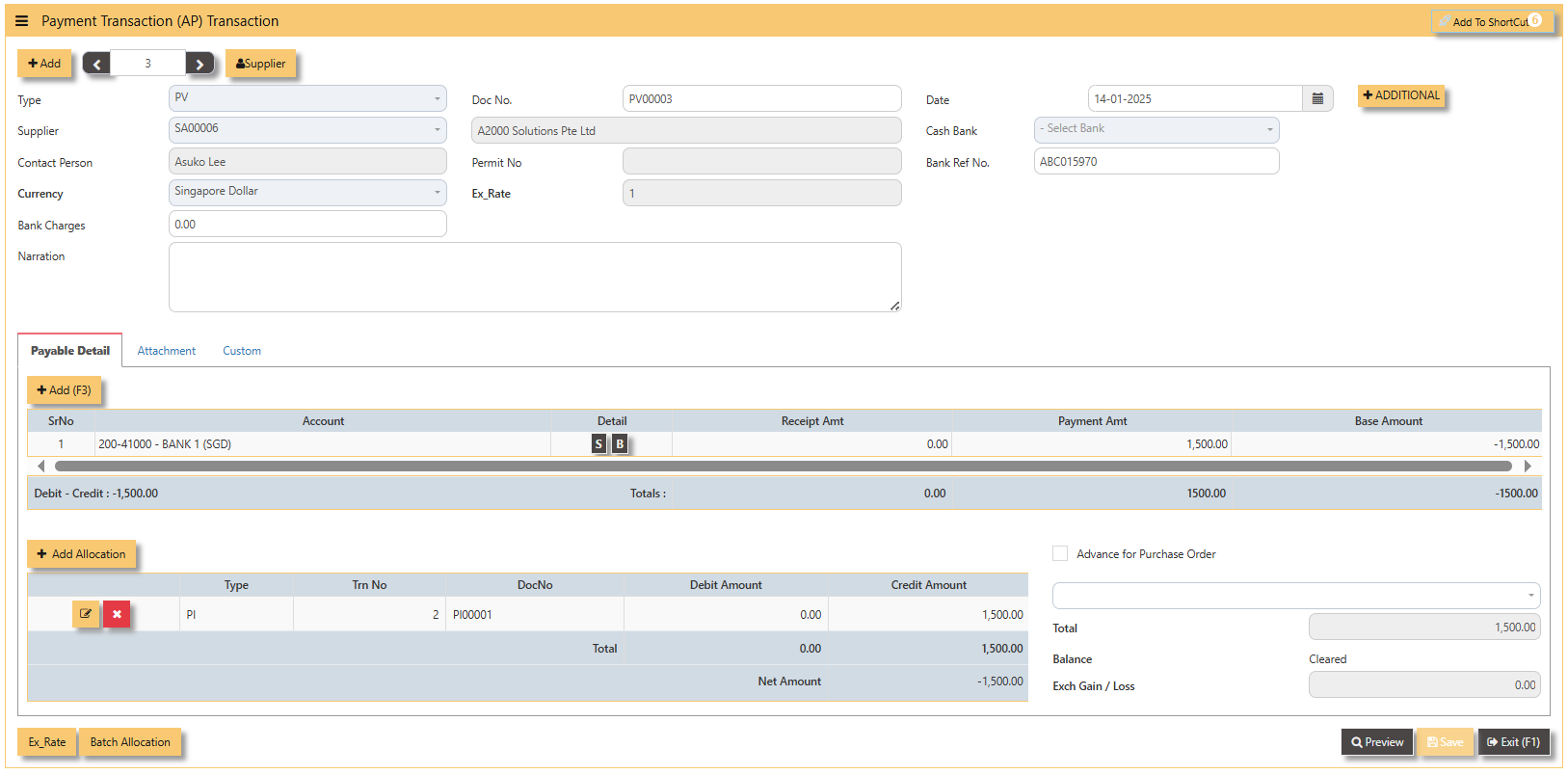AP- OPERATIONS
AP OPERATIONS
Payable Transaction
Transactions for Supplier Invoice (PI), Credit Note (PC), Debit Note (PD) and Payment transaction (PV) can be done at this option. Allocation of outstanding invoices can be made via PI, PC, PD and PV transactions.
This option posts on-line to Supplier/Creditors account and GST account if applicable. Upon allocation of foreign currency transactions, realized exchange gain/loss will be captured and its amount posted to the account concerned.
Credit Note (AP)
Debit Note (AP)
Supplier Invoice (AP)
How to enter Supplier Invoice (PI)?
There may be times where there is a purchase of non-stock item. User may use PI transaction to effect such transaction.
Steps to enter PI are as follow:
- Click on Payables – AP Operations – Supplier Invoice (AP) and the following screen will appear.
- Click on Add button to create a new transaction
- Fill up the fields in the header section such as Ref No, Date, Supplier, Contact Person, Currency and Exchange Rate.
- Then select the account concerned at the detail section.
- Click on SAVE button to complete the entry.
3. Below is a sample PI transaction screen.
Note: The steps to enter Credit Note (PC) & Debit Note (PD) are identical to PI. User will need to select transaction type PC or PD respectively to enter the record.
Steps to enter PV are as follow:
1. Click on Payables – AP Operations – Payment Transaction (AP) and the following screen will appear.
2. Click on Add button for new transaction
- Fill up the fields at the header section such as Ref No, Date, Supplier, Contact Person, Currency and Exchange Rate, Cheque number, Narration etc.
- Select the Bank code and click on detail line. The system will automatically populate the detail line with the account code that is being set to the Cash Bank.
3. Below is a sample PV transaction before allocation.
- Click on the Batch Allocation button and the following screen will appear. To do a full allocation, click on the Auto Allocate Amt button. Once the relevant allocations are done, click on Update Allocation. You will return to the main PV Screen. Save the entry.
- The following screen is an example of a partial allocation payment. Just click inside the debit/credit allocation field and enter the amount accordingly. Click on Update Allocation button upon completion.
- The following screen shows a sample PV transaction after allocation. Take note of the Balance field. It should be indicated as cleared if the allocation is done correctly.
- To undo the allocation, click on delete button. Re-do the allocation thereafter.
- Click on save button to complete the entry.
Note: The steps to perform allocation for Credit Note (PC) & Debit Note (PD) are identical to PV.
Opening Balance
Blacklist Supplier