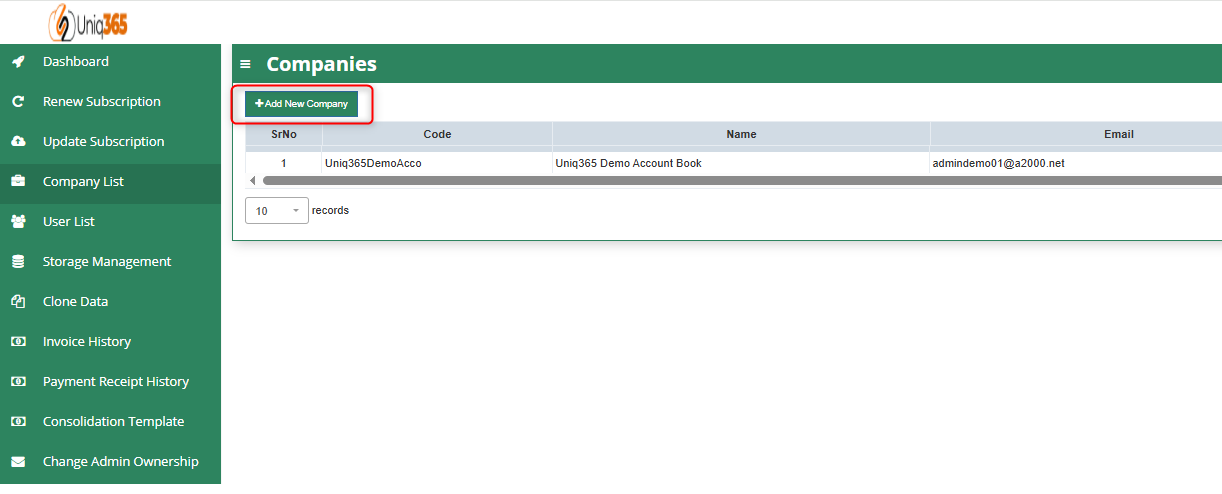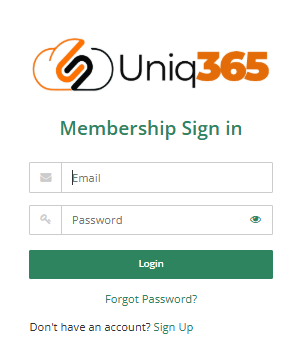Additional Accountbook Creation
How To Clone an Existing Accountbook
How to Add a New Accountbook in the Customer Subscription Portal
This manual will going to teach you how to create a new additional Accountbook in the Customer Portal.
___________________________________________________________________________________________________________________________________________
- Login in the Customer Subscription Portal using this provided link.
https://member.uniq365.com/Membership/MemberShip/Login
Encode the Email and Password Accordingly.
2. Before Accountbook Creation, check first the Allowable Accountbook for Creation.
You can navigate in UPDATE SUBSCRIPTION -> STEP 3 -> Look for the value STD-Standard Accounts Book DB (20GB) and update accordingly.
You only have to configure this if you have no available balance for accountbook in the Customer Subscription Portal. Continue to STEP 4, STEP 5 and Payment to update successfully.
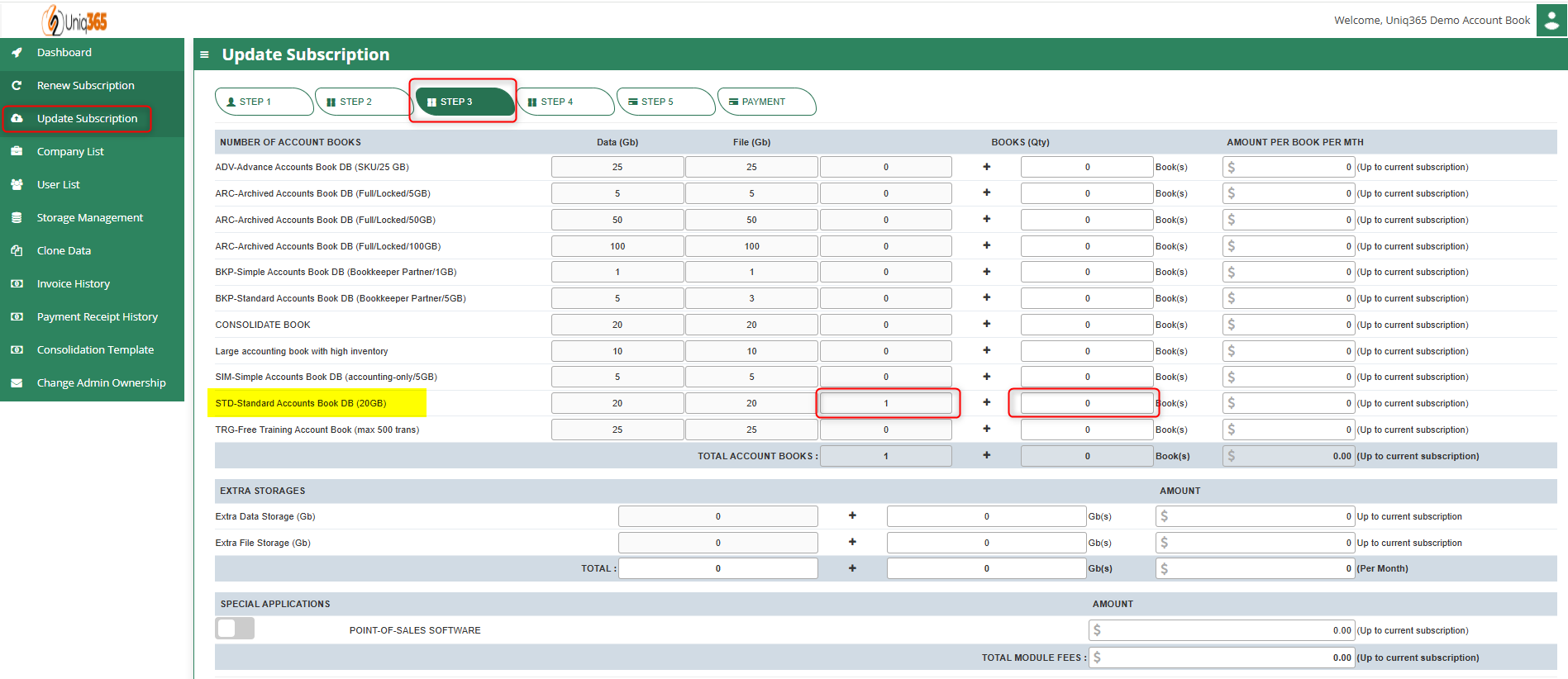
3. Once you've already added new Accountbook on the Subscription, You can now Add the new book.
Navigate to Company List -> Click +Add New Company